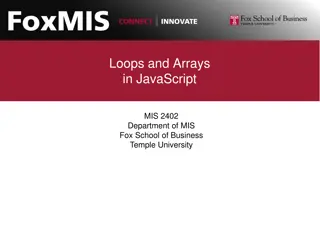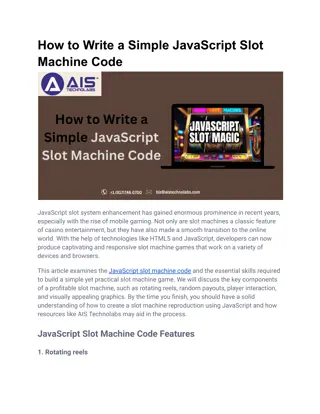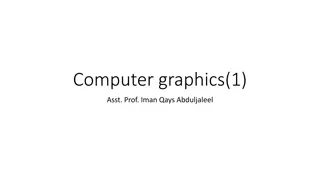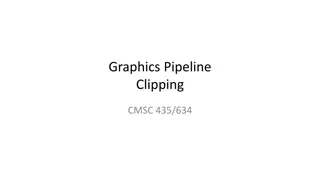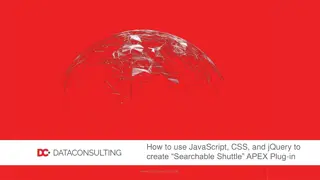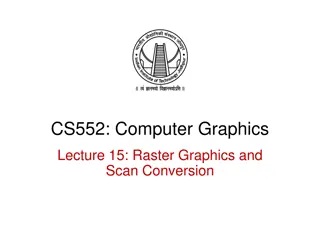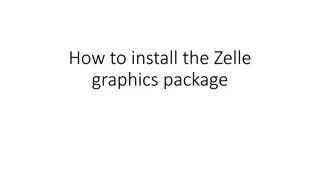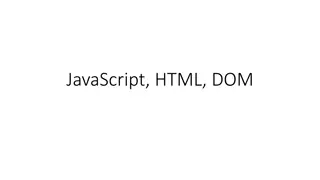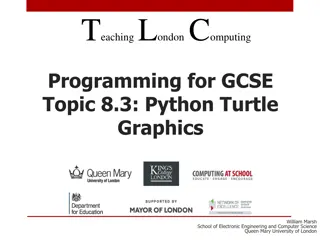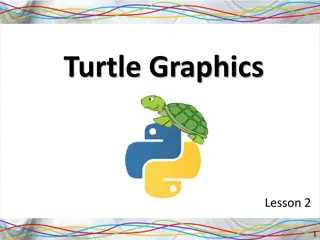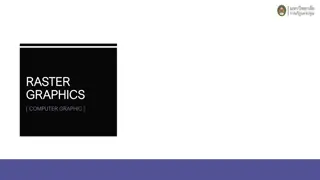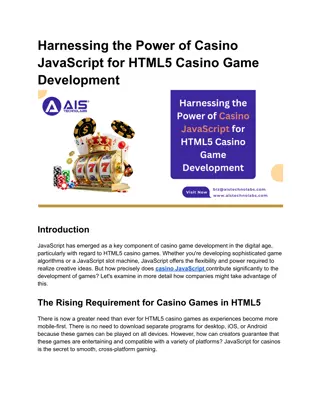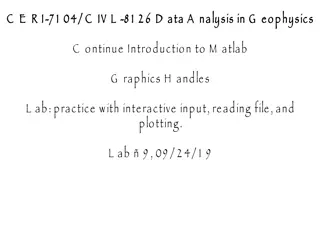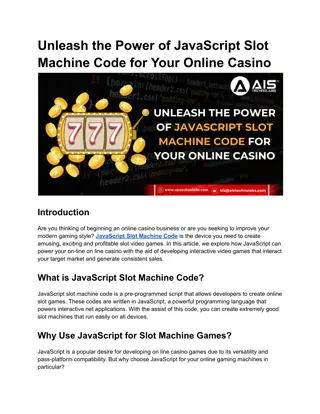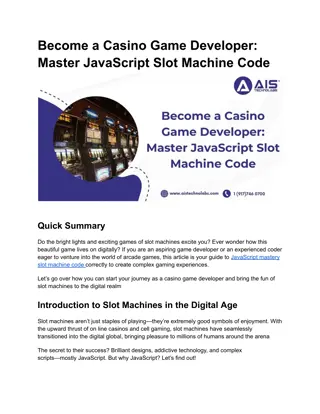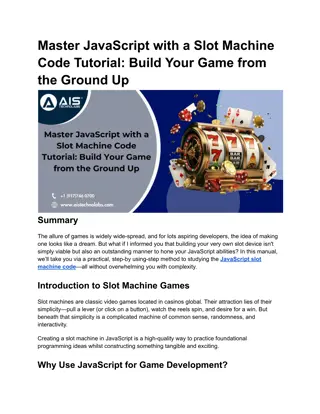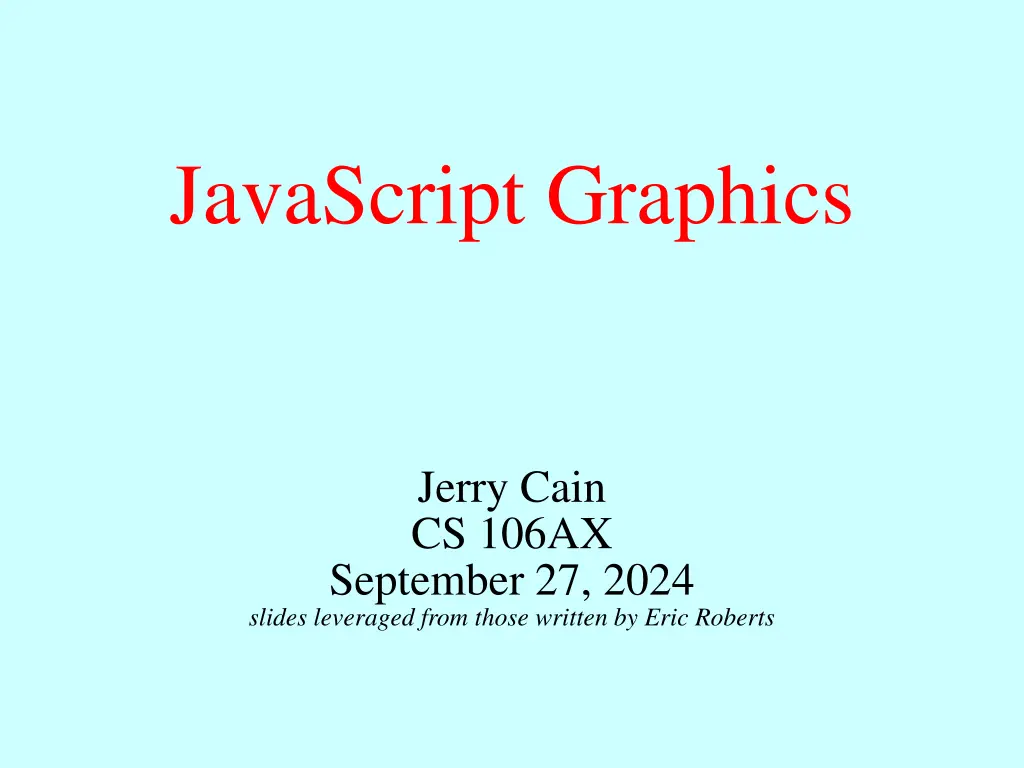
Understanding JavaScript Graphics and The Graphics Model
Explore the concepts of JavaScript graphics, the JSGraphics library, and the graphics model using collages. Learn about the BlueRectangle program, the JavaScript coordinate system, and systems of classification in biology.
Download Presentation

Please find below an Image/Link to download the presentation.
The content on the website is provided AS IS for your information and personal use only. It may not be sold, licensed, or shared on other websites without obtaining consent from the author. If you encounter any issues during the download, it is possible that the publisher has removed the file from their server.
You are allowed to download the files provided on this website for personal or commercial use, subject to the condition that they are used lawfully. All files are the property of their respective owners.
The content on the website is provided AS IS for your information and personal use only. It may not be sold, licensed, or shared on other websites without obtaining consent from the author.
E N D
Presentation Transcript
JavaScript Graphics Jerry Cain CS 106AX September 27, 2024 slides leveraged from those written by Eric Roberts
JavaScript Graphics In addition to JSConsole.js, CS 106AX provides a library called JSGraphics.js that makes it easy to create graphical programs. The structure of the index.html file for graphics programs is like the one used for HelloWorld. The BlueRectangle program introduced later uses the following index.html: <!DOCTYPE html> <html> <head> <title>Blue Rectangle</title> <script type="text/javascript" src="JSGraphics.js"></script> <script type="text/javascript" src="BlueRectangle.js"></script> </head> <body onload="BlueRectangle()"></body> </html>
The Graphics Model The JSGraphics.js library uses a graphics model based on the metaphor of a collage. A collage is akin to a child s felt board that serves as a backdrop for colored shapes that stick to the felt surface. As an example, the following diagram illustrates the process of adding a blue rectangle and a red oval to a felt board: Note that new objects potentially obscure those added earlier. This layering arrangement is called the stacking order.
The BlueRectangle Program function BlueRectangle() { let gw = GWindow(500, 200); let rect = GRect(150, 50, 200, 100); rect.setColor("Blue"); rect.setFilled(true); gw.add(rect); } } function BlueRectangle() { let gw = GWindow(500, 200); let rect = GRect(150, 50, 200, 100); rect.setColor("Blue"); rect.setFilled(true); gw.add(rect); rect rect BlueRectangle
The JavaScript Coordinate System BlueRectangle (0, 0) pixels (150, 50) 100 pixels 200 pixels Positions and distances on the screen are measured in terms of pixels, which are the small dots that cover the screen. Unlike traditional mathematics, JavaScript defines the origin of the coordinate system to be the upper left corner. Values for the y coordinate increase as you move downward.
Systems of Classification In the mid-18th century, the Scandinavian botanist Carl Linnaeus revolutionized the study of biology by developing a new system for classifying plants and animals in a way that revealed their structural relationships and paved the way for Darwin s theory of evolution a century later. Linnaeus s contribution was to recognize that organisms fit into a hierarchy in which the placement of individual species reflects their anatomical similarities. Carl Linnaeus (1707 1778)
Biological Class Hierarchy Living Things Living Things Kingdom Plants Animals Animals Fungi Phylum Annelida Brachiopoda Arthropoda Arthropoda Mollusca Chordata Order Crustacea Insecta Insecta Arachnida Class Hymenoptera Every red ant is also an animal, an arthropod, and an insect, as well as the other superclasses in the chain. Classification of the red ant Iridomyrmex purpureus Family Formicidae Genus Iridomyrmex Species purpureus
Instances vs. Patterns Drawn after you, you pattern of all those. William Shakespeare, Sonnet 98 In thinking about any classification scheme biological or otherwise it is important to draw a distinction between a class and specific instances of that class. In the most recent example, the designation Iridomyrmex purpureus is not itself an ant, but rather a classification of one. There can be (and usually are) many ants, each of which is an individual of that class. Each of these fire ants is an instance of a particular class of ants. Each instance is of the species purpureus, the genus Iridomyrmex, the family Formicidae (which makes it an ant), and so on. Thus, each ant is not only an ant, but also an insect, an arthropod, and an animal.
The GObject Hierarchy The classes that represent graphical objects form a hierarchy, part of which looks like this: GObject GRect GOval GLine The GObject class represents the collection of all graphical objects. The three subclasses shown in this diagram correspond to particular types of objects: rectangles, ovals, and lines. Any GRect, GOval, or GLine is also a GObject.
Creating a GWindow Object The first step in writing a graphical program is to create a window using the following function declaration, where width and height indicate the size of the window: let gw = GWindow(width, height); The following operations work with any GWindow object: gw.add(object) Adds an object to the window. gw.add(object, x, y) Adds an object to the window after first moving it to (x, y). gw.remove(object) Removes the object from the window. gw.getWidth() Returns the width of the graphics window in pixels. gw.getHeight() Returns the height of the graphics window in pixels.
Operations on the GObject Class The following operations apply to all GObjects: object.getX() Returns the x coordinate of this object. object.getY() Returns the y coordinate of this object. object.getWidth() Returns the width of this object. object.getHeight() Returns the height of this object. object.setColor(color) Sets the color of the object to the specified color. All coordinates and distances are measured in pixels. Each color is a string, such as "Red" or "White". The names of the standard colors are defined in Figure 4-5 on page 125.
Drawing Geometrical Objects Functions to create geometrical objects: GRect(x,y,width,height) Creates a rectangle whose upper left corner is at (x, y) of the specified size. GOval(x,y,width,height) Creates an oval that fits within a rectangle with the same dimensions. GLine(x0,y0,x1,y1) Creates a line extending from (x0, y0) to (x1, y1). Methods shared by the GRect and GOval classes: object.setFilled(fill) If fill is true, fills in the interior of the object; if false, shows only the outline. object.setFillColor(color) Sets the color used to fill the interior, which can be different from the border.
The GRectPlusGOval Program function GRectPlusGOval() { let gw = GWindow(500, 200); let rect = GRect(150, 50, 200, 100); rect.setFilled(true); rect.setColor("Blue"); gw.add(rect); let oval = GOval(150, 50, 200, 100); oval.setFilled(true); oval.setColor("Red"); gw.add(oval); } } function GRectPlusGOval() { let gw = GWindow(500, 200); let rect = GRect(150, 50, 200, 100); rect.setFilled(true); rect.setColor("Blue"); gw.add(rect); let oval = GOval(150, 50, 200, 100); oval.setFilled(true); oval.setColor("Red"); gw.add(oval); rect rect oval oval GRectPlusGOval
The DrawDiagonals Program /* Constants */ /* Constants */ const GWINDOW_WIDTH = 500; const GWINDOW_HEIGHT = 200; const GWINDOW_HEIGHT = 200; const GWINDOW_WIDTH = 500; function DrawDiagonals() { let gw = GWindow(GWINDOW_WIDTH, GWINDOW_HEIGHT); gw.add(GLine(0, 0, GWINDOW_WIDTH, GWINDOW_HEIGHT)); gw.add(GLine(0, GWINDOW_HEIGHT, GWINDOW_WIDTH, 0)); } } function DrawDiagonals() { let gw = GWindow(GWINDOW_WIDTH, GWINDOW_HEIGHT); gw.add(GLine(0, 0, GWINDOW_WIDTH, GWINDOW_HEIGHT)); gw.add(GLine(0, GWINDOW_HEIGHT, GWINDOW_WIDTH, 0)); DrawDiagonals
The Checkerboard Program const GWINDOW_WIDTH = 500; /* Width of the graphics window */ const GWINDOW_HEIGHT = 300; /* Height of the graphics window */ const N_COLUMNS = 8; /* Number of columns */ const N_ROWS = COLUMNS; /* Number of rows */ const SQUARE_SIZE = 35; /* Size of a square in pixels */ function Checkerboard() { let gw = GWindow(GWINDOW_WIDTH, GWINDOW_HEIGHT); let x0 = (gw.getWidth() - N_COLUMNS * SQUARE_SIZE) / 2; let y0 = (gw.getHeight() - N_ROWS * SQUARE_SIZE) / 2; for (let i = 0; i < N_ROWS; i++) { for (let j = 0; j < N_COLUMNS; j++) { let x = x0 + j * SQUARE_SIZE; let y = y0 + i * SQUARE_SIZE; let sq = GRect(x, y, SQUARE_SIZE, SQUARE_SIZE); let filled = (i + j) % 2 !== 0; sq.setFilled(filled); gw.add(sq); } } }
Creating Compound Objects The GCompound class makes it possible to combine and layer several graphical objects so that the resulting structure behaves as a single GObject. The easiest way to think about the GCompound class is as a combination of a GWindow and a GObject. A GCompound is like a GWindow in that you can add objects to it, but it is also like a GObject in that you can add it to a graphics window. A GCompound object has its own coordinate system that is expressed relative to a reference point that you invent. When you add new objects to the GCompound, you use the local coordinate system based on that reference point. When you add the GCompound to the graphics window, all you have to do is set the location of the reference point, and then the individual components will automatically appear in the right locations relative to that point.
Using a GCompound class box box gw h w 200 100 DrawCrossedBox