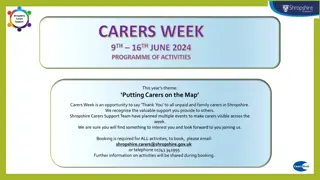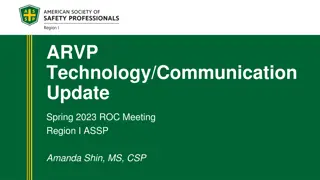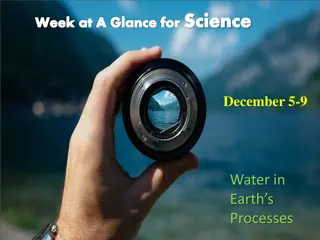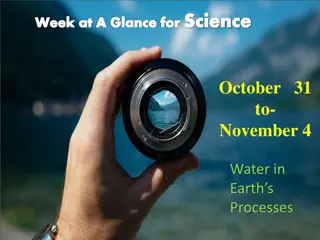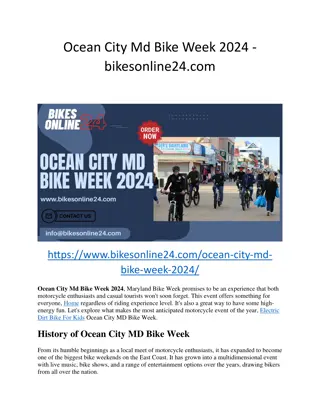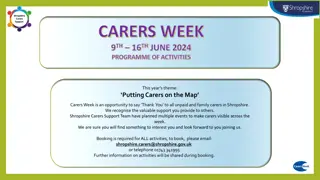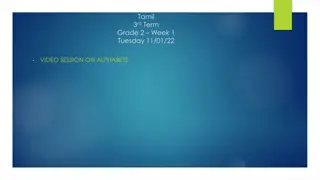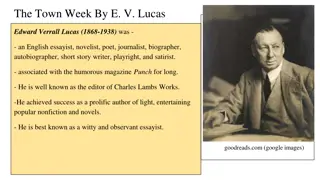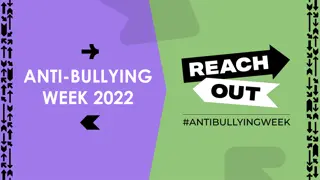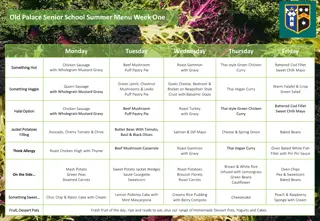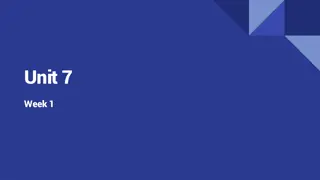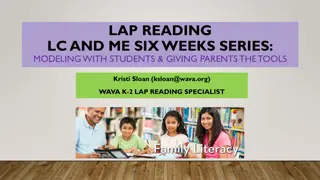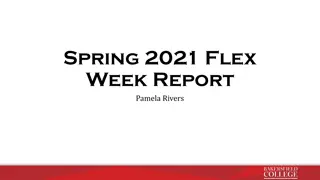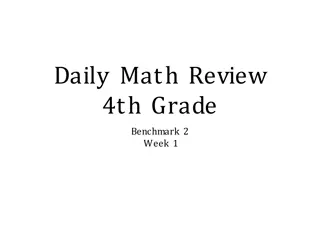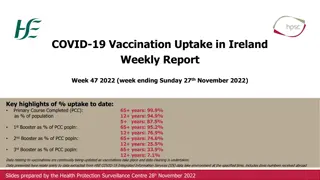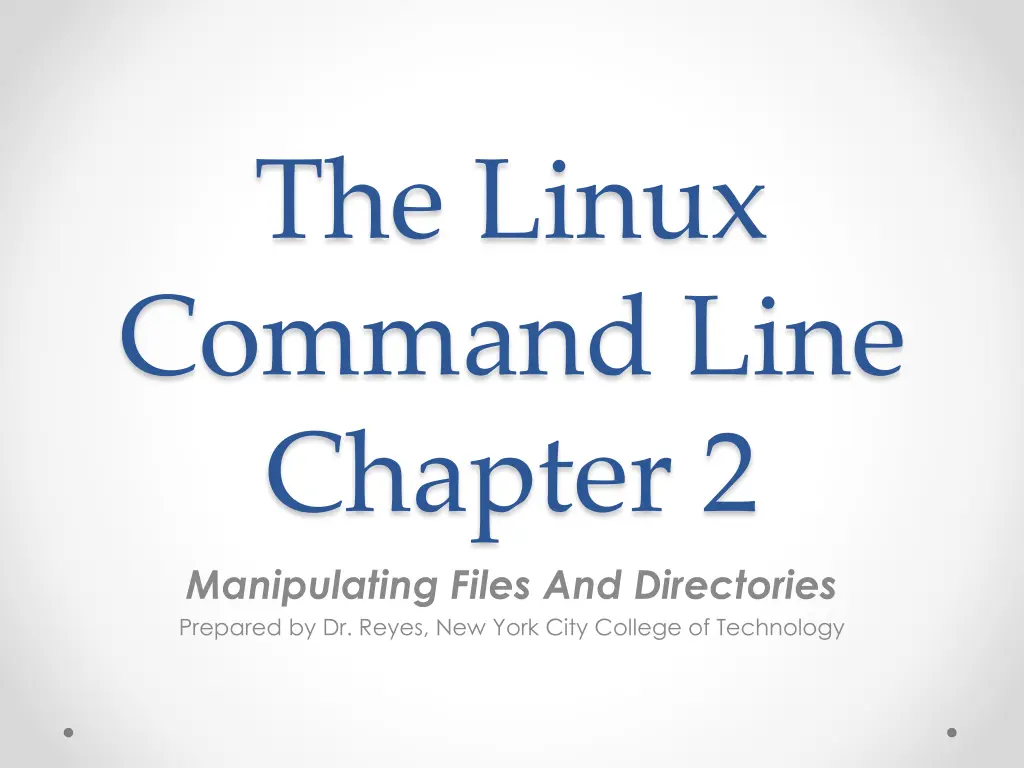
Understanding Linux Filesystem and Directory Manipulation
Explore the hierarchical directory structure of Linux, learn essential commands like pwd, ls, and cd for navigating directories, and understand special parameters for efficient file management. Discover how to effectively work with files and directories in the Linux environment.
Uploaded on | 2 Views
Download Presentation

Please find below an Image/Link to download the presentation.
The content on the website is provided AS IS for your information and personal use only. It may not be sold, licensed, or shared on other websites without obtaining consent from the author. If you encounter any issues during the download, it is possible that the publisher has removed the file from their server.
You are allowed to download the files provided on this website for personal or commercial use, subject to the condition that they are used lawfully. All files are the property of their respective owners.
The content on the website is provided AS IS for your information and personal use only. It may not be sold, licensed, or shared on other websites without obtaining consent from the author.
E N D
Presentation Transcript
The Linux Command Line Chapter 2 Manipulating Files And Directories Prepared by Dr. Reyes, New York City College of Technology
Filesystem Tree Linux uses hierarchical directory structure o Tree-like structure o Root First directory o Drives are not separate trees, instead they are mounted o You can see the files and the parent of the current directory o Each user account is given its own home directory
Commands for Directories pwd - print working directory
Commands for Directories ls lists the files and sub-directories in the current working directory
Commands for Directories cd change to the specified directory
Special Parameters for Directories Special parameters o . (dot) current directory o .. (double dot) parent directory o - (dash) changes to the previous working directory o ~ (tilde) changes to your home directory o ~username changed to home directory of username Examples: