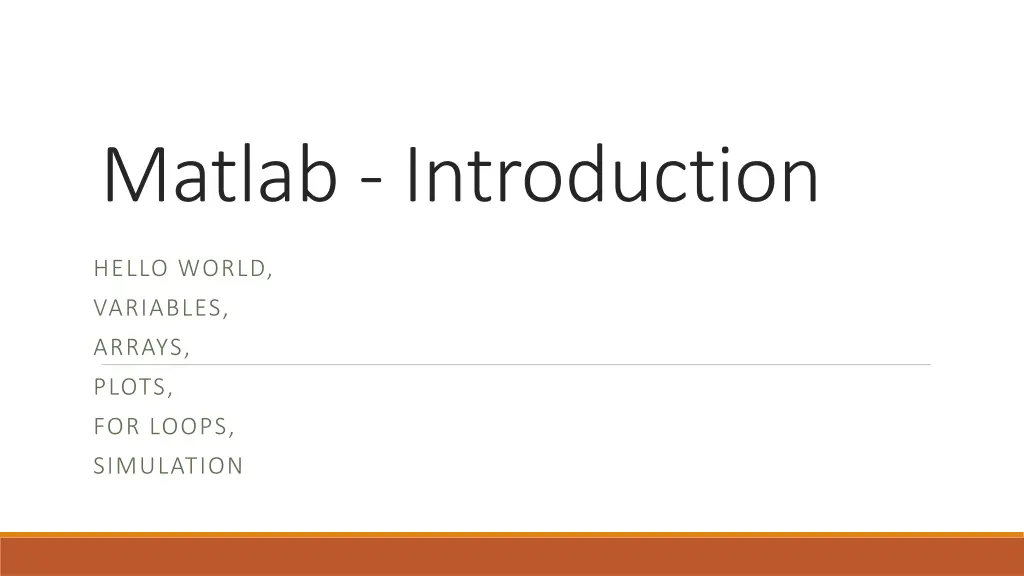
Understanding Matlab Basics: Variables, Arrays, Plots, Loops, and Simulations
Dive into the world of Matlab programming with this introduction covering Hello World, variables, arrays, plots, for loops, and simulations. Learn how to manipulate data, create visualizations, and run simulations efficiently.
Download Presentation

Please find below an Image/Link to download the presentation.
The content on the website is provided AS IS for your information and personal use only. It may not be sold, licensed, or shared on other websites without obtaining consent from the author. If you encounter any issues during the download, it is possible that the publisher has removed the file from their server.
You are allowed to download the files provided on this website for personal or commercial use, subject to the condition that they are used lawfully. All files are the property of their respective owners.
The content on the website is provided AS IS for your information and personal use only. It may not be sold, licensed, or shared on other websites without obtaining consent from the author.
E N D
Presentation Transcript
Matlab - Introduction HELLO WORLD, VARIABLES, ARRAYS, PLOTS, FOR LOOPS, SIMULATION
Hello World % anything after the percent sign is a comment and therefore does not do anything disp('Hello World'); % displays Hello World
Displaying the answer X=5 % will set X=5 and since x is the last element referenced, X will be displayed X=55;y=66 % will set X=55 and X=66 and display both X % will display what x is currently set to
2D arrays x = 0:10 % x is integers the matrix [0 1 2 10] x=0:0.5:10 % x is reals from 0 to 10 by halfs [0.0, 0.5.1.0,1.5,2.0, 9.5,10.0] x = -pi:pi % x starts at -3.14 and increments by 1 as long as the values are less than +3.14
Plotting a graph sin of x from pi to pi x=-pi:pi; % from negative pi to positive pi y=sin(x); % y is a matrix with values of sin of all the x values plot(x,y); % plots x and y notice the graph looks goofy because of the odd values of x
Much nicer with 0.1 intervals x = -pi:0.1:pi; % x is all value between pi and pi on 0.1 intervals old y doesn t line up with x y = sin(x); % reset y for the new x plot(x,y) % much nicer graph
Setting the increment size x = -pi:0.1:pi; % x is all value between pi and pi on 0.1 intervals old y doesn t line up with x y1 = sin(x); % sets y1 vector y2 = cos(x); % sets y2 vector plot(x,y1,x,y2,'--') % plot Y1 against x using a line and Y2 against x using a dotted line
Matlab has Pre-defined functions - pi pi= 400; % changes the pre-defined value of pi you shouldn t do this 2*pi % will produce 800 Clear pi % sets pi back to what it was when Matlab starts up which is 3.1416 Clear x % sets x back to what is was when Matlab starts up which is undefined. Clear all % resets all variables back to what they were when Matlab starts up
Creating a Pie chart x = [1,2,3]; explode = [0,1,0]; pie(x,explode) pie3(x,explode) pie(x,explode,{'employees','equipment','profit'})
Functions function result = factorial (m) if (m == 1) result = m; else result = m .* factorial(m.-1); end end factorial(5);
EX) Random Walk (Simulation) % plotting several sample paths of random walks p=0.5; % simulate a coin toss head = 50 percent chance n=8; % number of coin flops for i=1:n % simulate flip the coin 50 times y=[0 cumsum(2.*(rand(1,n-1)<=p)-1)]; % n steps plot([0:n-1],y); % plot the random walk hold on % print new plot on the current graph end
