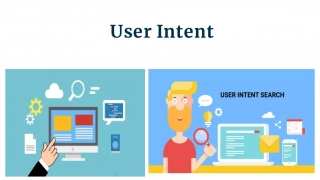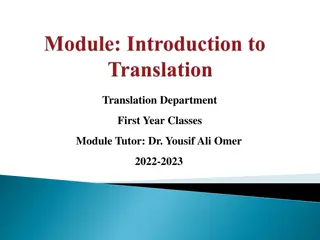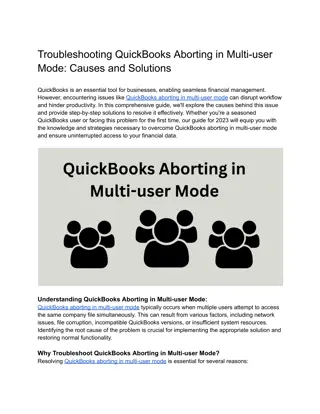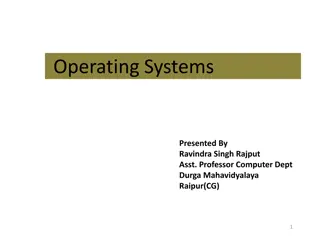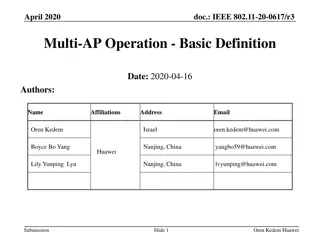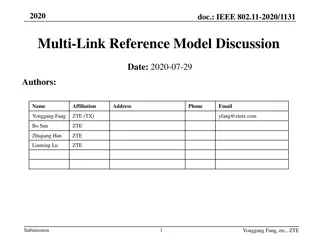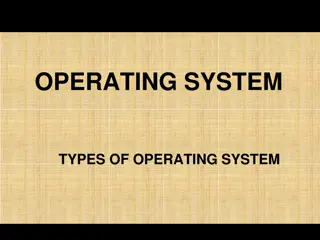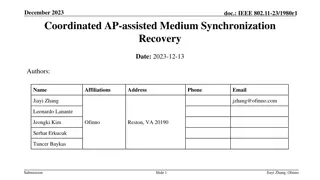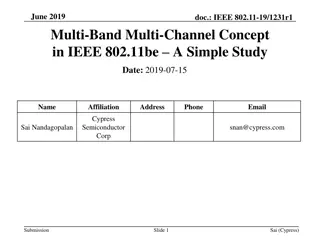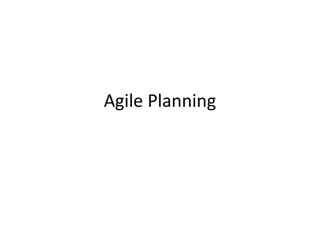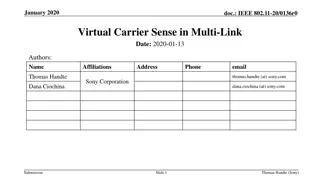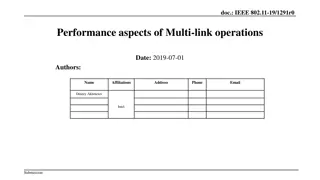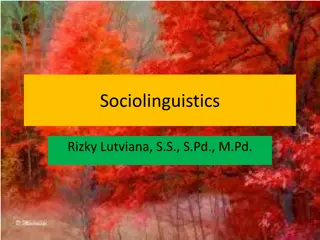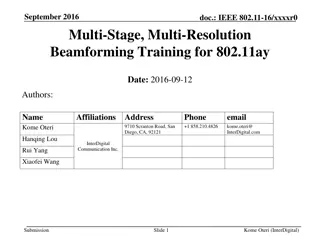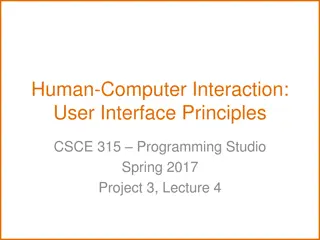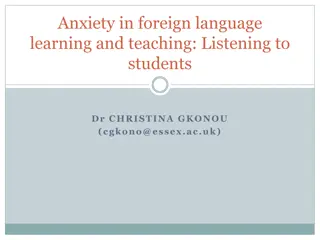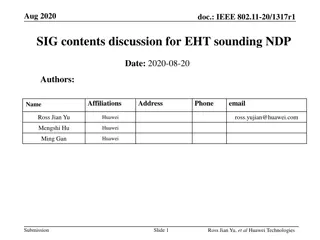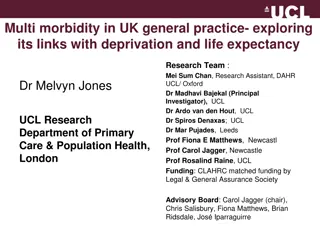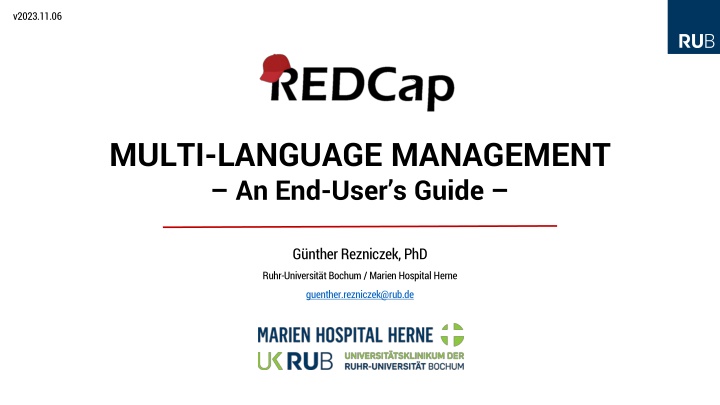
Understanding Multi-Language Management in Data Entry Interfaces
Learn about Multi-Language Management (MLM) which allows presenting data entry interfaces in multiple languages, enhancing user experience and accessibility. Discover how MLM works, its basic concepts, and how to get started with it in projects.
Uploaded on | 1 Views
Download Presentation

Please find below an Image/Link to download the presentation.
The content on the website is provided AS IS for your information and personal use only. It may not be sold, licensed, or shared on other websites without obtaining consent from the author. If you encounter any issues during the download, it is possible that the publisher has removed the file from their server.
You are allowed to download the files provided on this website for personal or commercial use, subject to the condition that they are used lawfully. All files are the property of their respective owners.
The content on the website is provided AS IS for your information and personal use only. It may not be sold, licensed, or shared on other websites without obtaining consent from the author.
E N D
Presentation Transcript
v2023.11.06 MULTI-LANGUAGE MANAGEMENT An End-User s Guide G nther Rezniczek, PhD Ruhr-Universit t Bochum / Marien Hospital Herne guenther.rezniczek@rub.de
What is Multi-Language Management (MLM)? Provides the ability to present REDCap data entry interfaces in multiple languages (Data Entry and Survey Pages, Missing Data Codes, ASIs, Alerts & Notifications, PDFs) Compatible with piping, field embedding, branching logic Users / survey respondents can switch among the available languages at will Easy to administer, purely opt-in
How does it work? Basic concepts There are two translation domains for each language: User interface translations i.e., all the strings that are displayed by REDCap in the context of data entry or surveys. Their (project-specific) default values are set by he REDCap admin. instance s library of UI translations that projects can use to get started Project-specific translations i.e., all data dictionary items (questions/field labels, choice labels, etc.), survey settings (survey title, survey instructions, etc.), survey queue custom message, ASI and alert message subjects and contents, etc. Think of these as the REDCap Admins can provide UI translations in the form of SYSTEM LANGUAGES Projects can override user interface items (when allowed by admins) In projects, everything is opt-in (i.e., MLM will only translate what is specifically enabled / provided)!
Getting started with MLM in projects Depending on the global MLM settings, there are up tothree methods for initializing project languages: 1. Initializing from the available MLM system languages (preferred) 2. Importing from an existing file (.csv, .json, .ini) 3. Building from scratch (not recommended) Set up all languages a user/survey respondent should be able to choose from Then, data dictionary (and other items) can be translated Directly on the project s MLM setup page Offline (by a professional translator) 1. Export all items that need to be translated 2. Import the translations Note: The MLM setup page is locked in production projects. Switch to draft mode first. Furthermore, only one user may edit MLM settings at a time.
Adding languages to projects 1. 2. Bring up the Multi-Language Management page by clicking the link in the Applications menu Click the Add a new language button Note: Project Design user rights are required to be able to access the MLM setup page (this may change in future versions)
Adding languages to projects (ctd.) 3. Choose one of the option to initialize a new language. Depending on the availability of system languages and restrictions imposed by the REDCap admins, not all options may be available*. From available system languages with or (if not enforced) without automatic updates From a language file using only UI strings, project-specific items, or both By creating from scratch Click Continue to proceed to the next step 4. * On some installations, admins may, e.g., restrict project languages to a set of centrally maintained languages. In this case, initialization from a system languages would be the only available option.
Adding languages to projects (ctd.) 5. Finally, enter (or change if not already set) the ID and the Display Name. Optionally, a Sort Override can be specified. Click the Add Language button to add the language to the project. 6. Further options to control (and update) languages are available on the languages table.
Managing languages in projects 1. 2. 3. 4. Turn on/off languages by setting their Active state Set a language to represent the Base Language or to serve as Fallback (more on this later) Specify, whether a it s a right-to-left (RTL) language Use the Action buttons to go to editing subsection or to perform various operations on individual languages Don t forget to save your changes (an orange save button/ orange strip signals that there are unsaved changes) 5.
Managing languages in projects (ctd.) 6. Optional: Designate a Language preference field. For certain operations and under some circumstances, REDCap cannot deduce the appropriate language to use. In such cases, the value of the language preference field, if available, will be used to set to language. Note: This field behaves very similar to the designated email field, i.e. it will be synchronized across all events / repeat instances.
Managing languages in projects (ctd.) The icons / buttons in the table on the Languages tab explained: Edit the language s display name and id Update a language (including importing from a file) Access the Forms/Surveys tab for this language Access the Alerts tab for this language Access the Misc tab for this language (disabled for the Base Language) Access the User Interface tab for this language (a red icon means that the language was initialized from a system language; an additional flash indicates that this language is subscribed , i.e., subject to automatic updates). Depending on administrative settings, translation of user interface items may be blocked. Export translations for this language Download translated instrument PDFs for this language Delete this language
Updating a language To update a language (from a system language when not subscribed) or to import translations into a language, access the Update Language dialog ( ). Note: The available options may be limited, depending on administrative settings. Any update are overlaid on the current configuration. This means that any subset of translations can be imported at any time. To erase translations (i.e., overwrite with blank values), they need to be in the import set and the Allow blank values to overwrite existing translations must be selected.
Understanding Default and Fallback The Base Language should match the project language (i.e. the language that user interface elements, such as menus and dialog messages are displayed in). usually is also the language used during project design, i.e. for all data dictionary items, survey settings, ASI or alert messages, missing data code labels, etc. If this is not the case, then a language corresponding to the project s UI language should still be added and set as Base Language (but it can be set as inactive). The Fallback language will be used when a translation is not available in the language that currently should be displayed. In case the fallback translation is missing, too, the project s base language will be used (i.e. whatever is in the data dictionary or, in case of UI strings, whatever language has been configured for the project by an admin).
Translating project items 1. Click on tab or the corresponding icon in the languages table Forms / Surveys (fields, survey settings, ASIs, survey queue customizations) Alerts Misc (Missing Data Codes, PDF customizations, Protected Email customizations) User Interface UI strings are usually set from a system language, but there can be project-specific overrides, unless such overrides have been disallowed by the REDCap admin:
Forms/Surveys (base language) 1. On each language tab, control whether this language is available for selection, separately for data entry forms and surveys. 2. The base language tab (indicated by an asterisk) is special: 3. There is nothing to translate, but fields can be excluded from translation (i.e., they won t show up on the respective tabs for other languages). Note, a common pitfall is to forget to enable languages for individual data entry forms or surveys!
Forms/Surveys (other languages) 1. On each language tab, control whether this language is available for selection, separately for data entry forms and surveys. 2. Depending on whether an instrument is enabled as a survey and has ASIs, corresponding Translate buttons are available. 3. In case the Survey Queue is enable with custom texts, translation buttons are available for these items. Note, a common pitfall is to forget to enable languages for individual data entry forms or surveys!
Forms/Surveys Fields 1. Use the Go to field dropdown to quickly navigate to a specific field 2. Enter translations. When appropriate, a Rich Text Editor button is available 3. Indicators reflect the translation status of items/subitems (green = complete; red = not translated) Hints: The copy icons next to the default text can be used to quickly copy/paste them to translation tools In case an item changes after having been translated, this will be indicated (orange indicator):
Forms/Surveys Survey settings 1. Translate each item 2. Use the Rich Text Editor for any settings supporting HTML Note, there is nothing to translate for the base language (marked with an asterisk). When clicked, this will take you to the field exclusion page)
Forms/Surveys ASIs 1. Translate each item 2. Use the Rich Text Editor for any settings supporting HTML Note, ASIs for each event must must be translated separately Make sure to faithfully replicate any pipings in the translations!
Alerts 1. Use the search box to quickly find the item you would like to translate / edit. 2. Use the Rich Text Editor for any settings supporting HTML For Alerts, there are important settings to be made on the default language s page! Make sure to faithfully replicate any pipings in the translations!
Alerts Base language special options 1. Individual alerts can be excluded from translation 2. Since alerts may trigger under circumstances when the proper language cannot be determined automatically, use this to set a Language Source for each event. Language preference field or User s or survey respondent s active language What to choose will depend on how the alert is triggered (generally, however, this will be Language preference field ) Select the base language to get to this page!
Miscellaneous items Missing Data Codes PDF customizations Protected Email customizations For the base language, there is nothing to translate. Sub-tabs will only show when there are customizations set outside of MLM. This means, it is not possible to add new text using MLM, but only to replace text (with translations).
Change notification Whenever an underlying item changes, MLM will display a notification After reviewing the items, they can be edited or accepted as still being valid.
What determines the currently active* language? * i.e., the language a page, email, PDF is rendered in Generally: A user s (survey respondent s) choice: Set via the language selection widget (or a radio field when used with the @LANGUAGE- SET action tag) On repeat visits through a cookie value (surveys, non-authenticated users) or user setting (data entry pages, authenticated users) When this is not available, e.g., in a process triggered by ASI logic: A field in the project: Set through the Language preference field option on the MLM setup page Note: When testing, always test in a fresh, private/incognito browsing window in order to not have tainted cookies! Its value must correspond to the ID of an activelanguage It can be set manually (e.g., on an intake form) or captured into a field with @LANGUAGE- CURRENT-FORM/SURVEY action tag On data entry forms/surveys, it can be used with @LANGUAGE-FORCE
Setting the initially displayed language for surveys Generally, the language displayed for survey respondents is governed by a browser cookie that is set when they (first) select a language. For new visitors, there are several ways to control the initially displayed language Add a field tagged with the @LANGUAGE-SET action tag to the survey while also populating it with @DEFAULT, setting the desired language id. This field can be hidden, but when displayed, it should be a radio field and, when capturing the language used by the survey respondent is of interest, have the @LANGUAGE-CURRENT actin tag applied. By adding a parameter (__lang nite the two underscores!) to the survey URL: The @LANGUAGE-FORCE action tag can be used but will prevent the survey respondent from changing the language.
MLMs language determination algorithm Data Dictionary / Settings SURVEY @ACTION TAG Perferred lang field Cookie User setting Data MLM Dictionary or .ini file Desired language or fallback Base Language Email, Text, MyCap* Cron or other trigger ASI / Alert Data Entry, Data Import * planned
Exporting languages (for re-use/offline translation) 1. 2. Click on the Export button in the language s row in the languages table Choose the items that should be included in the export Choose whether to include translation prompts and/or default values, as well as the file format (JSON or CSV) Click the Download Language button 3. 4. For offline translation, include prompts and default values! For transfers or backups, these are not needed.
Exporting translated instrument PDFs 1. 2. Export all (empty) instrument PDFs for a language Export a translated (empty) PDF for an individual instrument Note: Instruments without translations will be rendered in the default language
Importing (updated) translations 1. Click the Update Language button in the corresponding row in the languages table The Update Language dialog will inform about the linkage/subscription to a system language (when applicable) Choose an update source and what to import (choices may be limited depending on system settings) Set import options Click Update to perform the import (or synch) operation 2. 3. 4. 5.
Other MLM settings / Translation snapshots There are a number of options available under the Settings tab, such as the option to 1. Highlight untranslated text (this is useful during development as a visual check for items missing translations in the set language on data entry form and surveys) 2. Attempt to auto-detect the language to initially use from the browser 3. Disable multi-language support in the project (useful for troubleshooting) 4. Create Snapshot (this will archive a ZIP with export files for all languages these can be used to restore or backup all project language)
Action Tags There are a number of MLM-related action tags available: @LANGUAGE-CURRENT-FORM @LANGUAGE-CURRENT-SURVEY @LANGUAGE-SET These action tags do not take any parameters. Instead, they use the field that they are applied to as target (@LANGUAGE-CURRENT) or source (@LANGUAGE-SET) for their effects, respectively. @LANGUAGE-FORCE @LANGUAGE-FORCE-FORM @LANGUAGE-FORCE-SURVEY These action tags require a string parameter corresponding to a language s ID (most often, this will be the language preference or related field). Syntax: @LANGUAGE-FORCE="en"or @LANGUAGE-FORCE-SURVEY="[radio_field:value]" Piping is supported. When piping from radio fields, be sure to add the :value modifier ! On multi-page surveys, @LANGUAGE-FORCE and @LANGUAGE-FORCE-SURVEY affect the current page only!
Action Tags Exemplary use case Consider a study targeted at populations speaking various languages. On the intake survey, you might want to ask candidates about their language preference before presenting consent information in this language and asking whether they are willing to participate in the study in the chosen language: Note that both, @LANGUAGE-SETand @LANGUAGE-CURRENT-SURVEYhave been applied to the lang_pref field (a radio field with the codes en and de, corresponding to the MLM language ids). This will sync the language menu ( ) with the radio field ( ). Field annotations provided by the Admin Insights External Module
Action Tags Exemplary use case (ctd.) Clicking Deutsch on the language menu ( ) will swap English strings with their corresponding German translations AND change the radio field to the de choice ( ). Conversely, clicking the English radio choice ( ), will switch to the English language ( ).
Action Tags Exemplary use case (ctd.) Assuming the survey respondent chose English as their preferred language and moved to the next survey page, this is what will be displayed: Note that the language menu toggle is not displayed ( ). This is due to the @LANGUAGE-FORCE-SURVEY action tag on the field consent_de ( ) It mandates the current survey page only to be rendered in English. Note that :value had to be added because lang_pref is of type radio button field. Branching logic is used to show the appropriate consent document ( ).
Action Tags Exemplary use case (ctd.) Going back to the first page of the survey will re-enable the language selection ( ), because there is no @LANGUAGE-FORCE-SURVEY action tag on this page. It is up to the project designer or study requirements whether survey respondents should be locked into a certain language after it has been chosen initially (or preset, e.g. on a non-survey administrative form).
Action Tags Exemplary use case (ctd.) The language menu is never shown on the e-consent page ( ), but the language in use on the previous page will be locked in (this is because on-the-fly swapping of the PDF s language is not supported).
Action Tags DOs and DONTs Be specific! If language preference is collected on a survey (using @LANGUAGE-CURRENT-SURVEY) and multiple languages are supported in data entry mode as well, you probably do not want to have @LANGUAGE-CURRENT- FORM on this field as well. Similarly, if a survey field is synchronized with the language menu (via @LANGUAGE-SET) and the study team has multi-lingual data entry forms, you might want to limit synchronization to surveys only. This can be achieved by selectively applying @LANGUAGE-SET via @IF and the smart variable [is-survey]. There is probably rarely a reason to use @LANGUAGE-FORCE or @LANGUAGE-FORCE-FORM. Keep in mind that @LANGUAGE-FORCE / @LANGUAGE-FORCE-SURVEY) is limited to the currently displayed page in a multi-page survey! When piping from a radio button field into the @LANGUAGE-FORCE action tag s parameter, be sure to apply the :value modifier!