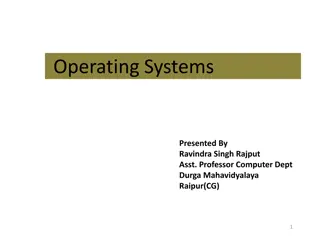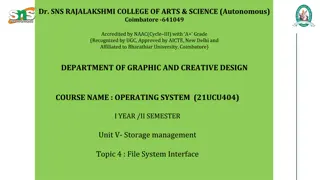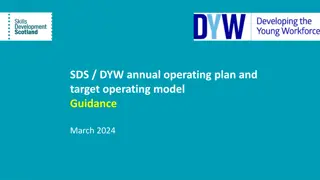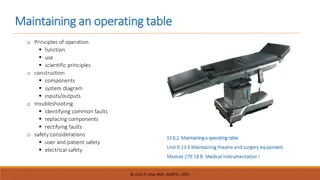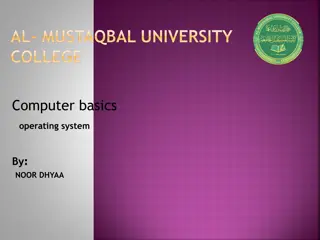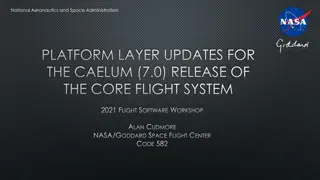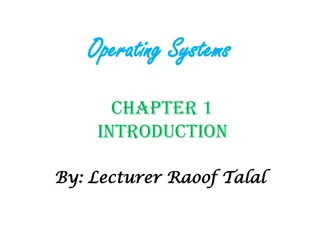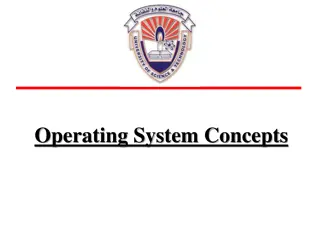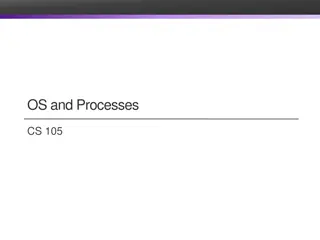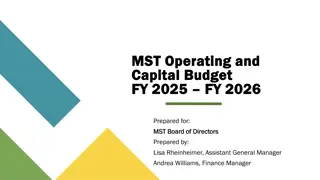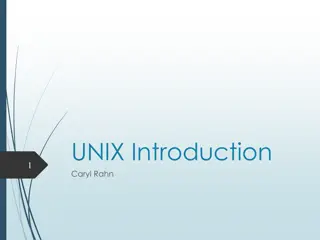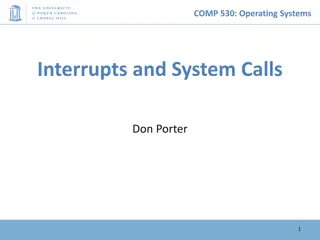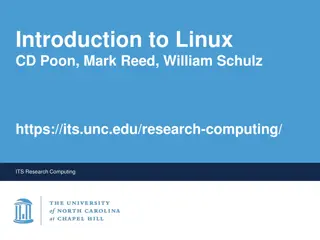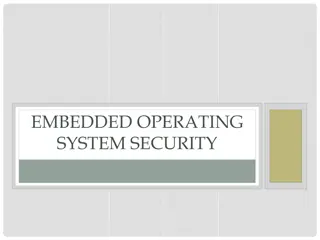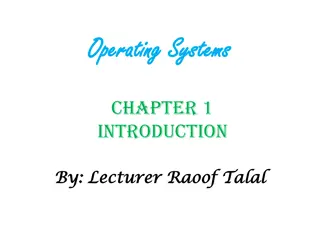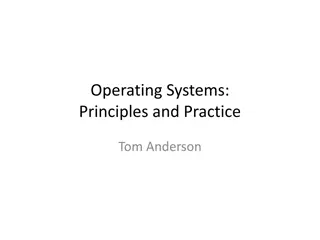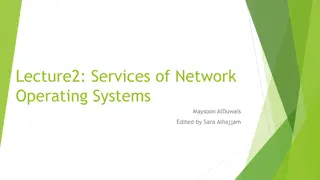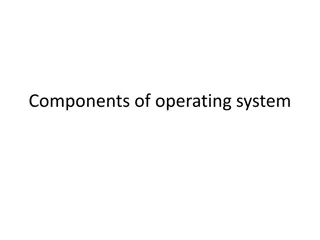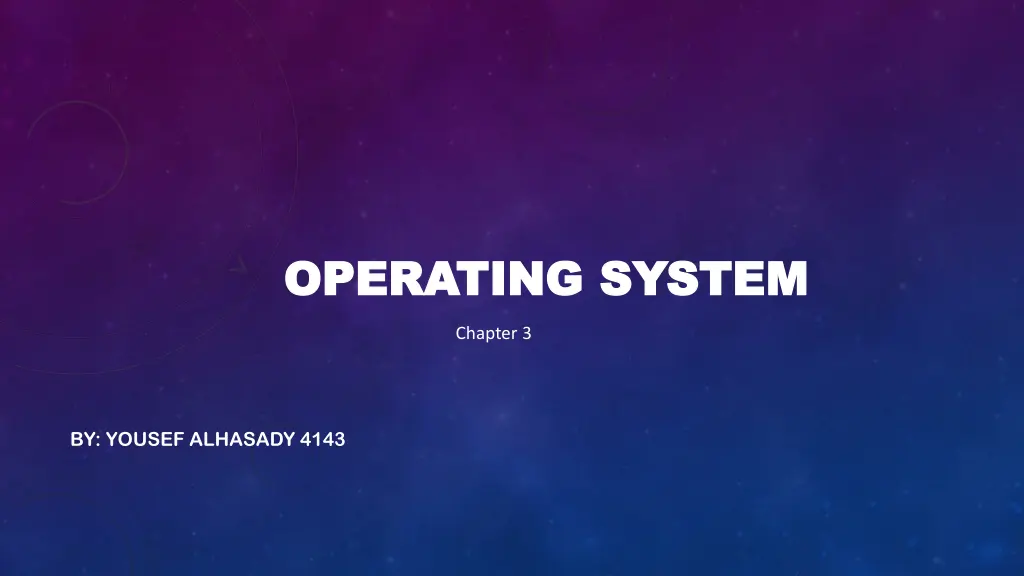
Understanding Operating Systems: Components, Functions, and Categories
Explore the essential aspects of operating systems, including major components, basic functions, categories, and types of interfaces. Discover why computers need operating systems and how they streamline interactions between hardware and software.
Download Presentation

Please find below an Image/Link to download the presentation.
The content on the website is provided AS IS for your information and personal use only. It may not be sold, licensed, or shared on other websites without obtaining consent from the author. If you encounter any issues during the download, it is possible that the publisher has removed the file from their server.
You are allowed to download the files provided on this website for personal or commercial use, subject to the condition that they are used lawfully. All files are the property of their respective owners.
The content on the website is provided AS IS for your information and personal use only. It may not be sold, licensed, or shared on other websites without obtaining consent from the author.
E N D
Presentation Transcript
OPERATING SYSTEM OPERATING SYSTEM Chapter 3 BY: YOUSEF ALHASADY 4143
LIST THE TWO MAJOR COMPONENTS LIST THE TWO MAJOR COMPONENTS 1.The operating system: The OS coordinates the various functions of the computer s hardware and provides support for running application software. 2. System utilities: System utilities provide such features as backup, defragmenting, and file compression.
EXPLAIN WHY A COMPUTER NEEDS AN OPERATING SYSTEM EXPLAIN WHY A COMPUTER NEEDS AN OPERATING SYSTEM The main reason that a computer needs an operating system is to coordinate the interactions of its hardware with each other as well as to coordinate their interaction with application software.
LIST THE FIVE BASIC FUNCTIONS OF THE OPERATING SYSTEM LIST THE FIVE BASIC FUNCTIONS OF THE OPERATING SYSTEM Starting The Computer: Transferring Files From The Storage Device To Ram Memory Managing Programs: That Are Active On The Desktop And Taskbar Or Running In The Background. Managing Memory: (Ram) To Optimize Its Use Coordinating Tasks: Including The Communication Between Input And Output Devices And Programs. Providing A User Interface: To Allow For Easy And Seamless Communication With The User.
LIST THREE CATEGORIES OF O.S LIST THREE CATEGORIES OF O.S 1. Stand-alone operating systems: works on a desktop computer, notebook, or any portable computing device. The name stand-alone comes from the fact that it does not need to be connected to any other system. 2. Server operating systems: Are designed for network use. Normally they are complete operating systems with a file and task manager. 3. Embedded operating systems: embedded operating systems are specialized operating systems designed for specific applications. examples of devices that contain embedded systems : PDAs, cell phones, point-of-sale devices, VCRs, industrial robot controls, and even modern toasters that control the temperature based on bread type and the settings for the attached egg poacher. Some of the more common embedded operating systems: that are installed on our handheld devices are Microsoft Windows Mobile, Windows CE, Palm OS, Symbian OS, Android, and iPhone OS.
LIST AND EXPLAIN TYPES OF INTERFACES LIST AND EXPLAIN TYPES OF INTERFACES 1. Graphical user interfaces (GUIs). 2. Menu-driven user interfaces. 3. Command-line user interfaces. Most users prefer to use graphical user interfaces, which makes use of small images called icons to identify linked programs.
LIST THE MOST COMMON ESSENTIAL SYSTEM UTILLITIES LIST THE MOST COMMON ESSENTIAL SYSTEM UTILLITIES Providing antivirus protection. Searching for and managing files. Scanning and defragmenting disks and files. Backing up system and application files. Compressing files so that they take up less space on storage media. Providing additional accessibility utilities to meet the needs of individuals with special needs
EXPLAIN WHAT HAPPENS WHEN YOU TURN ON THE COMPUTER EXPLAIN WHAT HAPPENS WHEN YOU TURN ON THE COMPUTER BIOS is loaded/activated: 1. Electricity flows from the power supply through the system.& 2. When CPU receives the signal that the power level is sufficient, the CPU will start executing. 3. Since the CPU has nothing in memory to work on, it s directed to the BIOS ROM, for the start of the BIOS boot program. 4. BIOS- provides descriptions of the equipment that the system contains (CPU, RAM, and hard disk). Initiate the power on self-test (POST): 1. A series of tests are conducted to make sure that the computer and its peripherals are operating correctly (POST). 2.If any of these tests fail, you ll hear a beep/ see an on screen error message, and the computer will stop. 3. Fix errors by plugging in some components securely.
Load the OS: 1. BIOS initiates a search for the OS. 2. Options/ settings in the setup program determine where the BIOS looks for the OS. 3. If no OS is found in the 1st location, the BIOS moves on to the next location system configuration: 1. Configuration information is stored in a database registry. 2. Registry- contains info about your system configuration choices (background graphics, mouse settings). 3.Once the OS s kernel has been loaded, it checks the system s configuration to determine which drivers/programs are needed. 4. Driver- utility program that contains instructions to make a peripheral device usable by an OS.
load system utilities: 1. OS loads system utilities (speaker vol. control, antivirus software, power management options). authenticate a user: 1. You see a request for a username and password. 2. Login- you verify that you are the person who is authorized to use the computer.
THANK YOU THANK YOU