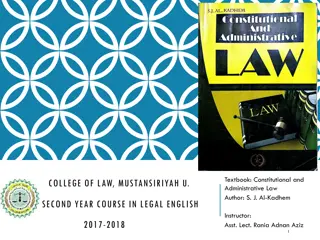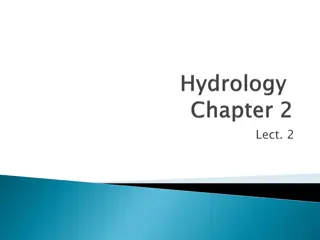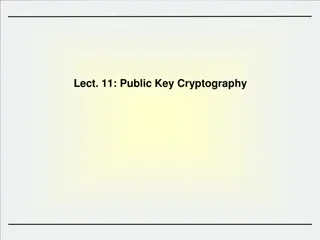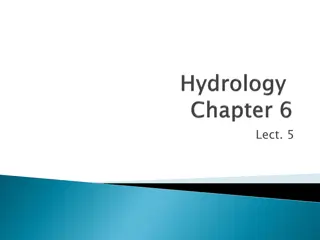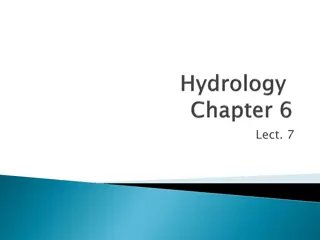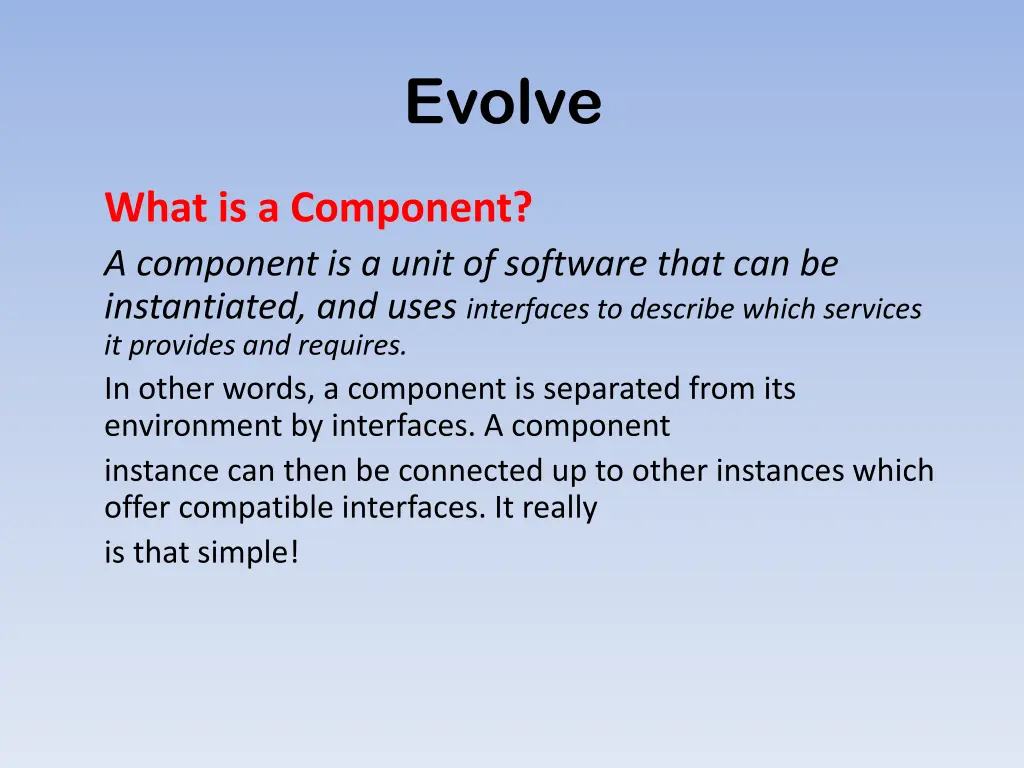
Understanding Software Components in the Evolve Architecture
Explore the concept of components in software development with Evolve, where components are units of software that can be instantiated and connected via interfaces. Learn about leaf components, provided and required interfaces, ports, attributes, and how these elements are mapped onto Java classes. Discover how composite components link instances of other components to create new ones.
Download Presentation

Please find below an Image/Link to download the presentation.
The content on the website is provided AS IS for your information and personal use only. It may not be sold, licensed, or shared on other websites without obtaining consent from the author. If you encounter any issues during the download, it is possible that the publisher has removed the file from their server.
You are allowed to download the files provided on this website for personal or commercial use, subject to the condition that they are used lawfully. All files are the property of their respective owners.
The content on the website is provided AS IS for your information and personal use only. It may not be sold, licensed, or shared on other websites without obtaining consent from the author.
E N D
Presentation Transcript
Evolve What is a Component? A component is a unit of software that can be instantiated, and uses interfaces to describe which services it provides and requires. In other words, a component is separated from its environment by interfaces. A component instance can then be connected up to other instances which offer compatible interfaces. It really is that simple!
Evolve 1. A Leaf Component: A component which cannot be further decomposed into others. An atomic unit, implemented by a class. 2. Provided interface: A service provided by a component. Mapped onto the implemented interfaces of the class or onto an instance of an anonymous inner class.
Evolve 3. Required interface: A service required by a component. Mapped onto a field of the class, with a setter only. 4. Port : A named gate insulating the component from its environment. All provided and required interfaces must be via ports.
Evolve 5. Attribute : A configurable field of the component. 6. Port : A named gate insulating the component from its environment. All provided and required interfaces must be via ports.
Evolve A Leaf Component: Example
Evolve A Leaf Component Mapping onto java class/Bean: Example public class SpellChecker implements ISpellCheck { // the attribute private String dictionaryName; public String getDictionaryName() { return dictionaryName; } public void setDictionaryName(String name) { dictionaryName = name; } // the required port private IDocument document; public void setDocument(IDocument doc) { document = doc; } // the provided port for document private ISuggest document_Provided = new ISuggest { // methods for ISuggest implementation... } public ISuggest getDocument_Provided() { return document_Provided; } // methods for ISpellCheck... ... }
Evolve A Composite Component? A composite component connects up instances of other components to make a new component. A component created by wiring together instances of other components (parts) using connectors, and selectively exposing ports of internal parts.
Evolve 1. Part? Another name for a component instance. [intance=part] 2. Connector: A wire joining together two ports of component instances. 3. Constituent: A general name for a port, part, connector or attribute.
Evolve 2. SpellChecker provides an ISuggest implementation, and requires an IDocument implementation. 3. Document requires an ISuggest implementation and provides an IDocument one. 1. Note how the interfaces of the spell port of Document are the opposites of the interfaces provided and required by the document port of SpellChecker.
Evolve A WordProcessor composite component: Example As these are complementary/Opposite, we can connect an instance of each of these together, joining them via a connector conn as shown in figure.
Evolve Compositional Hierarchy An OfficeSuite composite, made up of a wordprocessor and spreadsheet instance
Evolve The compositional hierarchy of OfficeSuite
Evolve [Creating, Reusing and Executing Components] The Backbone Component Language Backbone is a component language and a runtime engine The Backbone definition for WordProcessor is as follows. component WordProcessor { ports: checker, doc; parts: s: SpellChecker slots: dictionaryName = "US", d: Document; connectors: conn joins document@s to port@d, a joins check@s to checker, b joins document@d to doc; }
Installing and Using Evolve Evolve is written in Java and runs on any system with Java 1.6 Download Evolve from http://www.instrinsarc.com/evolve/download Unzip the distribution into a directory and you should see the following set of files
Using Evolve There are several ways to run Evolve If you are using Windows, you can double- click evolve.exe or create a shortcut, drag it to the desktop, and double-click that If you are using Linux or MacOS, then you may be able to double-click the executable evolve.jar file. Evolve from the command line java -jar evolve.jar
Evolve on startup The startup diagram shows a stratum containing the Backbone definitions. Every model builds on this. You may like to change the Swing look and feel used for Evolve:
Setting Up The Environment Evolve environment variables
Setting Up The Environment We first need to add a variable BB, which will be where Evolve writes the Backbone files to Add the variable CARS and point it to the tutorial\CarRental directory of the installation Test Java using Backbone Tab Setting up the BB and other variables
Navigating Around the Tutorial Model File Open Existing model Navigate to the tutorial directory of the installation, and select the car-rental.evolve file.
Evolve models are XML files. Files with a .evolve extension are uncompressed. To create a compressed model choose the .evolvez extension when saving.
Navigating Around the Tutorial Model Navigating into Strata To visit into a stratum, double-click it, or alternatively middle-click it To go backwards or forwards in the diagram history View Open previous diagram or View Open next diagram
Navigating Around the Tutorial Model Tabs: Evolve uses a tabbed graphical interface View Open current in new tab The Tool Palette: the tools used to define components The Size of a Diagram: To enlarge the diagram simply drag a figure to the edge of the diagram Keys: File Preferences Edit Environment Preferences Pasting into a Wordprocessor: control C and pasted control V Full Screen Mode: File Toggle full screen OR F11
Subjects and Views and the Subject Browser Evolve is a powerful and versatile CASE tool, and adopts common CASE tool conventions A subject is the underlying data of a component or other model element. Deleting a subject, however, will delete all its views. A view is the graphical presentation of this shown on a diagram. Deleting a view will not delete the subject.
Subjects and Views and the Subject Browser We can delete views by selecting them and invoking Edit Delete views only. To remove a subject and all its views, however, we need to press delete or invoke Edit Delete
The Subject Browser Diagrams allow us to see graphical views of subjects. To look at the subjects directly, however, we instead use the subject browser Select an item on the screen and invoke Object Browse element
The Subject Browser The top left tree shows the strata of the model The bottom left tree shows the elements in the currently selected strata The right hand pane shows the details of the selected element
Running A Backbone Program Load the car-rental.evolve model Middle-click on the base stratum to navigate into it First, tag the current stratum to indicate that we want to run it (Backbone Tag current stratum) Then choose the (Backbone Run Backbone) menu option
The Backbone runner window If this all works, your installation is correct