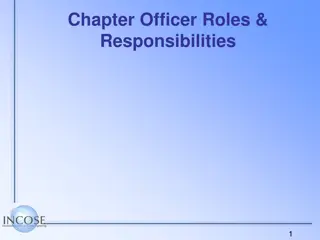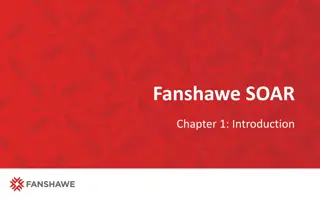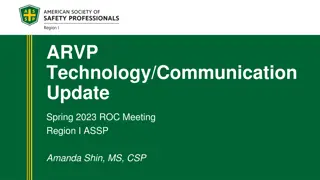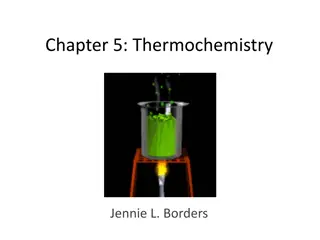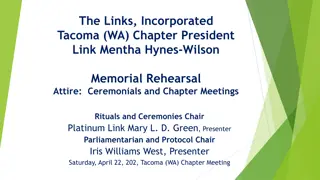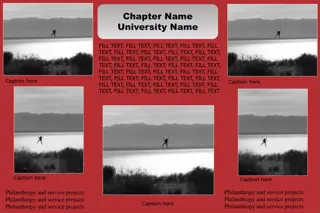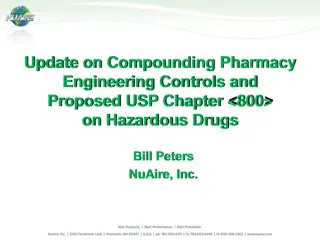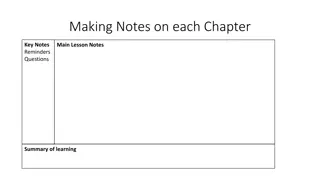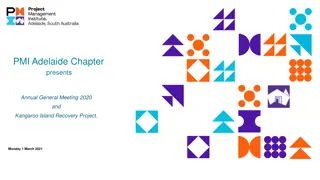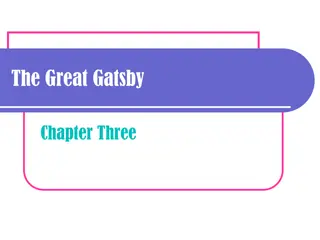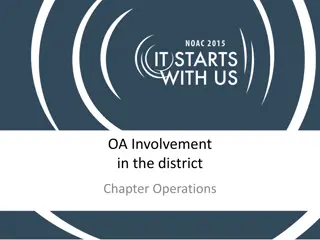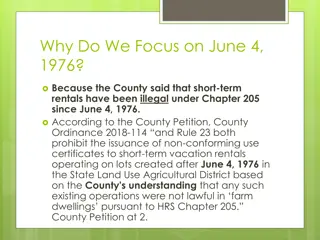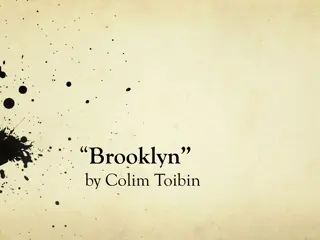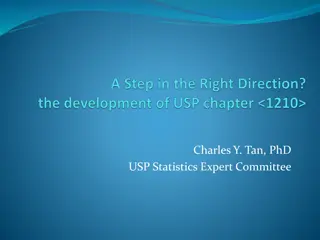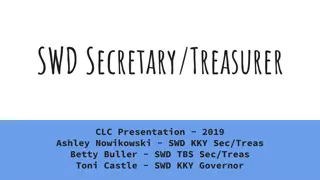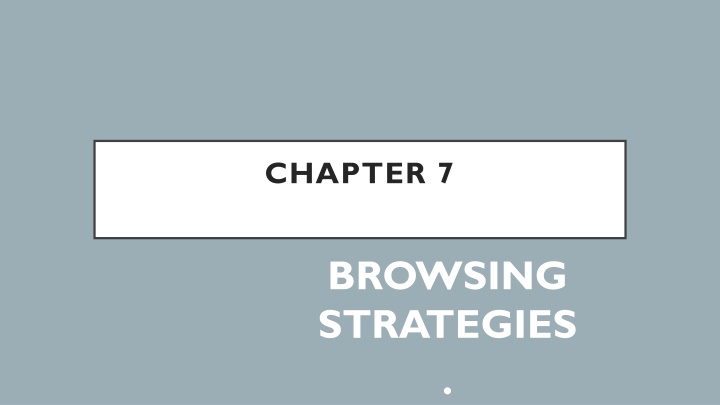
Understanding Web Browsing Strategies and Tools
Discover the differences between webpages, websites, and web servers. Learn about the tools required to surf the internet effectively, compare URLs with domain names, and explore the various searching techniques for optimal results. Gain insights into the fundamental components of web browsing for a comprehensive understanding.
Download Presentation

Please find below an Image/Link to download the presentation.
The content on the website is provided AS IS for your information and personal use only. It may not be sold, licensed, or shared on other websites without obtaining consent from the author. If you encounter any issues during the download, it is possible that the publisher has removed the file from their server.
You are allowed to download the files provided on this website for personal or commercial use, subject to the condition that they are used lawfully. All files are the property of their respective owners.
The content on the website is provided AS IS for your information and personal use only. It may not be sold, licensed, or shared on other websites without obtaining consent from the author.
E N D
Presentation Transcript
CHAPTER 7 BROWSING STRATEGIES .
OBJECTIVES By the end of class, students should be able to: Differentiate between webpage, website and web server Recognize tools needed to surf the internet Compare URL with domain name and IP address with domain name Demonstrate and use the appropriate searching technique to get better result.
WEBPAGES A document which can be displayed in a web browser such as Firefox, Google Chrome, Microsoft Internet Explorer or Edge, or Apple's Safari. Also called "web pages" or just "pages." Written in Hypertext Markup Language (HTML) that is accessible through the Internet or other network using an Internet browser. accessed by entering a URL address and may contain text, graphics, and hyperlinks to other web pages and files.
WEBSITE Related collection of World Wide Web (WWW) files that includes a beginning file called a home page. From the home page, you can get to all the other pages on their site. For example, the Web site for IBM has the home page address of http://www.ibm.com. IBM's home page address leads to thousands of pages. (But a Web site can also be just a few pages.)
WEB SERVER Computers that deliver (serves up)Web pages. Every Web server has an IP address and possibly a domain name. For example, if you enter the URLhttp://www.webopedia.com/index.html in your browser, this sends a request to the Web server whose domain name is webopedia.com. The server then fetches the page named index.html and sends it to your browser. Any computer can be turned into a Web server by installing server software and connecting the machine to the Internet. There are many Web server software applications, including public domain software and commercial packages.
TOOLS NEEDED TO SURF THE WEB Computer an electronic device that manipulates information, or data. It has the ability to store,retrieve, and process data. Web browser is a software application used to locate, retrieve and display content on theWorld Wide Web, includingWeb pages, images, video and other files. As a client/server model, the browser is the client run on a computer that contacts the Web server and requests information. TheWeb server sends the information back to the Web browser which displays the results on the computer or other Internet-enabled device that supports a browser. Example of web browser are Internet Explorer, Netscape Navigator, Firefox Mozilla, Opera and Safari (for Mac operating system)
TOOLS NEEDED TO SURF THE WEB Modem Modem is a device or program that enables a computer to transmit data over analogue telephone lines. Traditional modems used on dialup networks convert data between the analogue form used on telephone lines and the digital form used on computers A broadband modem like those used for DSL or cable modem Internet access more advanced signalling techniques to achieve dramatically higher network speeds than traditional modems. External broadband modems plug into a home broadband router (or other home gateway device) on one end and the external Internet interface (such as a phone or a cable television line) on the other. Some broadband routers include an integrated modem as a single hardware unit.
TOOLS NEEDED TO SURF THE WEB Internet Service Provider (ISP) An Internet service provider (ISP) is a company that provides customers with Internet access. Data may be transmitted using several technologies, including dial-up, DSL, cable modem, wireless or dedicated high-speed interconnects. Other services, such as telephone and television services, may be provided as well. The services and service combinations may be unique to each ISP. An Internet service provider is also known as an Internet access provider (IAP). Example of ISP are Maxis, Celcom, Digi and others.
DOMAIN NAME used to identify one or more IP addresses. function on the Internet in a manner similar to a physical address in the physical world. Each part of the domain name provides specific information. These pieces of information enable web browsers to locate the web page. Domain names are used in URLs to identify particularWeb pages. For example, in the URL http://www.pcwebopedia.com/index.html, the domain name is pcwebopedia.com.
DOMAIN NAME Every domain name has a suffix that indicates which top level domain (TLD) it belongs to. There are only a limited number of such domains. For example: . gov - Government agencies .edu - Educational institutions .org - Organizations (nonprofit) .mil Military .com - commercial business . net - Network organizations .ca - Canada . my Malaysia
IP ADDRESS "IP" stands for Internet Protocol, so an IP address is an Internet Protocol address. An Internet Protocol is a set of rules that govern Internet activity and facilitate completion of a variety of actions on the World Wide Web. You and your computer actually connect to the Internet indirectly: first connect to a network that is 1) connected to the Internet itself and 2) grants or gives you access to the Internet. That network might be your Internet service provider (ISP) at home, or a company network at work, or a wireless network at a hotel or coffee shop when you're on the road.
URL URL (Uniform Resource Locator, provides a way to locate a resource on the web, the hypertext system that operates over the internet. The URL contains the name of the protocol to be used to access the resource and a resource name. The first part of a URL identifies what protocol to use. The second part identifies the IP address or domain name where the resource is located. The third part identifies the directories of where on the server the web page is located and The last part is the actual web page on the domain you're viewing
URL Filename specifies the name of file that will be displayed browser. Domain name is used to identify the type or location of the websites. in the http://www.zuliarty.com/ite2017/samples/first.html http (hypertext transfer protocol). browser to know what protocol is used to access specified in the domain. Path name specified the directories to look in for the file. Enable information
DOMAIN NAMES AND URLS URL, is an entire set of directions, and it contains extremely detailed information. The domain name is one of the pieces inside of a URL. It is also the most easily recognized part of the entire address. When computer users type a web address directly into the field at the top of their browser window, it initiates a process of locating the page requested. To do so, the instructions contained inside the URL, including the domain name, must correctly point to that location. The IP address is a numerical code that makes this possible.
DOMAIN NAMES AND IP ADDRESSES IP address is an actual set of numerical instructions. It communicates exact information about the address in a way that is useful to the computer but makes no sense to humans. The domain name functions as a link to the IP address. Links do not contain actual information, but they do point to the place where the IP address information resides. It is convenient to think of IP addresses as the actual code and the domain name as a nickname for that code. A typical IP address looks like a string of numbers. It could be 232.17.43.22, for example. To summarize, the domain name is a part of the URL, which points to the IP address.
ERROR MESSAGE 400 Bad Request 400 bad request error is HTTP status code that means that the request you sent to the website server, often something simple like a request to load a web page, was somehow incorrect or corrupted and the server couldn't understand it. Another reason is that the user have no authority to access the web page or maybe it no longer exists. The solution: Make sure that the slashes are correct (they should be forward slashes) and that all the names are properly spelled. Check to make sure that spaces are not mistakenly entered before or after the web address. Check the address carefully, especiallyif theaddress is long.
ERROR MESSAGE 401 Unauthorized When there s a password-protected web page behind the client s request, the server responds with a 401Authorization Required code. 401 popup page that asks the user to provide a login-password combination. If you have the credentials, everything is all right, and you can go on without any problem and get access to the protected site. Otherwise you are redirected to the Authorization Required error page. Solution: If you think you haveauthorization, try typing your password again. Remember that passwords are case sensitive.
ERROR MESSAGE 403 Forbidden The server understands the client s request clearly, but for some reasons refuses to fulfil it. The most common reason is that the website owner doesn t permit visitors to browse the filedirectory structure of the site. When this kind of protection is enabled you can t access folders directly on the website. The other frequent reason is that the specific file the client requested doesn t have the permission to be viewed from the web. Solution: Try entering your passwordagain or move on to another site.
ERROR MESSAGE 404 not found The server doesn t find anything on the requested location. There are two main scenarios that can result in a 404 Not Found page. Either the visitor mistyped the URL, or the permalink structure of the site has been changed and the incoming links point to pages that were moved to different locations. 404 error pages sometimes can appear on top level URLs too. It usually happens when a site has recently moved to another web server and the DNS still points to the old location. This kind of problem usually disappears after a short time. Solution: Check the address carefully and try entering it again. You might also see if the site has a search engine. If so, use it to hunt for the document. (It's not uncommon for pages to change their addresses when a website is redesigned.)
ERROR MESSAGE 503 service unavailable You see the Service Temporarily Unavailable (sometimes Out of Resources) message any time there s a temporary overload on the server, or when it s going through a scheduled maintenance. The 503 error code means that the web server is currently not available. This is usually a temporary condition that will be resolved after some delay. Solution: Wait a few minutes and try again. If you still have no luck, phone your ISP or system administrator.
SEARCH ENGINE Search engine is a software that finds websites, webpages, images, videos, news, maps, and other information relates to a specific topic. Each word in the search text is known as keyword. Many search engines use a program called a spider to build and maintain lists of words found on web sites.
SEARCHING TECHNIQUES Use unique, specific terms You might guess that the terms blue dolphin are relatively specialized. A Google search of those terms returned 2,440,000 results! To reduce the number of pages returned, use unique terms that are specific to the subject you are researching. Use the minus operator (-) to narrow the search The rarely used but powerful minus operator, equivalent to a Boolean NOT, can remove many unwanted results. For example, when searching for the insect caterpillar, references to the company Caterpillar, Inc. will also be returned. Use Caterpillar -Inc to exclude references to the company or Caterpillar -Inc -Cat to further refine the search.
SEARCHING TECHNIQUES Use quotation marks for exact phrases Using quotation marks around a phrase will return only those exact words in that order. It's one of the best ways to limit the pages returned. Example:"Be nice to nerds".Of course, you must have the phrase exactly right Don't use common words and punctuation Common terms like a and the are called stop words and are usually ignored. Punctuation is also typically ignored. But there are exceptions. Common words and punctuation marks should be used when searching for a specific phrase inside quotes. There are cases when common words like the are significant. For instance,Raven andThe Raven return entirely different results. Capitalization Most search engines do not distinguish between uppercase and lowercase, even within quotation marks. The following are all equivalent: technology, Technology, TECHNOLOGY, "technology , "Technology"
SEARCHING TECHNIQUES Drop the suffixes It's usually best to enter the base word so that you don't exclude relevant pages. For example,bird and not birds,walk and not walked. One exception is if you are looking for sites that focus on the act of walking, enter the whole term walking. Maximize AutoComplete Ordering search terms from general to specific in the search box will display helpful results in a drop-down list and is the most efficient way to use AutoComplete. Selecting the appropriate item as it appears will save time typing.
SEARCHING TECHNIQUES There are several other less well known ways to limit the number of results returned and reduce your search time: The plus operator (+):As mentioned above, stop words are typically ignored by the search engine. The plus operator tells the search engine to include those words in the result set. Example:tall +and short will return results that include the word and. The tilde operator (~): Include a tilde in front of a word to return results that include synonyms. The tilde operator does not work well for all terms and sometimes not at all. A search for ~CSS includes the synonym style and returns fashion related style pages not exactly what someone searching for CSS wants. Examples:~HTML to get results for HTML with synonyms;~HTML -HTML to get synonyms only for HTML. The wildcard operator (*):Google calls it the fill in the blank operator. For example,amusement * will return pages with amusement and any other term(s) the Google search engine deems relevant. You can't use wildcards for parts of words. So for example,amusement p* is invalid. The OR operator (OR) or (|): Use this operator to return results with either of two terms. For example happy joy will return pages with both happy and joy, while happy | joy will return pages with either happy or joy.
SEARCHING TECHNIQUES Numeric ranges:You can refine searches that use numeric terms by returning a specific range, but you must supply the unit of measurement. Examples:Windows XP 2003..2005,PC $700 $800. Site search:Many Web sites have their own site search feature, but you may find that Google site search will return more pages. When doing research, it's best to go directly to the source, and site search is a great way to do that. Example:site:www.intel.com rapid storage technology. Related sites:For example,related:www.youtube.com can be used to find sites similar to YouTube. Change your preferences: Search preferences can be set globally by clicking on the gear icon in the upper-right corner and selecting Search Settings. I like to change the Number Of Results option to 100 to reduce total search time. Forums-only search: Under the Google logo on the left side of the search result page, click More | Discussions or go to Google Groups. Forums are great places to look for solutions to technical problems. Advanced searches:Click the Advanced Search button by the search box on the Google start or results page to refine your search by date, country, amount, language, or other criteria.
SEARCHING TECHNIQUES Use browser history Many times, I will be researching an item and scanning through dozens of pages when I suddenly remember something I had originally dismissed as being irrelevant. How do you quickly go back to that Web site? You can try to remember the exact words used for the search and then scan the results for the right site, but there is an easier way. If you can remember the general date and time of the search you can look through the browser history to find the Web page. Set a time limit then change tactics Sometimes, you never can find what you are looking for. Start an internal clock, and when a certain amount of time has elapsed without results, It's time to try something else like use a different search engine, likeYahoo!,Bing,Startpage, or Lycos. Ask a peer. Call support. Ask a question in the appropriate forum. Use search experts who can find the answer for you.