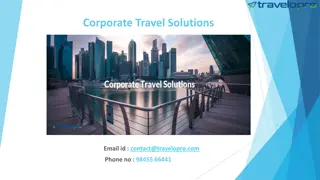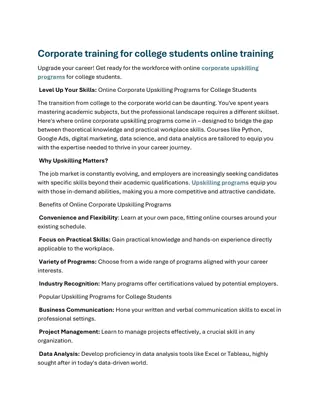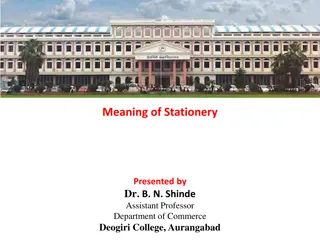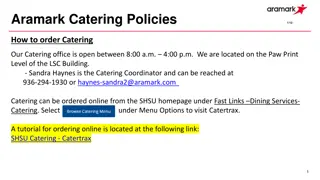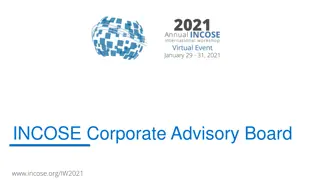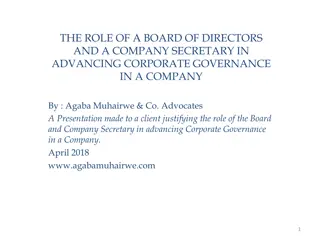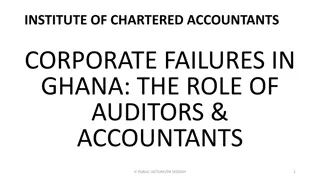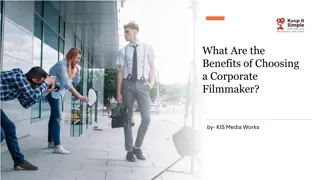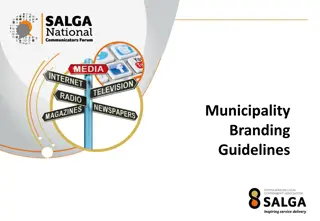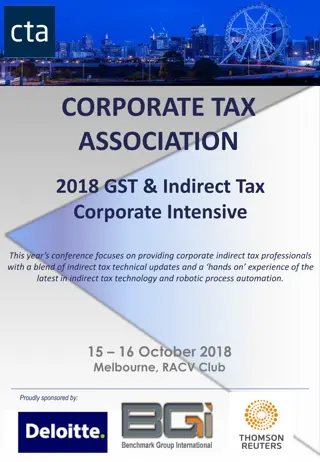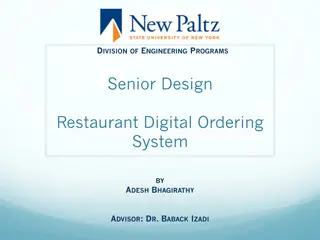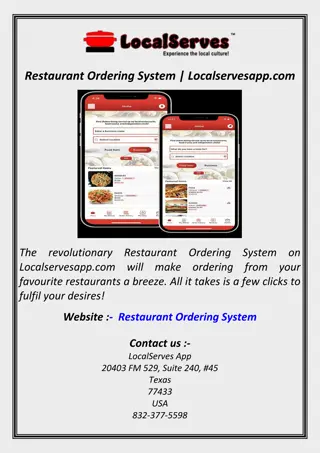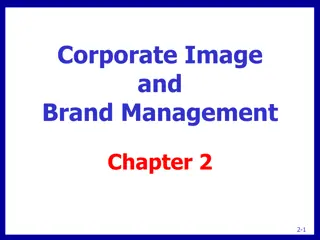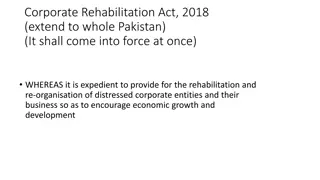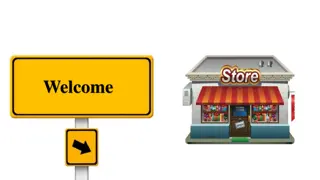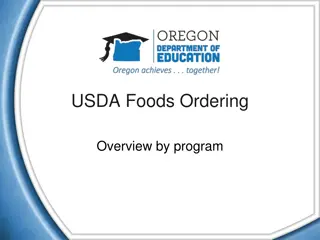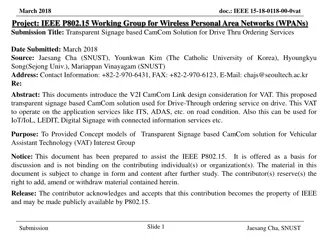UniPrint Corporate Stationery Ordering Guide
Access UniPrint's online portal to easily place orders for generic corporate stationery. Follow a simple workflow starting with logging in, selecting items, and completing the order process. Helpful images guide you through each step, from starting the order to entering delivery and invoice details. For any assistance, contact UniPrint Coordinator Lisa Welsh. Streamline your stationery procurement with UniPrint's efficient online ordering system.
Download Presentation

Please find below an Image/Link to download the presentation.
The content on the website is provided AS IS for your information and personal use only. It may not be sold, licensed, or shared on other websites without obtaining consent from the author.If you encounter any issues during the download, it is possible that the publisher has removed the file from their server.
You are allowed to download the files provided on this website for personal or commercial use, subject to the condition that they are used lawfully. All files are the property of their respective owners.
The content on the website is provided AS IS for your information and personal use only. It may not be sold, licensed, or shared on other websites without obtaining consent from the author.
E N D
Presentation Transcript
UniPrint Portal Start Order | Generic Corporate Stationery
Workflow PRINTER INVOICES (via Finance One APES Workflow) CUSTOMER LOGON TO PORTAL CUSTOMER SELECTS ITEMS REQUIRED PRINTER DELIVERS GOODS UNIPRINT PROCESSES ORDER
Recommended browsers Copy the following link & save to your favorites https://unisa.printiq.com/login.aspx *Secure site: Ensure full link is used https://
Login using your UniSA Login Username Password Click Sign In
Step 2 SelectProduct
Step 3 Click Add Each product is set in quantities per box, no split orders accepted To add more products to the order, click + Click Add IQ Store Item, repeat ordering process Price is pick & pack cost *GST exclusive *Freight cost added upon checkout
Step 4 Click Checkout
Step 5 Delivery Enter your Delivery Address by clicking on the + enter your details Enter the Delivery Contact by clicking on the + enter your details
Step 6 Invoice Details Enter the Cost Centre in the NOTES section Click Submit Order
Contact UniPrint Lisa Welsh | UniPrint Coordinator T: 8302 1350 E: lisa.welsh@unisa.edu.au