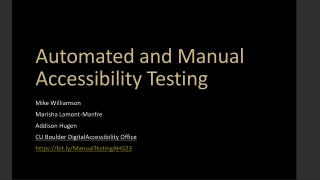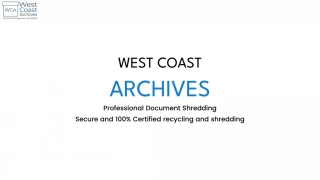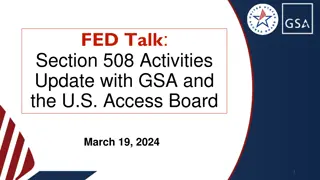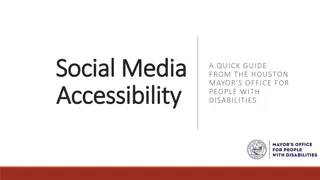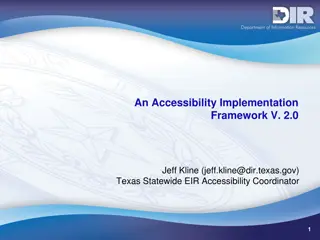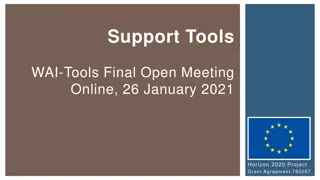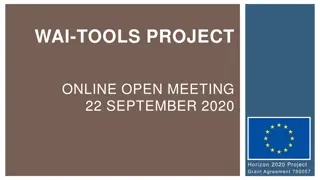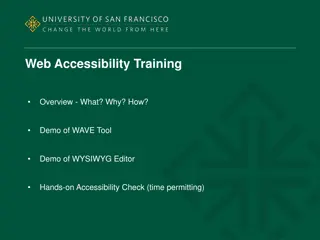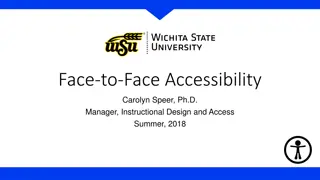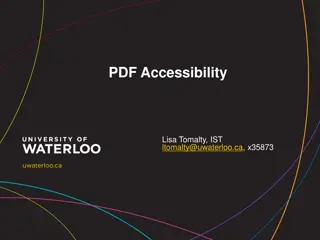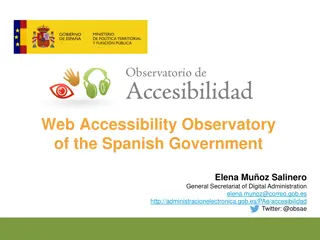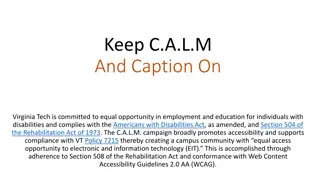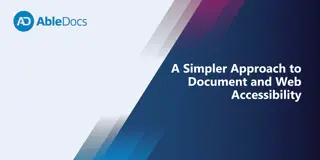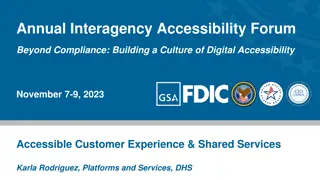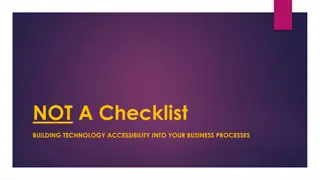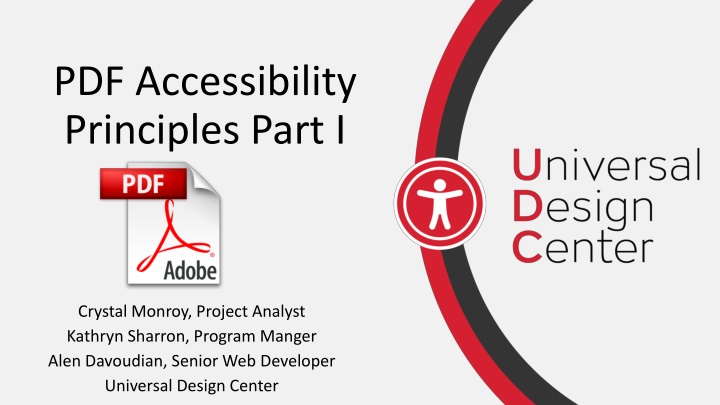
Unlocking PDF Accessibility: Principles and Tools
Delve into the world of PDF accessibility with this comprehensive guide discussing the benefits of PDFs, available tools in Adobe Acrobat Professional, key features of accessible PDFs, and hands-on exercises to evaluate accessibility. Learn from experts at Universal Design Center on creating and optimizing accessible PDF files.
Download Presentation

Please find below an Image/Link to download the presentation.
The content on the website is provided AS IS for your information and personal use only. It may not be sold, licensed, or shared on other websites without obtaining consent from the author. If you encounter any issues during the download, it is possible that the publisher has removed the file from their server.
You are allowed to download the files provided on this website for personal or commercial use, subject to the condition that they are used lawfully. All files are the property of their respective owners.
The content on the website is provided AS IS for your information and personal use only. It may not be sold, licensed, or shared on other websites without obtaining consent from the author.
E N D
Presentation Transcript
PDF Accessibility Principles Part I Crystal Monroy, Project Analyst Kathryn Sharron, Program Manger Alen Davoudian, Senior Web Developer Universal Design Center
Training Objectives Understand the benefits of a Portable Document Format (PDF) Identify the accessibility tools available within Adobe Acrobat Professional Explain key features of an accessible PDF Evaluate converted PDF to identify inaccessible features
Todays Topics PDF Accessibility Principles Part I oIntroduction to PDF oPDF Accessibility Tools oCreating Accessible PDF s in Adobe Acrobat Professional oHands-on Group Exercises
PDF Accessibility Principles Part I Portable Document Format PDF Accessibility Tools Building Accessible PDF s Hands On Exercise
Portable Document Formats What is a PDF? What are the benefits of having a PDF?
Portable Document Formats What is a PDF? What are the benefits of having a PDF?
What is the best path to create an accessible PDF?
Adobe Acrobat Professional Acrobat DC features a number of built-in accommodations for people with disabilities, as well as support for users of assistive technologies. In addition, Acrobat DC provides authors with a complete set of tools to create and optimize accessible PDF files from almost any source. -Adobe Accessibility
PDF Accessibility Principles Part I Portable Document Format PDF Accessibility Tools Building Accessible PDF s Hands On Exercise
Action Wizard Best suited for anyone new to accessibility or anyone with simple documents Features: Title Text Recognition Language Form Field Detection Detect Images and Add Alt Text Run a Final Full Check
Accessibility Tool Contains settings to build accessible PDFs and to support the reading of accessible PDFs
Tags Accessibility markup for your document
Touch Up Reading Order (TURO) How do I tag my document for accessibility?
Auto-tagging What is auto-tagging?
Tags Panel Why is the tags panel important?
Reading Order What is the Reading Order?
Accessibility Full Check Run the Accessibility Full Check at the beginning and at the end !
Read Out Loud Reads the entire PDF Validates Reading Order
PDF Accessibility Principles Part I Portable Document Format PDF Accessibility Tools Building Accessible PDF s Hands On Exercise
Building Accessible PDFs Part I Step 1: Convert from an accessible Step 5: Fix Reading Order document Step 6: Final Accessibility Check Step 2: Check for Accessibility! Step 7: Read out loud Step 3: Add your Title and Language Step 4: Add Tags for Headings Paragraphs Images Links Lists Resource: PDF Checklist
Step 1: Document Conversion! Always start with an accessible Document! It s always better starting with an accessible Word document For graphic design, start off with an accessible Adobe InDesign file
Step 2: Accessibility Full Check Start with an Accessibility Full Check to know where your document stands!
Step 3: Add Title and Language Are the title and Language set?
Step 4: Adding Tags How do I tag my: Headers? Regular text? Images? Links? List?
Headers Use TURO for H1-H6
Text Regular text is tagged as paragraph <P>.
Images Images are tagged as Figure Decorative images can be tagged as background
Links Tags Panel: Find Unmarked Links Link Nesting: OBJR tag must be present so link is defined correctly
Lists Tags Panel: Create New Tags List Nesting: List <L> List Item <LI> List body <Lbody>
Step 5: Reading Order Is the reading order structured correctly?
Step 6: Accessibility Full Check Run the Accessibility Full Check at the beginning and at the end !
Dont forget a Visual Check! Was color contrast considered?
Step 7: Complete with Read Out Loud! Is the document read in correct order? Is any text misread?
TIPS! Always save your PDF as you add accessibility markup! If content disappears from view, change the reading order When modifying extensive content in reading order, drag content down not up Remove empty tags
PDF Accessibility Principles Part I Universal Design (UD) Principles and Accessibility Adobe: Commitment to Accessibility BuildingAccessiblePDF s Hands On Exercise
Evaluating Documents Material Needed Printed Handout with Exercise Instructions 2 Document on your Computer Word Document PDF Document Walk through of Exercise: 1. Evaluate the document on our computers 2. Go through all the exercises as a group: 3. Make edits to the document 4. Check for Accessibility 5. Share Out
PDF Accessibility Principles Part I Universal Design (UD) Principles and Accessibility Adobe: Commitment to Accessibility BuildingAccessiblePDF s Hands On Exercise
Resources UDCWebsite PDF Document Accessibility Tutorial UDC PDF Checklist Accessible InDesign PDF