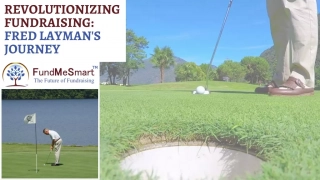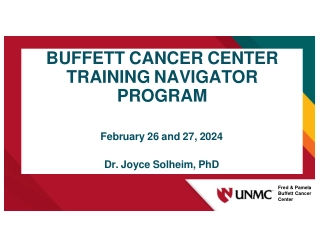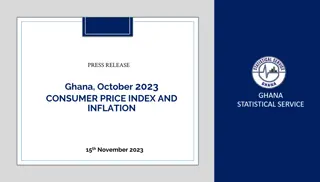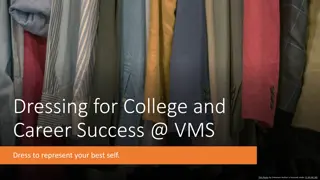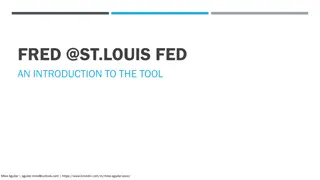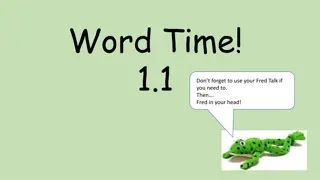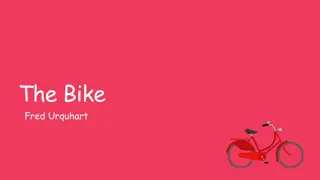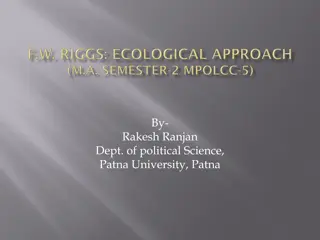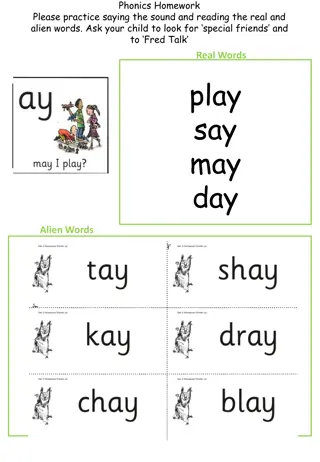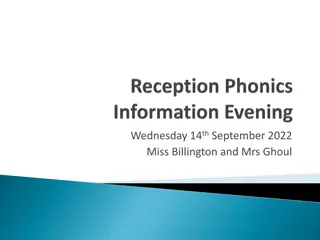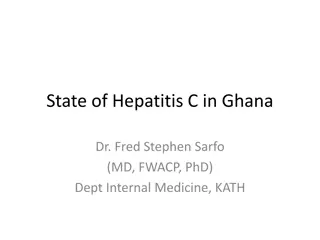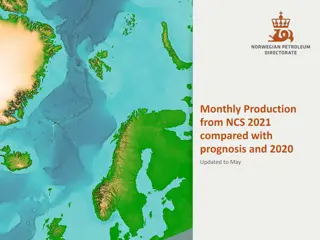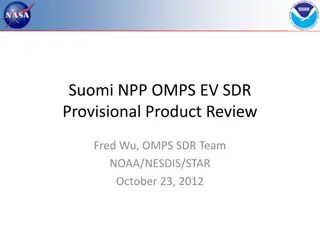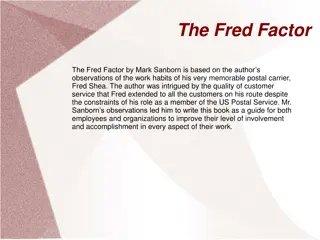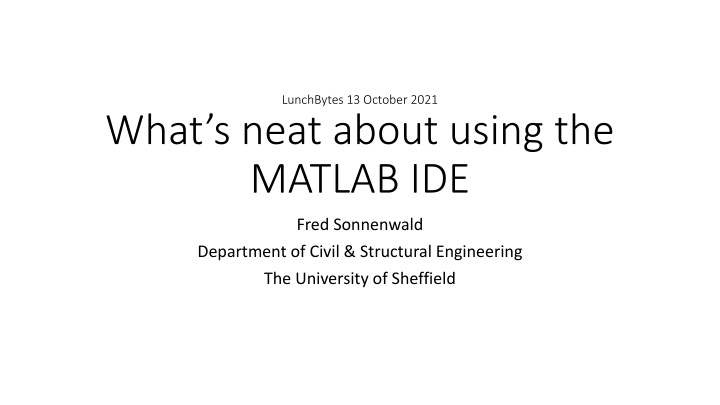
Unlocking the Power of MATLAB IDE for Efficient Programming
Discover the key features of MATLAB IDE including Editor, Profiler, Debugging, Sections, Profiling, and other useful tools for enhancing your programming experience. Explore the neat functionalities such as live scripts, variable list, code formatting, debugging breakpoints, interactive debugging, and more. Dive into the world of MATLAB's integrated development environment and boost your coding efficiency today!
Download Presentation

Please find below an Image/Link to download the presentation.
The content on the website is provided AS IS for your information and personal use only. It may not be sold, licensed, or shared on other websites without obtaining consent from the author. If you encounter any issues during the download, it is possible that the publisher has removed the file from their server.
You are allowed to download the files provided on this website for personal or commercial use, subject to the condition that they are used lawfully. All files are the property of their respective owners.
The content on the website is provided AS IS for your information and personal use only. It may not be sold, licensed, or shared on other websites without obtaining consent from the author.
E N D
Presentation Transcript
LunchBytes 13 October 2021 What s neat about using the MATLAB IDE Fred Sonnenwald Department of Civil & Structural Engineering The University of Sheffield
IDE Integrated Development Environment Editor Profiler Live scripts List of variables Command window Debugger Tab completion Command History Completion via up arrow
Regular file menu entries Editor Run Code formatting Copy & paste from history to the editor to get started on a script
Debugging When running, the script interrupts at the break point Click on a line to set a debugging breakpoint The current values of all variables can be checked and edited The code can be continued, or stepped through line by line to check what s happening Interactive debugging can also be entered using the keyboard command, the dbcont command continues running the script The workspace can be interacted with normally to use for debugging
Sections Use %% to demarcate a section Each section can be run individually (UI button or alt-enter) (Similarly, highlighted code can be run by pressing F9) Sections can be used while debugging as well, or inside a for loop to trial iterations
Profiling Run and time runs the script through the profiler A report is generated detailing the lines of code that consume the most CPU time This first for loop is comparatively slow Speed it up maybe?
Profiling Vectorised version of the first for loop (Changing the size of out to 1 million elements shows the vectorised version to be about 10x faster) According to the profiler report this does execute a bit faster
Other nice things Basic GIT integration Wide variety of toolboxes (and the MATLAB file exchange online)
Data import Data Import wizard Imported data variable listed in workspace Most variable types can be opened to directly edit them I show this to students first to make using MATLAB a bit more approachable
Live Scripts This is a converted and edited version of previous demo script Output in same window and saved with script Plain formatted text (and equations) in line with code A live script does pretty much everything a regular script does, including for debugging