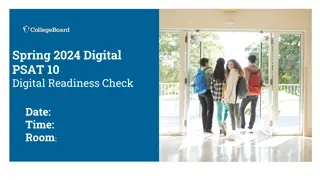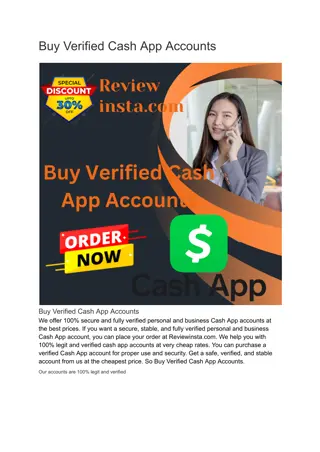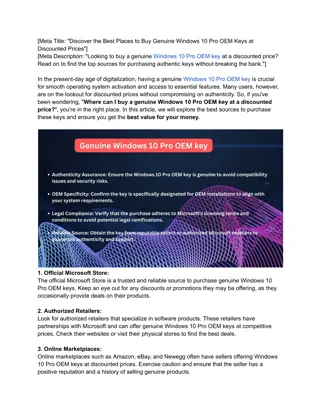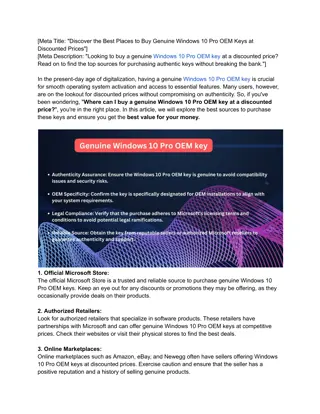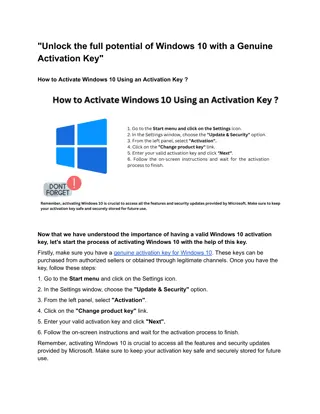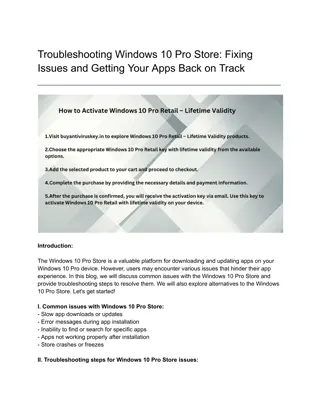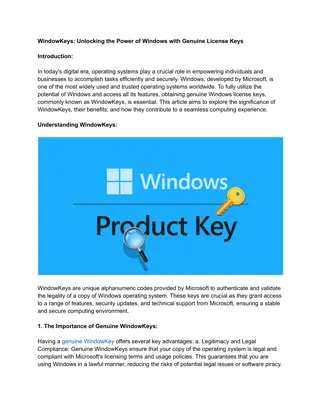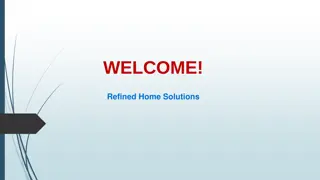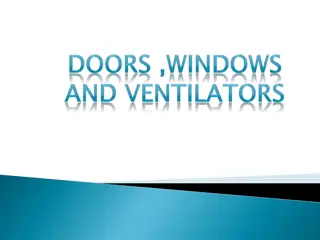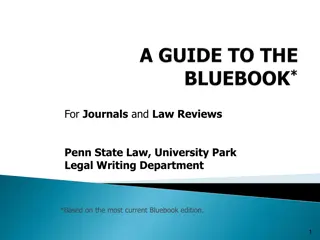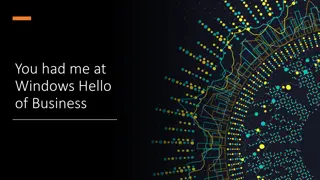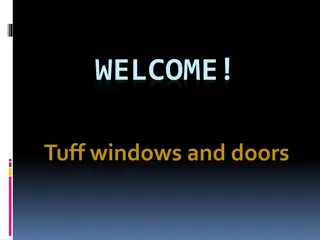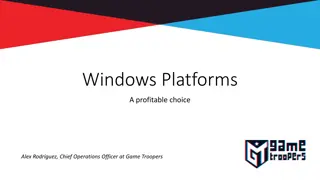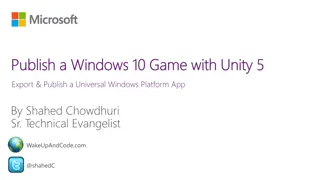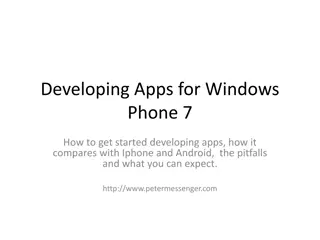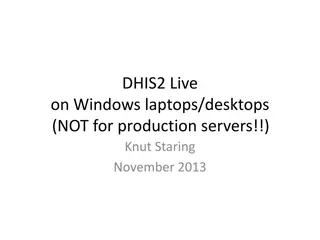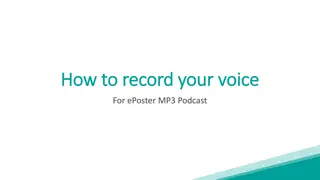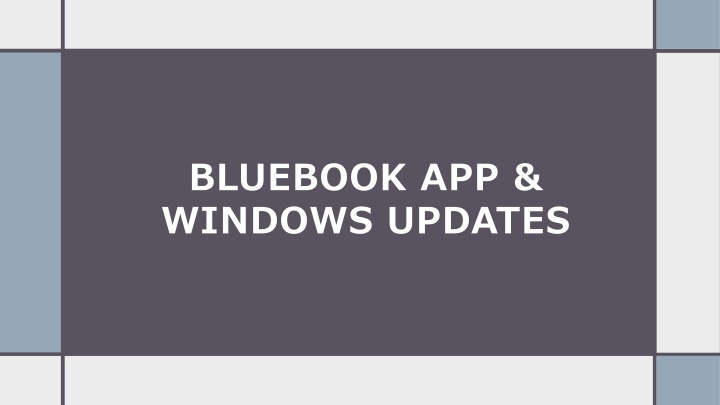
Update Instructions for Bluebook App & Windows, Testing Reminders
Learn how to update the Bluebook app on Windows, conduct a test preview, and ensure student devices are ready for testing. Also, get essential testing reminders for students, including charging laptops and knowing login information.
Download Presentation

Please find below an Image/Link to download the presentation.
The content on the website is provided AS IS for your information and personal use only. It may not be sold, licensed, or shared on other websites without obtaining consent from the author. If you encounter any issues during the download, it is possible that the publisher has removed the file from their server.
You are allowed to download the files provided on this website for personal or commercial use, subject to the condition that they are used lawfully. All files are the property of their respective owners.
The content on the website is provided AS IS for your information and personal use only. It may not be sold, licensed, or shared on other websites without obtaining consent from the author.
E N D
Presentation Transcript
BLUEBOOK APP & WINDOWS UPDATES
Bluebook App Update Log in using the testing login 0040cbt Find the Bluebook Installer icon & select When the Bluebook Installer files opens double click on Bluebook Setup
Bluebook App Update Cont You will see an install window pop up After installing it launches updates to get the newest version of Bluebook
Bluebook App Updates cont. Once the app updates please select Test Your Device in the upper right-hand corner, all three items should have a green check. At this time, please have students log-in using their College Board account information They must know this information from memory there will be no access to any cell phone or password manager app on test day If you can t remember your password now would be a good time to change it, maybe your PCS password would be good. Have students complete a TEST PREVIEW where they can practice with multiple-choice and FRQ questions to get familiar with the app.
Windows Update Once the Bluebook App is updated, & a quick test preview has happened, have all students shut down their laptops and restart This may be a lengthy process, keep the laptop open and awake and allow it to take it time to update.
Testing Reminders Charge your laptop NIGHTLY Bring your FULLY CHARGED laptop and CHARGER to school daily Know your College Board login information (memorize it, if password is too hard to remember now is the time to change it maybe your PCS password is a good choice) Student will NOT have access to your phone or a password manager on test day!!!