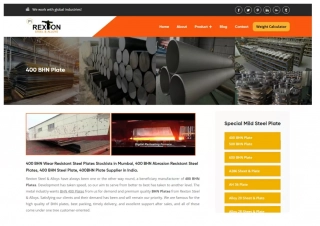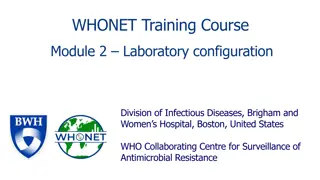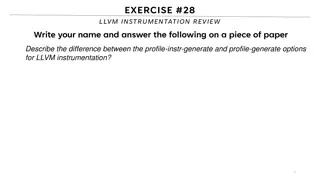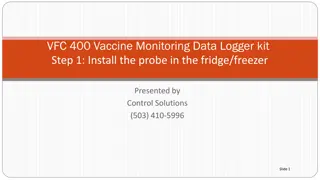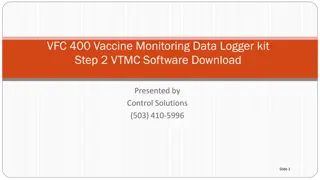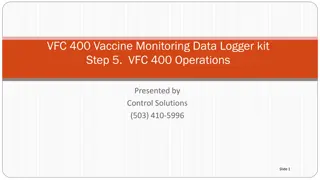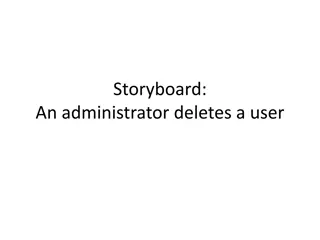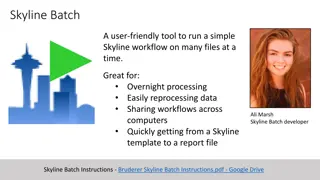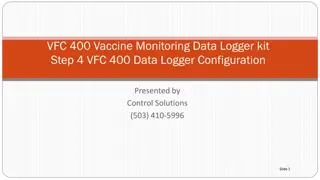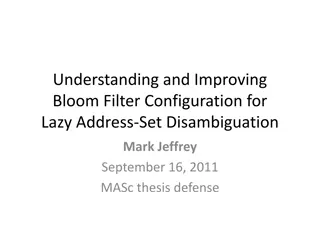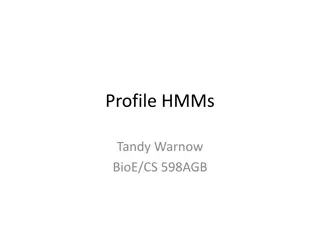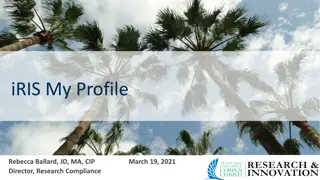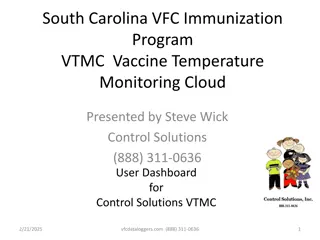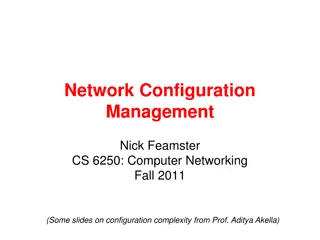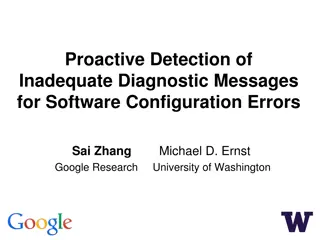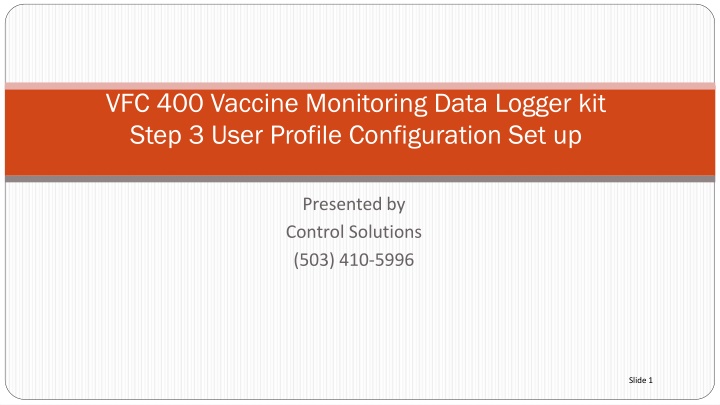
User Profile Configuration Set-up Guide for VFC 400 Vaccine Monitoring Data Logger Kit
Learn how to configure your user profile for the VFC 400 Vaccine Monitoring Data Logger Kit software. Follow step-by-step instructions to customize settings, save data, and automate reports for efficient monitoring. Ensure seamless operation and data management with this comprehensive guide.
Download Presentation

Please find below an Image/Link to download the presentation.
The content on the website is provided AS IS for your information and personal use only. It may not be sold, licensed, or shared on other websites without obtaining consent from the author. If you encounter any issues during the download, it is possible that the publisher has removed the file from their server.
You are allowed to download the files provided on this website for personal or commercial use, subject to the condition that they are used lawfully. All files are the property of their respective owners.
The content on the website is provided AS IS for your information and personal use only. It may not be sold, licensed, or shared on other websites without obtaining consent from the author.
E N D
Presentation Transcript
VFC 400 Vaccine Monitoring Data Logger kit Step 3 User Profile Configuration Set up Presented by Control Solutions (503) 410-5996 Slide 1
User Profile Configuration Set up After the software has been installed, go to the Control Solutions icon on your desktop and click to open. Click on Edit and then click on Options in the drop down(see below) Slide 2
User Profile Configuration Set up Click on General Settings and then select the following Select F or C in the drop down list. This will be how the temp will be displayed in your software. Slide 3
User Profile Configuration Set up Next click on File and Folder Settings and make sure the same boxes are checked By default the VFC 400 software will save the data to: Public>Documents>LogTag Data. This is so anyone logged into the PC can access the data. If you prefer to save the data to a network or shared drive, clink the button with 3 dots( ). A box will appear saying Locate Folder . Simply go to the folder you want to save the data to and click OK . Slide 4
Software Set-up Configuration Next click on Automation Settings and check the Automatically box 1. After enrollment to Control Solutions VTMC Cloud, Select Automation, then check FTP automatically for sending copy of report to the VTMC (Vaccine Temperature Monitoring Cloud) This will automatically send your data logger report to the VTMC each time logger is docked. Slide 5
Software Set-up Configuration The remaining option selections do not require changes. Click OK . To complete Slide 6