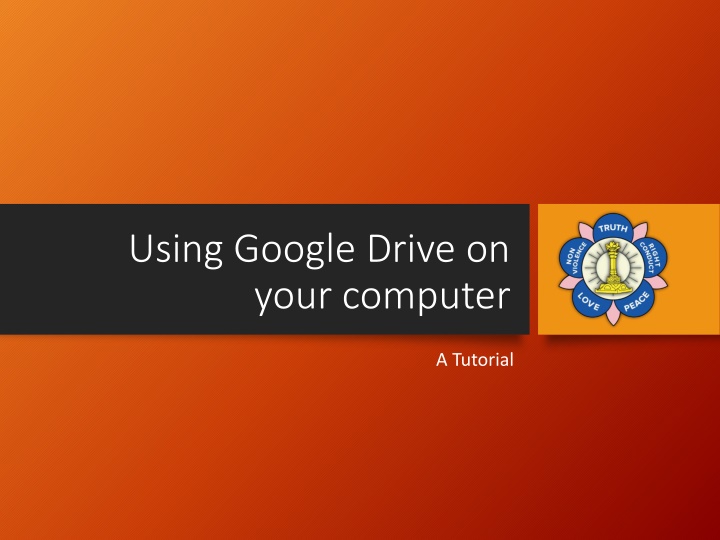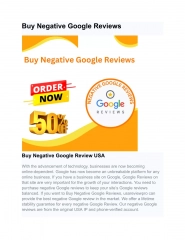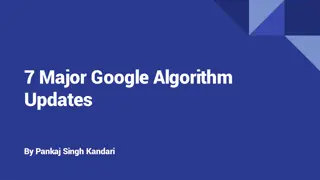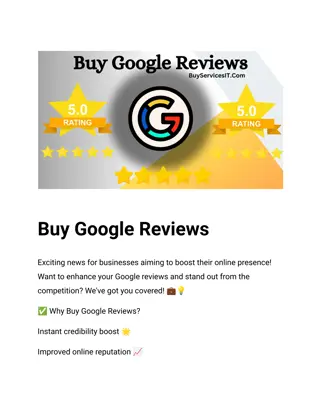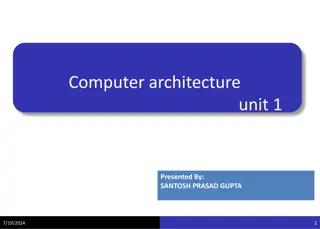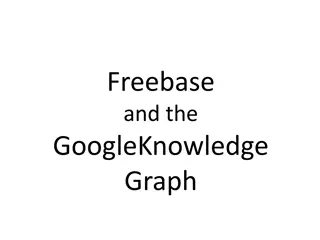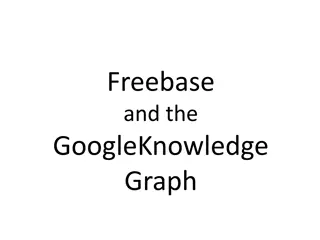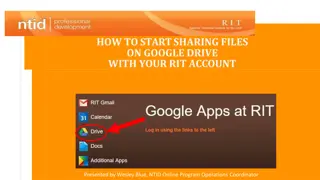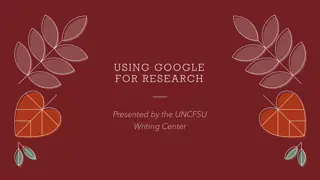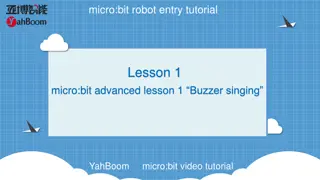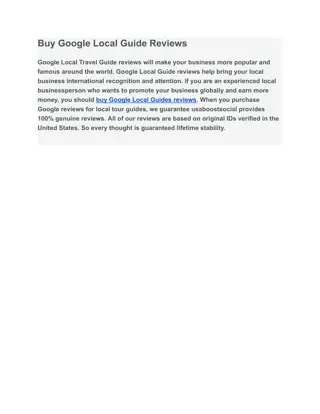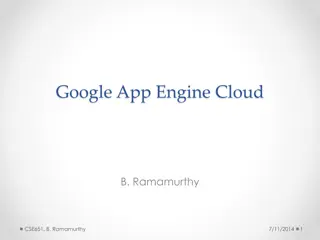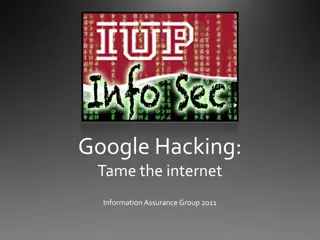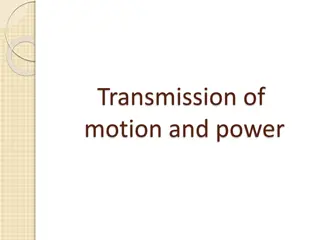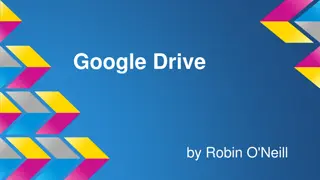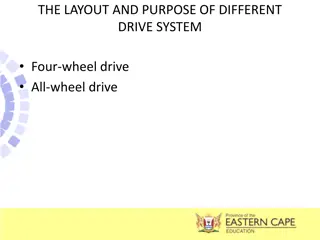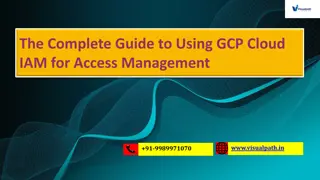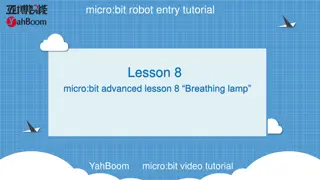Using Google Drive on Your Computer: A Tutorial
In this tutorial, you will learn how to efficiently use Google Drive on your computer. Discover step-by-step instructions for accessing and managing your files, collaborating with others, and optimizing your workflow. Enhance your productivity by mastering Google Drive's features and functions. Get started today and streamline your file organization with this comprehensive guide.
Download Presentation

Please find below an Image/Link to download the presentation.
The content on the website is provided AS IS for your information and personal use only. It may not be sold, licensed, or shared on other websites without obtaining consent from the author.If you encounter any issues during the download, it is possible that the publisher has removed the file from their server.
You are allowed to download the files provided on this website for personal or commercial use, subject to the condition that they are used lawfully. All files are the property of their respective owners.
The content on the website is provided AS IS for your information and personal use only. It may not be sold, licensed, or shared on other websites without obtaining consent from the author.
E N D
Presentation Transcript
Using Google Drive on your computer A Tutorial
Using Google Drive on your Computer After watching this tutorial, I hope that you will be able to: Log on to your Google account and find Google Drive Locate where to create Google documents on Google Drive Download Google Drive directly to your computer to use as you would any drive. Benefit: To be able to access your documents on Google Drive anywhere and anytime!
Make sure that you are signed into Google. Enter your username and password to sign in.
Once signed in, you can click on Drive in the in the dropdown shown. In My Drive you can see all of the documents that you have made with Google.
You can also create documents, spread sheets, presentations etc. by clicking on CREATE in My Drive.
By clicking on Shared with me you can see all of the files and folders that others have shared with you.
To get the full benefits of Google Drive, download it directly to your computer.
Once Google Drive is downloaded to your computer, it will appear as an available drive and you will be able to use it like you would any other drive.
Example: You will now be able to attach documents to an email using the Google Drive.
You can even download the Google Drive app onto your Google Chrome Homepage. Now you will be able to access your Google files anywhere and at any time! There is even a Google Drive App for your Android phone or iPhone or tablet!
Thank you Sai Ram