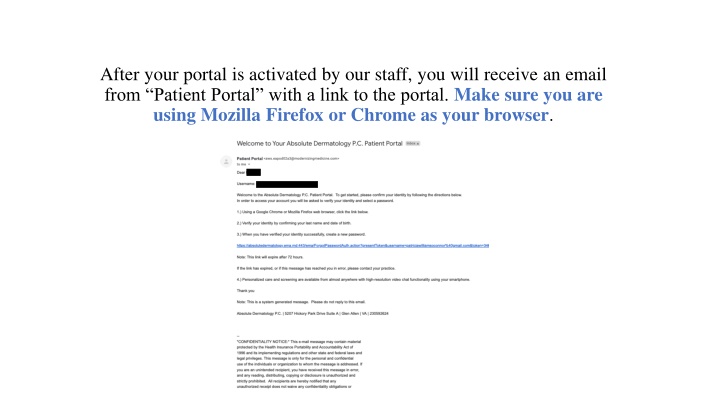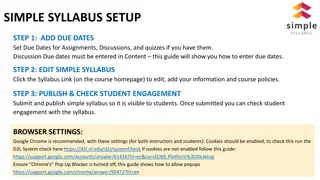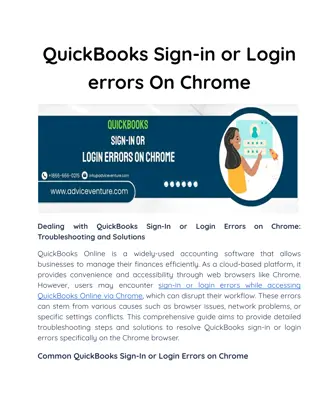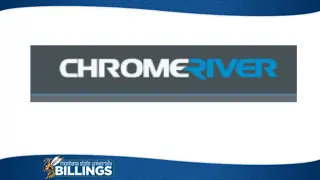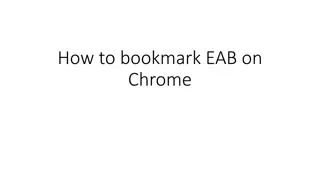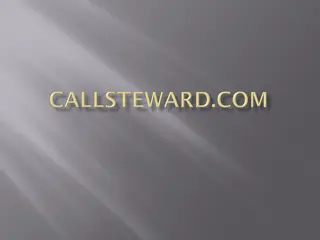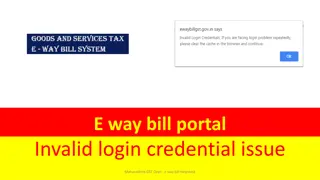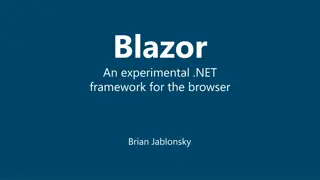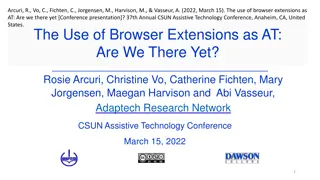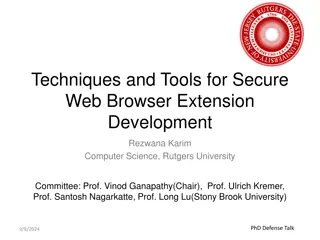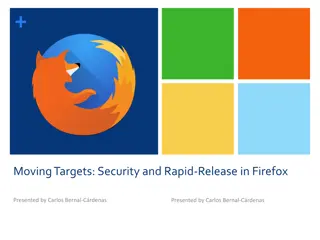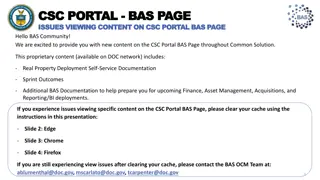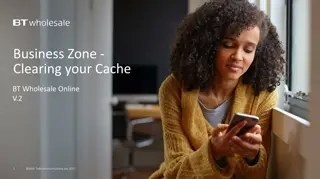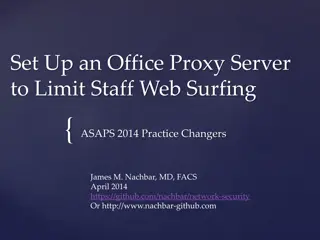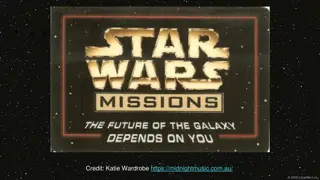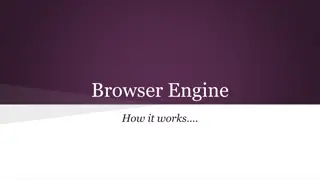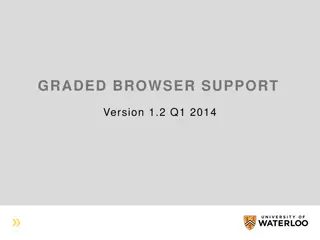using Mozilla Firefox or Chrome as your browser
Once your portal is activated, follow the provided link to create a password and log in. Learn how to reset your password, update your health information, review appointments, and send messages to the staff. Make the most of the Patient Portal features for efficient healthcare management.
Download Presentation

Please find below an Image/Link to download the presentation.
The content on the website is provided AS IS for your information and personal use only. It may not be sold, licensed, or shared on other websites without obtaining consent from the author.If you encounter any issues during the download, it is possible that the publisher has removed the file from their server.
You are allowed to download the files provided on this website for personal or commercial use, subject to the condition that they are used lawfully. All files are the property of their respective owners.
The content on the website is provided AS IS for your information and personal use only. It may not be sold, licensed, or shared on other websites without obtaining consent from the author.
E N D
Presentation Transcript
After your portal is activated by our staff, you will receive an email from Patient Portal with a link to the portal. Make sure you are using Mozilla Firefox or Chrome as your browser.
Click on the link and then Continue as Patient. Follow the instructions to create a password.
If you do not use the link in the initial email within 72 hours, simply click on Forgot Password to establish a username and password.
Once you have established a username and password, type them in the appropriate fields and click Log In.
When resetting your password, enter your username and birthday. Your birthday needs to be in the MM/DD/YY format. For example, if your birthday is June 1, 1984, enter 06/01/84. Enter your last name, then click the box confirming you are not a robot, then Request Email. Birthdate should be: MM/DD/YY
After you have successfully logged into our portal, this will be your homescreen. Use the My Health tab on the top left menu to confirm and update you insurance, pharmacy, medications, allergies, etc. For more specific directions on how to input these items, download the Patient Portal Guide found above on this page.
To review your upcoming and previous appointments, please press Appointments on the top left of the menu. Upcoming Appointments and Past Appointments tabs are on the left hand side.
To send our staff a message, click the Messages tab at the center of the top menu, then click Compose Message . Our office can also be contacted via email: support@AbsoluteDermVA.com