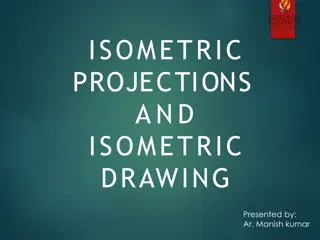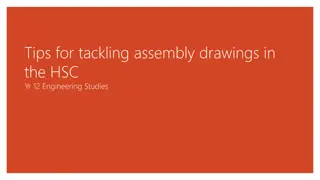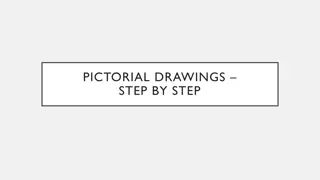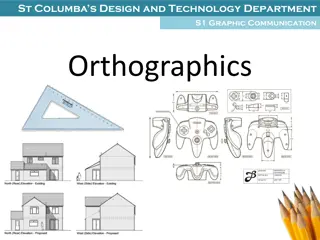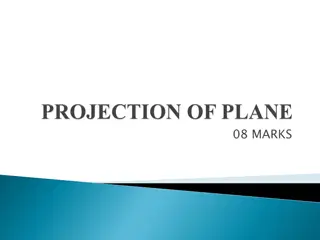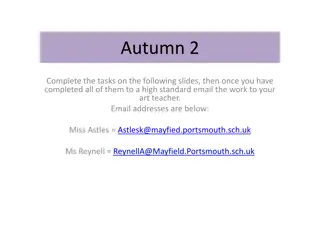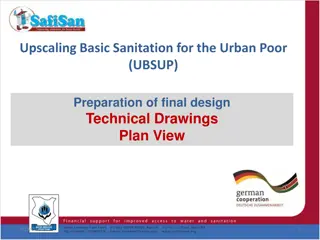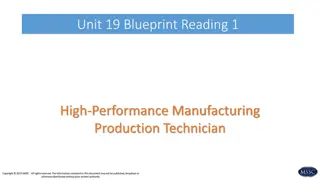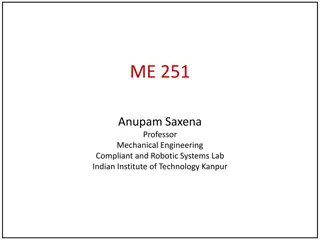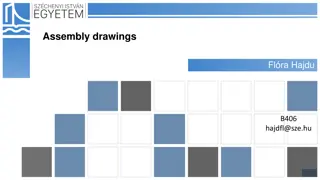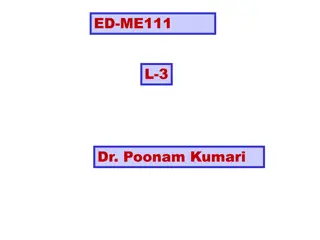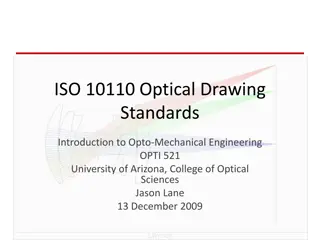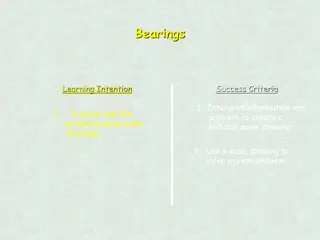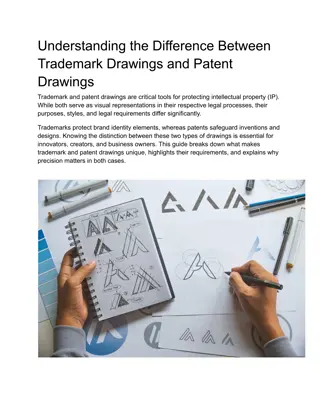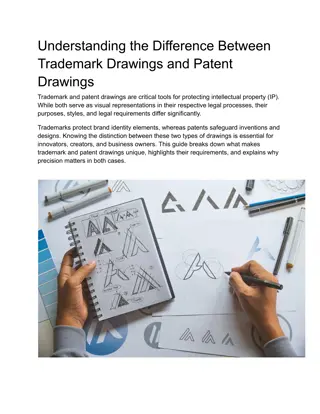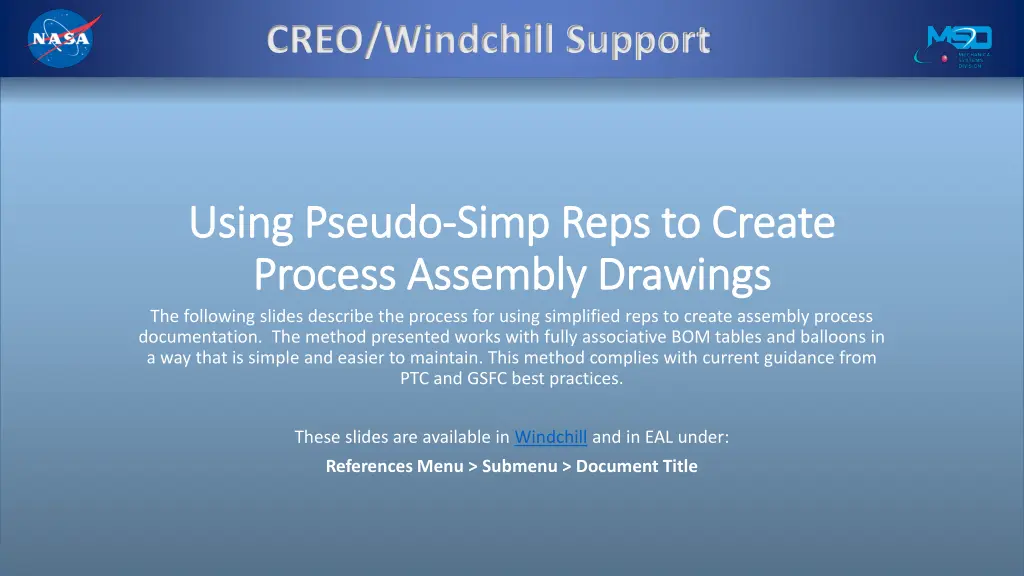
Using Simplified Reps for Efficient Assembly Process Documentation
Learn how to utilize simplified reps effectively to streamline the creation of assembly process documentation in Creo/Windchill. This method ensures consistency in balloon numbering, minimizes the need for managing multiple BOM tables, and simplifies the creation of process assembly drawings. Enhance your design workflow with these best practices.
Download Presentation

Please find below an Image/Link to download the presentation.
The content on the website is provided AS IS for your information and personal use only. It may not be sold, licensed, or shared on other websites without obtaining consent from the author. If you encounter any issues during the download, it is possible that the publisher has removed the file from their server.
You are allowed to download the files provided on this website for personal or commercial use, subject to the condition that they are used lawfully. All files are the property of their respective owners.
The content on the website is provided AS IS for your information and personal use only. It may not be sold, licensed, or shared on other websites without obtaining consent from the author.
E N D
Presentation Transcript
CREO/Windchill Support CREO/Windchill Support Using Pseudo Using Pseudo- -Simp Reps to Create Simp Reps to Create Process Assembly Drawings Process Assembly Drawings The following slides describe the process for using simplified reps to create assembly process documentation. The method presented works with fully associative BOM tables and balloons in a way that is simple and easier to maintain. This method complies with current guidance from PTC and GSFC best practices. These slides are available in Windchill and in EAL under: References Menu > Submenu > Document Title
CREO/Windchill Support Simp Reps and Assembly Process Drawings Simp Reps and Assembly Process Drawings Simplified reps are a powerful and well supported way to show portions of an assembly. For a long time, users have wanted to use simplified reps to create process assembly drawings with procedure steps on portions of an assembly. In these drawings, some designers have created views that are linked to specific simplified reps.
CREO/Windchill Support Consistent Balloon Numbering Across Views Consistent Balloon Numbering Across Views For designers, a key objective is to consistently represent each part number with one or more balloons that all have the same item number in every view. For example, the NAS62010L washer parts may be indicated with three different balloons in different drawing views, but we want the item number in each of the three balloons (e.g. 13) to match each other and to match the line number in the BOM. This should be automatically maintained.
CREO/Windchill Support One Rep drives One BOM and All Balloons One Rep drives One BOM and All Balloons In Creo, a BOM table can only be driven by a single rep. All the balloons driven by a BOM table must be attached to views driven by the same rep as the BOM table. In assembly process drawings, we want our balloons numbers to match the BOM row and item numbers in every view of the drawing. Therefore, every view in such drawings that has balloons must be associated with the same rep.
CREO/Windchill Support Managing Multiple BOM Tables is Impractical Managing Multiple BOM Tables is Impractical Some users try to use a different BOM table for each simplified rep, but it s generally impractical and inefficient to maintain for each step shown in an assembly process drawing. If we attempt to do this, we need to constantly fix and unfix entries in multiple BOM tables so that they match up. This is time consuming and tedious
CREO/Windchill Support Simp Reps suitable for Assemblies, Pseudo Reps for Drawings Simp Reps suitable for Assemblies, Pseudo Reps for Drawings In our assembly process drawings, we need to enable each drawing view to have its own set of hidden components. We have concluded that every view that has balloons in assembly process drawings must be associated with the same rep. Therefore, the set of hidden components in each drawing view cannot be controlled by assigning individual simplified reps to each view. Even though they don t work in assembly process drawings, simplified reps are an efficient way to represent different stages in the assembly process in assembly models. We will now review a process that hides all the components (for a simplified rep) in a drawing view that is not tied to that simplified rep. We will refer to this kind of drawing view as a Pseudo Rep.
CREO/Windchill Support Decide which simp rep will be assigned to your BOM table (usually Master) Next place one or more views that will be changed to resemble an assembly step for which a simp rep exists (e.g. ALIGNMENT). To do this, start by placing a general view using the rep that matches the BOM. Place additional views as needed for the same assembly (e.g. ALIGNMENT) step. Next modify all of the views to match the display of the ALIGNMENT rep. On the Layout Tab, select Component Display, then Blank. Then choose which views you will change. Next select the Binoculars icon at the bottom of the screen, which invokes the Search Menu below right. Choose the Status tab, the Display rule, and set your Criteria as shown Simplified Rep, the name of the rep you want to display, and is equal to Exclude. Then choose Find Now.
CREO/Windchill Support After the Find Now is complete, move any items from the left column to the right column. Hit Close, and then OK. Your view will update to show only the components in the simplified rep that you specified. This process can be repeated as needed for different reps and multiple views. Downside is that if you add anything new to the assembly, it will not automatically be hidden in these views. You ll have to Blank that component individually, or follow this process again. Note: This process only needs to be done if you want to use parametric balloons. ISO views, or reference views you don t intend to put balloons on can be set to their desired rep though the properties menu.
CREO/Windchill Support Getting Help with Creo and Windchill Getting Help with Creo and Windchill If you run into any Creo or Windchill issues, use the ETD support request system, a professional help desk ticketing system used by numerous groups throughout Goddard. You can create a new service request a few different ways: From EAL: Under the Help menu, select either Create Ticket with Creo Support Team or Create Ticket with Windchill Support Team. An email will be generated for you. Fill out the Short Description and Detailed Description, then hit Send. A ticket will be automatically generated for you. Go directly to the ETD support request system From Creo: Under the GSFC Tools tab click the HELP icon From browser: https://etd-support.ndc.nasa.gov/EndUserPortal.jsp Select Submit an Incident. Select Category Server then either 540 Creo or 540 Windchill as appropriate, fill out all required fields and click Submit. Be sure to fill out the correct categories to prevent delays in reaching us.