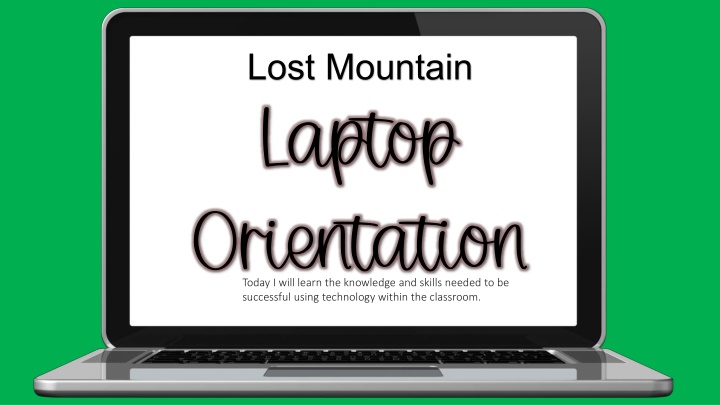
Using Technology in Classroom: Laptop Orientation for Student Success
"Learn how to effectively use a laptop for educational purposes in the classroom setting. Follow guidelines on charging, usage, protection, and reporting issues to enhance learning outcomes. Customize your desktop, bookmark websites, and access grade-specific resources for a seamless experience. Get tips on CTLS usage for class management."
Download Presentation

Please find below an Image/Link to download the presentation.
The content on the website is provided AS IS for your information and personal use only. It may not be sold, licensed, or shared on other websites without obtaining consent from the author. If you encounter any issues during the download, it is possible that the publisher has removed the file from their server.
You are allowed to download the files provided on this website for personal or commercial use, subject to the condition that they are used lawfully. All files are the property of their respective owners.
The content on the website is provided AS IS for your information and personal use only. It may not be sold, licensed, or shared on other websites without obtaining consent from the author.
E N D
Presentation Transcript
Lost Mountain Laptop Orientation Today I will learn the knowledge and skills needed to be successful using technology within the classroom.
I will come to school each day with a charged laptop. I will come to school each day with a charged laptop. I will use the laptop appropriately with class lessons. I will use the laptop appropriately with class lessons. I will keep my laptop protected in the case at all times. I will keep my laptop protected in the case at all times. I will carry my laptop appropriately. I will carry my laptop appropriately. I will not have food and drink near my laptop. I will not have food and drink near my laptop. I will follow procedures to report issues with my laptop I will follow procedures to report issues with my laptop I will not touch the laptop of another student without permission. I will not touch the laptop of another student without permission.. .
Customizing your Desktop
At the bottom left-hand side of your screen in the Type here to search box: o Type in Outlook o Right Click on the Outlook App Icon and choose Pin to Taskbar o Repeat these steps for: Word Office 365 Chrome
Navigate to the website you want to bookmark. Click the star that is on the right side of the web address bar. Name your tab and save. Practice Practice: Navigate to Cobbk12.org In the top right, click Find It Fast. Select Student Laptop Resources. Bookmark this site to use later. Find It Fast.
Go to a website Click on the Lock right next to the web address and drag it to the desktop screen Right Click on the icon Click on Rename Rename the link For CLEVER, CTLS, and Cobb Digital Library (CDL) create a shortcut through the Start Menu. In the search box beside the Start Menu, type in CLEVER and make a shortcut. Do the same for CTLS and CDL
In your bookmarks navigate to CTLS In CTLS navigate to one of your classes
If you are having an issue with your laptop follow these steps 1. 1. Shut down your laptop. Do this by clicking on the Windows Icon in the Shut down your laptop. Do this by clicking on the Windows Icon in the bottom Left bottom Left- -hand corner of your screen. Click on Shut Down. DO NOT hand corner of your screen. Click on Shut Down. DO NOT Shut Down by holding the power button Shut Down by holding the power button 2. 2. Wait 1 minute (This is important; count to 60) Wait 1 minute (This is important; count to 60) 3. 3. Restart your Laptop by pushing the power button Restart your Laptop by pushing the power button 4. 4. If this does not solve the issue, then go to Laptop Support If this does not solve the issue, then go to Laptop Support
Laptop Support
Laptop Support Laptop Kiosk o Located in the school media center o Follow the instructions at the Laptop Kiosk and print your ticket. o Leave your laptop in the media center- ask one of the media center staff members to help you find it if needed.
Adding Printers, Headphones, & Bluetooth Devices
When you are at home, you will be able to access these instructions from your bookmarked Student Laptop Resources site. Instructions for Installing Printers at Home
In the search bar, type Bluetooth. Click Open. Click on the + Add Bluetooth or other device. Choose the option for your device.
Click on File in the upper left corner. Scroll down to Save Click on the folder icon : Browse Name the file and Click Save If you want to save the file to a specific folder then Click on the folder icon listed with the name of the folder you want to save in Name the file Click Save
Click on File in the upper left corner Scroll down to Save Click on the blue cloud icon: One Drive Cobb County Name the File and click Save If you want to save the file to a specific folder then Click on the folder icon listed with the name of the folder you want to save in Name the file Click Save
Organizing & Managing Files
Open Office 365 Office 365. Select One Drive One Drive. All of your files are displayed in a list. Look through your old files. Delete any that aren t needed.
Creating Folders
Open Office 365. Select the One Drive icon that looks like a blue cloud. All of your files are listed here. At the top of the page is a blue button that says + New. In the drop-down menu, select Folder. Name your folder for your first block. Create a folder for each of your blocks/classes.
Naming & Sharing Files
To rename a file: Right click on the file name. Type in the new name that you want to use. If necessary, use the delete key to delete the other name of the file.
To share a file from One Drive Find the file in your One Drive list. Use the icon with 3 dots to bring up the options menu. Select Share to allow your teacher to access your work. When the new box pops up, be sure to allow your teacher to edit next to their name
Daily Laptop Practices
Before leaving home, make sure you have your laptop During the day keep our laptop closed unless you are told to open it and use it. Make sure your laptop is powered off before leaving school Before going to bed, make sure your laptop is charging overnight.
