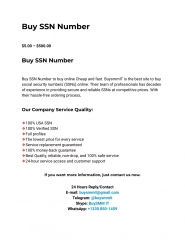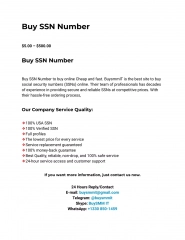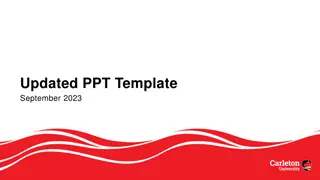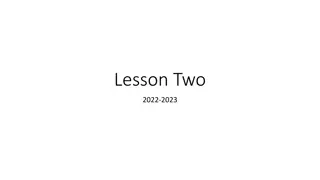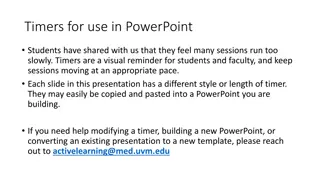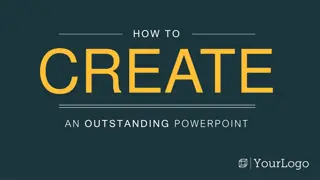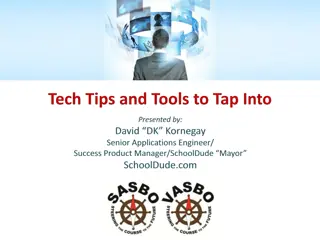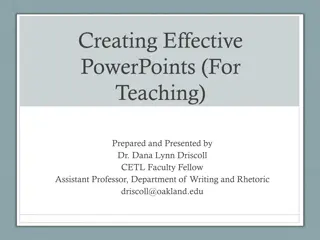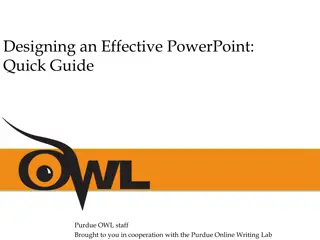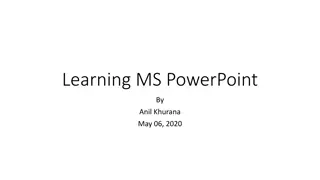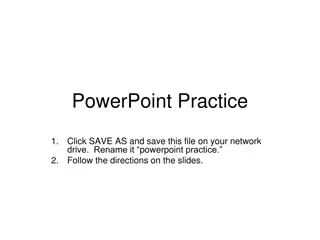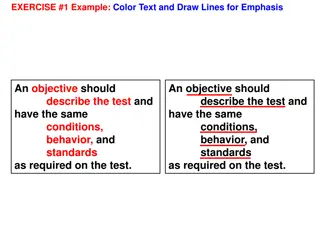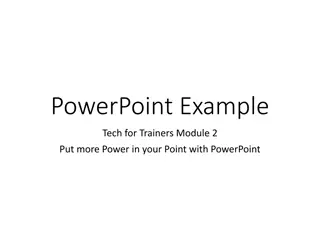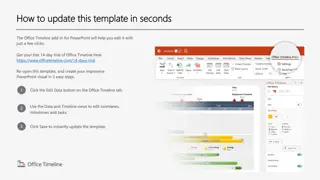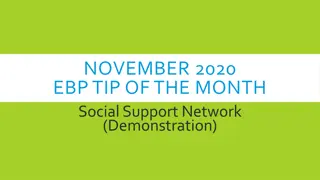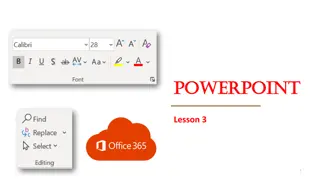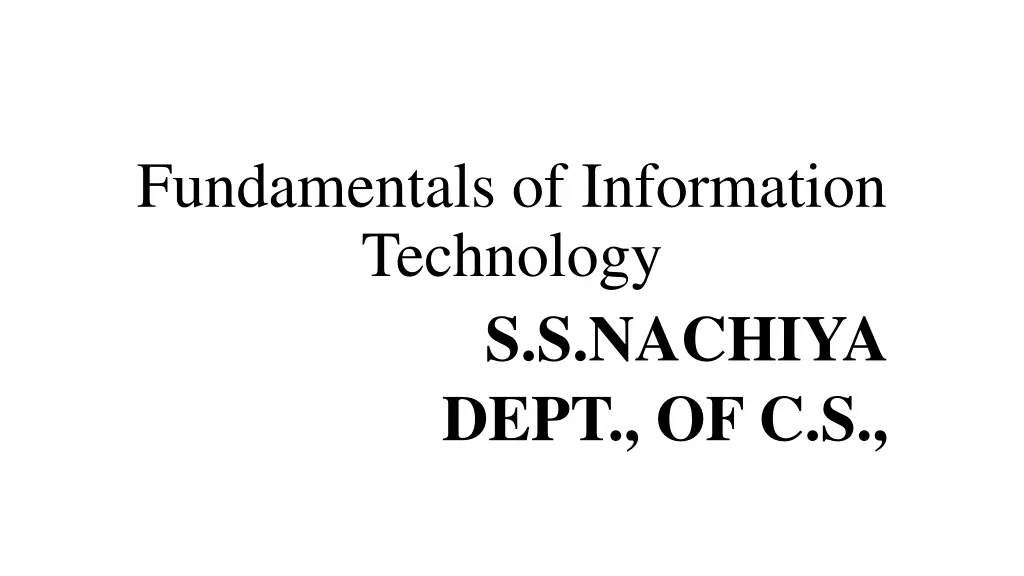
Utilizing Microsoft PowerPoint for Effective Presentations
"Learn how Microsoft PowerPoint can enhance your presentations for education, marketing, business, and more. Explore the uses of PowerPoint, from creating interactive educational content to showcasing business growth. Discover how to open, create, and save presentations efficiently using MS PowerPoint."
Download Presentation

Please find below an Image/Link to download the presentation.
The content on the website is provided AS IS for your information and personal use only. It may not be sold, licensed, or shared on other websites without obtaining consent from the author. If you encounter any issues during the download, it is possible that the publisher has removed the file from their server.
You are allowed to download the files provided on this website for personal or commercial use, subject to the condition that they are used lawfully. All files are the property of their respective owners.
The content on the website is provided AS IS for your information and personal use only. It may not be sold, licensed, or shared on other websites without obtaining consent from the author.
E N D
Presentation Transcript
Fundamentals of Information Technology S.S.NACHIYA DEPT., OF C.S.,
Microsoft PowerPoint MS PowerPoint is a program that is included in the Microsoft Office suite. It is used to make presentations for personal and professional purposes. Information can be displayed using an electronic presentation application. This information is usually presented as a slide show the data is displayed on a slide that may be viewed on a computer monitor or projected onto a screen using an LCD projector. A presentation might consist of multiple slides that are exhibited one after the other. The following elements can be added to a Powerpoint slide: Clip Art Graphs Tables Photographs Charts Media Clips Videos
Uses of PowerPoint Presentation Education With e-learning and smart classes being chosen as a common mode of education today, PowerPoint presentations can help in making education more interactive and attract students towards the modified version of studying Marketing In the field of marketing, PowerPoint presentations can be extremely important. Using graphs and charts, numbers can be shown more evidently and clearly which may be ignored by the viewer if being read Business To invite investors or to show the increase or decrease in profits, MS PowerPoint can be used Creating Resumes Digital resumes can be formed using MS PowerPoint. Different patterns, photograph, etc. can be added to the resume Depicting Growth Since both graphics and text can be added in a presentation, depicting the growth of a company, business, student s marks, etc. is easier using PPT
How to open MS PowerPoint In Windows 7 or below: Step 1: Go to the program section in the windows start menu. Step 2: Go to MS Office & click on it. A drop-down list is seen Step 3: Click on MS PowerPoint & MS PowerPoint window will pop up. Creating a Presentation Once your MS PowerPoint Window pops up, you can create & save the file by: Step 1: Click on the Microsoft button on the top left.
Step 2: Click on new, a new Presentation window will pop up.
Note: Shortcut for New: Ctrl +n Saving a Presentation Once you have created a presentation, it can be easily saved with the help of following steps: Step 1: Click on the Microsoft icon Step 2: Click on the Save button
Step 4: Select the drive (by clicking on it: Example: Local Drive (D)) in which you want to save the presentation. Then your drive will open up, select the folder in which you want to save the presentation (Example: img folder here) & then give the required name to your presentation (Example: MyPresentation here). Your presentation is created & saved with the provided name. Note: Shortcut for save: Ctrl + s Basic Elements of a PowerPoint Window/Slide You can see various bars in the presentation window. They are: (i) Title Bar: This shows the name/title given by you to the current presentation. If user do not save the presentation by any name, default name given by MS PowerPoint appears in this bar. (ii) Menu Bar: Contains menu items like insert, views, design, animations, etc. (iii) Office Button: MS Office button on the left-most top. (iv) Formatting Toolbar: Have tools like Bold, Italic, Underline, Font shape & size etc. to format your data.
(v) Zoom Slider: To zoom in or zoom out your presentation. (vi) Slide Sorter Pane: This allows us to choose which slides will be shown in which sequence during the slide show. (vii) Notes Pane: This allows us to type notes that we may require later when preparing for the presentation, but they will not be displayed during the slide show. (viii) View Buttons: Provides different views of your presentation like : normal, slide show & slide sorter. (ix) Slide Pane: This is where we type, format, and otherwise design the slide.
Concept of Slide Shows After preparing the presentation, it s time for the slide show. Steps for slide show are: Step 1. Click on the view Option on the top Menu Toolbar Step 2. Click on the slide show option. Step 3. The slide show will start (Press Esc key (escape) to come out of slide show). Note:Shortcut for the slide show is: F5
Print a Presentation through an attached printer Step 1: Click on the Microsoft icon Step 2: Click On Print & a window for Print & Preview the document will pop up.
Step 3: Click on Print. Then a window for Print will pop up.