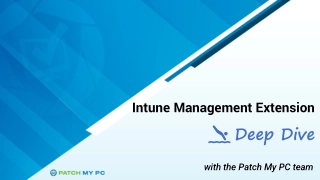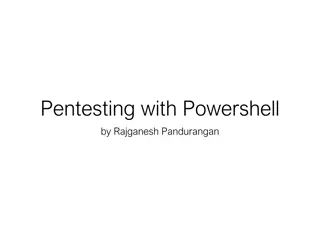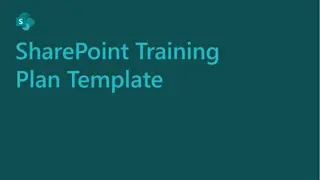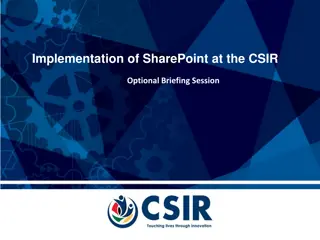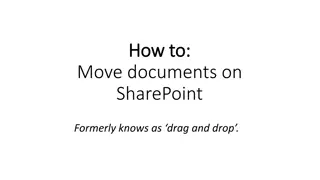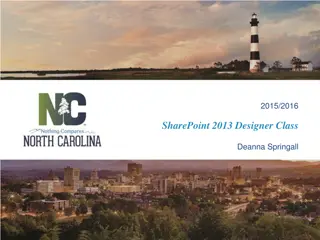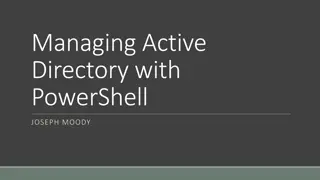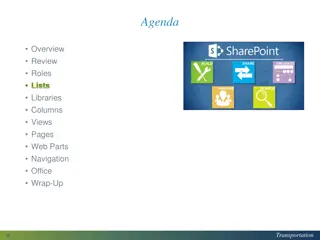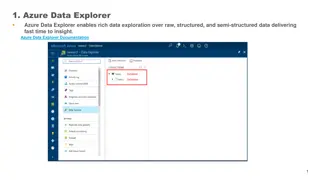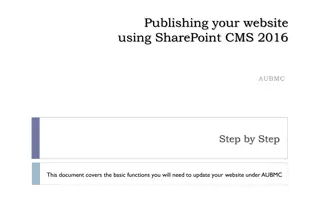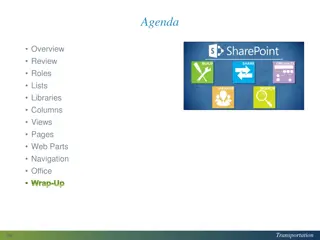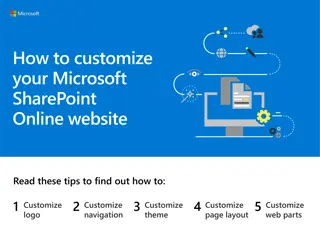Utilizing SharePoint PowerShell for Efficient Management
Dive into the world of SharePoint PowerShell with Gary Lapointe - a SharePoint MVP. Learn about transitioning from STSADM, essential PowerShell commands, and how to load the SharePoint snap-in via profile scripting for streamlined administration tasks.
Download Presentation

Please find below an Image/Link to download the presentation.
The content on the website is provided AS IS for your information and personal use only. It may not be sold, licensed, or shared on other websites without obtaining consent from the author. If you encounter any issues during the download, it is possible that the publisher has removed the file from their server.
You are allowed to download the files provided on this website for personal or commercial use, subject to the condition that they are used lawfully. All files are the property of their respective owners.
The content on the website is provided AS IS for your information and personal use only. It may not be sold, licensed, or shared on other websites without obtaining consent from the author.
E N D
Presentation Transcript
Gary Lapointe SharePoint MVP
SharePoint MVP Blog: http://stsadm.blogspot.com/ Email: gary@thelapointes.com Twitter: @glapointe
SharePoint PowerShell 2010 Basics SharePoint PowerShell 2010 Advanced Stuff Usage Scenarios Remoting Building Custom Cmdlets
Theyre still there but the use of them has been, for the most part, made obsolete Everything you can do with them can be done with PowerShell (and faster) You can access them via the PowerShell console (but why would you?) Extensions to STSADM are still supported (just recompile and fix any necessary bugs related to API changes)
C:\Windows\System32\ WindowsPowerShell\v1 .0\PowerShell.exe- NoExit " & ' C:\Program Files\Common Files\Microsoft Shared\Web Server Extensions\14\CONFIG \POWERSHELL\Registr ation\sharepoint.ps1 ' "
Add-PsSnapin Microsoft.SharePoint.PowerShell Registers all the SharePoint cmdlets $Host.Runspace.ThreadOptions = ReuseThread Each line runs in the same thread (V2 only) More on this later
Loading the SharePoint snap-in via your profile script allows you to use any editor Run the following to create a profile script if one doesn t exist and edit it in the ISE: if (!(test-path $profile.AllUsersAllHosts)) {new-item -type file - path $profile.AllUsersAllHosts -force} powershell_ise $profile.AllUsersAllHosts Add the following code to the script file and save your changes: $ver = $host | select version if ($ver.Version.Major -gt 1) {$host.Runspace.ThreadOptions = "ReuseThread"} if ((Get-PSSnapin "Microsoft.SharePoint.PowerShell" -ErrorAction SilentlyContinue) -eq $null) { Add-PSSnapin "Microsoft.SharePoint.PowerShell" }
Member of WSS_ADMIN_WGP and SharePoint_Shell_Access WSS_ADMIN_WPG is a local security group on the machine the user is executing commands on SharePoint_Shell_Access is a SQL Role in the Configuration Database Use Add-SPShellAdmin to add a user to these groups Add-SPShellAdmin -UserName domain\user Get-SPDatabase | where {$_.Name -eq "SharePoint_Content_*"} | Add-SPShellAdmin -UserName domain\user Some commands (such as setup commands) require the user to be a local server admin but most do not.
Get-Command (gcm) gcm pssnapin Microsoft.SharePoint.PowerShell gcm noun SPService* gcm *SPService* Get-Member (gm) $site | gm $site | gm Member Properties
To get exact syntax use gcm [cmdlet name] syntax Use Reflector to find more complex things Watch for Feature Dependencies preventing cmdlets from being loaded (especially important for scripted build outs):
Allows different representations of an artifact to be passed into cmdlets Example: SPSitePipeBind accepts either a GUID, URL, or SPSite object Get-SPWeb [-Identity <SPWebPipeBind>] [-AssignmentCollection <SPAssignmentCollection>] [-Confirm [<SwitchParameter>]] [-Filter <ScriptBlock>] [-Limit <String>] [-Regex <SwitchParameter>] [-Site <SPSitePipeBind>] [-WhatIf [<SwitchParameter>]] [<CommonParameters>] $site = Get-SPSite "http://portal" $webs = $site | Get-SPWeb $webs = $site.ID | Get-SPWeb $webs = "http://portal" | Get-SPWeb
Default behavior (V1 & V2): Each line, function, or script runs in its own thread $host.Runspace.ThreadOptions == "Default" Causes memory leaks with unreleased handles to unmanaged objects Management Shell: Each line, function, or script runs in the same thread $host.Runspace.ThreadOptions == "ReuseThread" Still has potential for memory leaks but impact is much less
SPAssignmentCollection Collection object that all SharePoint cmdlets can accept to store objects that must be disposed Get-SPSite [-AssignmentCollection <SPAssignmentCollection>] [-Confirm [<SwitchParameter>]] [-Filter <ScriptBlock>] [-Limit <String>] [-WebApplication <SPWebApplicationPipeBind>] [-WhatIf [<SwitchParameter>]] [<CommonParameters>]
Start-SPAssignment Start-SPAssignment [-AssignmentCollection <SPAssignmentCollection>] [-Global <SwitchParameter>] [<CommonParameters>] Stop-SPAssignment Stop-SPAssignment [-SemiGlobal <SPAssignmentCollection>] [-AssignmentCollection <SPAssignmentCollection>] [-Global <SwitchParameter>] [<CommonParameters>] Three levels of assignment: No assignment (dispose immediately) Simple assignment (use a global store) Advanced assignment (use a named store) As of Beta 2 only Get-SPSite, Get-SPWeb, New-SPSite, and New-SPWeb use this disposal capability
-Global stores items within an internal static variable -SemiGlobal is used for named variables and can be passed via the pipeline
Farm Creation Site Structure Creation Service Application Setup/Configuration Maintenance Reporting
Cmdlet Name New-SPConfigurationDatabase Description Creates a new configuration database, and therefore a new SharePoint farm. This cmdlet is run only once per farm. Connects a server to an existing configuration database thus adding the server to the farm. This cmdlet is run once per server in the farm after the first server is provisioned using New-SPConfigurationDatabase. Sets required file, folder, and registry ACLs for the local server. This cmdlet must be run for each server in the farm. Installs the services in the farm. This cmdlet is run once per farm (in a standalone configuration it is possible to automatically provision the services by running the cmdlet again, providing the Provision parameter) : Connect-SPConfigurationDatabase Initialize-SPResourceSecurity Install-SPService PS C:\> Install-SPService Installs all the Features available to the farm. This cmdlet is run once per farm using the - AllExistingFeatures parameter: Install-SPFeature PS C:\> Install-SPFeature -AllExistingFeatures Provisions a central administration site on the local server. This cmdlet is typically run only once per farm but can be run on additional servers as is needed. This optional cmdlet installs the help files that are used throughout the farm. This cmdlet is run only once per farm on the same server as the central admin site unless installing new help collections (custom or third party). Provide the -All switch when calling this cmdlet for Farm setup. New-SPCentralAdministration Install-SPHelpCollection PS C:\> Install-SPHelpCollection -All This optional cmdlet installs any application content for the central administration site. This cmdlet is run only once per farm on the same server as the central administration site. Install-SPApplicationContent
Cmdlet Name Description Creates a new managed account which can be used when creating the application pool. New-SPManagedAccount Creates a new application pool. Running this cmdlet does not immediately provision the application pool but simply registers the definition with SharePoint. Once the application pool is associated with a web application or service application then the application pool is provisioned. New-SPServiceApplicationPool Creates a new web application. New-SPWebApplication Creates a new content database for a specific web application. New-SPContentDatabase Creates a managed path under the specified web application. New-SPManagedPath Creates a new Site Collection (watch for disposal issues!) New-SPSite Creates a new Site within a Site Collection (watch for disposal issues!) New-SPWeb Sets the actions that users can perform using SharePoint Designer. Set-SPDesignerSettings
Cmdlet Name Description Returns back the service instances installed on the server. Use this cmdlet to check if a service instance is online prior to enabling. $svc = (Get-SPServiceInstance | Where {$_.TypeName -eq "Managed Metadata Web Service"}) Get-SPServiceInstance The actual service instance. For most services this can be called on more than one server to provide failover and load balancing. if ($svc.Status eq "Disabled") { $svc | Start-SPServiceInstance } while($svc.Status -ne "Online") { Write-Host-ForegroundColor Yellow "Waiting for Metadata service to provision"; sleep 5; } Start-SPServiceInstance Defines the actual service definition and configurations for a service instance. Most service applications allow multiple instances per farm with different configurations and proxy group associations. PS C:\> Get-Command New-SP*ServiceApplication New-SP*ServiceApplication The service connection that allows communication with the service application. It is only necessary to run this once per service application. PS C:\> Get-Command New-SP*ServiceApplicationProxy New-SP*ServiceApplicationProxy Allows service applications to be grouped. Proxy groups are then associated with one or more web applications. New-SPServiceApplicationProxyGroup Add-SPServiceApplicationProxyGroupMember *Some service applications require several additional cmdlets to complete the configuration
Cmdlet Name Description Backup a farm, site collection or just the configuration database. Backup-SPConfigurationDatabase Backup-SPFarm Backup-SPSite Restores a farm or site collection. Restore-SPFarm Restore-SPSite Tests a content database for issues such as orphaned sites, schema issues, etc. Test-SPContentDatabase Cmdlets equivalent to the STSADM addsolution, deploysolution, retractsolution, deletesolution, and updatesolution. Add-SPSolution Install-SPSolution Uninstall-SPSolution Remove-SPSolution Update-SPSolution Deactivates and activates SharePoint Features. Disable-SPFeature Enable-SPFeature Starts a timer job. Start-SPTimerJob Returns information about events. Can also accept a correlation ID. The following example returns back all critical events: Get-SPLogEvent -MinimumLevel Critical | select Category, Message | ft -Wrap -AutoSize Get-SPLogEvent Ends the current log file and creates a new one. Useful for debugging issues. New-SPLogFile
The developer dashboard enables you to view performance and debugging data for a given page request. Beta2 can be enabled/disabled via either PowerShell or STSADM but you cannot interchange (if enabled using PowerShell you must disable using PowerShell) $dash = [Microsoft.SharePoint.Administration.SPWebService] ::ContentService.DeveloperDashboardSettings $dash.DisplayLevel = "OnDemand" $dash.TraceEnabled = $true $dash.Update()
Cmdlet Name Description Gets the features that are installed or enabled at a specific scope. Use a specific scope (Farm, Site, Web) to see only those enabled. Get-SPFeature Gets site collections. Use -Limit All to see all site collections and -Filter <script block> to filter results server side. Get-SPSite Gets sites. Use -Limit All to see all site collections and -Filter <script block> to filter results server side. Get-SPWeb Gets content databases. Get-SPContentDatabase Returns the accounts used by SharePoint. Get-SPProcessAccount, Get- SPManagedAccount
PowerShell Remoting uses WinRM, Microsoft s implementation of the WS- Management protocol WinRM allows you to run scripts against remote servers over HTTP and HTTPS Works with V2 only Requires that WinRM be enabled on both the client and the server
Run Enable-PsRemoting on the client and server machines Must Enable CredSSP Credential Security Support Provider Allows cmdlets to talk to SQL using the provided credentials (handles the double-hop issue) Recommended to increase the MaxMemoryPerShellMB on a designated admin server (default is 150mb) Set-Item WSMan:\localhost\Shell\MaxMemoryPerShellMB 1000
On the Client machine Group Policy must be edited to allow credential delegation to the target computer. Use gpedit.msc Computer Configuration -> Administrative Templates -> System -> Credentials Delegation -> Allow Delegating Fresh Credentials Verify that it is enabled and configured with an SPN appropriate for the target computer (WSMAN/myserver.domain.com or WSMAN/*.domain.com) May have to similarly enable Allow Fresh Credentials with NTLM-only Server Authentication if the above setting does not work Enable-WSmanCredSSP -Role Client -DelegateComputer <remote server name> On the server machine Enable-WSmanCredSSP -Role Server
$server = "<server name>" $cred = Get-Credential <domain>\<user> $session = New-PSSession $server - Authentication CredSSP -Credential $cred Invoke-Command -Session $session - ScriptBlock {Add-PsSnapin Microsoft.SharePoint.PowerShell} Import-PSSession $session -WarningAction SilentlyContinue
Required XML registration file defines the custom cmdlets and maps the name to the class and help file 14\Config\PowerShell\Registration\<project name>.xml Optional XML help file 14\Config\PowerShell\Help\<dll name>-help.xml Optional XML format file 14\Config\PowerShell\Format\<project name>.Format.ps1xml Optional XML types file allows aliased properties to be declaratively added to existing types 14\Config\PowerShell\Types\<project name>.ps1xml
Add the following assembly references: Microsoft.SharePoint.Pow erShell System.Management.Aut omation VS2010 Beta 2 does not show these assemblies in the references dialog so you must either browse to them or manually edit the project file
SPCmdlet SPRemoveCmdletBase SPSetCmdletBase SPGetCmdletBase SPNewCmdletBase
PowerShell is an absolute necessity for SharePoint 2010 Learn it! As administrators or developers you will need to know the SharePoint OM For common, complex building block tasks that must be repeated many times it is better to create a custom cmdlet