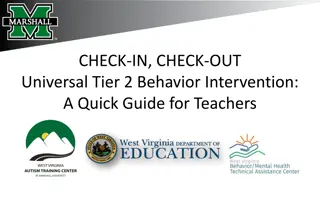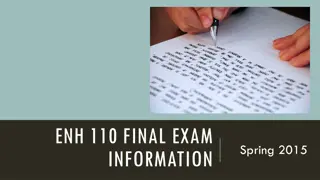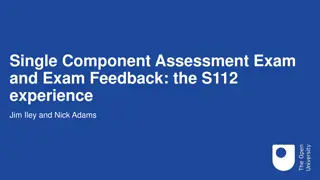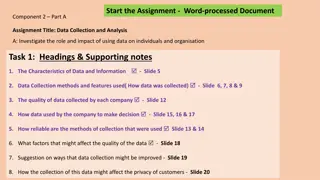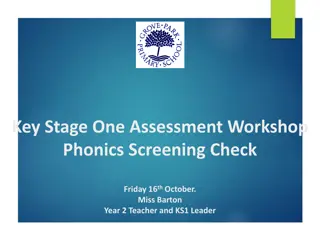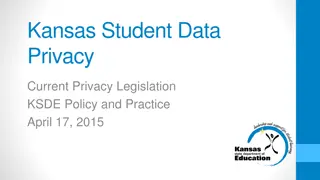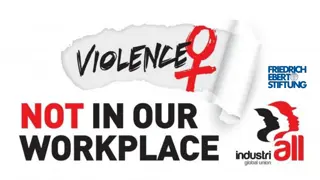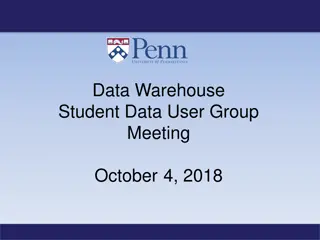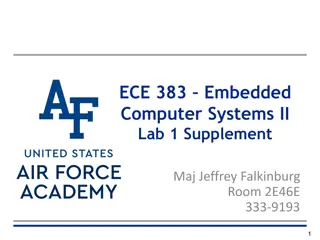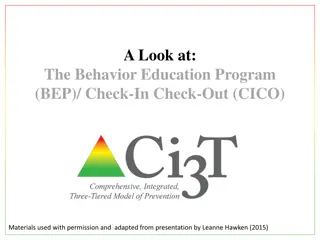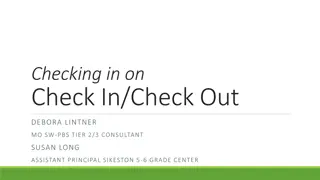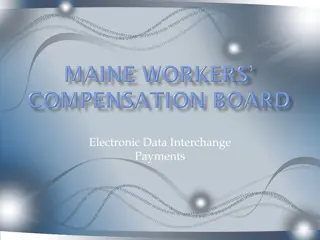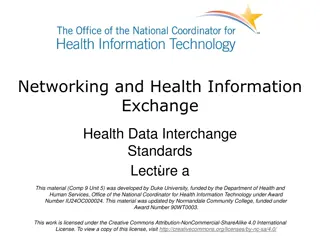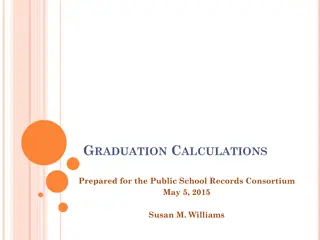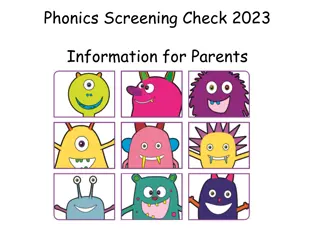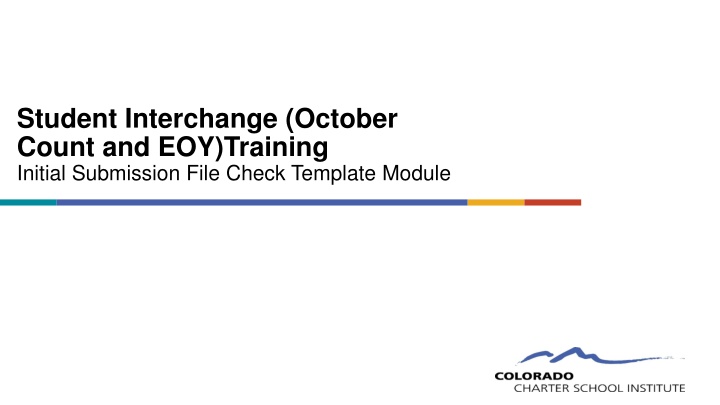
Validate Student Data Easily with Interchange File Checks Template
Streamline the validation process for student data with the Interchange File Checks Template. This tool helps schools review and correct errors in Student Demographics and Student School Association files before submitting them, ensuring smoother data submissions. Utilize the provided resources to enhance accuracy and efficiency in data entry.
Download Presentation

Please find below an Image/Link to download the presentation.
The content on the website is provided AS IS for your information and personal use only. It may not be sold, licensed, or shared on other websites without obtaining consent from the author. If you encounter any issues during the download, it is possible that the publisher has removed the file from their server.
You are allowed to download the files provided on this website for personal or commercial use, subject to the condition that they are used lawfully. All files are the property of their respective owners.
The content on the website is provided AS IS for your information and personal use only. It may not be sold, licensed, or shared on other websites without obtaining consent from the author.
E N D
Presentation Transcript
Student Interchange (October Count and EOY)Training Initial Submission File Check Template Module
Purpose and Validation Resources 2
Purpose of Interchange File Checks Template The purpose of the Interchange File Checks Template is for schools to review their initially extracted Student Demographics (SD) and Student School Association (SSA) Files prior to initial Submittal. The template will flag for potential errors that can be corrected prior to initially submitting files. The goal of this resource is to: Identify errors and correct prior to submittal Fewer errors received upon initial submittal Fewer submissions until error clearance Collection errors cleared earlier in the process Instructions for using the Initial Submissions File Checks Template 3
Initial Submission Data Validation Resources CSI has two main resources should be used in conjunction to clear up data entry issues prior to initial submittal of the October Count and End of Year Collections. These include: SD/SSA Data Validation Strategies Checklist Interchange File Checks Template As Data Entry is being completed, the Validation Strategies Checklist should be used first to review and update common errors or missing information. Once complete and files extracted, the Interchange File Checks should be used to catch any other data entry errors or missing information. This File Check resource is not designed or capable to catch every potential error, but more common data entry issues. Both webpages contain other resources that will assist in this process as well (File Layouts, Training Modules, EL Coding Resources etc.). 4
Interchange File Check Template Instructions 5
File Check Template Instruction Overview Follow these steps to complete a review on initial Student Interchange data files: 1. Extract both the Student Demographic and Student School Association files directly from your schools SIS and save as a CSV 2. Navigate to the CSI website and open the File Checks Template 3. Open both the SD and SSA files and paste into the Raw Data tabs in the template 4. Review the SD Error Checks and SSA Error Checks tabs in the template paying attention to any highlighted fields that indicate errors 5. Make updates directly in the schools SIS and extract new files. These can be pasted into the template again to double check nothing has been missed 6. Once all are corrected, the newly extracted files can be submitted to CSI for processing Instructions can also be found: https://resources.csi.state.co.us/interchange-file-checks-template- instructions/ 6
Steps to Utilize the File Check Template 7
Step 1: Extract Files from Schools SIS Navigate to PowerSchool, Infinite Campus or other school SIS used and extract both the Student Demographics (SD) and Student School Association (SSA) files directly from the applicable Colorado State Reporting section. Files must be saved prior to opening as usual procedure. The correct naming structure should be used in case files will be submitted (ex. 3326_CILA_SD_02012020) Files must be saved as a .CSV for file check template to work properly. 8
Step 2: Access File Check Template The File Check Template is currently located on the CSI End of Year homepage under the Data Entry and Validation Resources header. It will also be included on future October Count updates. The Excel Template file has also been emailed to schools prior to the initial submittal due date. Once Open has been clicked on, click the Download the file icon in Google Sheets and save to your computer as an Excel file, which can be utilized as often as needed. The file contains 4 worksheets with 2 being for pasting raw data and the others displaying potential errors. https://resources.csi.state.co.us/interchange-file-checks-template-instructions/ 9
Step 3: Open and Paste Data Files Once the Template file has been downloaded and saved to your computer. Open the file to begin the check process. Navigate to the location of the saved SD and SSA files and open them as well. The files will lose their leading zeros, which are not needed during checks. Copy the entirety of the raw SD file and paste directly into the Raw SD Data tab located in the template. Complete the same process for the SSA file pasting into the Raw SSA Data tab. 10
Step 4: Review Error Check Tabs After pasting, navigate to both the SD and SSA File Checks tabs located in the template. Any field that may present an issue or potential error will be highlighted directing the user what needs to be updated. This tool is not designed to catch every error or issue, but many of the common data entry errors a student may have within their SIS. SD File Checks Tab SSA File Checks Tab 11
Step 4: Review Error Check Tabs Cont. Below is a listing of potential SD errors or issues that you may encounter upon pasting your raw data files: Highlighted SD Field Issue Flagged School District/BOCES Code Students not coded with an 8001 for this field Student s State ID (SASID) Missing or zero-filled SASIDs First, Middle, and Last Name Missing or zero-filled Names Student s Gender Gender not coded either a 1 or 2 for Female and Male* Student s Date of Birth Blank or zero-filled Dates of Birth Student s Ethnicity Ethnicity coded as something other than 0 or 1, including negatives 5 Race Detail Fields All 5 individual Race fields coded as 0 Free/Reduced Lunch Eligible Students coded as Homeless or Immigrant and have zero-filled FRL* Homeless Student having a Primary Nighttime Residence of 1-4 and a zero-filled Homeless status Primary Nighttime Residence Students flagged as 3 or 4 in the Homeless field, but a Primary Nighttime Residence of 00 Language Background Zero-filled Language Background Students Language Background is something other than ENG, but the Language Proficiency is zero- filled. Language Proficiency Students Language Background is something other than ENG, but the Language Instruction Program is zero-filled. Language Instruction Program *Message shows how flag looks on check template but does not reflect the leading zero intended in the field. 12
Step 4: Review Error Check Tabs Cont. Below is a listing of potential SSA errors or issues that you may encounter upon pasting your raw data files: Highlighted SSA Field School District/BOCES Code Student s State ID (SASID) First, Middle, and Last Name Student s Gender Issue Flagged Students not coded with an 8001 for this field Missing or zero-filled SASIDs Missing or zero-filled Names Gender not coded either a 1 or 2 for Female and Male * Student s Date of Birth Entry Date Entry Type Grade Level Exit Withdraw Date Exit Withdraw Type Pupil s Attendance Information County of Parent s Residence District of Parent s Residence Country of Parent s Residence State of Parent s Residence Blank or zero-filled Dates of Birth Missing or zero-filled Missing or zero-filled Missing or zero-filled Exit Date missing, but Exit Type is a non-zero value Exit Type missing with a valid Exit Date A PAI Code that is something other than 4* Anything other than a zero-filled answer If field is zero-filled or coded with 8001 Anything other than a zero-filled answer Anything other than a zero-filled answer If field is zero-filled or coded as an 82 Part Time for grades other than Kindergarten Public School Funding Status Zero filled attendance information Zero filled attendance information Zero filled attendance information Zero filled attendance information Total Days Attended Total Days Excused Total Days Unexcused Total Days Possible *Message shows how flag looks on check template but does not reflect the leading zero intended in the field. 13
Error Check Limitations Not designed to catch every error you may encounter Potential flags of valid data in unusual scenarios Errors Not Flagged Potential Flags of Accurate Data Issues with SASIDs not matching what is in RITS Part-Time Funding for students not in Kindergarten may be correct Age to Grade inconsistencies Students coded as FEP Exited Year 1 or 2 (8 or 9) may not need a Language Instruction Program Duplicate SASIDs across CSI schools District of Residence field may potentially be zero filled in very rare circumstances where State of residence field is included Overlapping enrollments across CSI schools The Days Attended and Total Days Possible fields will flag if resource is utilized for October Count, which does not report attendance errors Incorrect School Codes The Pupils Attendance Information may not be 04 in extremely rare circumstances All Attendance fields will flag if zero filled, including excused and unexcused. This may be accurate for students with no absences. English Learner logical progression issues 14
Step 5: SIS Updates Once issues are reviewed and identified, navigate back to your SIS and make any necessary updates and corrections to the students record. As all highlighted issues have been updated, new files can be extracted from your SIS. Repeat process if necessary, to ensure that all issues have been resolved 15
Step 6: Submit Initial Files to CSI After newly extracted files have been reviewed and correctly named, submit your initial files to FileZilla and email the Submissions Inbox (Submissions_CSI@csi.state.co.us) CSI will process the files and provide you initial error reports. The goal of this process will be less errors upon initial submittal leading to less submittals to error clearance saving both the school and CSI time in the process! 16
Thank you for Reviewing this Module Contact the Submissions Inbox with Questions: Submissions_CSI@csi.state.co.us 17