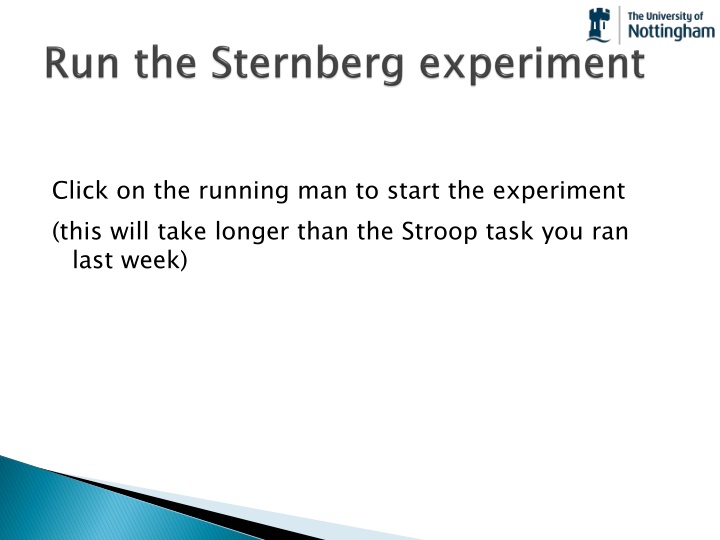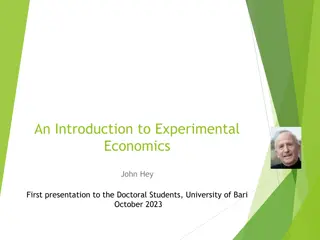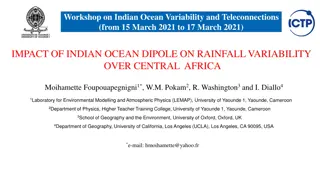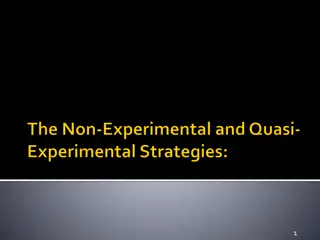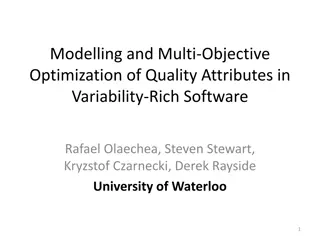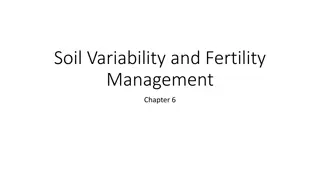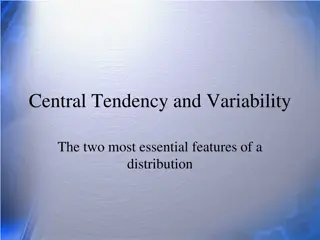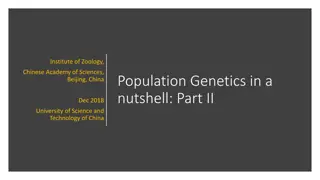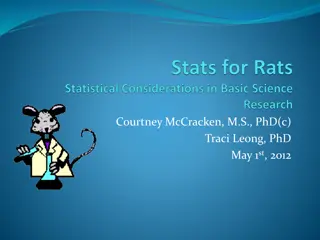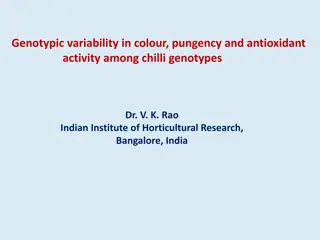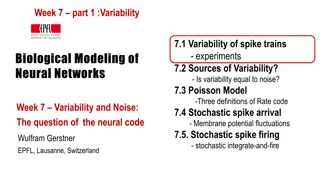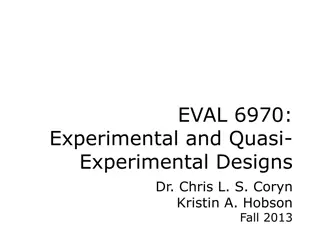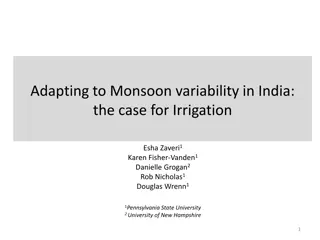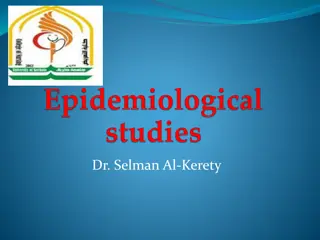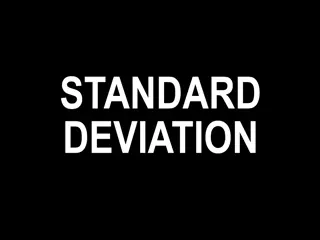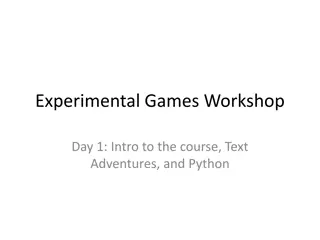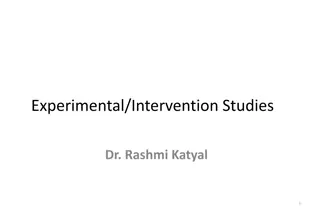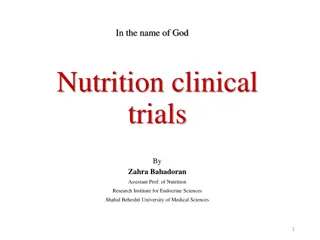Variability in Experimental Design
Social psychology studies may show variability between individuals, while visual psychophysics studies focus on trial-to-trial differences. In cognitive psychology experiments, variability within and between participants impacts trial collection. Attention plays a crucial role in this task with 126 trials to examine various conditions. Excel is recommended for data file management.
Download Presentation

Please find below an Image/Link to download the presentation.
The content on the website is provided AS IS for your information and personal use only. It may not be sold, licensed, or shared on other websites without obtaining consent from the author.If you encounter any issues during the download, it is possible that the publisher has removed the file from their server.
You are allowed to download the files provided on this website for personal or commercial use, subject to the condition that they are used lawfully. All files are the property of their respective owners.
The content on the website is provided AS IS for your information and personal use only. It may not be sold, licensed, or shared on other websites without obtaining consent from the author.
E N D
Presentation Transcript
Click on the running man to start the experiment (this will take longer than the Stroop task you ran last week)
You might be wondering why there were so many more trials this week than in the Stroop task In some studies the thing you are measuring is quite variable between trials or between participants or both The sources of (unwanted) variability determine how we design our experiment
In social psychology studies there may be great variability between people and little variability within one person e.g. if asked your opinion on something (say, on the importance of university education) you would always give the same answer, but different people will vary a great deal For these studies we may not need many trials, but do need many participants
For visual psychophysics studies, participants often vary rather little between each other (because our visual systems are very similar) Participants do differ from trial to trial because they sometimes fail to attend and that can have a big effect on perception For those studies, there are often few participants but they run many trials each
For cognitive psychology experiments there is often some degree of variability both within and between participants We may need to collect a fair number of trials per participant and collect data on many participants If the size of the effect we are measuring is very large (as in the Stroop task) then we don t need to work so hard to average out this variability
For this task the effect size is very dependent on attention, so we need several trials Also we want to examine 12 different conditions (6 set sizes with target absent and target present trials) Altogether that makes 126 trials (after practice)
Open your data file in Excel (go to the data folder next to your PsychoPy experiment file and look for the file ending .xlsx) It s a good idea to perform analysis on a you never loose your original data. Have you dragged a copy of your data to the It s a good idea to perform analysis on a copy you never loose your original data. Have you dragged a copy of your data to the class_share copy of the data file so of the data file so class_share folder? folder? The analysis today needs several steps (we ll do each in detail): filter out the data from incorrect trials create two columns, for present and absent trials: sort all data by the present column copy the bottom half of the filtered RT data up next to the top half calculate averages according to set size insert a chart (line chart) comparing set size with RT in the present/absent conditions
Take a look at your data file, select the trials sheet (rather than pracTrials) Again, the columns may be too short for you to see the headings. Expand the columns that you can t see clearly You ll see the first 6 columns refer to the stimuli in the experiment In this experiment each type of trial was only run once, so the resp.corr_raw should be the same as resp.corr_mean and resp.corr_std should be 0 (no variability with a single trial) Similarly for resp.rt_xxxx columns
Select all the data: press Ctrl-A or click on the <> icon in the top left of the sheet Sort: Press the sort button (in the Data tab at the top) At the bottom of the dialog box make sure you ve got Header row selected rather than No header row Select present in the Sort by entry Select setSize in the Then by entry (just to be sure)
We sometimes want to filter out trials where subjects get an incorrect answer maybe on these trials the subject was not paying attention We can do that using the Excel function IF() Go to cell Q2 and type =IF(I2=1,L2,"") (or use >Insert>function from the menus) This means that if cell I2 is equal to 1 (correct) then Q2 will take the value of L2 (the reaction time), otherwise it will be blank ( )
We could go down the page typing that formula for all 126 conditions We could use copy and paste, like last week Instead we re going to use Excel s smart fill feature: the bottom corner of the selected cell in Excel has a little square hover your mouse over that square until it changes icon to a cross now click and drag that cell downwards
Smart fill can also be used to create a range of numbers: In some area of the sheet away from your data try this out: type 1 into a cell type 2 just below it select both cells (click in centre of 1 cell and drag downwards) now click on the smart fill square on the bottom-right of these selected cells and drag down for 10 cells or so This also works with fractions (1.1, 1.2, 1.3 ) Also with days (Monday, Tuesday ) It can even leave periodic blanks. Try it with: 1, blank, 2, blank (select 4 cells to smart fill, not 3)
Select this new, filtered data for the target present trials (should now be grouped together Q65:Q127) Drag this up to sit next to the target absent trials (ie drag to R2:R64): To drag cells you need to grab the line that surrounds the selected cells. Again the mouse should change icon when you hover over it (Type headings for these columns too, as a reminder?)
Now you need to calculate the average RT for each of your set sizes Create some new row/col headings like this (you might want to smart fill the range) It might help to have the labels for setSize close to your RT data, so copy column E over unto column P
For cell (absent,1) you need the mean of cells Q2:Q4: go to the cell and type =average( select the cells you want (click the centre of Q2 and drag down to Q4) or type in Q2:Q4 when you ve selected the cells close the brackets, ) Selecting the cells just saves you typing the coordinates and can be done any time that a cell is needed for a function Press return to get the average centre
You need to do this for the other set sizes in the absent condition (sorry, no shortcuts this time) We ve used the relative references (no dollar signs) to create the means in absent Because the equivalent present data are lined up and one column to the right, you can now select the absent averages and smart fill to the right to create the present averages
Select your newly analysed mean data, including the labels: To plot that, go to the menu >Insert>Chart Select X Y Scatter to bring up the following. Select the option with the points showing and straight lines between them:
Recall your predicted patterns? Which does the data look like? You may need to scale your graph so the axes are square (to match below) Serial, self- terminate Parallel search Serial exhaustive 700 650 650 Target absent 650 600 600 600 550 550 RT (ms) 550 500 500 500 450 450 Target present 450 400 400 400 350 350 350 0 1 2 Set size (N) 3 4 5 6 7 0 1 2 Set size (N) 3 4 5 6 7 0 1 2 Set size (N) 3 4 5 6 7
Set size versus response time Set size versus response time 0.9 0.8 0.7 0.6 Response tim (s) Response tim (s) 0.5 absent 0.4 present 0.3 0.2 0.1 0 0 2 4 6 8 Set size (N) Set size (N)