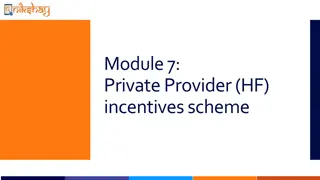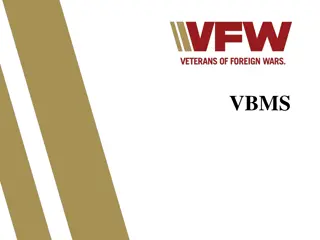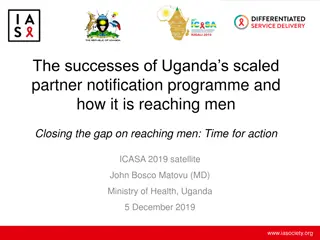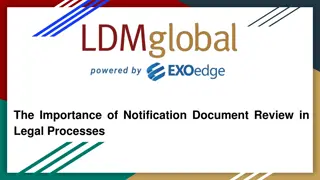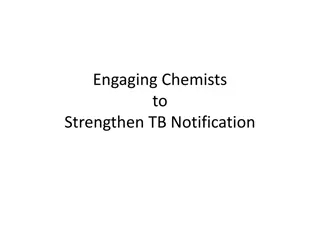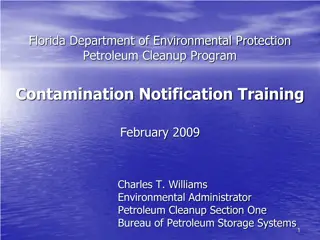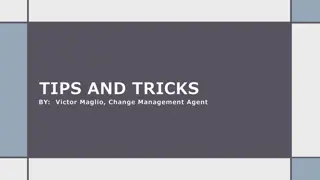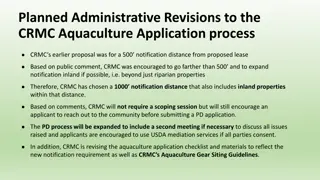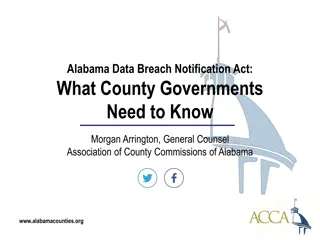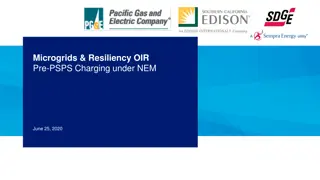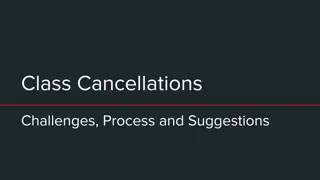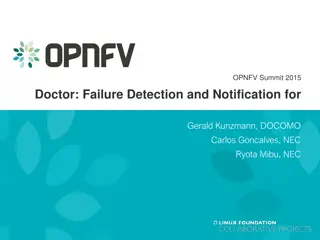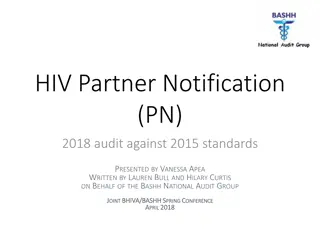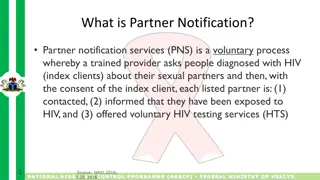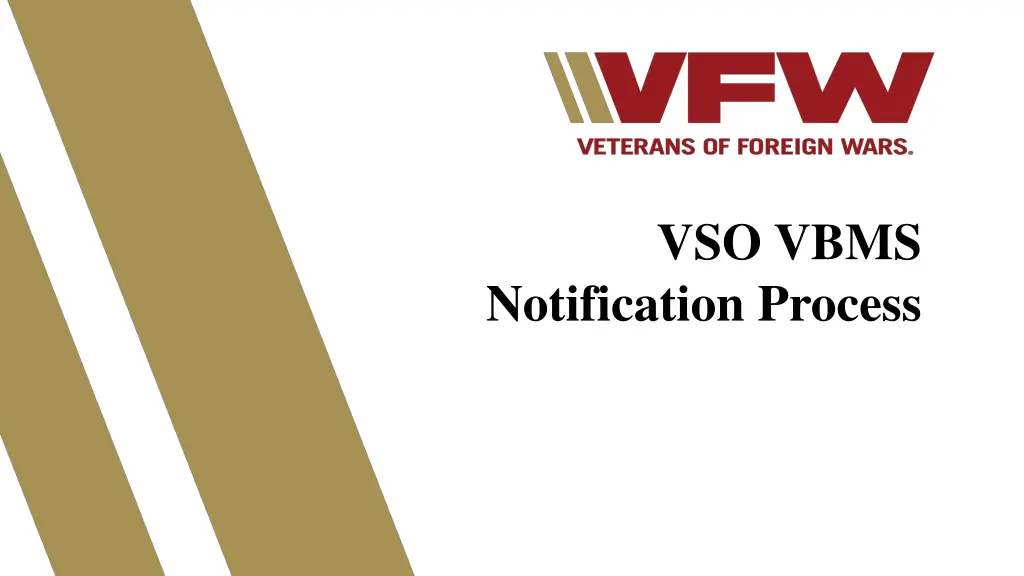
VBMS Notification Process Overview
Discover insights into the VSO Notification Queue, 6 categories of notifications, system source codes, and how it all works within the VBMS. Learn how to manage notifications efficiently and tailor them to your office's needs.
Download Presentation

Please find below an Image/Link to download the presentation.
The content on the website is provided AS IS for your information and personal use only. It may not be sold, licensed, or shared on other websites without obtaining consent from the author. If you encounter any issues during the download, it is possible that the publisher has removed the file from their server.
You are allowed to download the files provided on this website for personal or commercial use, subject to the condition that they are used lawfully. All files are the property of their respective owners.
The content on the website is provided AS IS for your information and personal use only. It may not be sold, licensed, or shared on other websites without obtaining consent from the author.
E N D
Presentation Transcript
VSO VBMS Notification Process
What is the VSO Notification Queue The VSO Notification Queue is a work queue in VBMS that documents every Notification associated with a veteran claim. On average there are 60,000+ notifications in VFW s Notification queue each day. By the conclusion of this class, you will have learned how to filter this number to only reflect notifications that meet your office s specific needs. 2
The 6 Categories of notification The Notification Process allows you to choose to be notified for one or more categories of VA Notifications. There are 6 categories, and they are: Appeal Development Due Process General Notification Medical Records 3
The 6 Categories of notification continued Each notification category has its own Description/Documents. For example, the Appeal Category governs the following Descriptions/Documents: BVA Decision CAVC Decision Appeal Notification Letter BVA General Appeal Satisfaction Notice A Complete list of every Category and Description/Documents can be found on the last 3 slides of this presentation. 4
System Source Codes System Codes further filter your results by narrowing down the types of notifications by system. Examples include: VBMSA VBMS-Awards/Decision Letters VBMSSYSACCT VBMS System Account (Such as a document created within VBMS, like an exam request) EVSS Enterprise Veterans Self Service (Submissions through VA.gov, Stakeholder Enterprise Portal SEP, etc.) VBMS-UI VBMS User Intake (meaning an employee manually uploaded the document) 5
System Source Codes VVA Virtual VA (VA retired the use of Virtual VA on June 1, 20217. VVA was a separate area electronic documents were housed) VVA Document Migration With the retirement of Virtual VA electronic documents were migrated into the efolder. SMS Source Material Sent. It represents that the document was uploaded via a scanning vendor. CSRA Is another acronym for folders converted and stored from a scanning vendor 6
How does it work? Step 1 Log into VBMS 7
How does it work? Step 2 Click on View Documents hyperlink located in the banner at the top of your VBMS all claims Queue 8
How does it work? Step 3 Once you click on the banner you will be redirected to a page that contains all notifications for the organization. 9
How does it work? Step 4 Now it s time to set up your filters. These filters will narrow down all notifications so that only filtered results will be displayed. New or Acknowledged Documents: Filters new or previously acknowledged documents Days since Upload: Shows only documents uploaded within X amount of busines days Date of Document Upload: Allows you to select a specific date you wish to view Categories: Appeal, Development, Due Process, General, Notification, Medical Records 10
Step 4 continued.. Descriptions: Allows input of a specific document type as opposed to all in that category Local Station: filters by all in your local station System Source: Reduces the number of documents that are populated when choosing one of the 8 choices Power of Attorney: If you have cross accreditation, you can choose which POA to view. Be sure to only view one POA at a time. Special note* Claim station is the station the claim is being worked, whereas local station is the station associated with home address. Special note* You can choose to filter by viewing every document/description, category or both when you set up your filters. 11
How does it work? Step 4 continued Once your filters are in place you will want to click Save New Filter . 12
How does it work? Step 4 continued From here you can choose to name your filter as well as make it your Default Filter. The Default filter will automatically populate only notifications that meet the filtered criteria every time you open this page. 13
How does it work? Step 4 continued You can save multiple filters and manage them with the Managed Saved filters button . When you press the Managed Saved Filters Button you are directed to the Filter Manager. This allows you to delete filters as well as change your Default Filter. 14
How does it work? Step 4 continued If you click on the drop-down arrow you can select what filter you would like to populate. Once your desired filter is selected press the Apply Filter Button to update your queue. 15
How does it work? Step 5 Once your filters have been updated, your queue will now reflect only notifications that meet your perimeters. 16
How does it work? Step 6 With your updated work queue now in place you can review your filtered notifications. Special Note* Clicking on the description item opens that specific item. Special Note* Clicking on the file number opens the veterans claim folder 17
How does it work? Step 7 Once you have viewed the notification you can clear it. To remove the notification, click on the Acknowledged box next to the notification you reviewed and click save. 18
Helpful Filter Set-ups The following slides contain beneficial filter settings to help you navigate the VSO queue for common searches 19
VBMS FILTERS FOR BVA/CAVC DECISIONS Used to review Rating Decisions Document Status Default is new documents Power of Attorney VFW Date of Document Date or dates you want to search Categories Choose Notification and Correspondence Descriptions Leave Blank Local Station This is your RO Zip Code Leave Blank File number Leave Blank Award Station Leave Blank 20
VBMS FILTERS FOR BVA/CAVC DECISIONS Used to review BVA/CAVC Decisions Document Status Default is New Documents Power of Attorney VFW Date of Document Date or dates you want to search Categories Leave Blank Descriptions Choose BVA Decision and CAVC Decision Local Station This is your RO Zip Code Leave Blank File number Leave Blank Award Station Leave Blank System Source Leave blank 21
VBMS FILTERS for CORRESPONDENCES Used to view Correspondence: Letters may include: claims on a wrong form or a missing signature. Document Status Default is New Documents, but I do check the Acknowledged documents to see who has gone thru the queue. Power of Attorney VFW Date of Document upload Date or dates you want to search Categories Leave blank Descriptions Choose correspondence Local Station This is your RO Zip Code Leave Blank File number Leave blank Award Station Leave blank System Source VBMS-UI 22