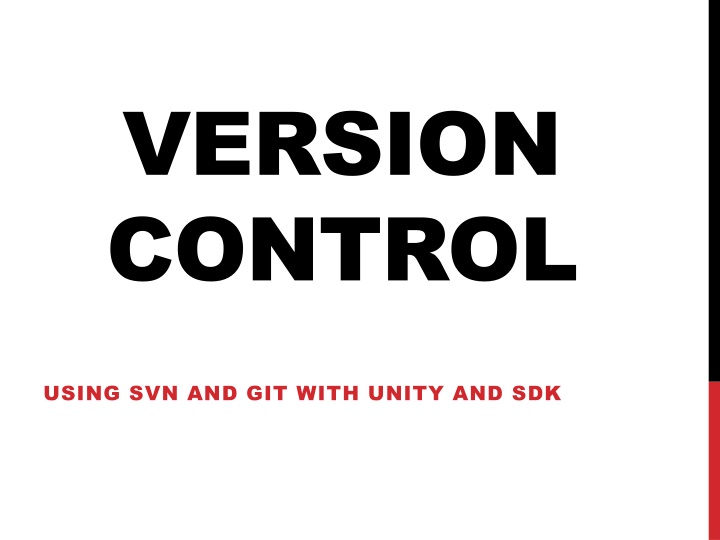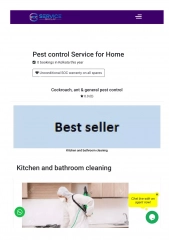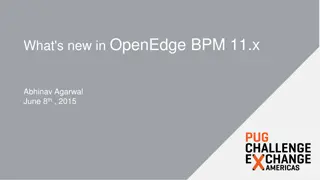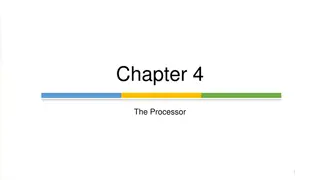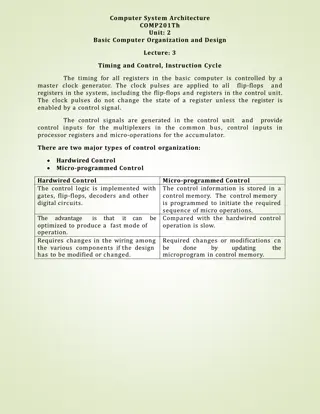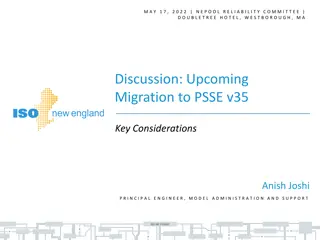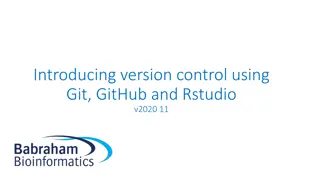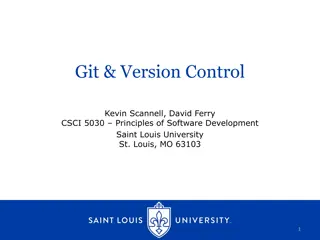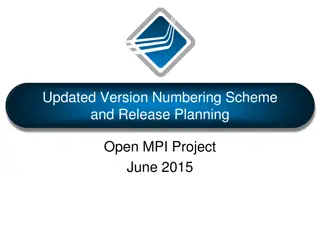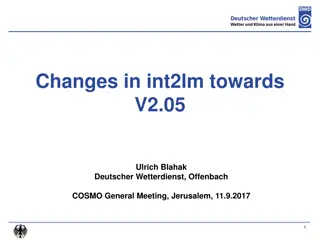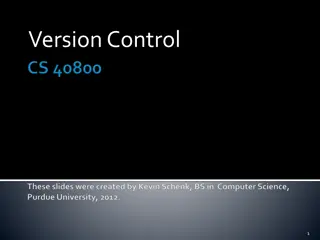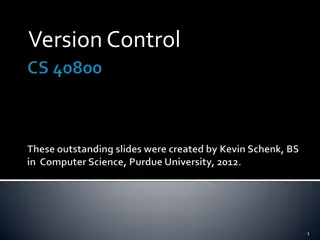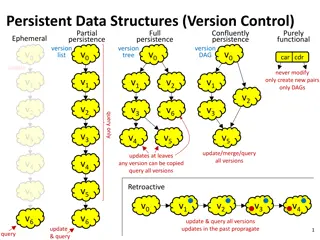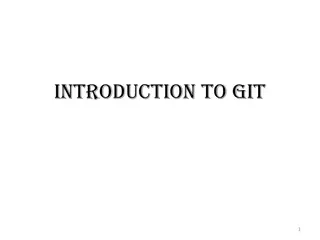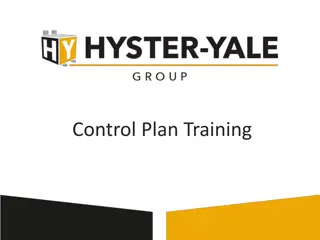VERSION CONTROL
The process of version control using SVN and Git in Unity and SDK environments. Learn how to set up repositories, add team members, checkout and commit changes, utilize TortoiseSVN on Windows, create and access repositories, update both local and remote repositories, and more. Effortlessly manage your project's codebase and collaborate effectively using version control tools.
Download Presentation

Please find below an Image/Link to download the presentation.
The content on the website is provided AS IS for your information and personal use only. It may not be sold, licensed, or shared on other websites without obtaining consent from the author.If you encounter any issues during the download, it is possible that the publisher has removed the file from their server.
You are allowed to download the files provided on this website for personal or commercial use, subject to the condition that they are used lawfully. All files are the property of their respective owners.
The content on the website is provided AS IS for your information and personal use only. It may not be sold, licensed, or shared on other websites without obtaining consent from the author.
E N D
Presentation Transcript
VERSION CONTROL USING SVN AND GIT WITH UNITY AND SDK
SUBVERSION (SVN)
CREATE ASSEMBLA REPO Go to www.assembla.com/subversion/ Get started with Free Repository Enter signup information Click Create Account Enter prompted information Select subversion (or git if preferred, see next section) Select repository name Go to my repository
CREATE ASSEMBLA REPO Add Team Members Click Team tab along top Invite new team members Search for team members to add to project
CREATE ASSEMBLA REPO Click SVN tab along top Use checkout URL in future steps
SVN Checkout repository Add files Commit changes
TORTOISE SVN (WINDOWS) Graphical tool to use SVN with on Windows
CREATE REPOSITORY 1. Make local directory containing files to be added to repository 2. Right-click > Import 3. Enter repository URL 4. Enter username and password
ACCESSING REPOSITORY 1. Create local directory 2. Right-click > SVN Checkout 3. Browse/Type URL of source and destination directories 4. Click OK, files will be copied from repository to local directory specified
UPDATING REPOSITORY 1. Right-click directory > SVN Commit 2. Right-click > SVN Checkout 3. Type message describing changes you made 4. Click OK
UPDATING LOCAL REPOSITORY 1. Right-click directory > SVN Update
GIT Import repository Add files Commit changes to local repository Push changes to central repository
SETTING UP GITHUB Follow Instructions above for setting up Assembla, or create github account (below) Go to github.com Sign up for new account Enter personal information Select free account Finish sign up
SETTING UP GITHUB CONT Create new repository (button) Enter name of repository Create repository
SETTING UP GITHUB CONT Add group members to repository Settings Collaborators Add group member as collaborator
SETTING UP GITHUB CONT Follow instructions on github.com and later slides to access repository
GIT CLONING REPOSITORY git clone project_url local_directory_name Creates a copy of git repository from project_url into local_directory_name
GIT UPDATING git pull git add file1 file2 etc Staged listed files to be committed to local copy of repository git commit m message describing changed made Adds all files staged to be commited to local copy of repository git push Updates central repository with contents of your local repository Gets files from repository and merges with your files
UNITY 1. Enable Metadata: Edit -> project settings -> editor -> version control -> visible meta files. 2. Add Assets/ and ProjectSettings/ directories to SVN or GIT 3. Ignore Library/ directory
UDK Required Files/folders: Binaries Config Content Source [Your_project_Name].sln [you_project_name].uproject Everything else can be ignored
RELEVANT TUTORIALS Unreal + git http://synestry.com/blog/unreal-engine-4-collaborating-team-members-hack- day/ Unreal + svn http://thejahangir.com/svn-source-control-with-unreal-engine-4-tortoisesvn/ https://wiki.unrealengine.com/Subversion_source_control_(Tutorial) Unity+svn http://docs.unity3d.com/Manual/ExternalVersionControlSystemSupport.html