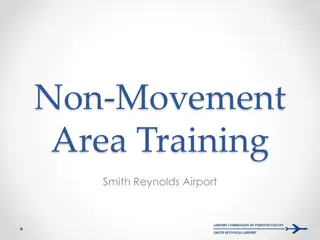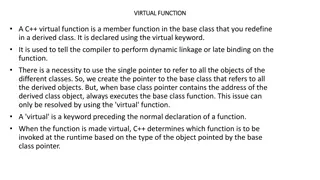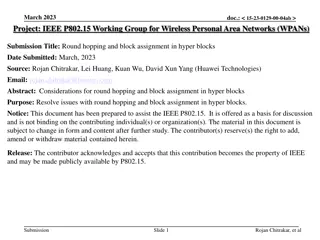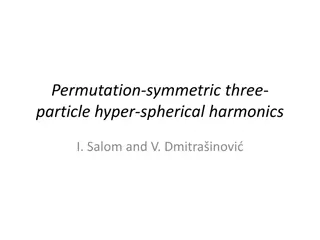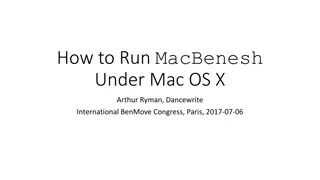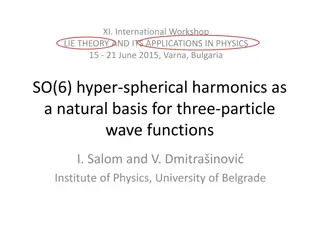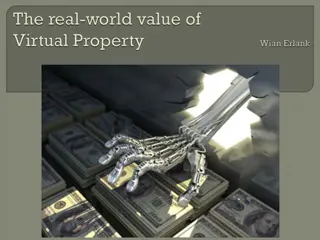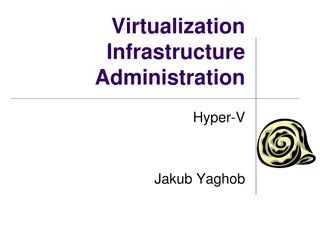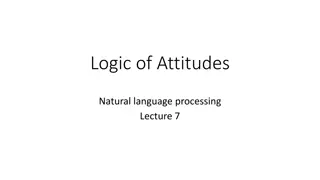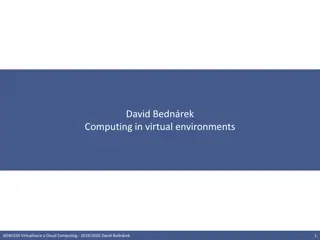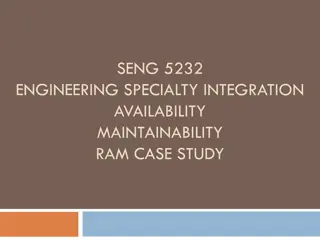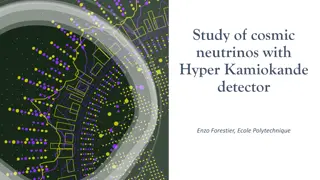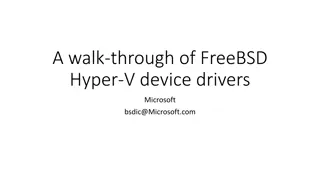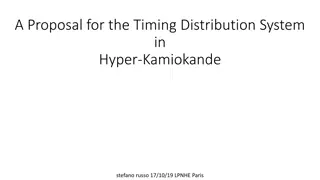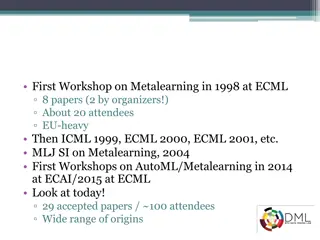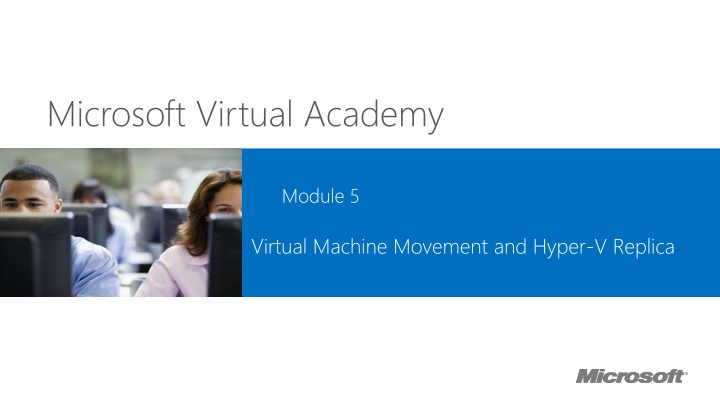
Virtual Machine Movement and High Availability for Hyper-V
In this module, you will explore the importance of high availability in virtualization environments, the concept of redundancy in Windows Server 2012 R2 and Hyper-V, and the implementation of virtual machine movement using Hyper-V Replica. Discover key strategies for ensuring constant service availability, handling server failures, and managing live migrations for planned and unplanned downtime scenarios.
Download Presentation

Please find below an Image/Link to download the presentation.
The content on the website is provided AS IS for your information and personal use only. It may not be sold, licensed, or shared on other websites without obtaining consent from the author. If you encounter any issues during the download, it is possible that the publisher has removed the file from their server.
You are allowed to download the files provided on this website for personal or commercial use, subject to the condition that they are used lawfully. All files are the property of their respective owners.
The content on the website is provided AS IS for your information and personal use only. It may not be sold, licensed, or shared on other websites without obtaining consent from the author.
E N D
Presentation Transcript
Microsoft Virtual Academy Module 5 Virtual Machine Movement and Hyper-V Replica
Module Overview Module Overview Providing High Availability and Redundancy for Virtualization Implementing Virtual Machine Movement Implementing and Managing Hyper-V Replica
Lesson 1: Providing High Availability and Redundancy Lesson 1: Providing High Availability and Redundancy for Virtualization for Virtualization Why Is High Availability Important? Redundancy in Windows Server 2012 R2 and Hyper-V
Why Is High Availability Important? Why Is High Availability Important? Server downtime is unavoidable Servers are not always available Software or hardware maintenance or upgrade Application and operating system updates Component failure, power outages, natural disasters Critical services must be constantly available Running in virtual machines When fails or unavailable It must be serviced elsewhere Goal of high availability Make services available Even when failure occurs Availability Downtime (per year) 99% 99.9% 99.99% 99.999% 3.7 days 8.8 hours 53 minutes 5.3 minutes
Redundancy in Windows Server 2012 R2 and Hyper Redundancy in Windows Server 2012 R2 and Hyper- -V V Hyper-V Replica for asynchronous replication CSV integration with storage arrays for synchronous replication Disaster recovery Non-cluster aware apps: Hyper-V app monitoring Virtual machine guest cluster: iSCSI, Fibre Channel, .vhdx sharing Virtual machine guest teaming of SR-IOV NICS Application / Service failover NLB and NIC Teaming Storage multi-path IO Multichannel SMB I/O redundancy Live migration for planned downtime Failover clustering for unplanned downtime Physical server failure Windows hardware error architecture Reliability, availability, serviceability Hardware failure
Lesson 2: Implementing Virtual Machine Movement Lesson 2: Implementing Virtual Machine Movement Virtual Machine Moving Options How Storage Migration Works Overview of the Move Wizard Live Migration of Non-clustered Virtual Machines
Virtual Machine Moving Options Virtual Machine Moving Options Virtual machine and storage migration Includes from Windows Server 2012 to Windows Server 2012 R2 Quick migration requires failover clustering Live migration requires only network connectivity Improved performance in Windows Server 2012 R2 Hyper-V Replica Asynchronously replicate virtual machines Configure replication frequency and extended replication Exporting and Importing of a virtual machine Exporting while virtual machine is running Can import virtual machine without prior export
How Storage Migration Works How Storage Migration Works Compares with Compares with Storage vMotion 1. Read/Write to source virtual hard disk Hyper-V server 2. Virtual hard disk is copied to destination Virtual machine Virtual hard disk stack 3. Writes are mirrored to source and destination virtual hard disks 1 3 2 5 4 4. After virtual hard disk is synchronized, virtual machine switches to copied virtual hard disk Virtual hard disk Virtual hard disk Virtual machine is running uninterrupted during the migration process
Overview of the Move Wizard Overview of the Move Wizard Used for moving virtual machine or its storage While virtual machine is running Live migration or storage migration Alternatively, use Windows PowerShell cmdlets Move-VM or Move-VMStorage Storage migration is enabled by default (two at the same time) Live migration must be enabled before moving virtual machine All virtual machine data can be moved to same location Or you can specify location for each data item Or you can move only virtual hard disk Virtual machine data items Virtual hard disks, current configuration, checkpoints, smart paging You can move only the virtual machine or also include data items
Live Migration of Non Live Migration of Non- -clustered Virtual Machines Virtual Machines Referred as a shared nothing live migration Virtual machine data can be local or on an SMB share Local: storage migration to move to target Hyper-V host SMB: leave data on the SMB 3.0 share In both cases virtual machine is moved Storage migration and virtual machine move Storage is migrated Virtual machine memory is moved Source storage is deleted Live migration speed is affected by Virtual machine memory size and modifications Bandwidth between source and destination Hyper-V hosts clustered Compares with Compares with vMotion
Live Migration of Non Live Migration of Non- -clustered Virtual Machines clustered Virtual Machines Virtual machine memory is moved in iterations Source is active and can be modifying memory Modified memory pages are sent after initial copy Repeats over newly modified pages Final copy iteration takes less than TCP timeout New MAC address is send to network switches Virtual machine memory Virtual machine memory Configuration Configuration State State Source Hyper-V host Destination Hyper-V host
Lesson 3: Implementing and Managing Hyper Lesson 3: Implementing and Managing Hyper- -V Replica V Replica Prerequisites for Hyper-V Replica Overview of Hyper-V Replica Enabling a Virtual Machine for Replication Hyper-V Replication Health Test Failover, Planned Failover, and Failover Hyper-V Replica Resynchronization
Prerequisites for Hyper Prerequisites for Hyper- -V Replica V Replica Windows Server 2012 with Hyper-V role Hyper-V Replica is part of the Hyper-V role At least two servers, usually in different sites Sufficient storage to host virtual machines Local and replicated virtual machines Connectivity between primary and replica sites Windows firewall configured to allow replication Hyper-V Replica HTTP and Hyper-V Replica HTTPS X.509v3 certificate for mutual authentication If certificate authentication is used Otherwise, Hyper-V hosts must be in the same AD DS forest
Overview of Hyper Overview of Hyper- -V Replica V Replica Hyper-V Replica has the following components: Replication engine Manages replication configuration and handles initial replication, delta replication, failover, and test-failover Change tracking module Keeps track of the write operations in the virtual machine Network module Provides a secure and efficient channel to transfer data Hyper-V Replica Broker server role Provides seamless replication while a virtual machine is running on different failover cluster nodes Management tools Hyper-V Manager, Windows PowerShell, Failover Cluster Manager
Overview of Hyper Overview of Hyper- -V Replica V Replica Primary Site Secondary Site Initial Replica Replicated Changes CSV on Block Storage SMB Share File Based Storage
Enabling a Virtual Machine for Replication Enabling a Virtual Machine for Replication Replication is enabled per virtual machine Enable Replication Wizard Replica server Connection parameters Choose replication VHDs Chose replication frequency Configure additional recovery points Choose initial replication method Failover TCP/IP Settings Preconfigure IP address for replica virtual machine Requires integration services Should be configured on both the primary and replica server Virtual machine
Hyper Hyper- -V Replication Health V Replication Health Normal Less than 20% replication cycles are missed Last synchronization point was less than an hour ago Average latency is less than the configured limit Warning Greater than 20% of replication cycles have been missed More than hour since the last send replica Initial replication has not been completed Failover initiated, but not reverse replication Primary virtual machine replication is paused Critical Replica paused on the replica virtual machine Primary server unable to send the replica data
Test Failover, Planned Failover, and Failover Test Failover, Planned Failover, and Failover Test failover Non-disruptive testing, with zero downtime New virtual machine created in recovery site From the replica checkpoint Turned off and not connected Stop Test Failover Planned failover Initiated at primary virtual machine which is turned off Sends data that has not been replicated Fail over to replica server Start the replica virtual machine Reverse the replication after primary site is restored
Test Failover, Planned Failover, and Failover Test Failover, Planned Failover, and Failover Failover Initiated at replica virtual machine Primary virtual machine has failed (turned off or unavailable) Data loss can occur Reverse the replication after primary site is recovered Other replication-related actions Pause Replication and Resume Replication View Replication Health Extend Replication Remove Recovery Points Remove Replication
Hyper Hyper- -V Replica Resynchronization V Replica Resynchronization When normal replication process is interrupted Change tracking issues on primary server Replication issues with tracking logs Problems linking virtual hard disk with parent Time travel virtual machine restored from backup Reverse replication after failover process Processor, storage, and network intensive Configured on primary virtual machine Manual, automatic, or during scheduled time If more than 6 hours, perform full initial replication