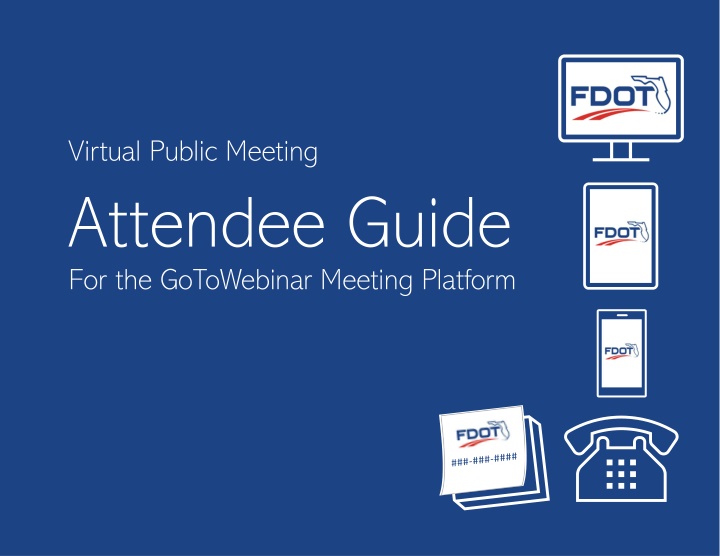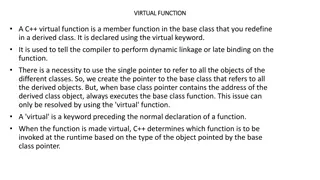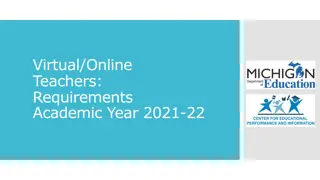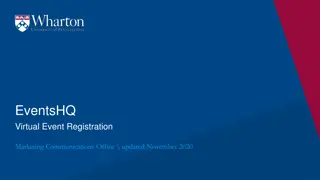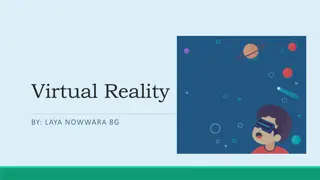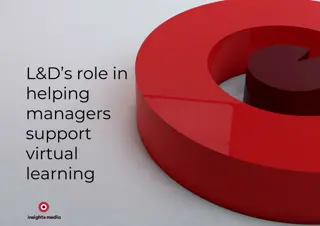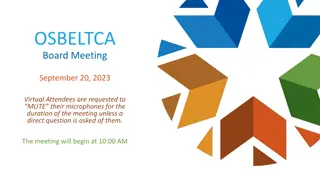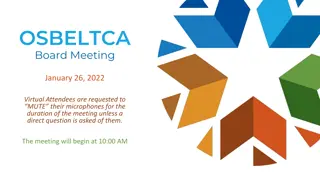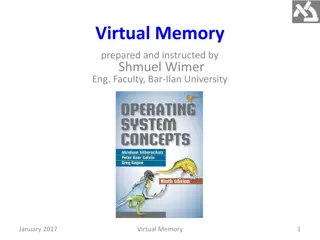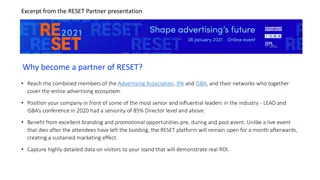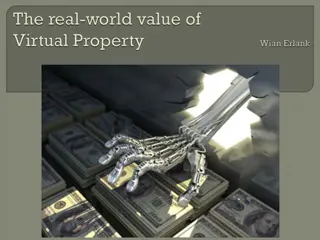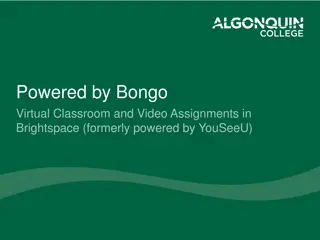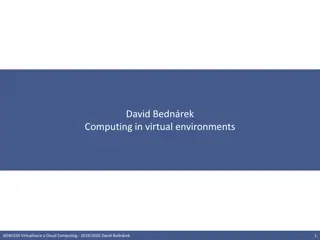Virtual Public Meeting Attendee Guide for GoToWebinar Platform
This guide provides instructions for participating in virtual public meetings using the GoToWebinar platform. Learn how to join online or via telephone, access presentation slides, and navigate the meeting interface. Ensure a smooth meeting experience by following these steps.
Download Presentation

Please find below an Image/Link to download the presentation.
The content on the website is provided AS IS for your information and personal use only. It may not be sold, licensed, or shared on other websites without obtaining consent from the author.If you encounter any issues during the download, it is possible that the publisher has removed the file from their server.
You are allowed to download the files provided on this website for personal or commercial use, subject to the condition that they are used lawfully. All files are the property of their respective owners.
The content on the website is provided AS IS for your information and personal use only. It may not be sold, licensed, or shared on other websites without obtaining consent from the author.
E N D
Presentation Transcript
Virtual Public Meeting Attendee Guide For the GoToWebinar Meeting Platform
Hello! Thank you for your interest in participating in a virtual public meeting using the GoToWebinar meeting platform. We hope this guide is helpful to you. A link to the recording will be emailed to everyone who registers for the meeting. It will also be posted at <project webpage project webpage>. Virtual public meetings are recorded Attendee Guide for the GoToWebinar Meeting Platform | 2
How do you plan to participate? To view the meeting online To view the meeting online, register for the meeting and you will receive a meeting link meeting link in a follow-up email. To dial in on a telephone line To dial in on a telephone line to listen to the meeting, register for the meeting and receive the telephone number and telephone number and PIN PIN in the follow-up email. The telephone number will also be listed in meeting notifications meeting notifications and at <project webpage project webpage>. Download the PRESENTATION SLIDES here Attendee Guide for the GoToWebinar Meeting Platform | 3
Join the meeting 10-15 minutes early to get situated. AUDIO OPTION1 AUDIO OPTION2 If using the meeting link If using the meeting link Click link Look for Control Panel Select Computer Audio Select your Microphone Select your Speakers Check sound Click link Select Phone Call Dial phone # Dial Access Code Enter Audio PIN (links your registration to phone #) Attendee Guide for the GoToWebinar Meeting Platform | 4 This is the Questionsbox.
If you are dialing in directly and not using the online meeting link The Dial Code Code can be found in one of these places: Dial- -in Number in Number and Audio Access Audio Access 1. Email sent after you registered (includes Audio PIN unique to you) Audio PIN unique to you) 2. FDOT meeting notice (letter, newsletter or newspaper advertisement) newspaper advertisement) 3. <Project website Project website> 4. <Add others as needed Add others as needed> (includes (letter, newsletter or Attendee Guide for the GoToWebinar Meeting Platform | 5
During the meeting All Attendees will be placed in listen listen- -only only mode. Welcome! Thank you for joining us for today s meeting. Attendee webcams will be disabled. No one will be able to see you during the meeting. If you used the meeting link If you dialed in directly You will see and hear the presentation. If dialing in, mute the computer speaker and microphone to avoid audio feedback. You will only hear the presentation. Follow along with the presentation slides downloaded before the meeting at <project webpage project webpage>. Attendee Guide for the GoToWebinar Meeting Platform | 6
Submitting questions or comments meeting link users If the Raise Hand Raise Hand feature is used at the meeting 1. Look for the Questions box on the Control Panel. Click the Raise Hand Raise Hand icon on the Control Panel Control Panel to request to speak. When unmuted unmuted by the Organizer, everyone will be able to hear you. 2. Type your question or comment. 3. Click Send. Questions and comments can also be submitted by mail, email mail, email, or telephone. If you hear an echo, lower the volume on your speakers. telephone. See FDOT contact information during the meeting, in meeting notifications and at <project webpage project webpage>. Attendee Guide for the GoToWebinar Meeting Platform | 7
Need help with anything Please let us know. Staff will be on-hand to assist during the meeting if you have a technical issue. Type the issue in Questions box Control Panel Control Panel and we will do our best to assist you. Questions box on the This is the Questionsbox. You can also click Help Panel Panel to access online instructions. Help on the Control Control Attendee Guide for the GoToWebinar Meeting Platform | 8