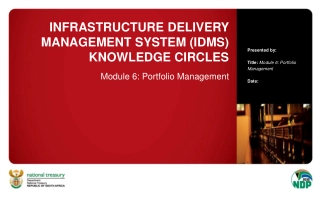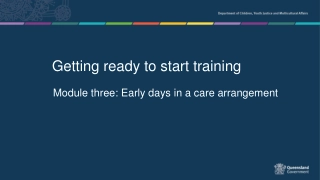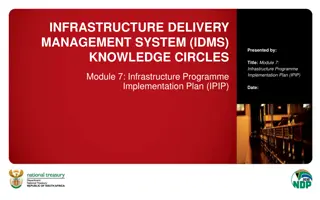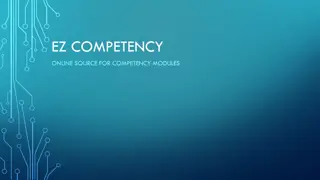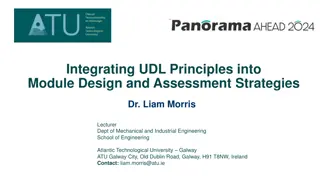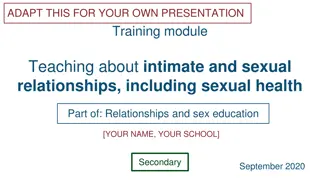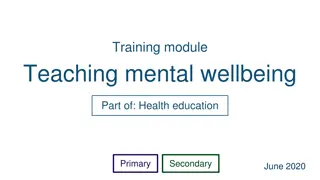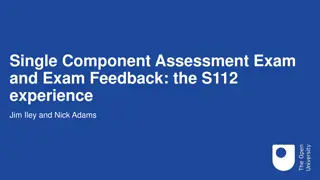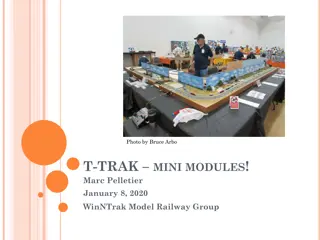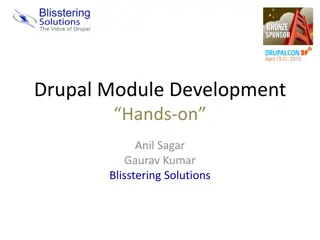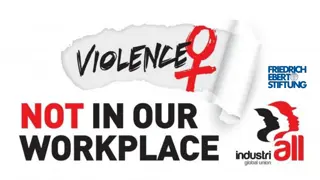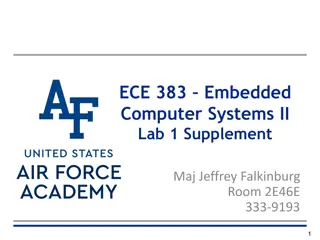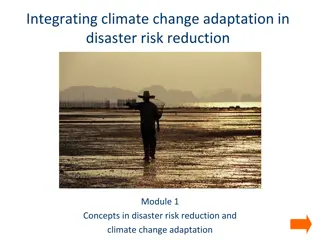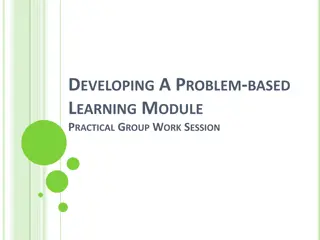Virtual Sessions Preparation for ERPsim Train-the-Trainer Module
Discover how to prepare for virtual sessions in the ERPsim Train-the-Trainer Module. Learn about selecting scenarios, required technologies, simulation resources, timeline planning, and more to ensure a successful online training experience.
Download Presentation

Please find below an Image/Link to download the presentation.
The content on the website is provided AS IS for your information and personal use only. It may not be sold, licensed, or shared on other websites without obtaining consent from the author. If you encounter any issues during the download, it is possible that the publisher has removed the file from their server.
You are allowed to download the files provided on this website for personal or commercial use, subject to the condition that they are used lawfully. All files are the property of their respective owners.
The content on the website is provided AS IS for your information and personal use only. It may not be sold, licensed, or shared on other websites without obtaining consent from the author.
E N D
Presentation Transcript
BATON SIMULATIONS ERPsim Online Train-the-Trainer Module 8:
This module covers 1. General Information on the ERPsim Launchpad 2. How to use Zoom 3. How to Manage Meetings, Participants & Coaches 4. Tips and tricks
1. How to Prepare for Virtual Sessions Selecting a scenario Every ERPsim scenario can be delivered online The scenario can be chosen based on: The audience The time available Your own experience delivering ERPsim It is important to allow sufficient time to complete the scenario!
1. How to Prepare for Virtual Sessions Technologies required The organizers will need an online conference licence, like Zoom Everyone taking part in the session will need a computer with an up-to-date browser Everyone taking part in the session will need a microphone and a webcam Unlike the onsite version of ERPsim, participants can t use a tablet for the virtual sessions Recommended browsers: - Google Chrome - Microsoft Edge - Safari Recommended online conferencing: - Zoom
1. How to Prepare for Virtual Sessions Simulation Resources DAS will help you deliver the simulation and will help your participants navigate Fiori There are 4 main types of help: FAQ Right-click assistance (step-by-step) Notifications Process flow overview
1. How to Prepare for Virtual Sessions Timeline planning 2 4 1 Sessio n day weeks days day You will receive system access Start practicing with the system and Zoom Prepare with your team Have a last dry run with your team Review the material, the objectives, etc Log in to the Game Controller a few hours in advance Pre-configure the game and see where the auto-login links are located Confirm the details with the customer Request the system Send meeting invite
1. How to Prepare for Virtual Sessions Preparations for Instructors, Producers, Break Out Coaches Instructor: Delivering the content, running the game controller Host (Producers): Manage the Zoom meeting, ensure the management of the break out rooms Break out room coaches: Help the teams inside the breakout rooms, answer simple questions
1. How to Prepare for Virtual Sessions Create an agenda Also consider How much time you plan on pausing the simulation during the rounds Time required for debrief Time required to introduce new concepts Virtual sessions can take more time than onsite sessions given the technological challenges Create a timeline detailing the required time for Participants to join the meeting and get settled Reviewing the introduction material Reviewing Fiori instructions and Zoom Creating the breakout rooms and getting everyone logged in Fiori Allowing a few minutes for the teams to strategize
2. Zoom Setup Instructional team The host The instructor The coache(s) Deliver ERPsim context and instructional content Manage the simulation using the game controller Configure simulation Start and pause Lead meaningful debriefs per round and at the end of the session Manage participants Mute microphones Assigning breakout rooms Troubleshoot Zoom Help participants when they are in their breakout rooms We recommend sending coaches into rooms only when needed
2. Zoom Setup The breakout rooms Recommended rules when in breakout rooms: Everyone should turn on webcams and microphones Participants need to select a role It is not advised that the participants work from a single shared screen, everyone should be completing actions on their own launchpad Participants should use the ask for help button if they need to speak to an instructor
2. Zoom Setup How to use the breakout rooms How to use and manage breakout rooms: Only the Zoom host will be able to manage the breakout rooms As a Zoom host, click on the Breakout Rooms button on the toolbar, you will see the following pop up box Enter the number of rooms required and choose Manually if you would like to assign specific participants to specific rooms If you have many instructors and coaches, you may want to create an additional breakout room for them If not, choose Automatically to randomly assign participants to rooms (best for large groups or sessions without pre-determined teams)
2. Zoom Setup How to use the breakout rooms After selecting Create Breakout Rooms, you will see the following configuration window, within which you should: Change the Breakout Room names to the assigned ERPsim Teams (TEAM A, TEAM B, TEAM C, ) Assign 4 participants per team using the Assign button Ensure that the first, second and third checkboxes under options are checked (as in the image) And enter 10 seconds for your countdown timer 10
2. Zoom Setup Open the breakout rooms Click Open All Rooms to activate your breakout rooms When breakout rooms are active, use the broadcast function to send messages to the breakout rooms Click Close All Rooms to bring back all the participants to the main room Participants will be asked to join the main room or forced back to the main room after 10 seconds To re-open breakout rooms from the main room, simply select the breakout room button on the toolbar and choose Open All Rooms
3. Managing the session Preparing the coaches At least one day before your session, consider having a dry run with the instructional team to review the agenda for your session, main session objectives and their respective roles (producer, instructor, breakout room coaches) Coaches are those who will help teams when they are in their breakout rooms: If participants have questions and click the Ask for Help button, the producer can send a facilitator to assist In large or mixed customers sessions, to help teams communicate The coaches should have some basic knowledge of ERPsim, so they can answer the most common questions Having a dry run with coaches and having them play as participants could be a good way to help them prepare (for you as well!)
3. Managing the session Preparing the participants When scheduling and planning your session, keep your audience in mind, the participants: In the meeting invitation for the session, consider adding additional details: Technical requirements How to join (desktop version of Zoom) Computer audio and video Instructions regarding how to access the simulation Bandwidth and up-to-date browsers Recommended browsers (Google Chrome, Safari and Edge) Zoom meeting links, IDs and passwords. We strongly recommend: Using passwords to protect against security breaches Disabling the join by phone options as they will complicate the breakout room assignments Resources to help them during the simulation, such as the simulation jobaid, which they can print and have on hand while they play Contact information if they have any questions
3. Tips & tricks Zoom tips A few tips and tricks to help you manage your session: Don t use a waiting room MUTE all participants manually (if they are not already muted) Zoom name! Ask participants to ensure their real name is displayed (& not a random string of numbers ) If there are multiple presenters, hosts can give control of their screen to another host or participant Use the system messaging feature in the game controller to broadcast messages while ERPsim is running Create a specific breakout room for your coaches. It makes it easier to bring them back to the main room when need be If you do not see specific options in Zoom go to zoom.us and adjust your profile settings
3. Tips & tricks General tips A few more tips and tricks that could improve your experience delivering sessions: Create an interactive survey at the end, it helps to collect feedback and debrief (look into survey tools like Qualtrics or Mentimeter) Create quick and easy questions, one-word answers are fun! Display feedback to participants Review it as a group, it can help start a conversation
3. Tips & tricks Technical considerations Minimal requirements Extra care should be given to network capabilities and bandwidth, the web-conferencing system and testing access to SAP Participants access to quality networks. Participants should make sure to have as few devices connected to their network, at all times during the event Disconnect other devices Prevent software updates (don t update Windows at the same time!) Avoid consuming other online content while Limit the number of browsers and browser windows When using the auto-login links, participants who have never played ERPsim before are not required to use incognito or in-private mode
4. Next steps Module 8 Revise the material for the scenarios you want to deliver Try practicing the delivery of a virtual session on a few low risk colleagues or acquaintances Complete the Module 8 quiz