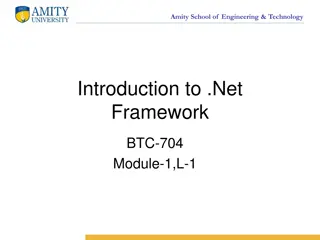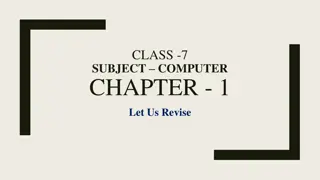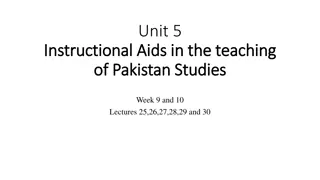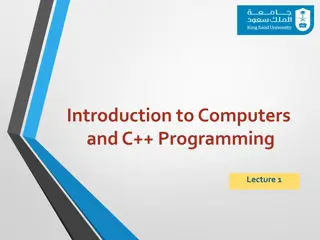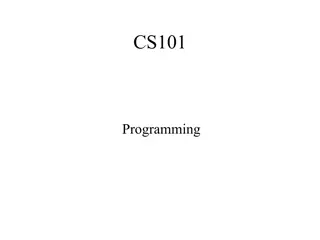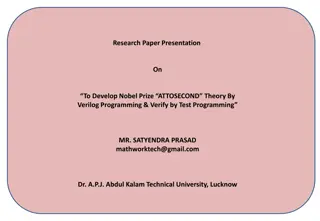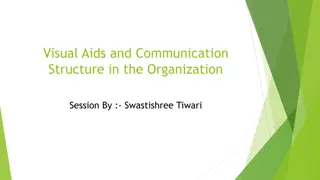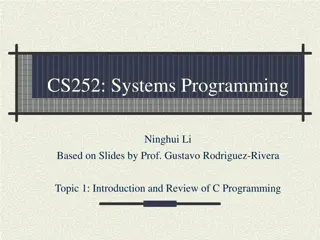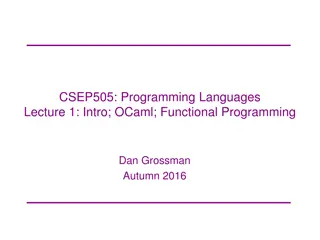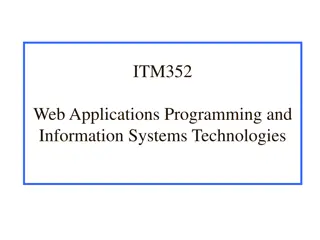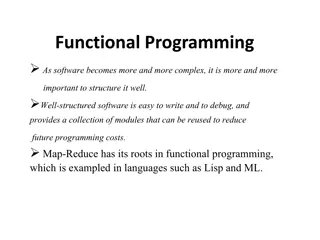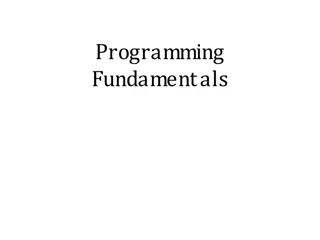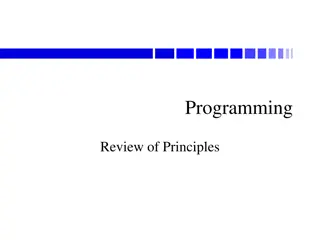Visual Programming IV Training Overview
"This training lesson covers various aspects of Visual Programming IV, including adding images, creating defined colors, panel types, and more. Learn how to manipulate panels, colors, and media files effectively for a comprehensive understanding of VP IV features."
Download Presentation

Please find below an Image/Link to download the presentation.
The content on the website is provided AS IS for your information and personal use only. It may not be sold, licensed, or shared on other websites without obtaining consent from the author.If you encounter any issues during the download, it is possible that the publisher has removed the file from their server.
You are allowed to download the files provided on this website for personal or commercial use, subject to the condition that they are used lawfully. All files are the property of their respective owners.
The content on the website is provided AS IS for your information and personal use only. It may not be sold, licensed, or shared on other websites without obtaining consent from the author.
E N D
Presentation Transcript
Working Knowledge Training Lesson 5
Overview Overview Options on VP IV home page How to add an image How to create a Defined Color Different types of Panels How to add a Message Panel Message Panel Properties Message Panel Layout Message Panel Color Message Panel Filtering
Welcome Page Welcome Page 1. Open the VT3000 Welcome page select VP IV button 2. Multiple options are available coinciding function is listed below. Colors add, edit or delete defined colors Panels add, edit or delete displays Widgets add, edit or delete widgets used in panels Media add, edit or delete images Rotating Panels add, edit or delete rotating panel 3. Select Support for VP IV support ticket submission. Select Help for VP IV Wikipedia page.
Media Media - - Image Image 1. Select the Media icon from the VP IV Home page. 2. Select the Upload New button. 3. Select the Choose File button navigate to the image file double click on the file.
Media Media - - Image Image 4. Media Name name the image. Fit select Keep Aspect Ratio. Select Upload New File button. 5. The image will now show in the Media Files list select the file from the list. 6. All the image specifications will show along with a thumbnail of the image.
Colors Colors 1. Select the Colors icon from the VP IV Home page. 2. Select the Add button. 3. Enter a name for the color select Standard select color from the list select Save button.
Colors Colors 4. Select the Add button. 5. Enter a name for the color select Custom use the RGB sliders to create color select Save button.
Panel Types Panel Types 1. From the VP IV home page select the Panels icon. 2. There are 2 types of panels. Grid create cells to any size and place them anywhere on the screen. Offers the most flexible designs. Table create cells base on rows and columns. Resembles an Excel spread sheet. 3. There multiple panels available within each type explanation below. GRID Table Informative Table place texts or images in the cells. Informative Grid place texts or images in the cells. Andon Table place text, tags or Andon widgets in the cells. Andon Grid place text, tags or Andon widgets in the cells. Performance Table place text, tags or performance widgets in the cells. Performance Grid place text, tags or performance widgets in the cells. Combo Table place text, tags, all widgets, URL s and Real-Time Reports in the cells Combo Grid place text, tags, all widgets, URL s and Real-Time Reports in the cells
Panel Other Types Panel Other Types 1. Messaging panels show the text entered on the first Communication Path for the device. 2. Dynamic Panels are custom panels created & edited by VersaCall Technicians.
Message Panel Message Panel 1. Select Messaging Panel from the Add New menu - 4 tabs at the top of the page select Properties. 2. Properties Name enter a name for the panel. Refresh enter the number of seconds to elapse before the panel refreshes data. Display Elapsed Time select the time format for the message(s). Inactivity Behavior enter a message to show on screen when there are no calls. Fore select the color of the text for the Inactivity screen. Back select the color of the background for the Inactivity screen.
Message Panel Message Panel 3. Select Layout Tab. Font Style select the type of font for the message. Font Size enter the size of font for the message. Messages Per Page enter how many messages are to show on the screen. Paging Interval enter how many seconds to elapse before second page of messages shows (when total per page exceeds number entered). Show Footer select to show date & time on screen. Alignment select where to align message text on screen. 4. Select the Color Tab. By State colors will change based on the state of the alarm. Time Threshold colors will change bases on elapsed time of the alarm. Colors After enter number of seconds to display selected color. Foreground select the color of the text for the state or time. Background select the color of the text for the state or time. Blink select to blink the text select the background and foreground color
Message Panel Message Panel 5. Select the Filtering tab. 6. Select Use Filter Groups to sort messages by groups. Available select a group to include. Right Arrow Button select button to place the group in the Selected list. Left Arrow Button select a button to place the group in the Available list. Fore select the color of the text for the Inactivity screen. Back select the color of the background for the Inactivity screen. 7. Select Disable These Specific States to remove the messages. Activation Messages remove the set messages from the panel. Acknowledgement Messages remove the acknowledge messages from the panel.
Summary Summary Home Page Panels Widgets Rotating Panels Media Colors Administration Panel Types Grid Combo, Performance, Andon & Informative Table Combo, Performance, Andon & Informative Other Message & Dynamic Message Panel Properties Layout Color Filtering
Practical Application Practical Application Home Page Open the VP IV software page. Select Media Add an image Remove an image Select Colors Add a Standard color Add a Custom color Remove a color Message Panel Create a message panel for By State Change Create a message panel for By Threshold Change
Additional Information Additional Information VersaCall VT3000 Wikipedia page a manual that mirrors the software http://support.versacall.com/index.php?title=Virtual_Panels_IV Overview Pages Panels http://support.versacall.com/index.php?title=VPIV_Panels Widgets http://support.versacall.com/index.php?title=VPIV_Widgets Rotating Panels http://support.versacall.com/index.php?title=VPIV_Rotating_Panels Media http://support.versacall.com/index.php?title=VPIV_Rotating_Panels Colors http://support.versacall.com/index.php?title=VPIV_Colors Administration http://support.versacall.com/index.php?title=VPIV_Administration How To Guides step by step instructions on specific tasks Create a Defined Color http://support.versacall.com/index.php?title=VPIV_-_Create/Edit_a_Defined_Color Upload an Image http://support.versacall.com/index.php?title=VPIV_-_Upload_an_Image Edit & Remove an Image http://support.versacall.com/index.php?title=VPIV_-_Edit_or_Remove_an_Image Create a Messaging Panel http://support.versacall.com/index.php?title=VPIV_-_Create_a_Messaging_Panel
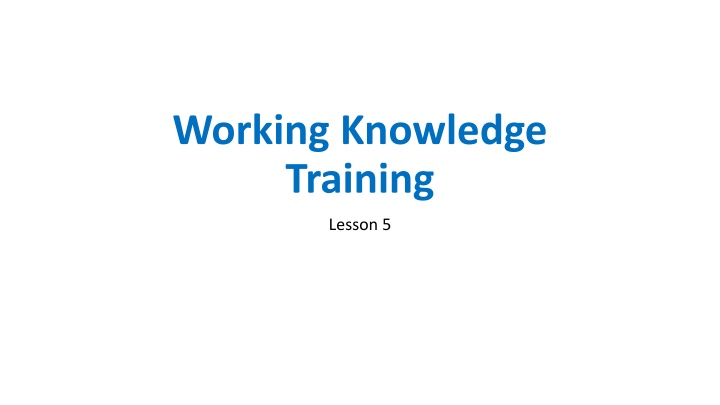

![textbook$ What Your Heart Needs for the Hard Days 52 Encouraging Truths to Hold On To [R.A.R]](/thumb/9838/textbook-what-your-heart-needs-for-the-hard-days-52-encouraging-truths-to-hold-on-to-r-a-r.jpg)