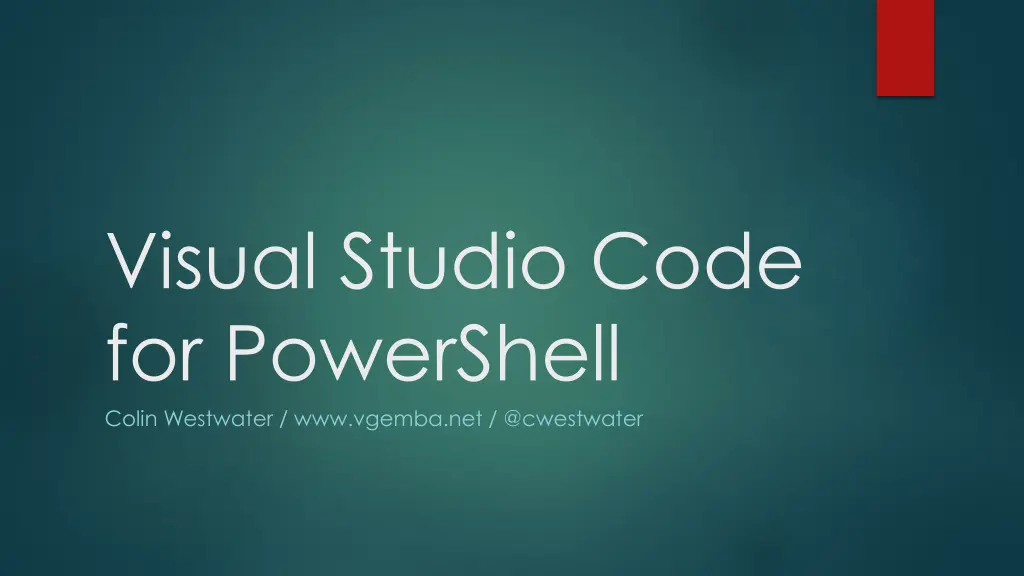
Visual Studio Code for PowerShell - Why You Should Use It
Explore the benefits of using Visual Studio Code for PowerShell scripting, including active development, multi-platform support, and powerful IDE features. Learn how to install it and enhance your workflow with top extensions. Check out the blog post and slides at www.vgemba.net.
Download Presentation

Please find below an Image/Link to download the presentation.
The content on the website is provided AS IS for your information and personal use only. It may not be sold, licensed, or shared on other websites without obtaining consent from the author. If you encounter any issues during the download, it is possible that the publisher has removed the file from their server.
You are allowed to download the files provided on this website for personal or commercial use, subject to the condition that they are used lawfully. All files are the property of their respective owners.
The content on the website is provided AS IS for your information and personal use only. It may not be sold, licensed, or shared on other websites without obtaining consent from the author.
E N D
Presentation Transcript
Visual Studio Code for PowerShell Colin Westwater / www.vgemba.net / @cwestwater
Why Visual Studio Code? Traditional PowerShell ISE no longer developed; Visual Studio Code is actively developed; Visual Studio Code is multi-platform; Works with PowerShell Core; Better IDE.
Installation Download from https://code.visualstudio.com Windows, Mac and Linux; Available in User or System Installer; Portable option available.
PowerShell Extension Search for PowerShell in Extensions; Adds Syntax Highlighting, Intellisense, F8 Support, snippets, etc; Support for PowerShell 3+ and PowerShell Core; Integrates with the Terminal in Visual Studio Code.
Integrated Terminal Allows you to run PowerShell directly in Visual Studio Code; You can choose which version of PowerShell to use; You can also default to 5.1, 6, CMD, WSL, Git Bash, etc; Use Shell Launcher Extension if you want to be able to choose which one dynamically.
Top Extensions PowerShell by Microsoft; Settings Sync by Shan Khan; Log File Highlighter by Emil Astrom; Markdownlint by David Anson; vscode-icons by Robert Huertas; Shell Launcher by Daniel Imms.
Thank You! Blog post and slides available at www.vgemba.net
