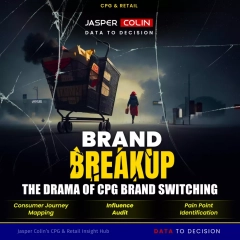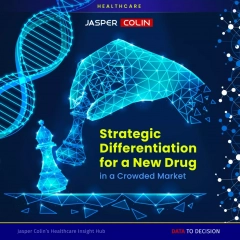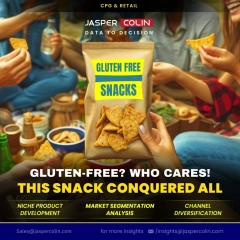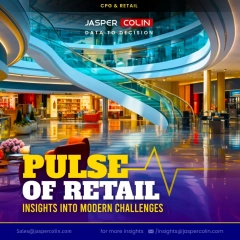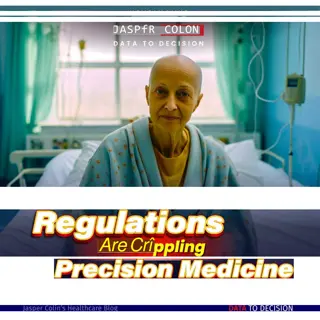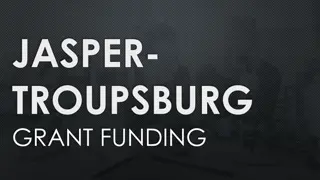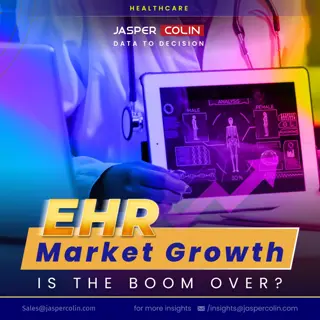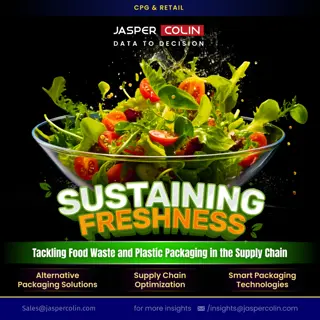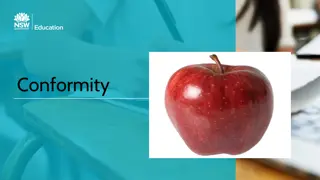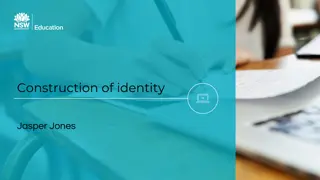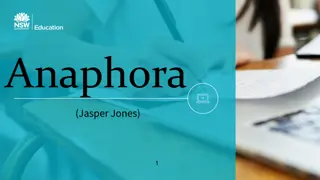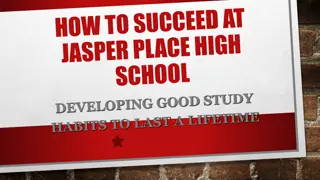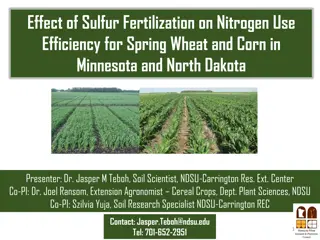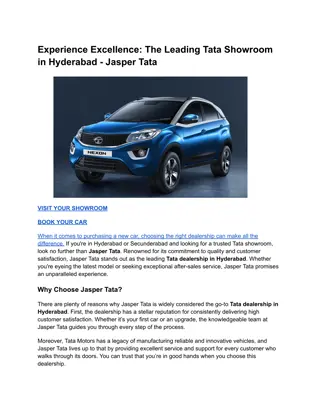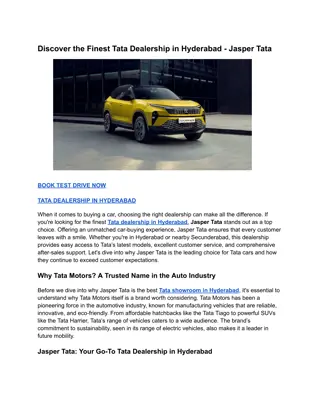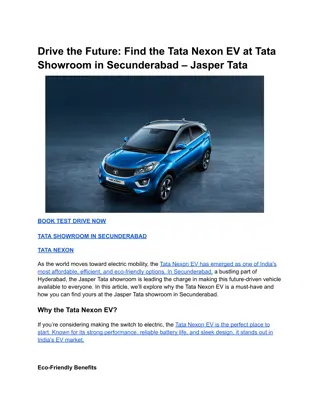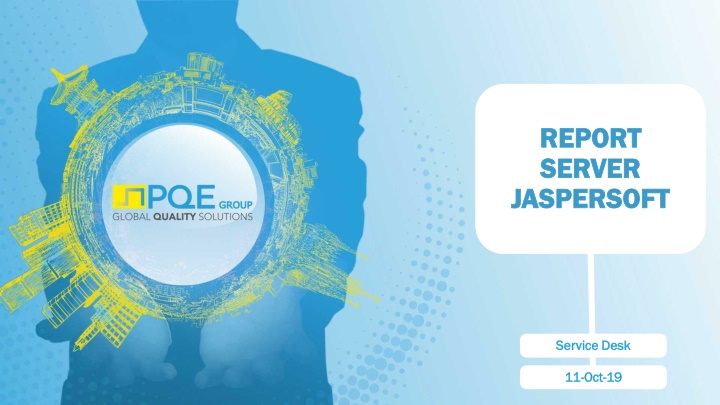
Visualize and Export Reports Easily with JasperSoft Report Server
Learn how to access, visualize, and export reports using JasperSoft Report Server. Follow step-by-step instructions on logging in, executing reports, and exporting report outputs. Enhance your reporting capabilities with this comprehensive guide.
Download Presentation

Please find below an Image/Link to download the presentation.
The content on the website is provided AS IS for your information and personal use only. It may not be sold, licensed, or shared on other websites without obtaining consent from the author. If you encounter any issues during the download, it is possible that the publisher has removed the file from their server.
You are allowed to download the files provided on this website for personal or commercial use, subject to the condition that they are used lawfully. All files are the property of their respective owners.
The content on the website is provided AS IS for your information and personal use only. It may not be sold, licensed, or shared on other websites without obtaining consent from the author.
E N D
Presentation Transcript
REPORT REPORT SERVER SERVER JASPERSOFT JASPERSOFT Service Desk Service Desk 11 11- -Oct Oct- -19 19
REPORT SERVER REPORT SERVER INTENDED USE Extract data from Suite / Pandora based upon predesigned Reports Share extracted tables/reports SOLUTION JasperSoft Report Server TABLE OF CONTENTS OF THIS GUIDANCE Login Visualize Reports Request Scheduled Report 2
HOW TO LOGIN HOW TO LOGIN Login Go to jrs.pqegroup.com and insert your corporate acronym and password. Mettete immagine del Mettete immagine del link su Suite link su Suite OR click on the link included in the Suite page 3
HOW TO EXECUTE REPORTS HOW TO EXECUTE REPORTS Step 1. Visualize Reports (The Suite Reports have access to) Suite Reports folder shows all the reports you If the report you need is not included in the list, you may be not allowed to run. Contact Service Desk 4
HOW TO EXECUTE REPORTS HOW TO EXECUTE REPORTS Step 2. Visualize Reports (Click the name of the report you want to run) 5
HOW TO EXECUTE REPORTS HOW TO EXECUTE REPORTS Step 3. Fill out the report parameters If required to filter data to be included in the report, a filter mask will be displayed. Fields associated with an asterisk are required. Click OK after selecting your choices) 6
HOW TO EXECUTE REPORTS HOW TO EXECUTE REPORTS Step 4 Report output is reported in the webpage 7
EXPORT REPORT OUTPUT EXPORT REPORT OUTPUT Export Reports Generated reports can be exported to your desktop through the Export Export icon. 8
EXPORT REPORT OUTPUT EXPORT REPORT OUTPUT Filter Report output If needed, you can modify the visualized report choosing different filters through the Options Options icon 9
SCHEDULED REPORT REQUEST SCHEDULED REPORT REQUEST Request Scheduled Report You can ask Service Desk to schedule reports for you. Send your request to servicedesk@pqegroup.com servicedesk@pqegroup.com, specifying the name of the report, the scheduling time and if the result should be delivered to the Jaspersoft subfolders, to your email address, or both. 10
SCHEDULED REPORT REQUEST SCHEDULED REPORT REQUEST Request Scheduled Report If you ask to see results in Jaspersoft, scheduled reports will be soon available in the Organizations Organizations subfolders, depending on your business area. 11