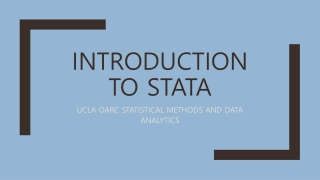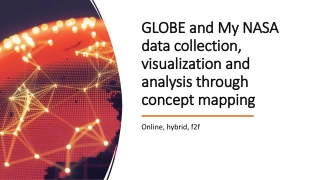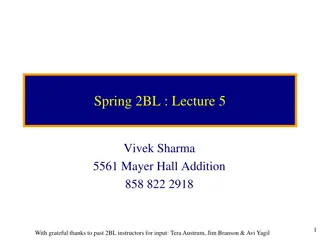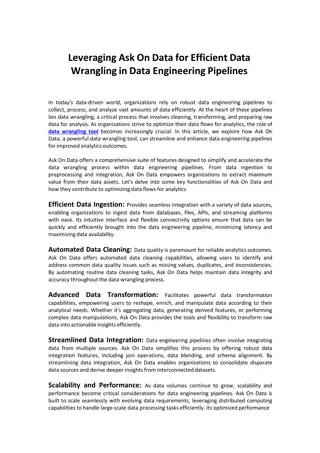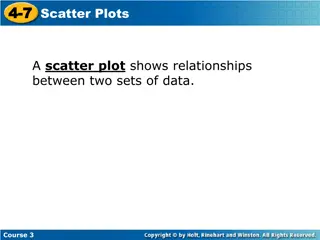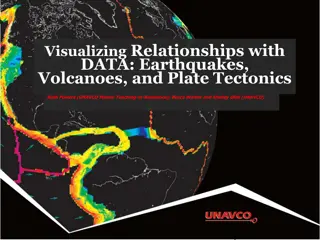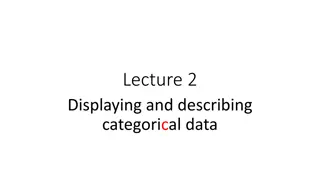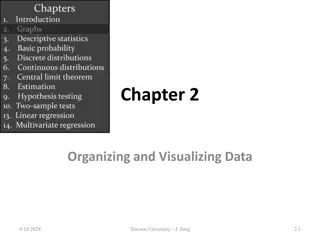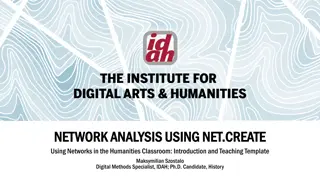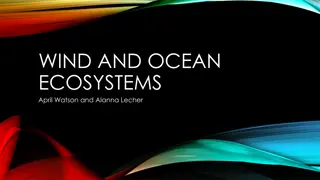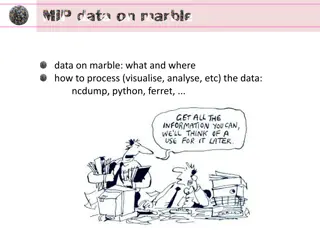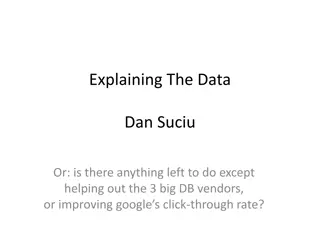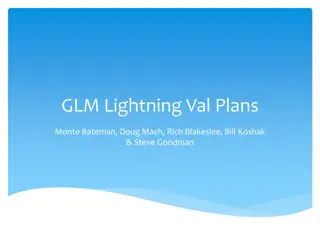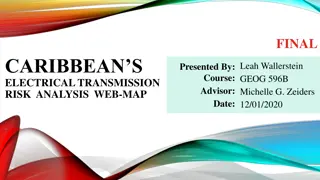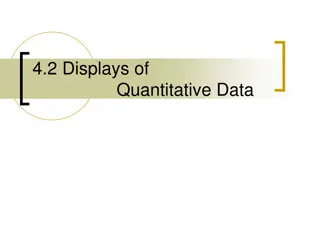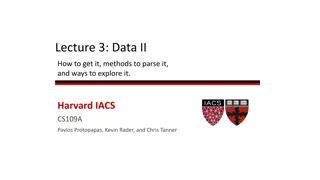Visualizing Data in Business: Frequency Distribution and Histogram Guide
Learn the importance of visualizing data in business presentations and how to create Frequency Distribution and Histogram using Excel. Understand the concepts behind frequency distribution, histogram, and class interval determination for effective data representation in a business setting.
Download Presentation

Please find below an Image/Link to download the presentation.
The content on the website is provided AS IS for your information and personal use only. It may not be sold, licensed, or shared on other websites without obtaining consent from the author. If you encounter any issues during the download, it is possible that the publisher has removed the file from their server.
You are allowed to download the files provided on this website for personal or commercial use, subject to the condition that they are used lawfully. All files are the property of their respective owners.
The content on the website is provided AS IS for your information and personal use only. It may not be sold, licensed, or shared on other websites without obtaining consent from the author.
E N D
Presentation Transcript
In business, you may be called upon to give presentations in which you present the results of specific analyses or present data to stakeholders. Often times, you are given the data in raw form. It is important to know how to organize this data so that you can then choose the appropriate visual form for presentation. Why should you be concerned with visualizing data? Well, the topics you will learn about in this course will make you accustomed to the terminology of statistics. However, when you are presenting data in a business setting, not all persons in the room will have the same level of knowledge. But most will be able to look at a chart, a graph, or some type of visually and have an AhHa! moment when they can SEE the big picture.
In this section, we will look at creating the following in Excel: 1. Frequency Distribution and Histogram 2. Time Series Graph 3. Pareto Chart
Frequency Distribution and Histogram Histogram is a bar chart for grouped numerical data in which you use vertical bars to represent frequencies or percentages in each group.
Frequency Distribution summarizes numerical values by tallying them into a set of numerically ordered classes. To create a useful frequency distribution, you must think about how many classes are appropriate for your data and also determine a suitable width for each class interval.
In general, you should have at least 5 classes and no more than 15. To determine the class interval width, we ll use the following formula: Interval Width = (higher value lowest value) / number of classes
The data below shows the sales (in thousands) of 39 U.S. National Parks in Column A. We have decided to use 6 classes, and the class boundaries are provided as well. Construct a frequency distribution and histogram for the data using 6 classes. 1. Insert the following data into column A in Excel Sales: 5 13 27 28 52 61 64 66 94 106 132 143 169 183 196 217 220 233 233 236 265 308 338 402 462 505 520 539 650 760 775 Sales 5 13 27 28 36 41 46 52 52 61 64 66 70 75 77 77 94 106 132 143 169 183 196 217 220 233 233 236 265 308 338 402 462 505 520 539 650 760 775 36 70 41 75 46 77 52 77
2. Enter the class upper boundaries for the first seven classes in cells B2:B8. The numbers are 133.50, 262.50, 391.50, 520.50, 649.50. 3. Click on the DATA tab. In the analysis group, click on Data Analysis. 4. Select Histogram and click OK. 5. Select the input range (Acreage data). 6. Select the bin range (B2:B8); Excel will add one class.
7. Select the output range (any unused cell on the worksheet) 8. Select the chart output (look in the lower left corner). 9. Click OK. 10.Edit the chart title and axis labels. To eliminate the spaces between the bars, right click on one of the histogram bars and select Format data series , then move the gap width slider all the way to the left.
Time Series Graph Times-series graph plots the values of a numerical variable on the Y axis and plots the time period associated with each numerical value on the X axis. A time-series plot can help explore trends in data that occur over time.
Using the time series sheet, we are provided with sales for a 5 year period. Construct a time series graph for the data. 1. Insert the following data into Column A Year 2001 2002 2003 2004 2005
2. Insert the following data into Column B Sales 150,000 200,000 300,000 100,000 50,000 3. Highlight the data in both columns 4. Click Insert, the Scatter, then choose Scatter with Straight Lines and Markers
Your output should look like this: As a business person, we would interpret this as having strong sales as we approached 2003 but a visible dip in sales during 2004 and 2005. As a manager, your response is WHY and HOW do we fix it?
Bar Chart compares different categories by using individual bars to represent the tallies for each category. Pie chart uses parts of a circle to represent the tallies of each category.
Pareto Chart In a Pareto Chart, the tallies for each category are plotted as vertical bars in descending order, according to their frequencies. A Pareto Chart can reveal situations in which the Pareto principle occurs.
Pareto Principle exists when the majority of items in a set of data occur in a small number of categories and the few remaining are spread out over a large number of categories. These two groups are often referred to as the vital few and the trivial many . With a Pareto Chart, you can separate these so you can focus on the important categories.
Sample Data Table: Types of Errors Discovered During Surgical Setup Error Type Frequency Percent Cumulative % Cut off Wrong Supplier 67 36.8% 36.8% 0.8 Excess Count 45 24.7% 61.5% 0.8 Too Few Count 35 19.2% 80.8% 0.8 Wrong Size 10 5.5% 86.3% 0.8 Wrong Sterile Instrument Set 9 4.9% 91.2% 0.8 Missing Item 8 4.4% 95.6% 0.8 Damaged Item 6 3.3% 98.9% 0.8 Other 2 1.1% 100.0% 0.8 Total 182 100%
In this example presenting the data using a Pareto Chart displays how three (3) of the error types account for 80% of all errors: Wrong Supplier, Excess Count, and Too Few Count
Getting the Data Ready Step 1 Prepare the Data. In order to make the Pareto Chart in excel, first you must have the data ready. Once we have the values for each cause, in the example above Surgical Setup Errors we need to calculate the data for the percent column and the cumulative percentage column.
A. To calculate the percentage column values divide each error type by the total of all the error types. B. To calculate the Cumulative Percentage column in cell D9, type +C9 then move down and in cell D10, type +D9+C10 in D11, type +D10+C11 and repeat this process through cell D16
Step 2 Add cutoff. Add a column in your data table titled Cutoff and insert the value .8 for all error categories. Your table should look like this now:
Making the Chart Select the frequency data by highlighting cells B8 through B16 above and click on the Insert tab Step 1 above In the the Charts menu click on Column Under 2-D Columns select Clustered Column. (Hover over column boxes to view type). Click on the legend and then right click and select Delete to remove the legend.
Step 2 Add labels to the horizontal axis. Click on the chart and click on Chart Tools and Select Data On the Horizontal Axis Labels side of the pop-up box click on Edit and highlight cells A9 through A16 Click OK and OK again
Step 3 Resize the labels so that they are easy to read. Right click on the horizontal axis and select Font and change the size to a size that allows the labels to be viewed as shown here. In this example the size is 6. Click OK
Step 4 Click on the chart and click on Chart Tools above and click on Select Data Add the Percentages. In the Select Data Source pop up box in the left hand side under Legend Entries click on Add In the popup box under Series Values highlight cells D9 through D16 and click on OK Press OK in the Select Data Source pop up box Click OK and OK again
Format percentages to display on the secondary axis. Step 5 Right click on the red bars you just created and select Format Data Series With Series Options selected on the left in the Plot Series On box (on the right) click on Secondary Axis Click Close
Step 6 Format line. Right click on the red bars and select Change Series Chart Type with Line Type selected on the left, click on the Line with Markers box on the left. (Hover over box to view line type). Click OK
Make sure the secondary axis is formatted correctly to 100%. Step 7 Right click on the secondary axis and select Format Axis under Axis Options under Maximum change the fixed number to 1 under Number change decimal places to 0 click on Close . (If you have trouble with this, make sure that the box Linked to Source is NOT checked off.)
Step 8 Add a title. Add a title to the graph by double clicking on the graph and under ChartTools under the Layout tab select Chart Title and click on Above Chart . Edit the text to say Surgical Setup Errors by Type and change the font size by right clicking on the title, select font and select font size. In this example the font size is 10.
Add the cut off line by double clicking on the chart and under ChartTools click on Select Data and Click on Add under the LegendEntries side of the pop up box Step 9 under Series Values highlight cells E9 through E16 then click on OK in the Select Data Source box click on OK and OK again
Step 10 Format the cutoff line. Right click on the line you just created and select Format Data Series Your graph should look like this: under Marker Options select None under Line Color select Solid Line and change the color to Black under Line Style change the width to 2pt. and change the Dash Type to Round Dot
Step 11 Highlight 80% of errors. Change the color of the bars to grey for the categories Wrong Size to Other which will help to highlight the 3 error types that account for 80% of the errors. Double click on the graph and then double click on the bar for WrongSize and click on the bar one more time to highlight only that bar now right click and select Format Data Point and under Fill select SolidFill and change the color to grey. Follow these steps to change the bar color for the remaining bars.
Final touches. We like to keep things as simple as possible, so we want to simplify the line by eliminating the boxes on it. Step 12 Right click on the line and select Format Data Series. Select Marker Style and either make the markers smaller or select No Marker like we did. Use the Chart Layout and Axis Titles to the primary and secondary axis.
And remember, just like the chart title, if you can clickit you can edit it. We simply added labels and then clicked inside the labels to edit the text. You can also click on the labels and drag them to the position you want. We place the labels on top of the axis so that they are easy to read. If your chart shifts, simply click anywhere in the chart until PlotArea comes up and then you can drag and resize your chart to the proportions that look best for displaying the data. We also lightened the grid lines by simply clicking on them and then right clicking, select Format Gridlines and changed the color to a very soft gray.