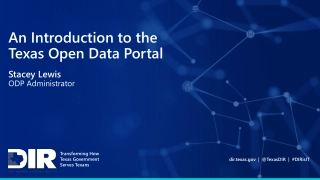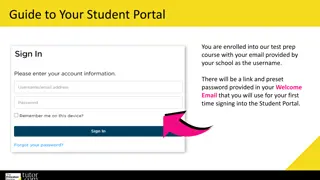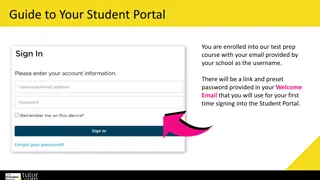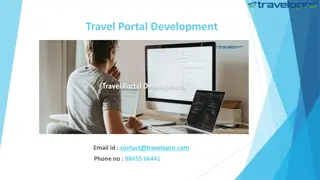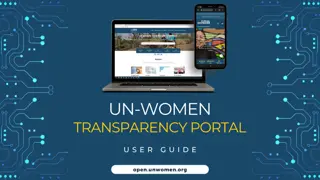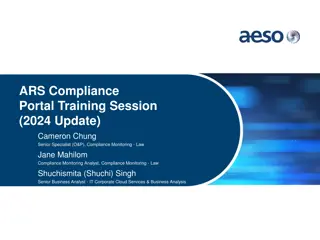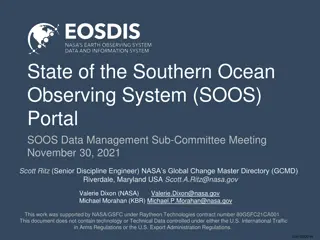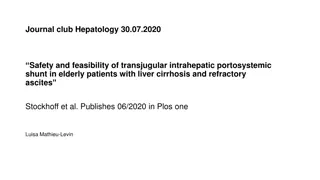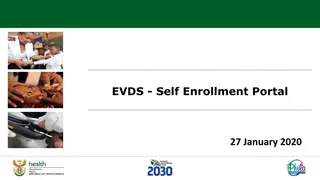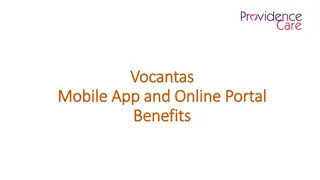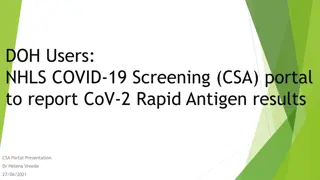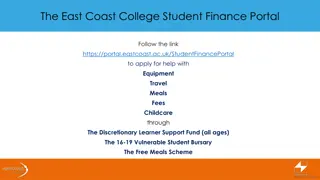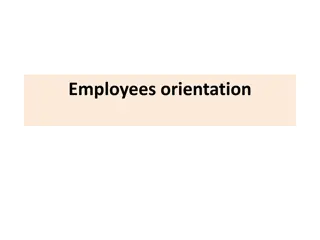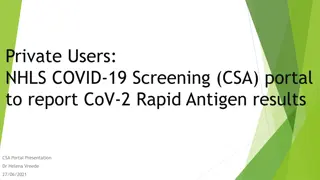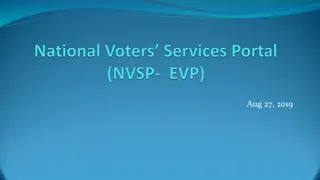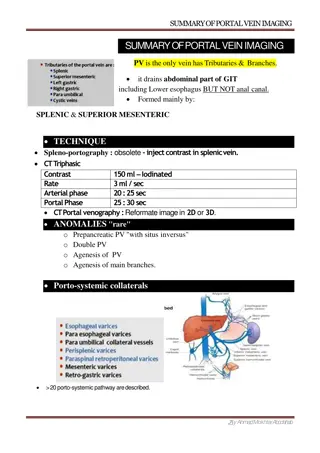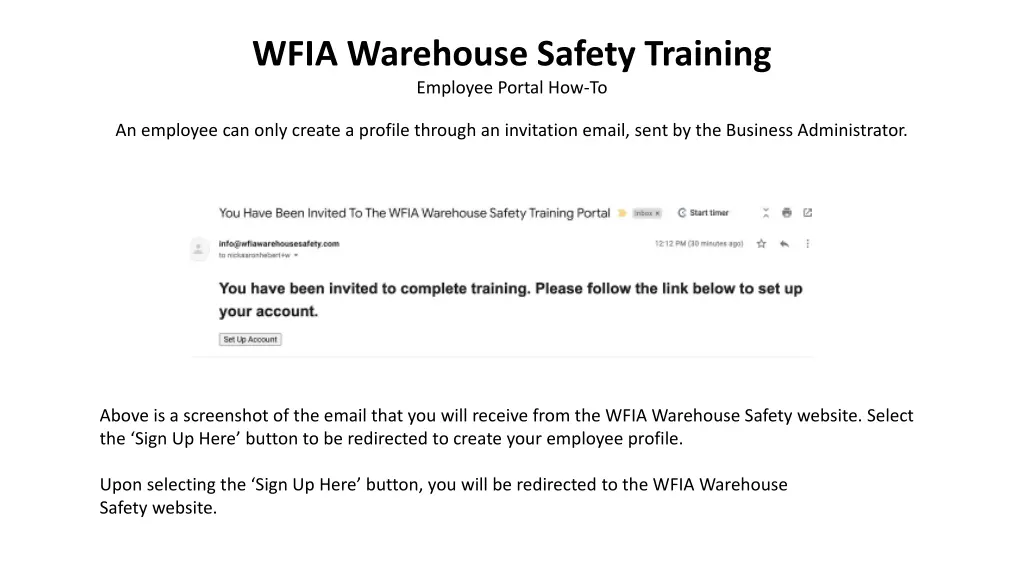
Warehouse Safety Training Portal - Employee Profile Creation Guide
Learn how to create your employee profile on the WFIA Warehouse Safety Training Portal. Follow the step-by-step instructions provided, including signing up through an invitation email, filling out the form, accessing training content, and managing your profile.
Download Presentation

Please find below an Image/Link to download the presentation.
The content on the website is provided AS IS for your information and personal use only. It may not be sold, licensed, or shared on other websites without obtaining consent from the author. If you encounter any issues during the download, it is possible that the publisher has removed the file from their server.
You are allowed to download the files provided on this website for personal or commercial use, subject to the condition that they are used lawfully. All files are the property of their respective owners.
The content on the website is provided AS IS for your information and personal use only. It may not be sold, licensed, or shared on other websites without obtaining consent from the author.
E N D
Presentation Transcript
WFIA Warehouse Safety Training Employee Portal How-To An employee can only create a profile through an invitation email, sent by the Business Administrator. Above is a screenshot of the email that you will receive from the WFIA Warehouse Safety website. Select the Sign Up Here button to be redirected to create your employee profile. Upon selecting the Sign Up Here button, you will be redirected to the WFIA Warehouse Safety website.
Step 1: Fill out the form with your personal information to complete the signup process. When you have inputted your first name, last name, and password, select the Finish Signup button.
Employee Training Content Page Upon signing in to your employee account, you will be taken to the training content page. This page will contain training content that is mandatory for your review.
Select the menu button (three bar icon) to open the menu dropdown. Select the menu button in the top left corner of the screen to reveal the menu drop down.
Employee Portal Monthly Training Calendar From the menu dropdown, select the Monthly Training Calendar button. Upon selecting the Monthly Training Calendar button from the menu dropdown, you will be taken to the monthly training calendar content page. This is the page where you will be able to review previous training content, organized into months that they were assigned.
Employee Portal Completed Training Content Reveal the menu dropdown by selecting the three bar icon again, and select the Completed Training Content button. Upon selecting the Completed Training Content button from the menu dropdown, you will be taken to the completed training content page. This is the page where you will be able to review past training content.
Employee Profile Select the icon in the upper right hand corner of the page, as represented above. Select the My Profile button.
Employee Profile cont. Upon selecting the My Profile button, you will be taken to the Edit Profile page. On this page, you will have the opportunity to change your first name, last name, and email. You will also be able to change your password and upload a profile picture. Click the same profile button in the top right hand corner to log out of the Employee profile. This action will take you back to the login screen.