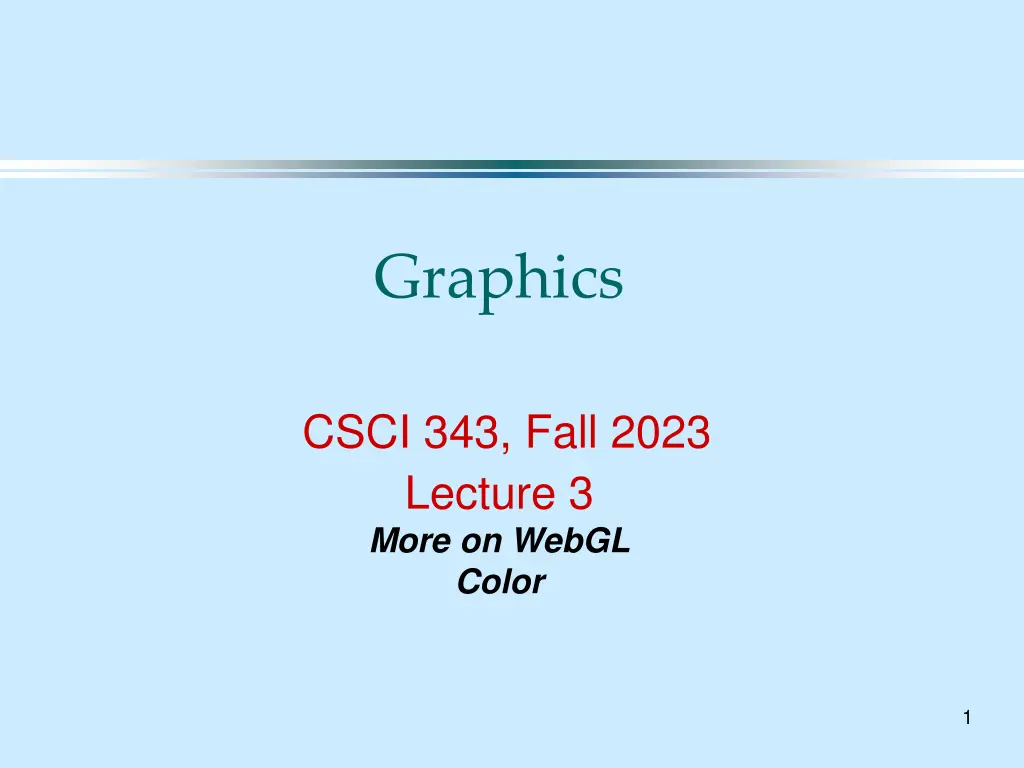
WebGL Color Configuration and Vertex Shaders Guide
Learn how to set up WebGL color rendering, connect to shaders, and associate data buffers in this detailed tutorial. Follow along to enhance your WebGL graphics skills efficiently.
Download Presentation

Please find below an Image/Link to download the presentation.
The content on the website is provided AS IS for your information and personal use only. It may not be sold, licensed, or shared on other websites without obtaining consent from the author. If you encounter any issues during the download, it is possible that the publisher has removed the file from their server.
You are allowed to download the files provided on this website for personal or commercial use, subject to the condition that they are used lawfully. All files are the property of their respective owners.
The content on the website is provided AS IS for your information and personal use only. It may not be sold, licensed, or shared on other websites without obtaining consent from the author.
E N D
Presentation Transcript
Graphics CSCI 343, Fall 2023 Lecture 3 More on WebGL Color 1
The init( ) function //Define the init( ) function and specify that it will be run //first when the document is loaded window.onload = function init() { //Grab the canvas we created in the HTML file var canvas = document.getElementById( "gl-canvas" ); gl = WebGLUtils.setupWebGL( canvas ); //Setup Canvas if ( !gl ) { //Error checking alert( "WebGL isn't available" ); } 2 square( ); //Set up the vertices for a square
More Administration // Configure WebGL // Define region in canvas for rendering image gl.viewport( 0, 0, canvas.width, canvas.height ); gl.clearColor( 1.0, 1.0, 1.0, 1.0 ); //Clear Color is White // Load shaders and initialize attribute buffers // InitShaders is provided by the text authors (in "Common") // It compiles and links the shaders and returns the result var program = initShaders( gl, "vertex-shader", "fragment-shader" ); gl.useProgram( program ); 3
Connecting to the Shaders // Load the data into the GPU //First create a WebGL buffer and // connect (bind) our data to it. var bufferId = gl.createBuffer(); // Create a new buffer //Make the new buffer the one we're using (bind it) gl.bindBuffer( gl.ARRAY_BUFFER, bufferId ); // Change points[ ] to an array of floats (flatten( )) // Use that array as our data buffer // Specify that we will display the points once (STATIC_DRAW) gl.bufferData( gl.ARRAY_BUFFER, flatten(points), gl.STATIC_DRAW ); 4
Connecting to the Shaders // Associate our shader variables with our data buffer // "vPosition" is an attribute for the vertex shader // (See the code for the vertex shader) var vPosition = gl.getAttribLocation( program, "vPosition" ); // Specify how the data in vPosition is arranged gl.vertexAttribPointer( vPosition, 2, gl.FLOAT, false, 0, 0 ); gl.enableVertexAttribArray( vPosition ); render(); //Render the image } //end init( ) 5
Setting up the Attribute Pointer gl.vertexAttribPointer( vPosition, 2, gl.FLOAT, false, 0, 0 ); Don't normalize data to range (0.0- 1.0) 2 floating point values per vertex Variable name data are contiguous Starting address of data in buffer 6
The square( ) and render( ) functions function square( ) { // Vertices for corners of the square var vertices = [vec2( -1, -1 ), vec2( -1, 1 ), vec2( 1, 1 ), vec2( 1, -1)]; //Push vertices onto points array for (var i = 0; i < 4; i++) { points.push( vertices[i] ); } } function render() { // Clear the drawing window (remember we set the // clear color to white) gl.clear( gl.COLOR_BUFFER_BIT ); // Draw the figures // gl.TRIANGLE_FAN: Draw as individual points // Start at position 0, draw points.length points gl.drawArrays( gl.TRIANGLE_FAN, 0, points.length ); }
Shaders Shaders are programs that are used by the GPUs when rendering data. For OpenGL applications, shaders are written in the OpenGL Shading Language (GLSL). GLSL is a language similar to C or C++ Vertex Shaders are executed once for each vertex that is passed to the rendering system when we call gl.drawArrays( ) Fragment Shaders are executed once for each fragment inside the clipping window. A fragment is a potential pixel that contains information about color, location and depth that can be passed to the frame buffer 8
The Vertex Shader The Vertex Shader defines how the GPU should handle each vertex in the graphics data. It transforms vertex location from world coordinates to clip (viewing window) coordinates. It uses a built-in state variable, gl_Position, which is used by the rasterizer* and is output by the shader. For now, we pass the vertex location to the vertex shader as a 4-element array (Positions in OpenGL have 4 dimensions We'll see why later): attribute vec4 vPosition The key-word, attribute, indicates the variable vPosition is an input to the shader. *A rasterizer converts the images to pixels for display on a monitor. 9
Vertex Shader Example <script id="vertex-shader" type="x-shader/x-vertex"> attribute vec4 vPosition; void main() { gl_Position = vPosition; } </script> This shader does nothing but pass the vertex position through to the rasterizer. 10
The Fragment Shader Fragment Shaders define how the GPU should handle vertices and regions between vertices, e.g. lines between points or the inside of a polygon. The vertex shader sends information to the rasterizer, which outputs fragments (information about each potential pixel). The fragment shader must, at a minimum, assign a color to each fragment (unless the fragment is discarded, e.g. by hidden surface removal). 11
Fragment Shader Example <script id="fragment-shader" type="x-shader/x-fragment"> precision mediump float; //medium precision floating point void main() { gl_FragColor = vec4( 1.0, 0.0, 0.0, 1.0 ); } </script> //Red Here, we assign the fragment the color red, as specified in RGBA color coordinates 12
Polygons Polygons have an interior that can be filled. Polygons are used in graphics systems to create surfaces. Curved surfaces can be approximated by many small polygons. Polygons can be rendered (drawn on the screen) rapidly. The interior of the polygon must be well defined. It must be: Simple, convex and flat. 13
Well behaved polygons Simple polygons: No pair of edges cross. Convex polygons: A line between any two points inside the polygon or on the boundary lies completely within the object Flat polygons: All vertices must lie in the same plane. This is trivial if the polygon is a triangle, but takes some work for polygons with more than 3 sides. 14
Curved Objects Ways to create curved objects: 1) Approximate the curve with lines or polygons. A circle is approximated as a regular polygon with n sides: Curved surfaces are approximated as a mesh of polygons: This is called tesselation. 2) Use Mathematical definitions: Define an object with a mathematical formula Build a graphics function to implement the object E.g. Quadric surfaces or polynomial curves 3) OpenGL has utility functions for approximate curved surfaces: Spheres, cones, cylinders. 15
Stroke Text Stroke text uses vertices to define line segments and curves to create each character. Example: PostScript Fonts Advantages: Can create as much detail as you want. Easy to rotate or change size Disadvantages: May be complex to define all characters. Can take up significant memory to store. Can take significant processing time to create. 16
Bit Mapped Text In Bit Mapped text each character is defined in a rectangular grid of bits known as a Bit Block. All characters are on the same size grid (e.g. 8x8 or 8x13) The block is transferred to the frame buffer with bit-block-transfer (bitblt) Advantage: It is very fast. Disadvantage: Cannot change size or rotate the text easily. 17
Attributes Attributes: Properties that determine how geometric primitives will be rendered. Examples: Line attributes: Solid, Dashed, Color, Thickness, etc. Polygon attributes: Filled or unfilled, Color or pattern fill Attributes are bound to the primitives. 18
Physical Color Visible light has wavelengths from 350 - 780 nm in the electromagnetic spectrum. Short wavelengths are perceived as blue. Long wavelengths are perceived as red. Light is reflected off surfaces, and some of that enters the eye and is detected by cells (photoreceptors). Reflected light has some function of intensities. c( ) 780 350 19
Red, Green and Blue photoreceptors Photoreceptors come in three types: Red, Green and Blue. Each is sensitive to light in a given range of wavelengths. R( ) G( ) B( ) Our color perception is based on the relative response magnitudes of these three types of photoreceptors. 20
Color Matching To reproduce the appearance of any color, we need to stimulate the photoreceptors by the same amount as a given color stimulates them. Photoreceptor response Matching color Physical Color c( ) Resp. c( ) 780 B G R 350 We can match the appearance of any color with the proper amount or red, green and blue light combined. 21
The Frame Buffer The frame buffer stores the value of each pixel in the viewing window. Each pixel has a given number of bits to encode the color. The number of bits is the bit depth. Bit depth = 8 implies 256 possible colors. Bit depth = 32 implies millions of possible colors (232) 22
Indexed color Problem: If the bit depth is small (<=8), you have a limited number of colors to work with. Solution: Create a color table with 256 cells. Choose the colors that best represent the image to store in the cells. Each number from 0 - 255 represents a color in the color table. When displaying the image, the computer looks up the color associated with the number stored for a given pixel. 23
RGB Color A bit depth of 24 allows 8 bits to code for each of RGB values. Color is often specified by Hexadecimal values (base 16): #FF FF FF (What color is this?) R G B OpenGL: Use generic color scale from between 0 and 1.0 for each R, G, B value. var pointColor = vec3(r, g, b); //r, g and b range between 0 and 1.0 pointColor = vec3(1.0, 0.0, 0.0); pointColor = vec3(1.0, 0.0, 1.0); pointColor = vec3(0.0, 1.0, 0.0); The alpha channel is a fourth color parameter that specifies opacity vs. transparency (0 = transparent, 1 = opaque). gl.clearColor(1.0, 1.0. 1.0, 1.0); //What color is this? 24
