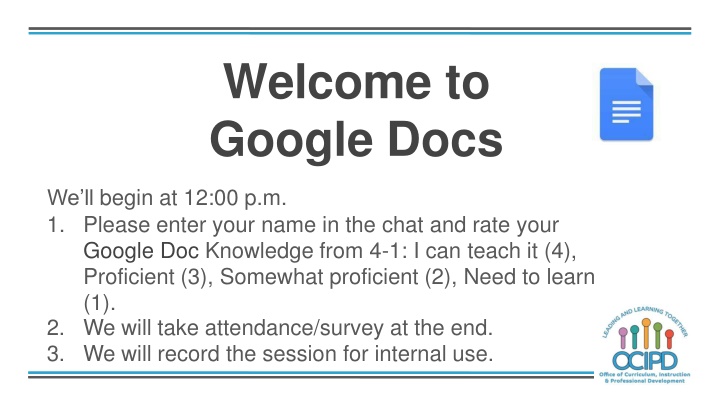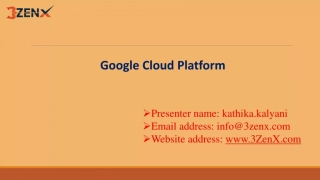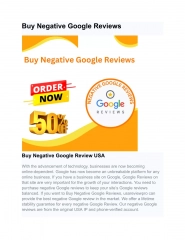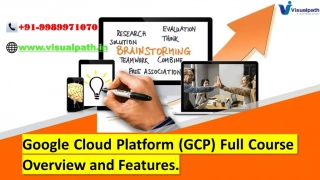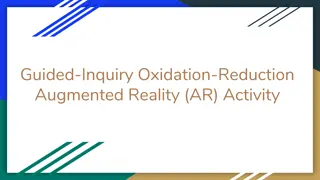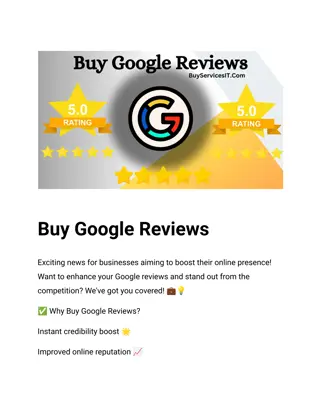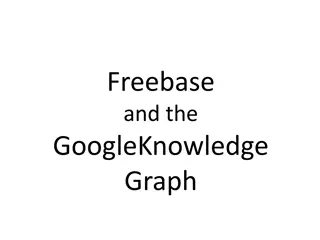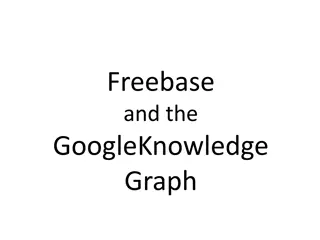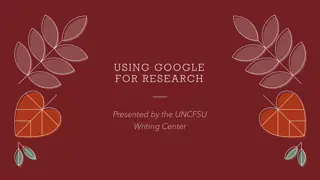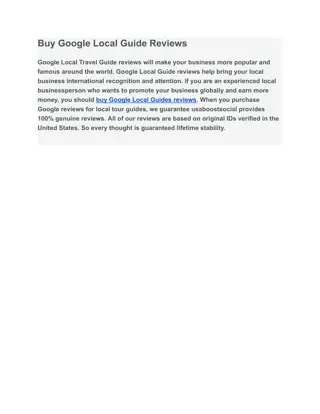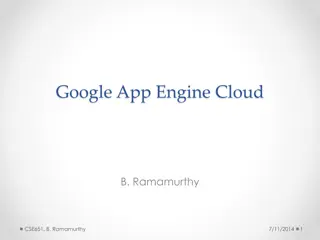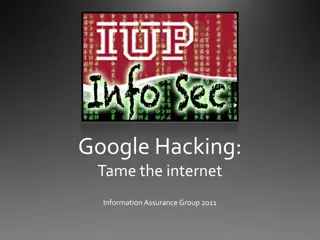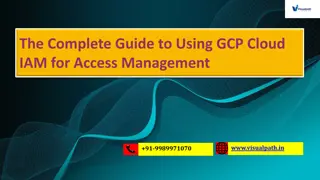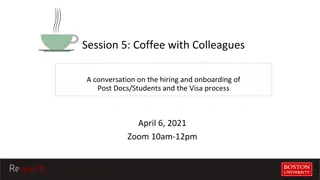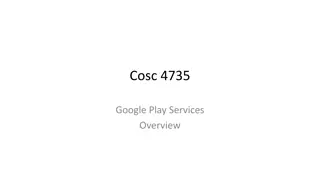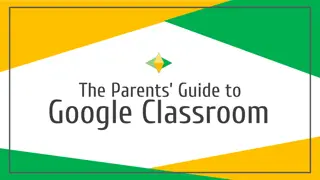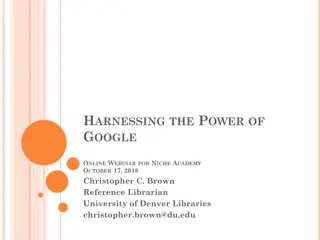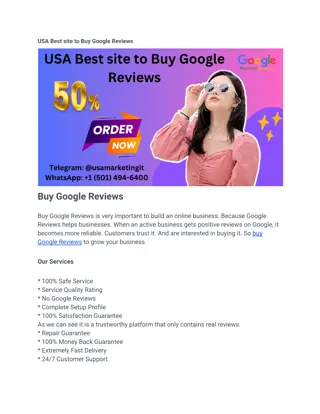Welcome to Google Docs Training Session
In this training session, participants will learn about Google Docs, its features, and functionalities. The session covers basic norms, shifting to digital pedagogy, and common pedagogy concepts. Attendees will be guided on using G Suite effectively for instructional support and capacity building within the educational system.
Download Presentation

Please find below an Image/Link to download the presentation.
The content on the website is provided AS IS for your information and personal use only. It may not be sold, licensed, or shared on other websites without obtaining consent from the author.If you encounter any issues during the download, it is possible that the publisher has removed the file from their server.
You are allowed to download the files provided on this website for personal or commercial use, subject to the condition that they are used lawfully. All files are the property of their respective owners.
The content on the website is provided AS IS for your information and personal use only. It may not be sold, licensed, or shared on other websites without obtaining consent from the author.
E N D
Presentation Transcript
Welcome to Google Docs We ll begin at 12:00 p.m. 1. Please enter your name in the chat and rate your Google Doc Knowledge from 4-1: I can teach it (4), Proficient (3), Somewhat proficient (2), Need to learn (1). 2. We will take attendance/survey at the end. 3. We will record the session for internal use.
Welcome to Google Docs Support for Digital Pedagogy Presenter: Chat Moderators:
In-Meeting Controls Turn on captions
Basic Norms for Todays Webinar using Meets Mute your microphone Turn off video (lagging) Optional: turn on captioning Post questions about the content that is being presented in the chat Ignore the Present now button Complete the survey to receive credit for attending
Shifting to Digital Pedagogy Context: Over 2900 attendees in over 60 webinars! Live webinars archived and available through myPD, also posted on the Teacher Communication website. Transition from digital tools support to digital pedagogy support.
Shifting to Digital Pedagogy Context: Over 2900 attendees in over 60 webinars! Live webinars archived and available through myPD, also posted on the Teacher Communication website. Transition from digital tools support to digital pedagogy support.
Shifting to Digital Pedagogy Purpose: We are building our own common language and practices to support content area teachers in digital pedagogies: Identify key instructional moves Use G Suite to support those instructional moves Discuss innovative ways to help build our system s capacity
Common Pedagogy Introduce Concepts Relevant/Complex Tasks and Making Meaning Collaboration, Connections, and Conversations Checking for Understanding Feedback Closure
Success Criteria: Google Docs Participants will be shown .. The tools that are available in Google Docs How to use tools in Google Docs for digital pedagogy
Tools: Drawing When students or teachers want to edit the drawing, they click edit on the bottom left of the screen.
Most Common Use of Google Docs Word processing
Pedagogy: Introduce a Topic, Check for Understanding, and Closure Google Doc Tool: Insert a table 1. Teacher post a link, picture, text and or a question along with a table for students to answer. 2. Hyperdocs
Pedagogy: Introduce a Topic, Check for Understanding, and Closure Google Doc Tool: Insert a Drawing- Drawing Tool 1. WorkMat 2. Question
Questions? Shifting to Digital Pedagogy
Make Meaning of Text/Task Annotating Use Format tools - Students can highlight, underlined, and annotate using the comment tool, on google doc assignment - PDF document with drawing Note Taking Sheet
Questions? Shifting to Digital Pedagogy
Collaboration- Students working on the Same Google Doc Goto file>version history> see version history to show the history of the document.
Collaboration- Peer Editing Share with comment only students can only make comments and not change work
Provide Feedback: Teacher to students Teacher adds a comment to student work.
Provide Feedback : Students to students Share documents with peers and receive feedback from peers
Questions? Shifting to Digital Pedagogy
Additional Resources Drawing Tool Hyperdocs Presentation
Thank You! Google Docs Support for Digital Pedagogy Please complete the form for attendance (posted in the chat) https://bit.ly/2xuHw5L