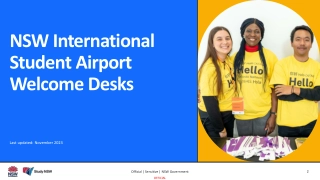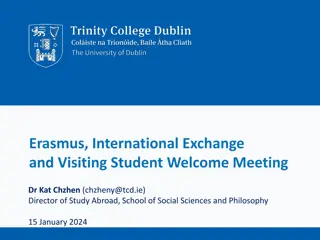Welcome to TDTIMS
TDTIMS is a crucial tool for districts to secure funding based on their data submissions. It encompasses various reports and instructions for data preparation and submission. Adherence to the guidelines ensures accurate funding calculations. Potential problems due to insufficient data are highlighted along with criteria for valid transported students. Review and fix any errors to maintain data accuracy and validity.
Download Presentation

Please find below an Image/Link to download the presentation.
The content on the website is provided AS IS for your information and personal use only. It may not be sold, licensed, or shared on other websites without obtaining consent from the author.If you encounter any issues during the download, it is possible that the publisher has removed the file from their server.
You are allowed to download the files provided on this website for personal or commercial use, subject to the condition that they are used lawfully. All files are the property of their respective owners.
The content on the website is provided AS IS for your information and personal use only. It may not be sold, licensed, or shared on other websites without obtaining consent from the author.
E N D
Presentation Transcript
TDTIMS TDTIMS is a series of reports generated from your data, to be submitted along with a copy of your data (backup) by November 1 each year to be used in the funding process for your district. The data must be current in order to be used in the funding process. The data is compared to the TD-2 and TD-2R reports submitted to DPI by your district in October.
TDTIMS Reporting Don t use old instructions that may be in your office. Get the newest instructions at http://www.ncbussafety.org/TIMS/QRG.html #15 Preparing your data for TDTIMS #15a Instructions for submitting TDTIMS
Check Your Data You should review your data the same way we will. If we get data from you that doesn t meet the minimum for the funding formula, we assume you know it doesn t, and won t be surprised that you get a letter indicating that fact.
TDTIMS Potential Problems If your data does not meet 90% of TD2/TD2R figures for the November reporting a December submission is required. Due by December 16th, 2011
Transported Students To be considered VALID transported students for TDTIMS they must meet the following criteria: They must be located ~ To ensure accurate locations, as a part of the UPSTU process, ADSCAN should have been run to locate the students Review and fix as many problems as possible on your ADSCAN error report (report is generated and located in the EMU error files as ADSCAN.ERR.
Transported Students They must be assigned to an AM or PM stop ~ stops need to be on runs and the runs need to be on a route. Failure for the stop to be fully assigned all the way to the route level will cause the student to not be considered valid . * This is the most important piece of TIMS Data when it comes to calculating annual funding for LEAs
Total Miles In addition to student data, TDTIMS calculates total bus miles. These figures can be extremely accurate if TIMS data matches your actual operation.
Driver Hours In addition to student and mileage data, TDTIMS calculates total driver hours. These figures can be extremely accurate if TIMS is used correctly. *This comparison typically gives LEAs the most difficulty as it requires considerable detail to ensure projected driving times are equivalent to payroll hours.
Total Number of Buses Should include all Regular and Special Needs buses. NOT contracted buses, only yellow buses. Locally funded trips should not be included in this report. yellow
Reports that will be due 2011/2012 Schools > TDTIMS: Clusters Archive * only if clusters are used Schools > TDTIMS: Schools Archive Schools > TDTIMS: Boundaries Archive All Students and transportation > TDTIMS: MinMax for Submission Stops, Runs Routes > TDTIMS: Services & Stops Archive Stops, Runs Routes > TDTIMS: Runs & Routes Archive Stops, Runs Routes > TDTIMS: Route Count Stops, Runs Routes > TDTIMS: Route Time and Miles Submit Bus Passes > TDTIMS: Students Archive Bus Passes > TDTIMS: Student Transportation Archive Bus Passes > TDTIMS: Count of Valid Riders
.DBF files that will be due 2011/2012 Railroad Reports RRCRSRPT.CDX RRCRSRPT.DBF Ride Time Report StuRideTimes.DBF
What If Your Data is NOT Ready by Nov 1st You must complete a TDTIMS Submission by November 1st, even if you do not meet the 90% criteria or even if your data is not current. Your re-submission is due BY You can submit at any time before that! Call your project leader for assistance they will be more than happy to help BY December 16th.
Dont be late In past years we have been more lenient on submissions, but with the added audit work that we have to do, we cannot do this any more. TDTIMS is Due to your Project Office on or before NOVEMBER 1ST. This year letters to the Superintendents may be sent as early as Nov. 7th, so be aware of this date!!!
PREPARING YOUR TIMS DATA
Steps for Preprocessing Run the following EMU batches prior to generating the reports (you may need to create some of these batches) Rebuild Keys (EMU batch #1) Geocode Maintenance (you may have two batches, run both) Generate Run Directions By Route in Edulog.NT (this can also be done in EMU~ make sure you check delete existing directions if it applies to your data.) Dumpall (EMU batch #5)
Audit your Data Examine the data for completeness before generating the reports: Are your Bell Times Correct? Are all riders located and assigned to stops? Are all riders on routes? Do both AM and PM runs exist and are they placed on routes? Do you have any runs with zero mileage due to incomplete run directions? For routes serving multiple runs, is the slack time between runs valid? Have you included special needs runs and routes?
Diagnostic Reports will help Stops/Runs/Routes > Diagnostic: Stops Times After 5:00 PM Stops/Runs/Routes > Diagnostic: Stops Times Before 6:00 AM *Note: your data is not wrong if you have stops listed after 5:00 PM or before 6:00 AM your goal is to have Edulog.NT accurately reflect what is happening with your bus fleet. Stops/Runs/Routes > Diag: Route Time and Miles Summary Stops/Runs/Routes > Disgnostic: Route Time and Miles Detail Stops/Runs/Routes > Diagnostic: Neg. Times Between Runs Stops/Runs/Routes > Diagnostic: Runs Zero Loaded Miles Bus Passes > Diagnostic Route Riders Schdst <= 0 Bus Passes > Students Stop not on Rte
Hints for preparing your data Review your run directions for accuracy. Make sure checkpoints are inserted correctly. Make sure all runs are on routes. *For routes with multiple runs, check your slack time between runs. Positive Slack may or may not be correct Negative Slack is almost always a bad thing
Filling in the TDTIMS EXCEL form
TDTIMS Read all instructions completely before you begin. Make sure you complete all steps. Call your project leader if you have any questions!
Complete the Excel Workbook Before you open the 20112012 TDTIMS.xls you need to check the security level of Excel. To do this, open Excel, go to Tools/Macro/Security and set this to Medium. *Newer versions of Excel: you will need to click on the Office Button, then choose Excel Options, Trust Center, Trust Center Settings, Macro Settings and finally choose Enable all macros. OK to exit. Open the 20112012 TDTIMS.xls. When prompted, click on Enable macros or Enable Content.
On theSign in page fill in all information requested, making sure to use proper names for the Superintendent, Transportation Directors and Coordinators as these will show up in official letters. Click the Continue to LEA Info button when finished.
The next three pages consist of general questions about your LEA. Complete each page then click the Continue to LEA Info X button at the bottom to continue.
At the bottom of the LEA Info 3 page you will click the Continue to Data Input button. In step #3 you printed four reports:; they contain the information needed to complete the TIMS Data section of this page. QMF_Ride.txt QMF_RTM.txt QMF_RCNT.txt QMF_MinMax.txt * This screen shot is of a county that keeps Regular and SN data in separate databases. You will only have one line to fill in if you keep all your data in one database.
Non-Driving Time should be in minutes per day per bus, not a total time for all your buses. Complete the DPI Data section using information from your TD2 and TD2R.
Review your percentages (%) at the bottom of the page and . If you aresatisfied with the results Click on the buttons: Print Audit, Write TDTIMS Data File and Save Workbook and Save and Exit. Review the printed Audit Sheet and Sign it. If you are notsatisfied with the results Click on the Save and Exit button. Evaluate and make any corrections in Edulog that may improve your data. Repeat steps 2 - 5 of these instructions. Reopen your workbook, click on Clear All Data Fields, if you want button and re-enter the information asked for under step 8.
TDTIMS Processor Run the program TDTIMS processor v2011- 2012.exe. You will find this at the root of your C: drive. If successful, the processor will create a folder on the C: drive containing the files you need to submit. The folder will be named TDTIMS1112_xxx (where xxx is your LEA #) if you have a SN database it will be TDTIMS1112_xxxSN
If you have a separate SN Database Should you need to submit TDTIMS for an alternate database (such as SN), then you will need to: Run maintenance (step 2 in directions) Run the reports needed for the worksheet (step 3 in directions) Run the TDTIMS Processor for SN
CORE FTP You must use the CORE FTP to transmit your data.
Transferring the Data via CORE FTP Once the file containing all the reports and data files exist on your computer, open CORE FTP and connect to begin transfer of the data.
Transferring the Data via CORE FTP Once you connect to CORE FTP you will see a TDTIMS folder on the right side of the window. Double click on this window to open it. Then highlight the TDTIMS1112_xxx folder on the left side of the screen and transfer it to the TDTIMS folder on the right side of the screen.
Double click on this folder to open it. You may have one or two folders to transfer over.
Submit you Reports Sign and fax the audit sheet to your Project Leader (ITRE: 919-515-7924 or UNCC: 704-687-3178) Mail the original, signed audit sheet to Derek Graham, 6319 Mail Service Center, Raleigh, NC 27699-6319 Once you have uploaded your reports to the CoreFTP site, please notify your project leaders via email.