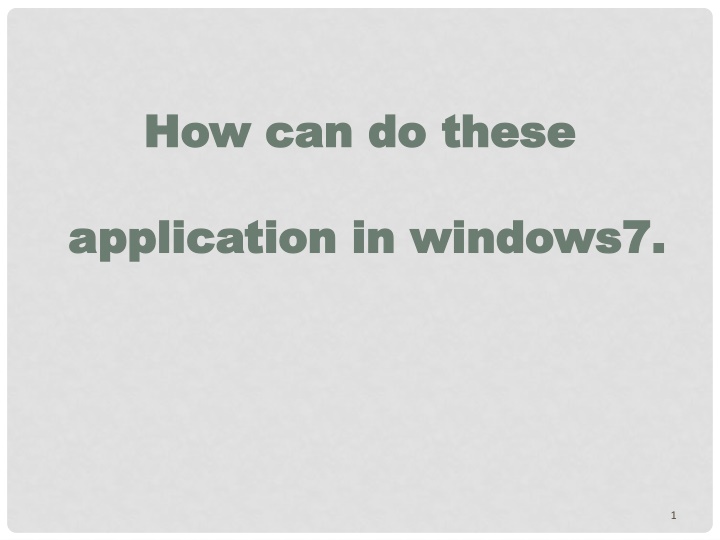
Windows 7 Application Tips for Efficient File Management
Learn how to navigate and manage files in Windows 7 effectively with these step-by-step instructions. Discover how to view content in folders, access the Recycle Bin, utilize shortcut menus, customize taskbar settings, open jump lists, view notifications, and personalize your desktop settings. Enhance your Windows 7 experience with these useful tips and tricks.
Uploaded on | 0 Views
Download Presentation

Please find below an Image/Link to download the presentation.
The content on the website is provided AS IS for your information and personal use only. It may not be sold, licensed, or shared on other websites without obtaining consent from the author. If you encounter any issues during the download, it is possible that the publisher has removed the file from their server.
You are allowed to download the files provided on this website for personal or commercial use, subject to the condition that they are used lawfully. All files are the property of their respective owners.
The content on the website is provided AS IS for your information and personal use only. It may not be sold, licensed, or shared on other websites without obtaining consent from the author.
E N D
Presentation Transcript
How can do these How can do these application in windows7. application in windows7. 1
VIEW THE CONTENT OF A FOLDER Viewing and arranging files Viewing and arranging files and folders. and folders. Each time you click the Views button, the folder window changes the way it displays your file and folder icons, alternating between large icons, a smaller icon view called Tiles, and a view called Details that shows several columns of information about the file. 2
VIEW THE CONTENTS OF THE RECYCLE BIN Recycle Bin icon:- contains files and folders that you delete. The deleted files are not gone until you empty the Recycle bin. Double click the Recycle bin to view the contents. 3
OPEN AN OBJECTS SHORTCUT MENU. Right-click an object opens it s shortcut menu. Active a window that is covered Active a window that is covered by other windows using the task by other windows using the task bar. bar. By clicking the program icon. 4
VIEW AN APPLICATION ICON FOR EACH OPEN WINDOW Right-click an open area of taskbar select properties click never combine on the taskbar buttons list box ok. Add toolbars to the taskbar Right-click on an area of the taskbar point to toolbar and select the toolbars you wish to use a check mark appears next to Toolbars that active on taskbar. 5
OPEN THE JUMP LIST , WHEN APPLICATIONS ARE OPEN ON DESKTOP. Right-click the program icon on the taskbar to open The jump list. Remove pinned applications from the taskbar Right-click of the program icon And selecting unpin this program from the taskbar. 6
OPEN NOTIFICATION By clicking on the open action center link. Show the Show the pop_up display information display information pop_up window to window to By clicking action center icon on the taskbar displays the information. 7
PERSONALIZE THE WINDOW By right-click on an empty potion of the desktop select personalize to open this window. minimize the window minimize the window Press the control button on the right side of tittle bar. maximize the window maximize the window Press the control button on the right side of tittle bar. 8
CLOSE THE WINDOW CLOSE THE WINDOW Press the control button on the right side of tittle bar. Minimize window Maximize window Close window 9
Places automatically window Places automatically window on the side of the disk top on the side of the disk top (use snap tool in window (use snap tool in window7 7) ) Click and drag the tittle bar of the window to the left or right Side of the disk top until an outline of a window appear. 10
Save Snip button Annotation tools Screen clip 11
arrange the windows in a arrange the windows in a cascading fashion cascading fashion Right-click on an empty portion of the taskbar the Configuration you want to use 1.cascading 2.vertically 3.side to side you can cycle through all Open windows. 12
Place sticky notes on your desk Place sticky notes on your desk top top start button all programs accessories sticky notes. To add or open anew note click(+ sign) in upper left corner of the sticky . To delete a note click the delete note button in the upper right corner of the note. To change the color of the note right click on the body of the note and select the color. 13
Access Note pad or Word pad Access Note pad or Word pad ,Paint ,Paint start button all programs accessories select either Note pad or Word pad. Save your work of arts on Paint Save your work of arts on Paint Click save button at top of the window. To save the painting. 15
How many security settings and How many security settings and software windows7 providing software windows7 providing you write the names of it : you write the names of it :- - 6 software. 1) Action center. 2) windows update. 3) windows firewall. 4) windows defender. 5) user account control. 6) parental controls. 16
