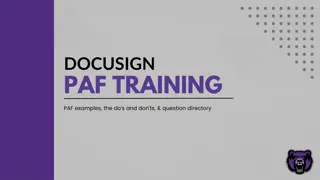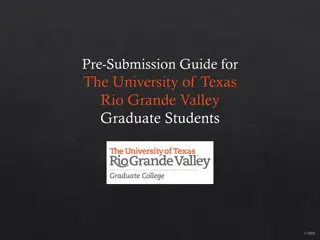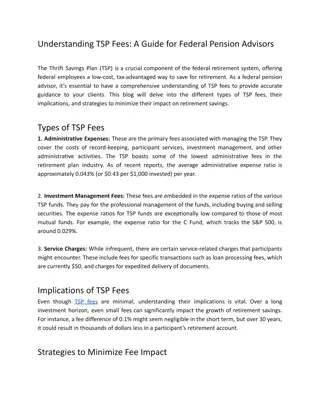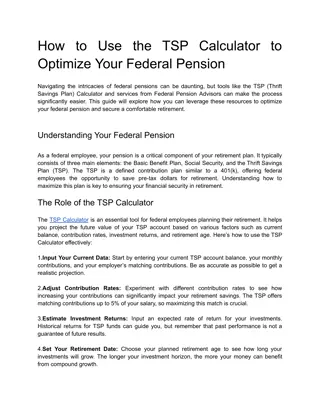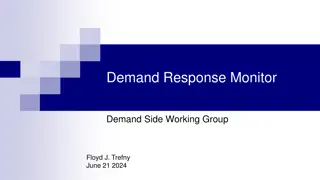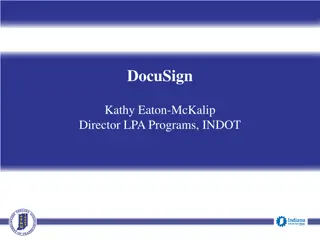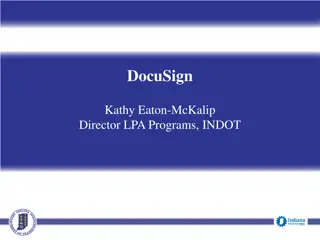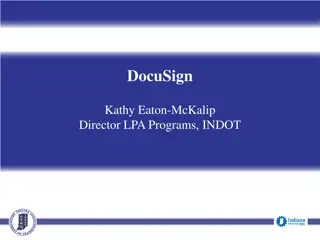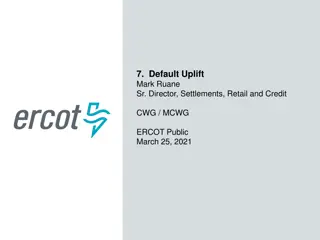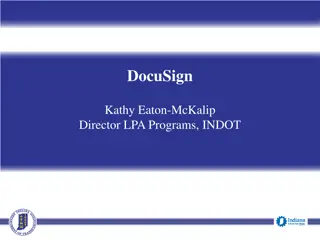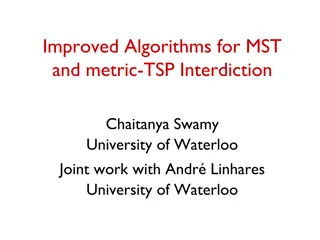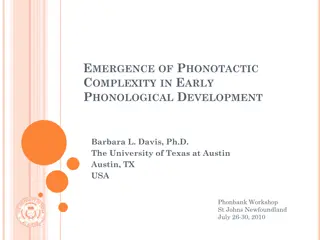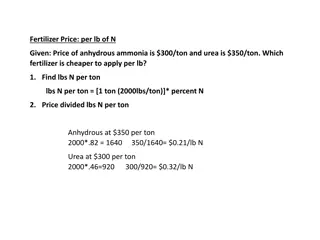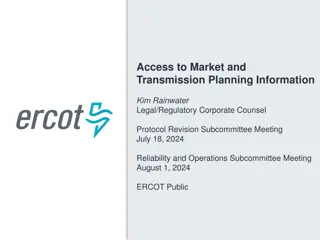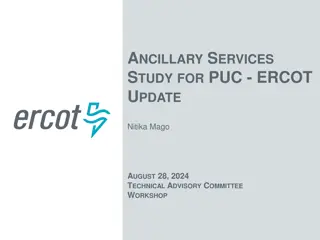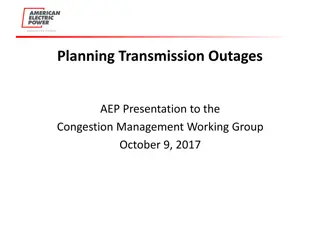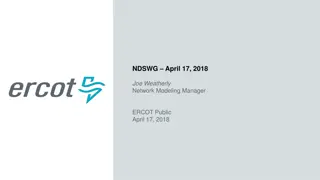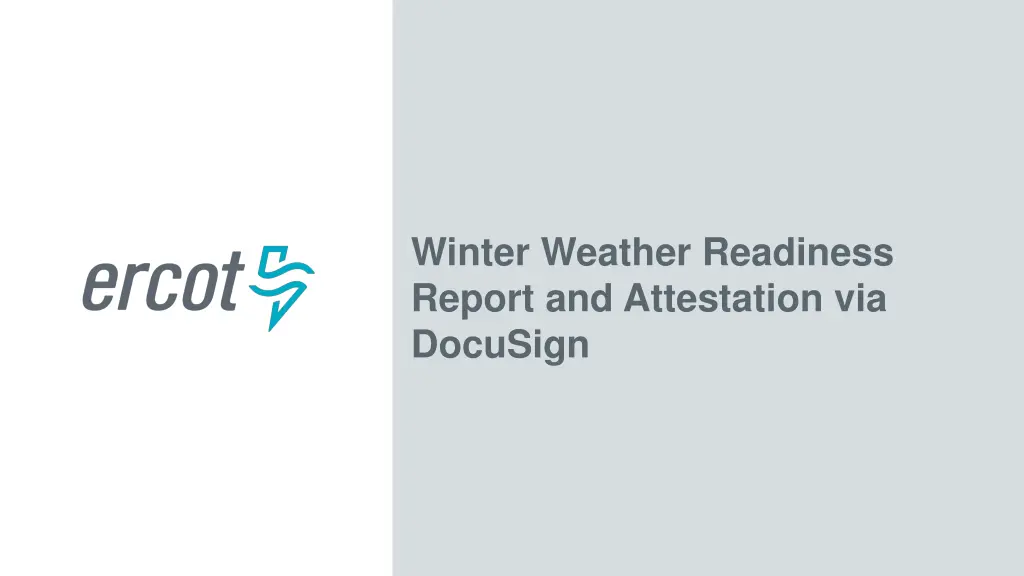
Winter Weather Readiness Report via DocuSign
Learn about the process of completing and submitting the Winter Weather Readiness Report using DocuSign. Understand the roles of Authorized Representatives, Submitters, and how to attach sworn attestations for compliance.
Download Presentation

Please find below an Image/Link to download the presentation.
The content on the website is provided AS IS for your information and personal use only. It may not be sold, licensed, or shared on other websites without obtaining consent from the author. If you encounter any issues during the download, it is possible that the publisher has removed the file from their server.
You are allowed to download the files provided on this website for personal or commercial use, subject to the condition that they are used lawfully. All files are the property of their respective owners.
The content on the website is provided AS IS for your information and personal use only. It may not be sold, licensed, or shared on other websites without obtaining consent from the author.
E N D
Presentation Transcript
Winter Weather Readiness Report and Attestation via DocuSign
WWRR via DocuSign ERCOT will use DocuSign to collect Winter Weather Readiness Report responses 2 PUBLIC
DocuSign Workflow Resource Entity TSP Info Provider ERCOT Authorized Rep Submitter Forward Consults Envelope Sent Info Provider Attestation Template CEO" Complete Signed and Notarized Attestation 3 PUBLIC
Authorized Representative (AR) Role ERCOT will send all DocuSign envelopes the AR The AR can forward the DocuSign envelope to the Submitter by: Forwarding the DocuSign email or Assigning to Someone Else via DocuSign Update: It is recommended to forward the envelopes using the DocuSign functionality. Resource Entity TSP Info Provider ERCOT Authorized Rep Submitter Forward Consults Envelope Sent Info Provider Attestation Template CEO" Complete Signed and Notarized Attestation 4 PUBLIC
Submitter Role Only one person, the Submitter, can modify and submit a DocuSign envelope The Submitter will: Enter answers into the envelope, Attach files to the envelope, Sign the envelope, Attach a notarized sworn attestation, and Submit the completed envelope Resource Entity TSP Info Provider ERCOT Authorized Rep Submitter Forward Consults Envelope Sent Info Provider Attestation Template CEO" Complete Signed and Notarized Attestation 5 PUBLIC
Sworn Attestation - Completing The pre-populated Resource-specific Sworn Attestation must be printed, signed, notarized, and attached to the envelope prior to submission Completed Attestation Image File Print the pre-populated attestation Sign, notarized, and scan the document 6 PUBLIC
Sworn Attestation - Attaching The completed attestation image file must be attached to the envelope prior to submission Completed Attestation Image File 7 PUBLIC
Posted WWRR PDF vs DocuSign DocuSign Envelope WWRR PDF Form Draft WWRR PDFs are posted at: http://www.ercot.com/gridinfo/generation/winterready 8 PUBLIC
Posted WWRR PDF vs DocuSign DocuSign Envelope WWRR PDF Form The DocuSign envelope is expanded vertically to allow text entry 9 PUBLIC
Questions? 10 PUBLIC