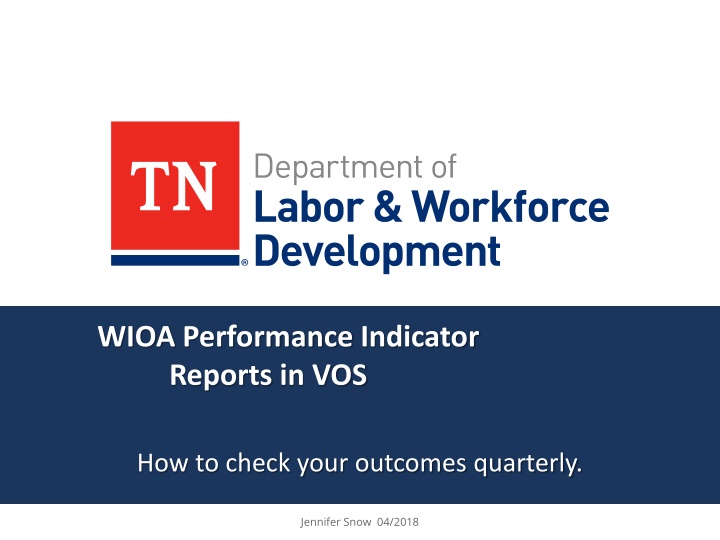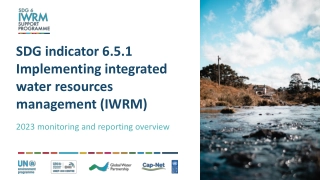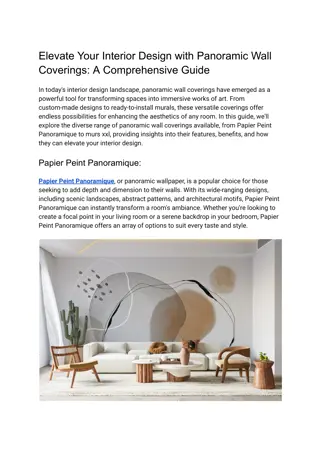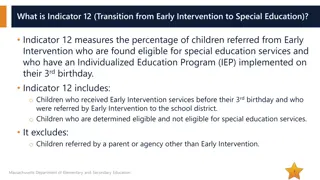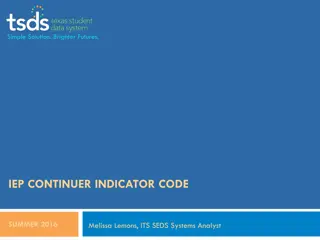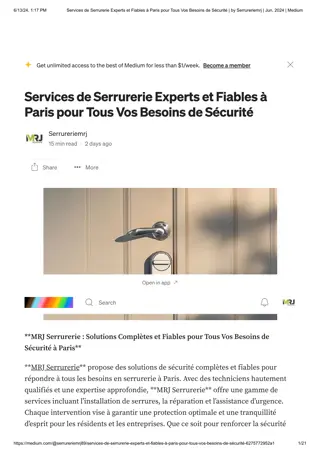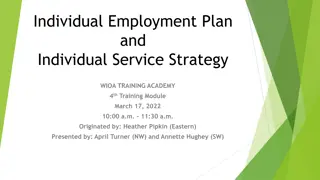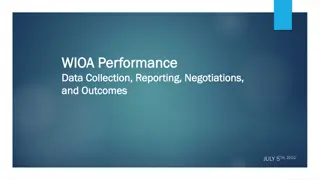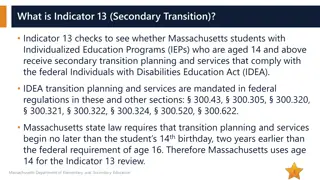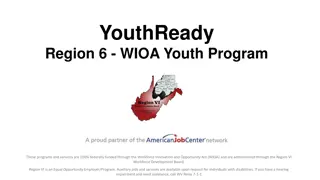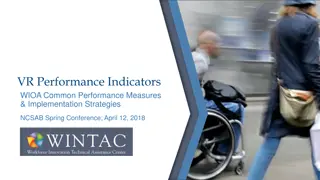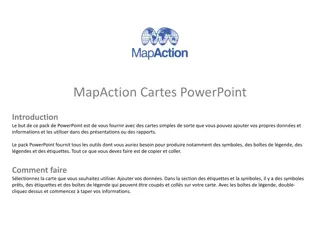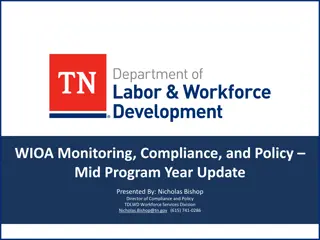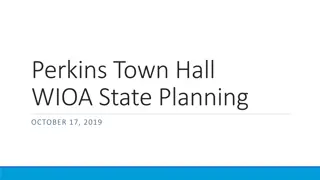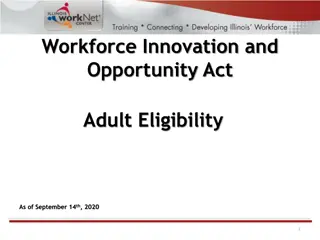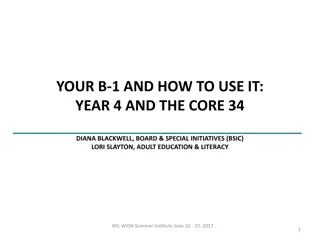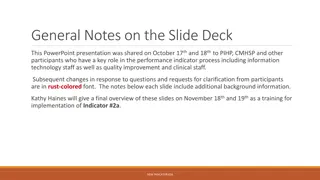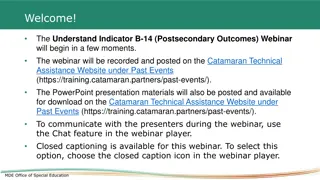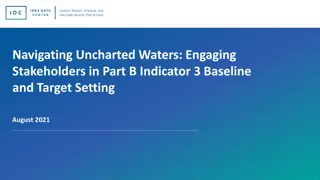WIOA Performance Indicator Reports in VOS
Learn how to calculate your current outcome rates in VOS following a step-by-step guide. Understand the process of generating detailed reports, selecting performance indicators, and analyzing data to ensure accuracy. Discover tips on filtering, excluding columns, and manipulating data for a comprehensive assessment.
Download Presentation

Please find below an Image/Link to download the presentation.
The content on the website is provided AS IS for your information and personal use only. It may not be sold, licensed, or shared on other websites without obtaining consent from the author.If you encounter any issues during the download, it is possible that the publisher has removed the file from their server.
You are allowed to download the files provided on this website for personal or commercial use, subject to the condition that they are used lawfully. All files are the property of their respective owners.
The content on the website is provided AS IS for your information and personal use only. It may not be sold, licensed, or shared on other websites without obtaining consent from the author.
E N D
Presentation Transcript
WIOA Performance Indicator Reports in VOS How to check your outcomes quarterly. Jennifer Snow 04/2018
Calculating Current Outcome Rates
Step 1: Reports>Detailed Reports
Step 2: Case management reports>Predictive Reports
Step 3: WIOA Section>Select Performance Indicator
Step 4: Select Programs>Title >Customer Group
Step 5: Region>LWDA>State
Step 6: Manual>Custom Date >Use date range from Table provided>Run Report
The highlighted rows are what you will be viewing and filtering to ensure all information was properly entered into VOS.
Filter Denominator Column to Only Show 1s then SUM the column for your Denominator total
Filter Numerator Column to only show 1s then SUM that column
Performance Rate Calculation To calculate your performance rate for each measure, you divide the numerator by the denominator and that will give you your current percentage for that measure.
Revealing Negative Outcomes within the Measure
Filter your Numerator column and filter to only show the 0s in that column
Filtered rows should only show the numerators that are 0s and the denominators that are 1s that have not been excluded from performance. Give this to staff to ensure all data was entered properly.