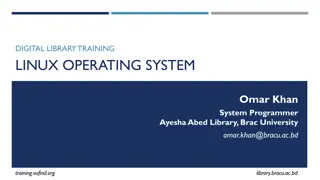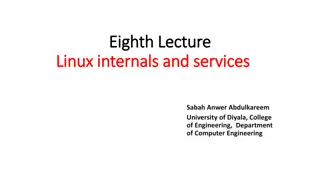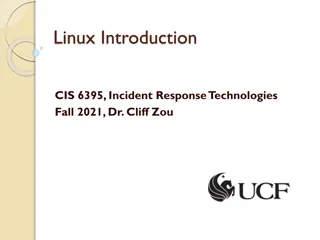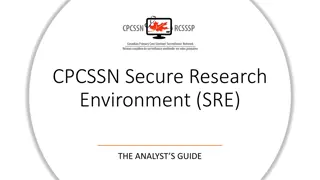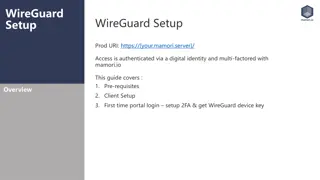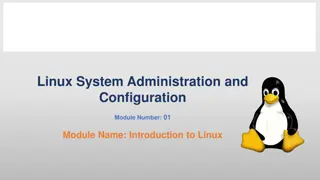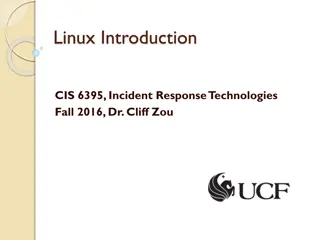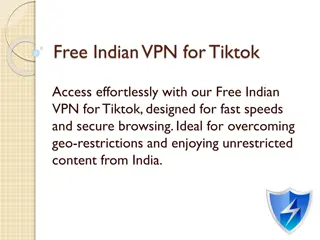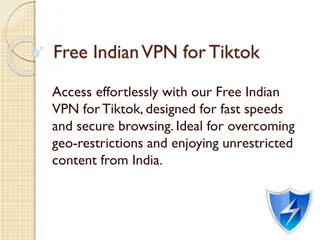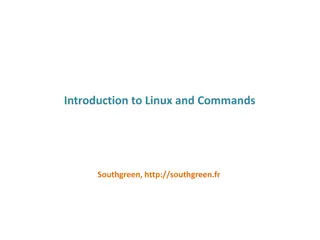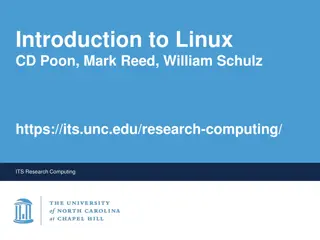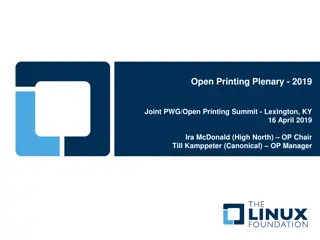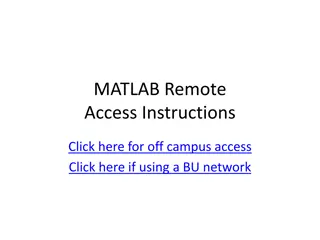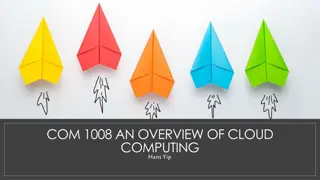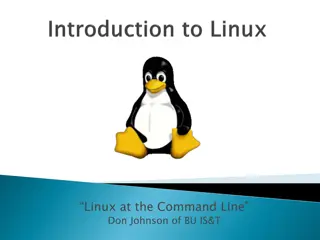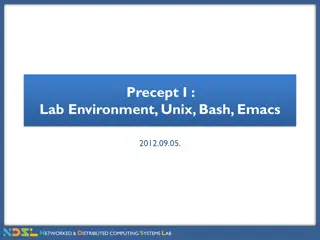WireGuard: Fast and Secure VPN Solution with Deep Linux Integration
WireGuard is a simple and fast VPN solution known for its low overhead and deep integration with the Linux kernel. It operates over UDP, providing peer-to-peer security and built-in roaming capabilities to ensure connections stay alive even when the network changes. This comprehensive guide covers installation methods, configuration tools, setup procedures, and example configurations for both clients and servers.
Download Presentation

Please find below an Image/Link to download the presentation.
The content on the website is provided AS IS for your information and personal use only. It may not be sold, licensed, or shared on other websites without obtaining consent from the author.If you encounter any issues during the download, it is possible that the publisher has removed the file from their server.
You are allowed to download the files provided on this website for personal or commercial use, subject to the condition that they are used lawfully. All files are the property of their respective owners.
The content on the website is provided AS IS for your information and personal use only. It may not be sold, licensed, or shared on other websites without obtaining consent from the author.
E N D
Presentation Transcript
WireGuard Computer Center of Department of Computer Science, NYCU 1
WireGuard Introduction Simple and fast VPN solution Low overhead Deep integration with Linux kernel Over UDP Peer to Peer Secure Built-in Roaming Connections keep alive even if the underlay network change 2
TUN/TAP TAP Layer 2 More overhead(L2) Transfer any protocol Support L2+ services TUN Layer 3 Less Overhead(L3) Only IPv4 , IPv6 Support L3+ services 3
Installation https://www.wireguard.com/install/ Linux kernel >= 3.10 CentOS $ sudo curl -Lo /etc/yum.repos.d/wireguard.repo https://copr.fedorainfracloud.org/coprs/jdoss/wireguard/repo/epel- 7/jdoss-wireguard-epel-7.repo $ sudo yum install epel-release $ sudo yum install wireguard-dkms wireguard-tools FreeBSD In kernel implementation for FreeBSD 13 (faster!) $ pkg install wireguard 4
Tools Provided by WireGuard wg Set and retrieve configuration of WireGuard interface wg-quick Set up a WireGuard interface simply System tools ip / ifconfig Setup wg interfaces Systemd Auto start after boot 5
Setup by hand (Linux) Add interface $ ip link add dev wg0 type wireguard Setup ip $ ip address add dev wg0 192.168.2.1/24 $ ip address add dev wg0 192.168.2.1 peer 192.168.2.2 Setup wg configurations $ wg setconf wg0 myconfig.conf $ wg set wg0 listen-port 51820 private-key /path/to/private-key peer ABCDEF... allowed-ips 192.168.88.0/24 endpoint 209.202.254.14:8172 Start interface $ ip link set up dev wg0 6
Setup by configuration Configuration file /etc/wireguard/wg0.conf Start interface $ systemctl enable wg-quick@wg0 $ wg-quick up wg0 7
Example Configurations Client [Interface] Address = 10.113.0.4/16 PrivateKey = [CLIENT PRIVATE KEY] [Peer] PublicKey = [SERVER PUBLICKEY] AllowedIPs = 10.113.0.0/16, 10.123.45.0/24, 1234:4567:89ab::/48 Endpoint = [SERVER ENDPOINT]:51820 PersistentKeepalive = 25 8
Example Configurations Server [Interface] Address = 10.113.0.254/16 ListenPort = 51820 PrivateKey = [SERVER PRIVATE KEY] # note - substitute eth0 in the following lines to match the Internet-facing interface PostUp = iptables -A FORWARD -i %i -j ACCEPT; iptables -t nat -A POSTROUTING -o eth0 - j MASQUERADE PostDown = iptables -D FORWARD -i %i -j ACCEPT; iptables -t nat -D POSTROUTING -o eth0 -j MASQUERADE [Peer] # client foo PublicKey = [FOO's PUBLIC KEY] PresharedKey = [PRE-SHARED KEY] AllowedIPs = 10.113.0.1/32, 10.113.1.0/24 [Peer] # client bar PublicKey = [BAR's PUBLIC KEY] AllowedIPs = 10.113.0.2/32, 10.113.2.0/24 9
Configuration Interface Address (optional) IP address and netmask of the interface ListenPort Wg service listen port PrivateKey Private key of the interface PreUp / PreDown / PostUp / PostDown Run shell scripts before / after interface up / down E.g. Setup firewall rules 10
Configuration Peer PublicKey Public key of the peer AllowedIPs IP addresses that are allowed to pass through this peer Endpoint (Optional) Location of the peer Wg will also use the previous connections to detect this configuration PersistentKeepalive (Optional) By default, Wg send packs only if there are data to be send Send packs to peer periodically to bypass NAT or Firewall PresharedKey (Optional) Pre-shared key for additional symmetric encryption 11
Generate Key Pair Key pair $ wg genkey > privatekey $ wg pubkey < privatekey > publickey Pre-shared key $ wg genpsk > preshared 12
Cryptokey Routing WireGuard will add routing rules to system routing table according to the configurations Once packets go inside WireGuard, it is routed according to Cryptokey Routing When sending packets, the list of allowed IPs behaves as a sort of routing table When receiving packets, the list of allowed IPs behaves as a sort of access control list 13
Built-in Roaming When the client connects to server, server record the IP of client, and communicate with client by this IP When client (or even server) change its IP, it sends data to the peer and the peer will update the IP Both client and server send encrypted data to the most recent IP endpoint for which they authentically decrypted data. Thus, there is full IP roaming on both ends 14
Example Build a Bridge VPN Server Follow the setup guide and build a Wg peer as a VPN server Enable ip forwarding sysctl net.ipv4.ip_forward=1 Setup NAT so clients can connect to internet through the VPN server Add these lines to wg0.conf PostUp = iptables -A FORWARD -i %i -j ACCEPT; iptables -t nat -A POSTROUTING -o eth0 -j MASQUERADE PostDown = iptables -D FORWARD -i %i -j ACCEPT; iptables -t nat - D POSTROUTING -o eth0 -j MASQUERADE 15
Connect from mobile For mobile app, user can use QR-Code to import configuration file, instead of copy-paste private key from other ways $ qrencode -t ansiutf8 < wgconfig.conf 16
User authentication Every peer has its own private key for identity authentication Integration with other authentication system (like LDAP) may need other software support For now, WireGuard only provide simple tunnel connections between peers 17
Reference https://www.wireguard.com/ https://www.wireguard.com/quickstart/ https://wiki.archlinux.org/index.php/WireGuard 18