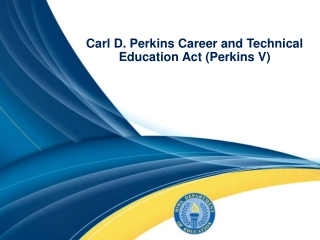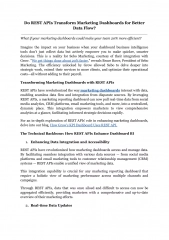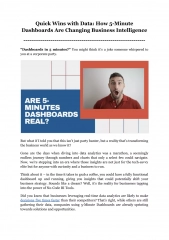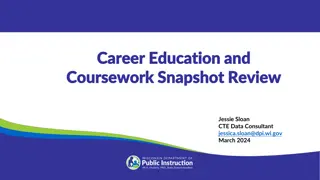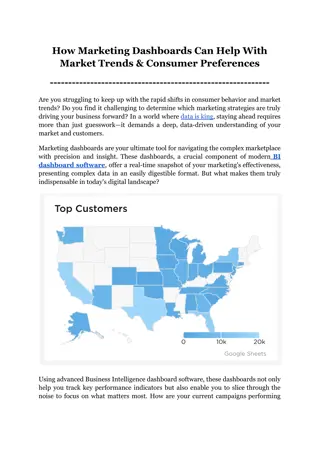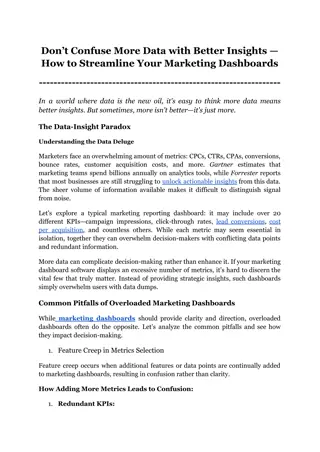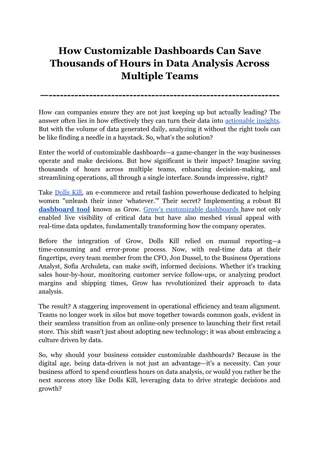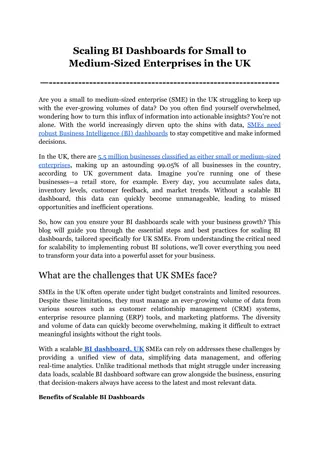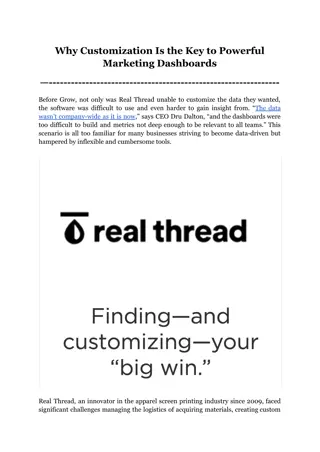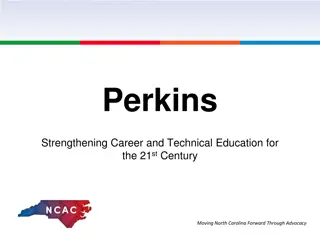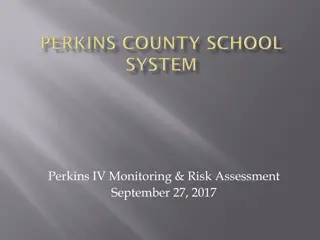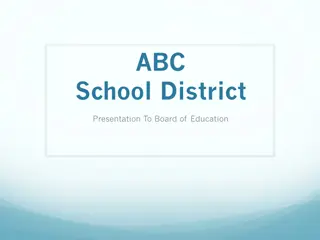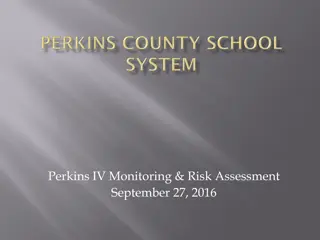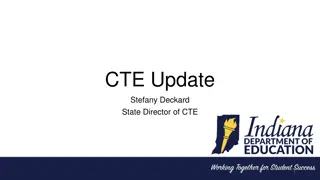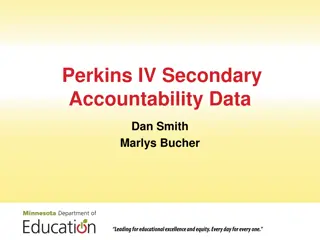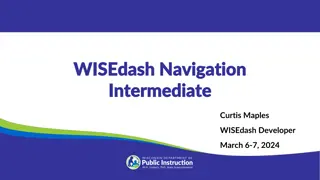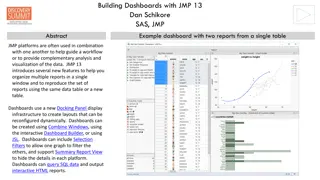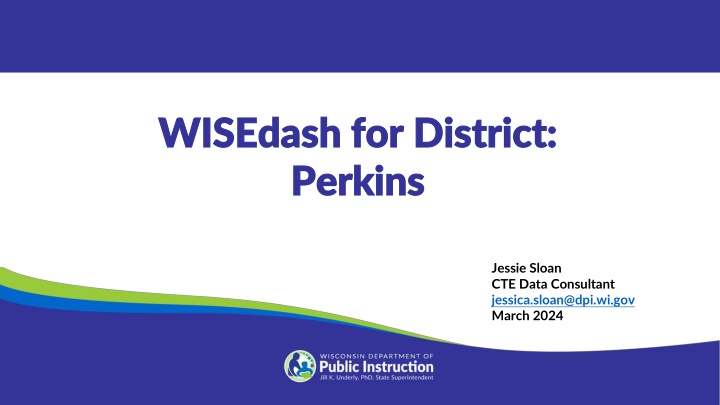
WISEdash for District Perkins Dashboard Analysis
Explore the features of WISEdash for District Perkins Dashboard, including current and snapshot views, filters, and data analysis for non-traditional career pathways. Utilize the pivot tables to gain insights on students' demographics and career paths.
Download Presentation

Please find below an Image/Link to download the presentation.
The content on the website is provided AS IS for your information and personal use only. It may not be sold, licensed, or shared on other websites without obtaining consent from the author. If you encounter any issues during the download, it is possible that the publisher has removed the file from their server.
You are allowed to download the files provided on this website for personal or commercial use, subject to the condition that they are used lawfully. All files are the property of their respective owners.
The content on the website is provided AS IS for your information and personal use only. It may not be sold, licensed, or shared on other websites without obtaining consent from the author.
E N D
Presentation Transcript
WISEdash for District: WISEdash for District: Perkins Perkins Jessie Sloan CTE Data Consultant jessica.sloan@dpi.wi.gov March 2024
Agenda Agenda Snapshot vs Current View Perkins Dashboard Cohorts Career Education and Coursework Dashboard Topics Dashboard Resources
WISEdash for District: Snapshot WISEdash for District: Snapshot
WISEdash for Districts WISEdash for Districts
WISEdash for District WISEdash for District Perkins dashboard has two graphs: green (current) and purple (snapshot) Green - Current view will show data for the selected school year Purple - Snapshot view is data that is certified/frozen from the last snapshot. We will be using Snapshot view to analyze 2022-2023 certified data. Certified means that the data was sent from the district and is used in state and federal reporting. Filter Data - these selections apply a filter to both views
Perkins (1 of 5) Perkins (1 of 5) School year and date of Snapshot Non-Traditional Occupation Filter: Click on Yes to see students. Yes - means students are in a Non-traditional Career Pathway. This is determined by the IAC used to group sequence of courses together for a Career Pathway. No - means the student is not in an NTO Career Pathway Crosstabs to show data Click and drag onto the graph under columns or rows. Can add multiple crosstabs
Perkins (2 of 5) Perkins (2 of 5) This is a pivot table using IAC Title, IAC Code, and Race. It shows the breakdown by IAC Title. You can select the individual IAC Title and download a spreadsheet of student details. Not enough information to be a Concentrator. Could be a Participant, or missing data.
Perkins (3 of 5) Perkins (3 of 5)
Perkins (4 of 5) Perkins (4 of 5)
Perkins (5 of 5) Perkins (5 of 5)
Cohorts (1 of 3) Cohorts (1 of 3) Start on Perkins dashboard to view Concentrators, CTE Graduate Snapshot>Perkins The Snapshot view auto-defaults on the last Snapshot. If you want to change the Snapshot year, do so by using the Filter Data button>Snapshot View Year (as of). Drag CTE Concentrator crosstab to either columns or rows (depending on your style). Other helpful documents: How-to: CTE Students (Participants, Concentrator, Graduates) How-to: IAC Codes How-to: Two Subgroups
Cohorts (2 of 3) Cohorts (2 of 3) Create a Concentrator Cohort for each school year. 1. Snapshot>Perkins>CTE Concentrator crosstab 2. Click on Yes to see student details. 3. Click on the box to select all students. 1. Click on Actions>Add to Group>Create New Group Name your cohort>Save 2.
Cohorts (3 of 3) Cohorts (3 of 3) Use the Topics dashboard Topics>Assessments>ACT Statewide>ACT Statewide-ACT Benchmarks or Performance Levels Use your CTE Concentrator Cohort to view assessment results (cohort found in Filter Data>Student Cohort) Links to background information about: Perkins Performance Indicators Academic Proficiency in Reading/Language Arts, Math, Science: CTE Concentrator proficiency in the challenging State academic standards adopted by the State under ESEA, as measured by the academic assessments described in ESEA. ACT Data Proficiency Wisconsin s ACT Performance Level Cut Scores
Career Education and Coursework (1 of 2) Career Education and Coursework (1 of 2) Use the Snapshot>Career Education and Coursework dashboards to view report card Postsecondary Preparation. Auto-defaults on Program Name BUT you need to apply Certificated Program Status for accurate counts. Career Education and Coursework has 2 dashboards Student Participation Count (students counted one time only) Outcome Count (students may be counted more than once) 4 graphs in these dashboards (current & snapshot): Technical Skills Attainment - provides information on membership and completion status, when available, in one of the following Program Types: "Non-Certified Career Education Program" or "Certified Career Education Program". Advanced Credit Opportunities - shows information about student enrollment in Advanced Placement (AP), International Baccalaureate (IB), Dual Enrollment courses, and Passing Status. How-to: Filtering How-to: Snapshot Data
Career Education and Coursework (2 of 2) Career Education and Coursework (2 of 2) Advanced Credit Type shows Dual Enrollment Program, Advanced Placement, and International Baccalaureate. Student must pass the course to be counted.
Topics Topics Topics> Course Enrollment> Filter Data> Course Subject> Agriculture, Food, and Natural Resources Use crosstabs, Course Name and CTE Course to review how many CTE courses you have and how many students are enrolled. Investigate why some of the CTE Courses are not coming through as CTE but are in a CTE Subject. Wrong Roster Code? No licensed CTE teacher? Updated Roster data needs a resync from SIS?
Resources Resources CTE Data Resources CTE and Career Education Snapshot Preparation Guide CTE and Career Education Data WISE Guide Career Ed and Coursework Data Quality Check (DEMO) Career Ed and Coursework Data Quality Check (blank) Wisconsin Guide to Implement Career-Based Learning Experiences WISEdash Course User Guide
Questions? Questions? Thank you! Thank you! Please scan the QR code to provide us with your feedback!