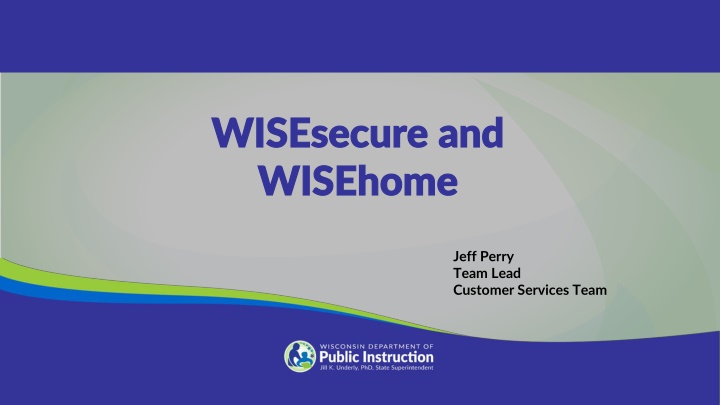
WISEsecure and WISEhome for Enhanced Security
Discover the functions of WISEsecure, roles within the system, and the importance of WAMS ID in ensuring security within WISEhome applications. Get insights into District Security Administrator, Application Administrator, and End User roles for effective security management.
Download Presentation

Please find below an Image/Link to download the presentation.
The content on the website is provided AS IS for your information and personal use only. It may not be sold, licensed, or shared on other websites without obtaining consent from the author. If you encounter any issues during the download, it is possible that the publisher has removed the file from their server.
You are allowed to download the files provided on this website for personal or commercial use, subject to the condition that they are used lawfully. All files are the property of their respective owners.
The content on the website is provided AS IS for your information and personal use only. It may not be sold, licensed, or shared on other websites without obtaining consent from the author.
E N D
Presentation Transcript
WISEsecure and WISEsecure and WISEhome WISEhome Jeff Perry Team Lead Customer Services Team
WISEhome/WISEsecure: Agenda WISEhome/WISEsecure: Agenda Today we will: Walk through the basics of WISEsecure and WISEhome. Answer your questions!
What is WISEsecure? What is WISEsecure? WISEsecure is a software tool used for a variety of security tasks including: Assigning and revoking user roles for DPI secure applications Running reports to audit user roles of district/school staff Work the Pending Access request queue
WISEsecure Structure WISEsecure Structure WISEsecure is set up with three roles: DSA Application Admin Application End Users
WISEsecure Structure: DSA Role WISEsecure Structure: DSA Role PRIMARY ROLE: District Security Administrator (DSA) Each district, independent charter school and Choice school needs a DSA. Usually this is the district administrator or Choice administrator. DSA is responsible for ensuring data privacy guidelines are met. DSA determines which personnel receive user roles for DPI apps. DSA can handle all requests, may delegate the task to others, or both. The system is flexible to hopefully accommodate each agency s needs.
WISEsecure Structure: App Admin Role WISEsecure Structure: App Admin Role SECONDARY ROLE: Application Administrator Each app can have an Application Administrator assigned by the DSA. Application Administrator can assign user roles (if DSA delegated that task). Application Administrator role allows: the use of WISEsecure to assign user roles but does not give one access to use the app
WISEsecure Structure: End User Role WISEsecure Structure: End User Role TERTIARY ROLE: Application End User Each app has at least one user role; some have many. Application End User role allows one to use the app.
WAMS ID WAMS ID Before a user role can be assigned, you must obtain a WAMS ID. Even though a Google sign on option is available, a WAMS ID is needed. Best Practice is to sign on for the very first time into any WISEhome applications using your WAMS credentials. If Google is used the first time, then ONLY Google can be used. A project is underway to replace WAMS, but this will take some time (years).
Steps to Set Up a WAMS ID Steps to Set Up a WAMS ID Setting up a WAMS account involves four simple steps: 1. Go to the WAMS homepage: https://on.wisconsin.gov/WAMS/home. 2. Select Self Registration. 3. Provide the required information. 4. IMPORTANT: When you receive a confirmation email from the WAMS system, follow the link given to log in and verify your account. NOTE: The WAMS ID should be associated with your school email address.
WISEhome: Intro WISEhome: Intro WISEhome is your WISE application menu. WISEhome allows authorized users to access DPI web applications and tools from one location. Log into WISEhome with a WAMS ID or a Google account associated with a district email. Request that your agency's administrator grant you access to an application. You can request access to an application through WISEhome.
WISEhome: Google Single Sign On WISEhome: Google Single Sign On Google Single Sign On All WISE applications allow for a single sign-on using Google. Best Practice is to sign on for the very first time into any WISEhome applications using your WAMS credentials. In order to use the single sign-on feature, you must have an Enterprise Google account associated with your district/school email address. If you do not, then you must log in via WAMS. Google Single Sign-On Information
WISEhome WISEhome
WISEhome: Request Access Tab WISEhome: Request Access Tab Request Access to a WISE Application In WISEhome, click on the Request Access tab at the top of the screen.
WISEhome: Request Access Screen WISEhome: Request Access Screen Request Access to a WISE Application On the Customer Request Access form, fill out the required fields, including your District, which schools within that district you need access for, Job Title, and the Applications you re requesting access to. You can also include Comments to explain why you need access. Once you fill out the form, click Request Access.
WISEhome: Request Access Tips WISEhome: Request Access Tips Request Access to a WISE Application Once you ve submitted an access request, you can check its status by clicking on the App Request Status tab. Also, you will be notified by email when your request is approved or denied. NOTE: Your request is not routed to DPI, but rather to your district/school DSA and/or Application Administrator.
Demo Demo Let s have a look!
WISEhome: Bookmark WISEhome: Bookmark https://dpi.wi.gov/wise/wisehome-info Login link for secure applications DSA webpage Link to the DSA Authorization Form Great example of embedded videos
WISEsupport WISEsupport Having trouble? We want to help you! Start a WISEsupport Ticket Remember: DPI cannot reset WAMS or Google passwords. For WAMS password issues visit on.wisconsin.gov and select Account Recovery. NOTE: You must know the answer to your secret question, and you must have access to the email address associated with your account. For Google password issues follow your IT department s instructions.
Q&A for WISEhome/WISEsecure Q&A for WISEhome/WISEsecure
