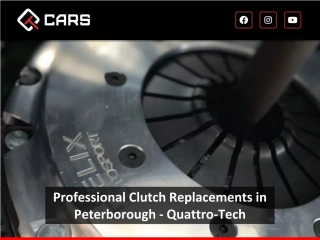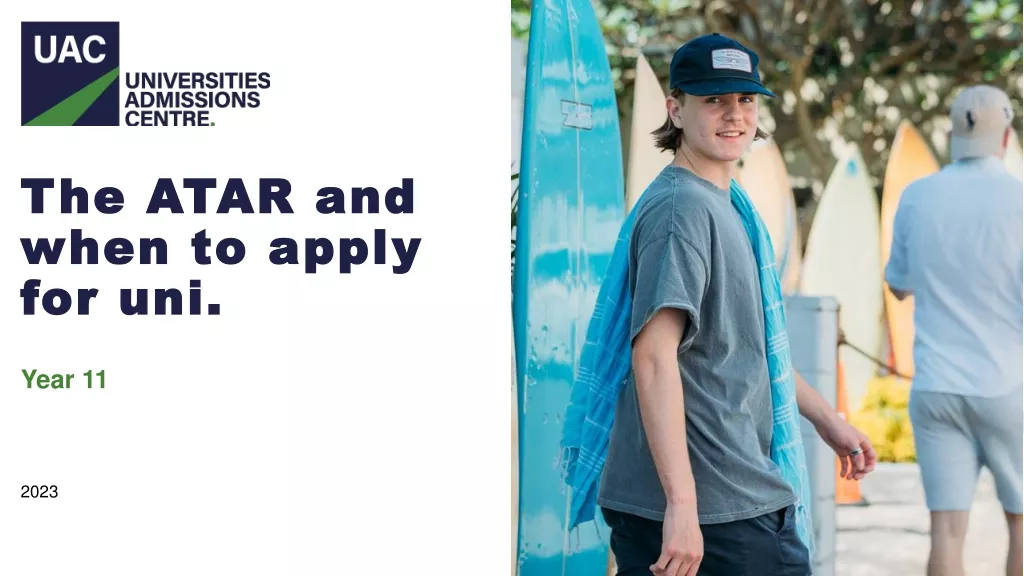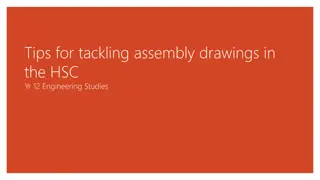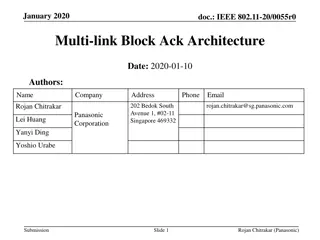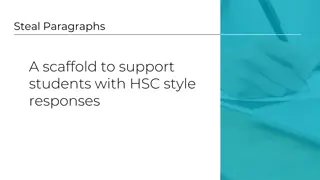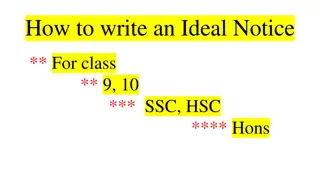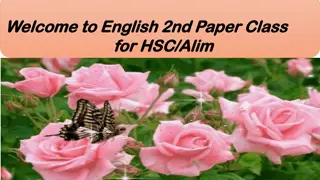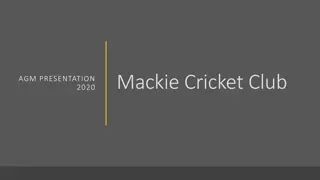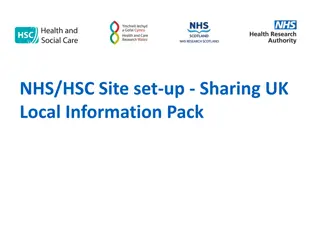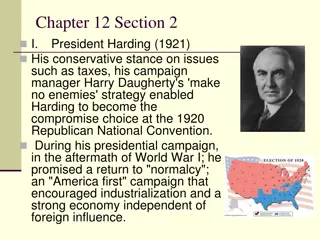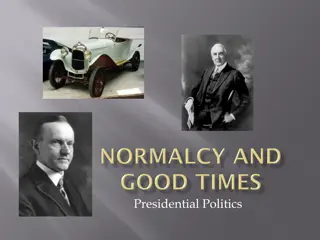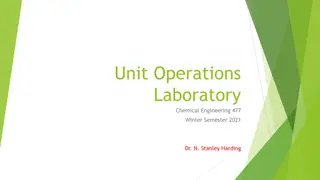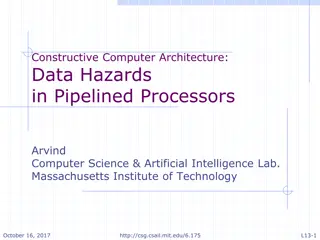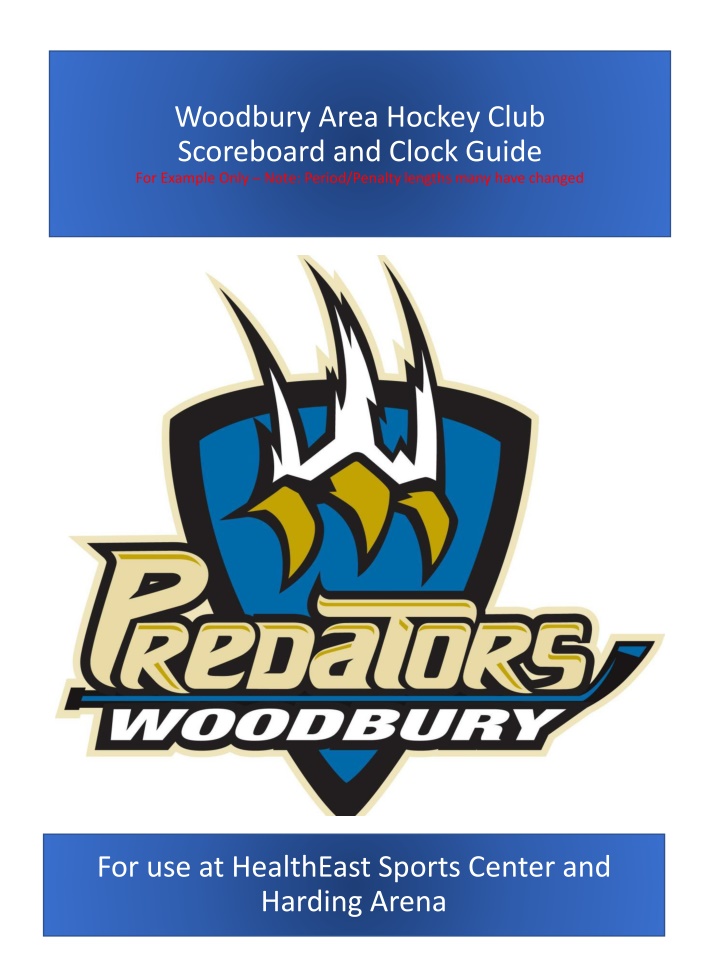
Woodbury Area Hockey Club Scoreboard and Clock Guide
"Learn how to set the time, period, score, and manage penalties using the Woodbury Area Hockey Club scoreboard and clock guide. Find instructions for setting time, periods, scores, penalties, disabling/enabling penalties, and dealing with misconduct. Helpful tips included for smooth operation during games at HealthEast Sports Center and Harding Arena."
Download Presentation

Please find below an Image/Link to download the presentation.
The content on the website is provided AS IS for your information and personal use only. It may not be sold, licensed, or shared on other websites without obtaining consent from the author. If you encounter any issues during the download, it is possible that the publisher has removed the file from their server.
You are allowed to download the files provided on this website for personal or commercial use, subject to the condition that they are used lawfully. All files are the property of their respective owners.
The content on the website is provided AS IS for your information and personal use only. It may not be sold, licensed, or shared on other websites without obtaining consent from the author.
E N D
Presentation Transcript
Woodbury Area Hockey Club Scoreboard and Clock Guide For Example Only Note: Period/Penalty lengths many have changed For use at HealthEast Sports Center and Harding Arena
Setting the Time, Period & Score Setting the Time: SET MAIN CLOCK * District 8 Rules Warm Up 4 min. 1. Press Intermission 1 min. 2. Enter time in minutes and zero-zero seconds until view screen shows desired time Minor Penalty 2 min. No Timeouts -Peewee/12U 12 min. -Bantam/15U 14 min. (15 min. for Woodbury hosted tournaments) -Junior Gold 15 min. ENTER * YES Period Length: 3. Press Setting the Period: 1. Press until +1 PERIOD Running time in 3rd period if 6+ goal differential, back to stop time if 5 or less desired period shows Setting the Score: SCORE +1 SCORE 1. Press Home until desired score shows -1 2. Press Guest until desired score shows SCORE -1 SCORE +1 2
Penalties Setting and Clearing Setting Penalties: 1. Press for home and for guest PENALTY PLAYER PLAYER PENALTY 2. Enter the Player s # ENTER * YES 3. Press 4. Enter the time in minutes (may be automatic) 5. Press ENTER * YES Clearing Penalties: 1. Press for home or for guest DELETE PENALTY DELETE PENALTY 2. Validate or locate the penalty in the display window, arrow up or down to select correct penalty ENTER * YES 3. Screen says DEL PEN? 3
Penalties Disabling, Enabling and Running Time For Penalties that Crossover Periods: DISABLE PENALTY 1. Press BEFORE 1 minute period break CLOCK 2. Then set clock for 1 minute period break ENABLE PENALTY 3. Press before setting clock for next period CLOCK Special Issues During Running Time Running time for District 8 - any time a team leads by 6 goals or more during the 3rd Period (may be 5 goals for some tournaments). Penalties begin at puck drop of face-off immediately following the assessment of the penalty. Penalties can be entered during running time by following process: or , Player #, wait for face-off then press again ENTER * YES If penalty expires in middle of play stoppage during running time, wait for puck drop to release player. 4
Misconduct Penalties and Tips Misconducts: Time for misconduct penalties are NOT to be put on the scoreboard If a minor penalty is called in conjunction with a 10 minute misconduct penalty (2+10 misconduct), then the 2 minutes is put on the board and is served by another player. The 10 minute misconduct does not start until the player serving the 2 minute penalty is released. Helpful tips: Nobody cares if you put the wrong player # on the scoreboard for a penalty, they just care about the time. Stay calm, if you don t understand something ask the referee s to explain. If the referee skates away before you are clear about something, sound the horn and call them back to the scorers table. 5