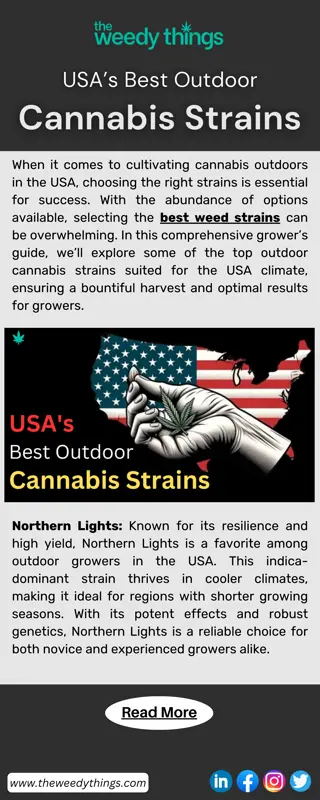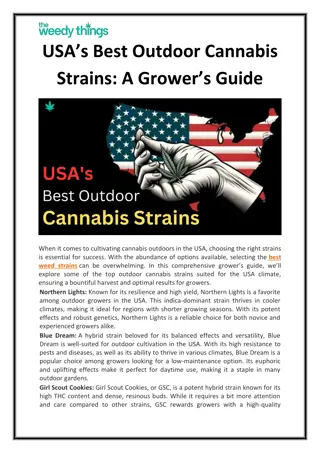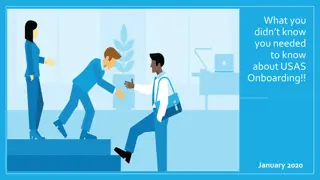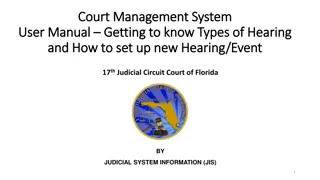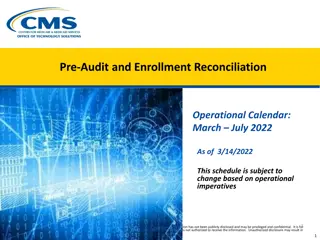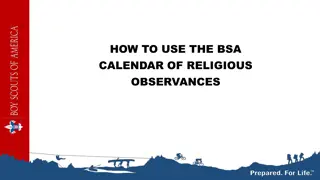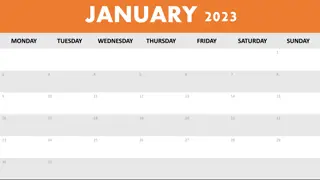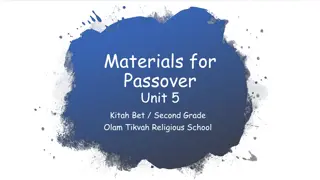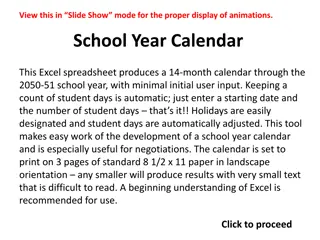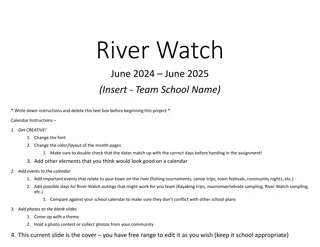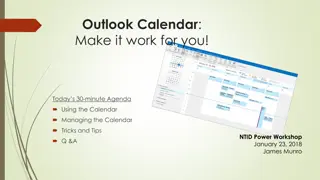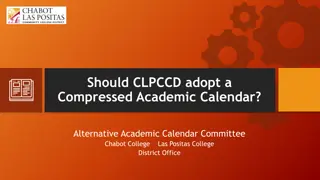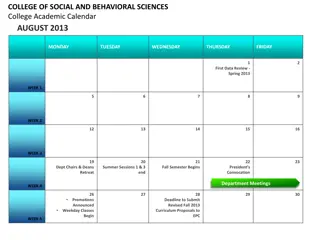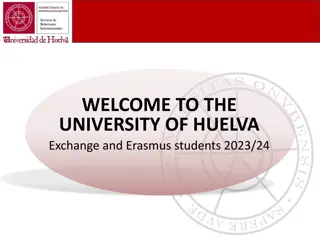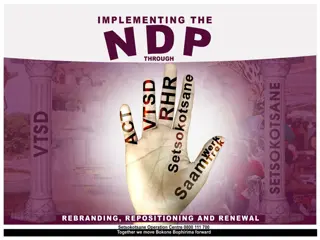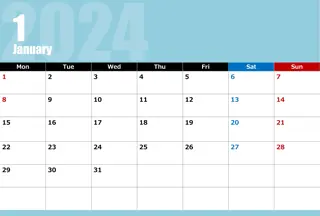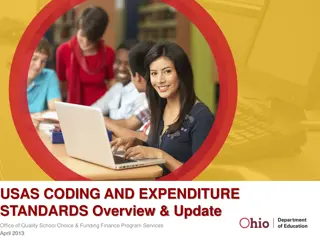Year-End 1099 Forms Filing and Tax ID Verification Guide
Prepare for the year-end by learning about important deadlines for filing 1099 forms, procedures for 1099-NEC & 1099-MISC, and vendor tax ID verification. Understand the significance of IRS TIN matching programs, non-employee compensation breakdown, and ensure compliance with tax regulations.
Uploaded on | 2 Views
Download Presentation

Please find below an Image/Link to download the presentation.
The content on the website is provided AS IS for your information and personal use only. It may not be sold, licensed, or shared on other websites without obtaining consent from the author. If you encounter any issues during the download, it is possible that the publisher has removed the file from their server.
You are allowed to download the files provided on this website for personal or commercial use, subject to the condition that they are used lawfully. All files are the property of their respective owners.
The content on the website is provided AS IS for your information and personal use only. It may not be sold, licensed, or shared on other websites without obtaining consent from the author.
E N D
Presentation Transcript
USAS 2023 CALENDAR YEAR END
2022 Calendar Year End Agenda Pre-Closing Procedures Calendar Year End Close 1099-NEC & 1099-MISC Procedures
Due Dates of Forms & Instructions Please have 1099 File sent to ACCESS no later than January 12, 2024 ACCESS will file all forms by January 31, 2024 In order to do so all files must be submitted to us by the January 12th deadline
Due Dates of Forms & Instructions Filing of 1099 NEC A copy of Form 1099-NEC should also be sent to your vendors and independent contractors by January 31, 2024. Filing of 1099-MISC A copy of Form 1099-MISC should be sent to the MISC recipients by January 31, 2024. General Instructions for Certain Information Returns https://www.irs.gov/instructions/i1099gi
CYE-Things That Can Be Done Now Review & Verify: Vendors 1099 Location (address) Vendors Tax ID Type (SSN or EIN) Vendors ID # Vendors Type 1099
Vendor Tax ID Number Configuration System < Configuration < Vendor Tax Id Number Configuration District can configure this to allow validation when entering a new vendor.
Vendor Tax ID Number Configuration The following warnings/errors will show depending on your configuration
IRS TIN Matching Program IRS Interactive TIN/Name Matching program Optional Can be used to check if SSN or EIN should be used by matching up the name and number combo on the IRS interactive site for immediately verified. https://www.irs.gov/tax-professionals/taxpayer-identification-number-tin-matching
1099-NEC Non Employee Compensation Box 1 - Amount of nonemployee compensation. Box 4 - Amount to comply with backup withholding requirements. Boxes 5-7 - Amount of any state withholding.
1099-NEC Non Employee Compensation Form 1099-NEC Payments of $600 or more for services of nonemployees and attorneys Non-Employee Compensation is Reported in Box 1 There is no automatic extension available for the 1099-NEC form. A request for an extension can be submitted by paper Form 8809, refer to Part A, Sec. 8, Extensions Prior Year Corrections Corrections from prior years should be reported on prior year forms Possibility it can be completed online this year. We will keep you posted
1099-NEC File Form 1099-NEC, Nonemployee Compensation, for each person in the course of your business to whom you have paid the following during the year. At least $600 Services performed by someone who is not your employee (including parts and materials) (box1) Cash payments for fish (or other aquatic life) you purchase from anyone engaged in the trade or business of catching fish (box 1) Payments to an attorney (box 1) You must also file Form 1099-NEC for each person from whom you have withheld any federal income tax (report in box 4) under the backup withholding rules regardless of the amount of the payment.
1099-MISC Information Payer made direct sales of $5,000 or more (checkbox) in box 7 Crop insurance proceeds Box 9 Gross proceeds to an attorney Box 10 Section 409A deferrals-Box 12 Nonqualified deferred compensation income is reported in box 14 Boxes 15, 16, and 17 report state taxes withheld, state identification number, and amount of income earned in the state, respectively.
1099-MISC File Form 1099-MISC, Miscellaneous Information, for each person in the course of your business to whom you have paid the following during the year. At least $10 in royalties (see the instructions for box 2) or broker payments in lieu of dividends or tax- exempt interest (see the instructions for box 8). At least $600 in: Rents (box 1); Prizes and awards (box 3); Other income payments (box 3); Generally, the cash paid from a notional principal contract to an individual, partnership, or estate (box 3); Any fishing boat proceeds (box 5); Medical and health care payments (box 6); Crop insurance proceeds (box 9); Gross proceeds paid to an attorney (box 10) (see Payments to attorneys, later); Section 409A deferrals (box 12); or Nonqualified deferred compensation (box 15).
Payments to Attorney 1099 NEC Payments to attorneys. The term attorney includes a law firm or other provider of legal services. Attorneys fees for $600 or more paid in the course of your trade or business are reportable in box 1 of form 1099-NEC, under section 6041A(a)(1) 1099 MISC Gross proceeds paid to attorneys Under section 6045(f), report in box 10 payments that: Are made to an attorney in the course of your trade or business in connection with legal services, but not for the attorney s services, for example as in a settlement agreement; Total $600 or more: and Are not reportable by you in box 1 of Form 1099 NEC File Form 1099-NEC, Nonemployee Compensation, for each person in the course of your business to whom you have paid the following during the year.
CYE Things that can be done now Review & Verify Vendors Vendors Tax ID Type (SSN or EIN) Vendors ID # Vendors Type 1099 Vendors 1099 Location (address)
CYE Things that can be done now Review & Verify Vendor s Information 1099 Vendor Information located under Core / Vendors Vendor s 1099 Section Vendor s Location Section:
Verify/Edit Vendor Details Vendor Names/Addresses Name/address on W-9 form may be different than name/address for checks
Options to Review 1099 Data Vendor s Grid Core > Vendors SSDT 1099 Vendor Report Report Manager 1099 Extract Report Periodic > 1099 Extracts > Print 1099 Report
Vendors Grid-MORE Button 1099 Info Type 1099 Tax ID Type Id# Default 1099 Location Name Address
Vendors Grid View the Grid Details Use the Report button to save your filtered grid settings
Verify 1099 Data Verify Vendors who should receive 1099s and their YTD amounts Identify 1099 Vendors and non-1099 vendors 1099 Type Vendors qualifying YTD Taxable Total
Vendors Grid 1099 Vendors Use the MORE button: Tax ID Type, ID#, & Type 1099 Use Filters: Active: =true Type 1099 : <> non 1099 (excludes non-1099 types) YTD Taxable Total: >=600 Use the Type 1099 to filter on a specific 1099 type (i.e. Royalty Payments). Use the YTD Taxable Total to filter on amounts Use the Report button to print and/or save your filtered grid settings
Review Types using Vendors Grid Use the MORE button: Tax ID Type, ID#, & Type 1099 Use Filters: Active: =true Type 1099 : = non 1099 YTD Taxable Total: >=600 Use the Type 1099 to filter on a specific 1099 type (i.e. Royalty Payments). Use the YTD Taxable Total to filter on amounts Use the Report button to print and/or save your filtered grid settings
Review Types using Vendors Grid Use the Vendor s Grid to filter Type 1099 Use the Report button to print and/or save your filtered grid settings
Grid 1099 Vendors Advanced Query Advanced Query can also be used to locate 1099 Vendors Active = True Type 1099 - Not equals - Non 1099 YTD Taxable Total >= 600 Apply Query Save Query to use again if you choose
Vendors Grid Non 1099 Vendors Check Non-1099 Vendors with qualifying YTD activity by filtering: Active = true Type 1099 : = non 1099 YTD Taxable Total: >=600 Use the Report button to save your filtered grid settings
Vendor Adjustments If a manual adjustment is needed on the Vendor s YTD Amount Core>Vendor>Create Click on View icon>Vendor Adjustments
Vendor Adjustments 1.Click on Create to create an adjustment: 1. Date: The date will default to the current date. If updated, the date must be in an open period. 2. Description: You can optionally enter a description for the vendor transaction 3. By default, taxable will be check marked. When checked, both the FYTD Taxable Total and FYTD Total as well as the YTD Taxable Total and YTD Total amounts will be updated. The 1099 program will use the amount from the YTD Taxable Total. 4. Amount: the amount of the vendor adjustment. The amount entered can be positive or negative to increase or reduce the current YTD totals. This field cannot be blank or $0.00.
Review Posting Periods Because the 1099 Extract report cannot be run unless December is created, now is a good time to review your open Posting Periods. As months are closed, reports are created in File Archive. Wait for the reports to complete before closing the next month.
Month End Balancing Proceed with balancing the month of December Enter all transactions for the current month Attempt to reconcile USAS records with your bank(s) Perform Bank Reconciliation Procedure (link is provided in the CYE checklist) Under Periodic menu, select Cash Reconciliation to enter your cash reconciliation information for the month Generate the SSDT Cash Summary report and the SSDT Financial Detail report The detail report may be run for the month in order to compare MTD totals to the Cash Summary report for December. Totals should match. If totals agree . . . You are balanced & may proceed with running your 1099 extract files
1099 Extracts Report for Review Periodic Menu > 1099 Extract > Print 1099 Report Used to verify data prior to creating Extract File Defaults to Exclude Vendors With No Tax Id Must pick Type of Return before Print 1099 Report available Subtotals by 1099 Type NOTE: This report can NOT be run until the Posting Period for December has been created.
1099 Extracts Once all 1099 data is verified, balanced and complete . . . District runs the 1099 Extracts under the Periodic menu Be sure to check both NEC and MISC when you run Output File Type: XML file Output File Type: IRS format (TAP) Both will be sent to ACCESS through the Secure Site IMPORTANT!! Select both Types of Return prior to running the extract.
1099 Extract Output The IRS Format will create a file called: Insert_District_Name_1099.tap The XML Format will create a file called: Insert_District_Name_1099.xml Upload both to the ACCESS Secure Transfer Site https://secure.access-k12.org/login
Optional Reports Prior to Closing Workers Comp The Proration Utility program generates a spreadsheet which may be used to assist in calculating premium amounts for Worker's Compensation payments. Utilities > Proration Utility Choose Time Period i.e. Calendar Year To Date Choose Filter i.e. Workers Comp ** Must be set up prior to running proration utility (ex. Expenditure object 1%% in filter) Enter File Name of your spreadsheet i.e. Workers Comp 2023 Can run by Appropriation Click Create to create spreadsheet Enter amount to prorate in column B1 Download file to save in excel
Example of Workers Comp Filter Go to Utilities>Account Filters>Create
Example of Proration Utility The Create PO CSV option can be used to download the information to a spreadsheet formatted with columns that can be use with the Purchase Order Import option. When generating the PO CSV, a window will pop up with the following options: File Name: Name used for the CSV file that will be created. Account Mapping: Used to map accounts in Proration Utility grid to different account codes if desired. The Account Code Mappings should be pre-configured on the Account Code Mapping grid to appear in the drop down. (ex. Can be used to map salary account codes to benefit account codes) Purchase Order #: A purchase order number can be assigned. If this field is left blank, a purchase order will be automatically assigned when the file is imported. Vendor: Select a vendor to be used on the PO. If a vendor is not assigned to the imported record, the Purchase Order will be marked as a Multi-vendor PO. Purchase Order Date: Used to assign the date used on the Purchase Order This information is used to generate the PO CSV. However, any information can be manually edited on the spreadsheet prior to importing if needed.
Example of Spending Plan Summary Run a Spending Plan Summary report The Spending Plan Summary will generate a report in the same line number format as the Five-Year Forecast. It will list the current periods actual amount for each line number and will include a FYTD total The estimated figures are pulled from the user's estimates entered in the Periodic<Spending Plan menu.
Month End Close You may now close December When the month is closed, December will be created in File Archive
Monthly Report Bundle Cash Reconciliation Report for the month Monthly Balance Report Cash-related Reports: Cash Summary Report / Financial Detail Report for the month / Financial Summary by Fund Budget-related Reports: Budget Summary / Budget Account Activity Report (for the month) Budget Transactions Summarized by Appropriation / Appropriation Summary Report Negative Budget Report / Negative Appropriation Account Report / Error Corrections & Supplies Distributions Revenue-related Reports: Revenue Summary / Revenue Account Activity report for the month PO-related Reports: Purchase Order Detail Report for the month / Outstanding Purchase Order Detail Report /Transaction Ledger-Vendor Activity / Vendor Listing Disbursement-related Reports: Detailed Check Register / Outstanding Disbursement Summary Report Receipt-related Reports: Receipt Ledger Report for the month / Reduction of Expenditure Ledger Report for the month Refund Ledger Report for the month / Void Refund Ledger Report Transfer Advance Summary / Fund to Fund Transfer Ledger Report User Listing AOS Extract
Monthly Reports Archive Will automatically run when Posting Period is closed. Wait until the bundle is complete before closing another month Reports can be viewed under Utilities>File Archive Individual reports cannot be deleted - only entire monthly bundle
Calendar Year End Closing Core>Posting Periods Close December December reports will automatically generate in the Utilities>File Archive> Monthly Reports Archive Calendar Year End Reports will automatically generate in the Utilities>File Archive>Calendar Year End Archive Wait for the reports to complete. District is now closed for the month & calendar year Core>Posting Periods Create new Posting Period for January
Calendar Year End Report Archive When 1099 Extract options are run, a copy will be sent to the File Archive > Calendar Year Reports Archive section. Separate tab under Utilities > File Archive Verify that all files have been created
Calendar Year End Closing When December is closed, reports will be generated: