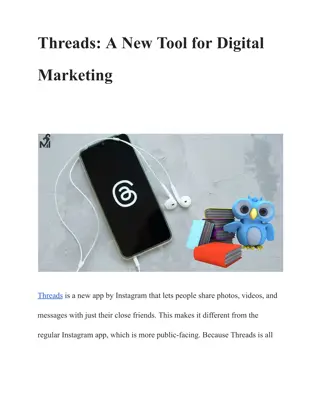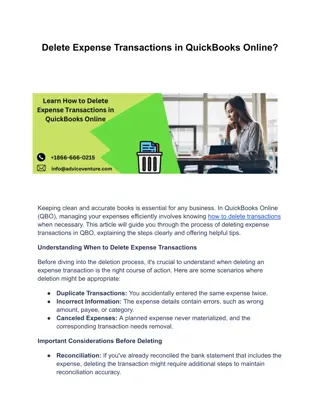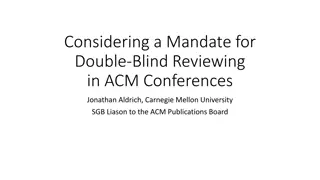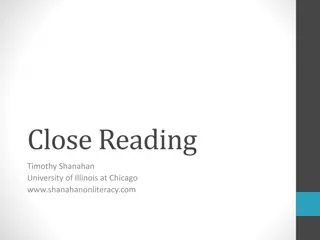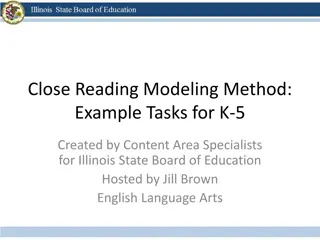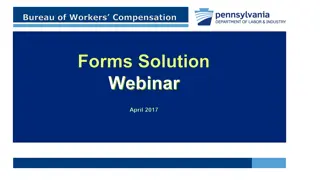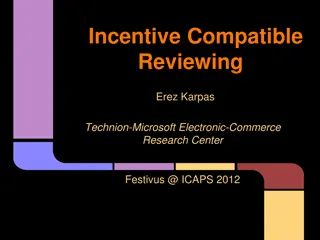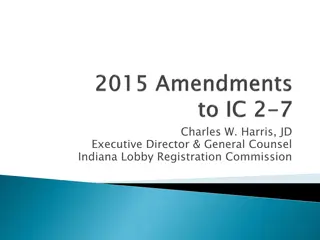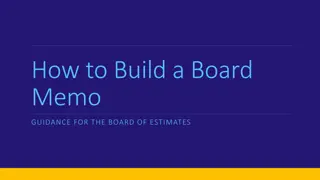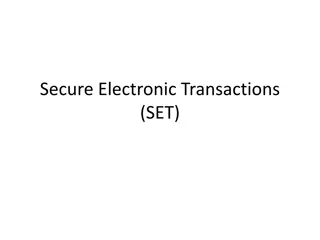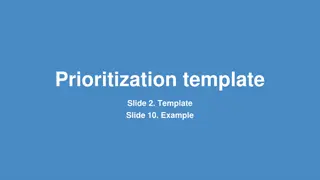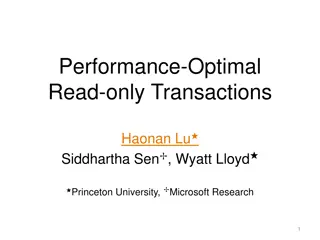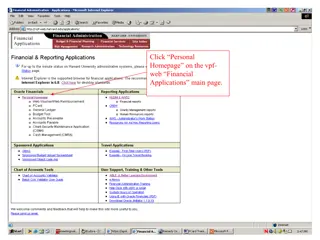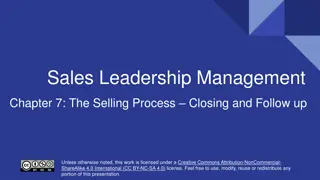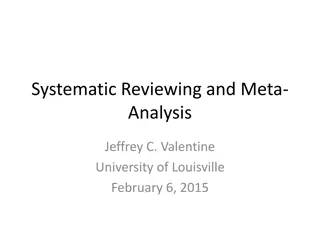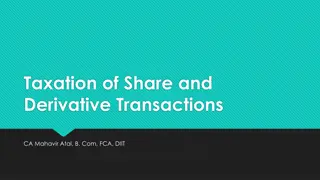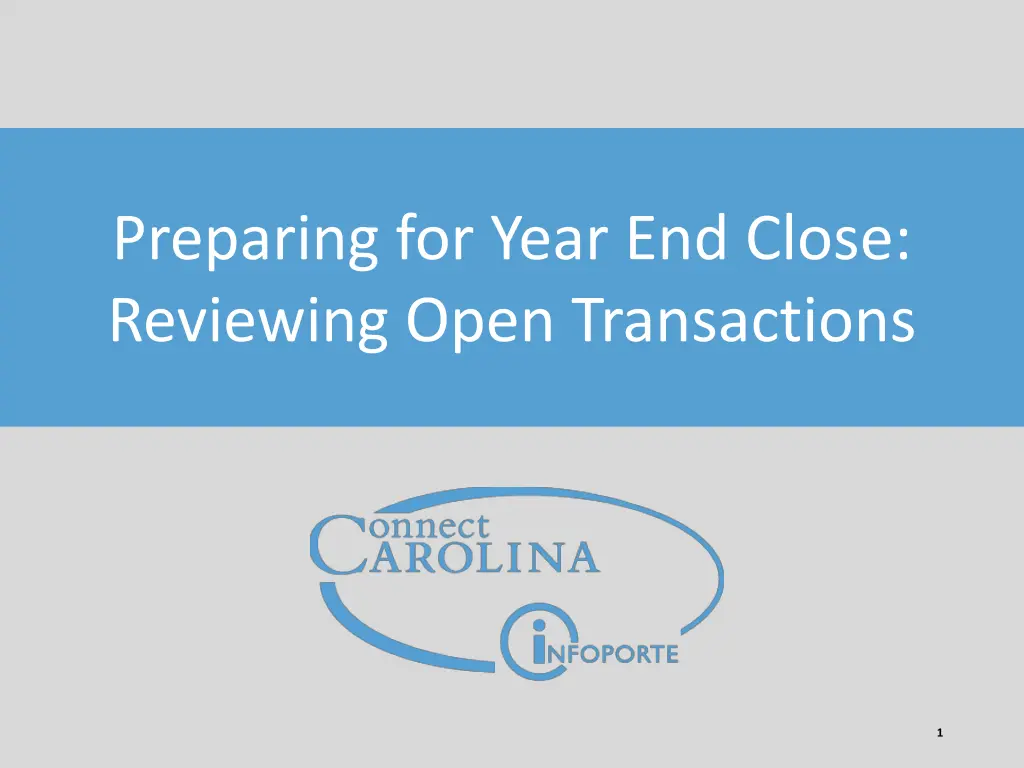
Year-End Close: Reviewing Open Transactions and Preparing for Fiscal Closing
Get ready for the year-end close by reviewing open transactions, understanding the process, and preparing for a smooth fiscal closing. Learn about the responsibilities, objectives, and upcoming hands-on training sessions to help you manage your transactions effectively.
Download Presentation

Please find below an Image/Link to download the presentation.
The content on the website is provided AS IS for your information and personal use only. It may not be sold, licensed, or shared on other websites without obtaining consent from the author. If you encounter any issues during the download, it is possible that the publisher has removed the file from their server.
You are allowed to download the files provided on this website for personal or commercial use, subject to the condition that they are used lawfully. All files are the property of their respective owners.
The content on the website is provided AS IS for your information and personal use only. It may not be sold, licensed, or shared on other websites without obtaining consent from the author.
E N D
Presentation Transcript
Preparing for Year End Close: Reviewing Open Transactions 1
Todays Webinar Today s Webinar Webinar format Presentation, followed by Q&A Use the chat window to type your questions We will answer them in the order they were received during the Q&A segment The webinar recording will be posted on ccinfo.unc.edu 2
Purpose of this Webinar Purpose of this Webinar The purpose of this webinar is to explain your responsibility in processing unposted transactions to prepare for year end close. We will also walk through the procedure for ensuring all your transactions are processed. 3
Objectives Objectives In this webinar, we ll cover: The Month End and Year End Close process for transactions Reasons transactions get stuck How to identify stuck transactions Resources for interpreting error messages 4
Hands Hands- -on training available in April on training available in April Starting in April, we will offer hands-on classes for how to identify and process your unposted transactions. The content of the class will be similar to what we cover today, but you will have a chance to work on your actual transactions in ConnectCarolina. To sign up for classes, go to Training > Training Schedule on the ccinfo.unc.edu website. 5
About Year End in ConnectCarolina 6
Year Year- -end end i is s a approaching pproaching This is the first fiscal year-end close in ConnectCarolina. Just like in past years, Dennis Press, our University Controller, will communicate cut-off dates for year end close. But there is an important thing you can start doing now to get ready and to make year end easier: Manage your open transactions 7
Month Month- -end and year end and year- -end end c close lose Getting ready for month end close helps you get ready for year end Each month after go live, you ve been managing your transactions, particularly budget journals and campus journals 8
Reminder: What Reminder: What happens to transactions at month end happens to transactions at month end For this transaction This happens at end of month Budget journal or transfer Accounting Services deletes or posts them. Campus journal Accounting Services deletes or posts them. Any type of voucher Accounting Services rolls them forward to the next month (by changing the accounting date to the new month). Requisitions and purchase orders Requisitions and POs are posted in the month they are processed in (which can be a future month). Deposits and billing entries Deposits are posted in current month. 9
For year end close For year end close For year end close, we can t leave transactions open. That means vouchers can t roll forward to a new fiscal year. All vouchers must be posted by the end of the year or they will be deleted. 10
Some updates to vouchers Some updates to vouchers Within the next few weeks, you will be able to delete vouchers you ll no longer have to contact Disbursement Services. Within the next few weeks, automated processes will be put in place that will do the following on an ongoing basis (NOT just at year end): Delete all campus vouchers in Denied status andit s been more than 90 days since they were denied. Delete all campus vouchers that were created but never submitted, andit s been more than 30 days since they were entered. Delete all campus vouchers that were submitted but not approved by department-level approvers andit s more than 30 days since they were entered. 11
For y For year end close ear end close All requisitions must be closed or fully cancelled. If they are not, they are subject to being cancelled by central office. Purchase orders with an open balance can roll to the next year if all related documents are in the correct status. Note: Within the next month, you will be able to receive by PO ID you won t have to contact buyers to do this for you. Budget journals and transfers, and campus journals will continue to be deleted if they are not processed (department approvals complete). 12
So your goal for year end So your goal for year end All transactions need to have departmental approval completed. So for each type of transaction that is open, figure out why the transaction is stuck, and then either: Delete it or Resolve the issue and then get it through departmental approval before the date specified by Accounting Services. 13
Year Year- -end ! end i is s a approaching pproaching IMPORTANT: Be sure to start addressing open transactions NOW. We ve built some queries to help you do that. 14
Identifying Transactions That Are Stuck 15
Three areas where your transactions Three areas where your transactions can get stuck: can get stuck: 1 Edit errors: checks the system does on the transaction, such as making sure: the chartfield combination is valid (combo edits) dates are valid the PO, voucher, and receipt match 2 3 Budget errors Unposted for any reason (for example, still in approvals) 16
Queries for managing Queries for managing t transactions ransactions Query Transaction Edit error queries NC_PO_EDIT_ERRORS Purchase Orders NC_AP_EDIT_ERRORS_VOUCHERS_DPT Vouchers NC_AR_EDIT_ERROR Deposits NC_GL_JOURNAL_EDIT_ERRORS_DEPT Campus Journals (GL) NC_KK_ERRORS_REQ_DEPT Requisitions Budget error queries NC_KK_ERRORS_PO_DEPT Purchase Orders NC_KK_ERRORS_VOUCHERS_DEPT Vouchers NC_KK_ERRORS_AR_MISCPAY Deposits NC_KK_ERRORS_JOURNALS_DEPT Campus Journals (GL) NC_KK_ERRORS_BUD_JRNLS Budget Journals NC_KK_ERRORS_PAYROLL Payroll NC_REQ_APPROVAL Requisitions Approval Worklist queries NC_VCHR_APPROVAL Vouchers NC_JRNL_APPROVAL Campus Journals (GL) 17
Queries for managing transactions Queries for managing transactions Query Transaction Vouchers, budget journals, and campus journals in unposted status NC_AP_UNPOSTED_VOUCHERS Vouchers NC_GL_BUD_JRNL_NOT_POSTED_DEPT Budget Journals NC_GL_JRNL_NOT_POSTED_DEPT1 Campus Journals (GL) Query Transaction Requisitions NC_EP_REQ_STATUS Requisitions in any status 18
Queries for Finding Edit Errors 19
Queries for finding edit errors Queries for finding edit errors The most common place for edit errors are vouchers and campus journals. You need to check those every day. Check purchase orders and deposits weekly. Query Transaction Edit error queries NC_PO_EDIT_ERRORS Purchase Orders NC_AP_EDIT_ERRORS_VOUCHERS_DPT Vouchers NC_AR_EDIT_ERROR Deposits NC_GL_JOURNAL_EDIT_ERRORS_DEPT Campus Journals (GL) 20 20
Query Viewer Query Viewer How to get there: Reporting Tools > Finance Menu > Main Menu > Query > Query Viewer 21
Query Viewer Query Viewer 1. Enter the name of the query. You can enter part of the name. Query Viewer searches for queries that begin with the values you enter. Examples: NC returns all queries that begin with NC NC_AP_EDIT returns all queries that begin with NC_AP_EDIT Note: The % sign is a wildcard search criteria 2. Click Search. 22
Query Viewer Query Viewer 3. Click the HTML link for the query you want to view. The Excel link opens the query directly to Excel The XML link is not useful for these queries The Schedule link is not available The Favorite link saves the query to a Favorites list within Query Viewer 23
Query Viewer Query Viewer 4. Enter uncch or uncga in the Unit field. For campus journals, the business unit is uncch, uncga, or a foundation business unit. For all other transactions, the business unit is uncch or uncga. Business unit is required. You can t use the wildcard for the business unit. 5. Enter a department, or a partial department using the wildcard or underscore. The Dept field cannot be blank. 6. Click View Results. 24
Edit queries: key fields Edit queries: key fields Job ID indicates type of error Online = invalid or missing chartfields AP_MATCH = match error APVCHREDIT = error in either amount, chartfield, or accounting date Origin is where the voucher was entered: CMP Campus voucher XML vendor catalog order RMB web travel voucher ONL non vendor catalog order INN, LAW, etc. these are interfaces. The three letters identify the interface, such as INN for Carolina Inn. More detail about the error, such as the specific match error or the chartfields in error Voucher statuses: Complete Deleted Modified Scheduled for Payment Open Postable Recycle 25
Fixing the error Fixing the error Go to the Campus Voucher page. Enter the voucher ID that the query showed to be in error and click the Search button. 26
Fixing the error Fixing the error Click the Invoice Information tab. 27
Fixing the error Fixing the error Find the chartfields line with the error and click the Review Errors button. 28
Fixing the error Fixing the error Review the error message to determine the problem with the chartfield string. Note: See the Combo Edit Error reference for more information about combo edits. Click the Return button to return to the voucher. 29
Fixing the error Fixing the error Change the appropriate chartfields to correct the error. Click the Save button, which checks the chartfield string for errors. 30
Fixing the error Fixing the error If the chartfield string is valid for the line you changed, then the Review Errors button disappears. 31
Fixing the error Fixing the error Run the budget check process. Click the Submit For Approval button. 32
Rerun the voucher edit query Rerun the voucher edit query Rerun the query until it shows no results. Your goal a blank query! 33
Queries for Finding Budget Errors 34
Queries for finding budget errors Queries for finding budget errors The most common place for budget errors are vouchers and campus journals. You should check those every day. Check other transaction types at least once weekly. Query Transaction NC_KK_ERRORS_REQ_DEPT Requisitions Budget error queries NC_KK_ERRORS_PO_DEPT Purchase Orders NC_KK_ERRORS_VOUCHERS_DEPT Vouchers NC_KK_ERRORS_AR_MISCPAY Deposits NC_KK_ERRORS_JOURNALS_DEPT Campus Journals (GL) NC_KK_ERRORS_BUD_JRNLS Budget Journals NC_KK_ERRORS_PAYROLL Payroll 35
Queries for finding budget errors Queries for finding budget errors Enter the name of the budget query. Click Search. 36
Budget queries: key fields Budget queries: key fields Enter uncch or uncga in the Unit field. Enter a voucher ID, or the wildcard to show all vouchers. Enter a department, or use the wildcard to find multiple departments. Click View Results. 37
Budget query fields Budget query fields Budget error. See Budget Error reference for a full list. Where the voucher was entered 38
Fix budget errors and rerun the budget query Fix budget errors and rerun the budget query Just like the edit errors, you need to fix the budget errors on each transaction and rerun the budget error query. Your goal a blank query! 39
Queries to find: unposted vouchers, budget journals, campus journals; requisitions in any status 40
Queries to find: unposted vouchers, budget journals, Queries to find: unposted vouchers, budget journals, campus journals; requisitions in any status campus journals; requisitions in any status Unposted queries show all transactions that aren t posted, including transactions: With edit errors With budget errors Still in the approval process Approved but not yet posted. (Posting runs once per day after 6:00 p.m.) Query Transaction NC_AP_UNPOSTED_VOUCHERS Vouchers Transactions that have not posted queries NC_GL_BUD_JRNL_NOT_POSTED_DEPT Budget Journals NC_GL_JRNL_NOT_POSTED_DEPT1 Campus Journals (GL) The requisition status query shows the status of all requisitions. Requisitions do not post . Query Transaction Open requisitions Requisitions NC_EP_REQ_STATUS 41
Queries to find: unposted vouchers, budget journals, Queries to find: unposted vouchers, budget journals, campus journals; requisitions in any status campus journals; requisitions in any status Recommended practice: 1 Run the queries to find edit and budget errors, and fix those errors. 2 Then run the queries to find unposted transactions or requisitions in any status. 42
Queries to find: unposted vouchers, budget journals, Queries to find: unposted vouchers, budget journals, campus journals; requisitions in any status campus journals; requisitions in any status Enter the name of the query. Click Search. 43
Queries to Queries to find: journals; requisitions in any status journals; requisitions in any status find: unposted unposted vouchers, budget journals, campus vouchers, budget journals, campus Enter the business unit. Enter a department ID, or use the wildcard to see multiple departments. Enter a specific User ID, or the wildcard to show all vouchers. Click View Results. 44
Queries to find: unposted vouchers, budget journals, Queries to find: unposted vouchers, budget journals, campus journals; requisitions in any status campus journals; requisitions in any status Your goal all transactions should be completed through department approval Denied you need to work those Approved those are complete Pending could be pending with the department or with central office. The accounting date can be an indicator or where it is pending, i.e., it is typically not pending long with central office. 45
Queries for Viewing the Approval Worklist 46
Queries for viewing the approval Queries for viewing the approval worklist worklist Shows transactions currently in a worklist. If a transaction has been approved or denied, this query won t show it. The approval queries are keyed by approver ID. The approver must be logged in as himself to see the transactions. You can only view one person s worklist at a time. Approver ID 47 47
Summary Summary Your responsibility is to have all transactions complete through department approval For month end, budget journals and campus journals are subject to being deleted if department approvals are not complete by the specified date For year end, NO transactions, except purchase orders where all related documents are in the correct status, can carry forward. If you do not have them complete through department approval, they are subject to being deleted by central office. This includes: Budget journals and budget transfers Campus journals (GL) Vouchers Requisitions Purchase Orders where related documents are not in the correct status Deposits On an ongoing basis, you should run the queries to check for edit errors, budget errors, and transactions in any not-posted status 48
Query tips Query tips Don t leave any of the search fields blank. Use the wildcard % to do a partial search. The underscore _ works as a wildcard for a specific position. You can download queries to Excel. Search fields are not case sensitive. 49
Navigation to Navigation to f finance transactions inance transactions Navigation for managing finance transactions Requisitions: Main Menu > Finance Menu> eProcurement > Manage Requisitions Purchase Orders: Main Menu > Finance Menu > Purchasing > Purchase Orders > Review PO Information > Purchase Orders Vouchers: Main Menu > Finance Menu > Accounts Payable > Review Accounts Payable Info > Vouchers > Voucher Deposits: Main Menu > Accounts Receivable > Payments > Online Payments > Regular Deposit Budget transfers/journals: Main Menu > Finance Menu > Commitment Control > Budget Journals > Enter Budget Journals/Enter Budget Transfers Campus Journals: Main Menu > Finance Menu > General Ledger > Journals > Journal Entry > Create/Update Journal Entries 50