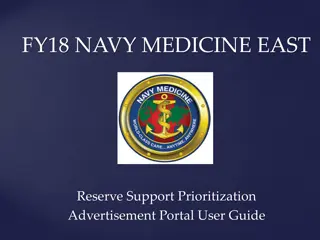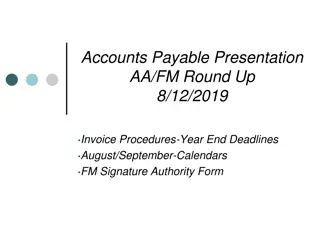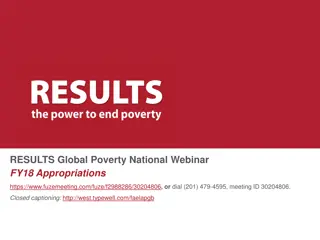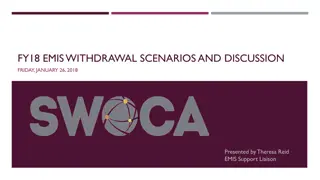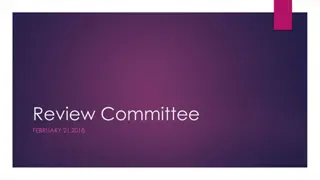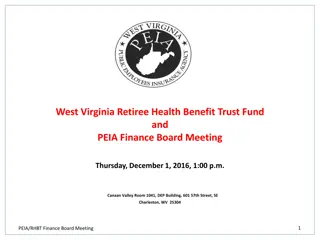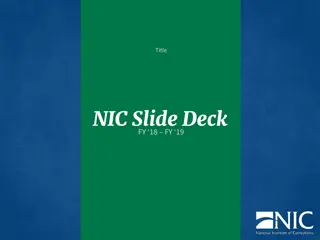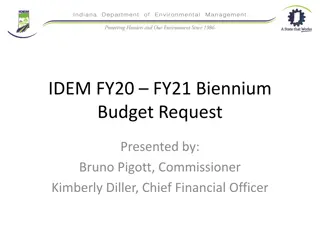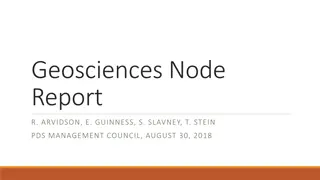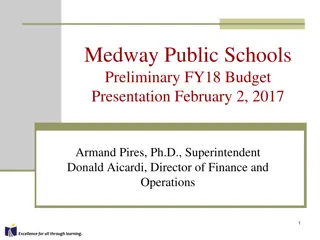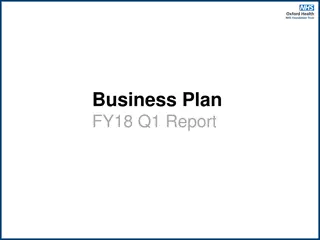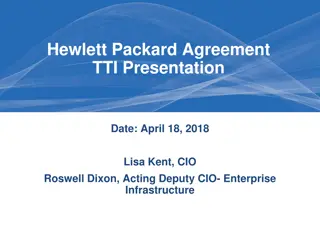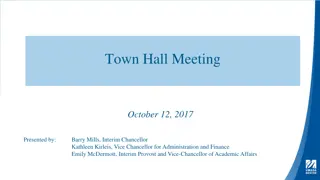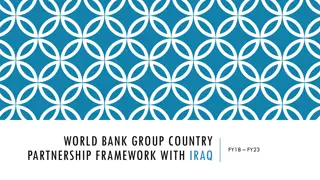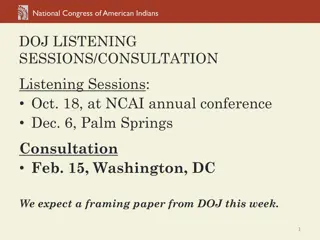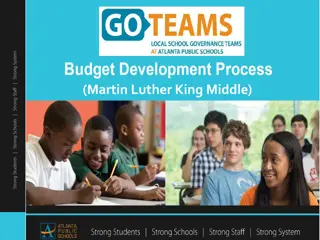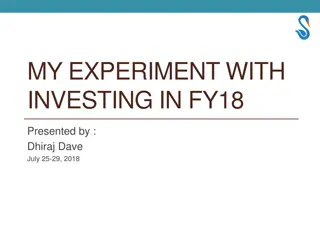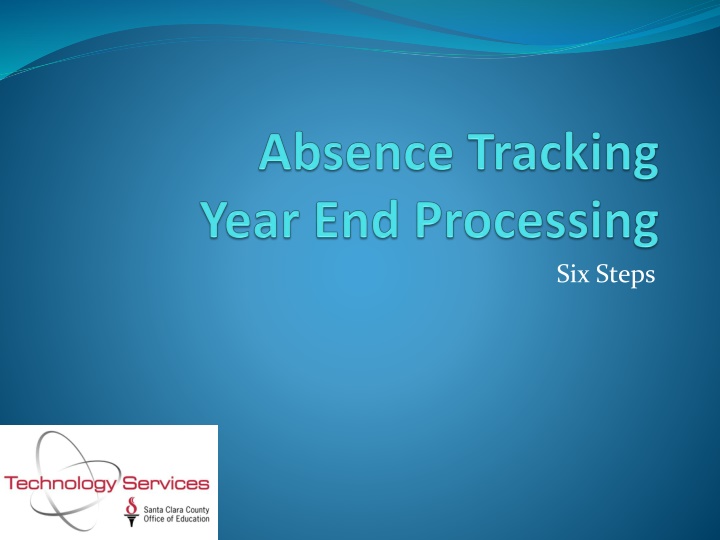
Year-End Leave Balances Processing Guide
Learn the essential steps for processing year-end leave balances, including running monthly accrual reports, checking for errors, and correcting mistakes to ensure accurate tracking of employee leave balances.
Download Presentation

Please find below an Image/Link to download the presentation.
The content on the website is provided AS IS for your information and personal use only. It may not be sold, licensed, or shared on other websites without obtaining consent from the author. If you encounter any issues during the download, it is possible that the publisher has removed the file from their server.
You are allowed to download the files provided on this website for personal or commercial use, subject to the condition that they are used lawfully. All files are the property of their respective owners.
The content on the website is provided AS IS for your information and personal use only. It may not be sold, licensed, or shared on other websites without obtaining consent from the author.
E N D
Presentation Transcript
Year End Processing in Six Steps! Run June Monthly Accrual and Report (ABT400) Print June Accrual Report (ABT400) to check leave accrual balances Correct any mistakes in leave balances for current Fiscal Year (Y1) Run Reset and Balance Forward Process and Report (ABT920) in Report Only mode Check balances for accuracy Run Reset and Balance Forward Process and Report(ABT920) in Update and Report mode (Y1) Run July Absence Accrual and Report (ABT400) in new Fiscal Year (Y2) Accrue Annual Leave Accrue Monthly Leave 1. 2. 3. 4. a. 5. 6. a. b.
Step 1 Run June Monthly Accrual If your district has monthly accruals
Step 1 Run June Monthly Accrual Absence Tracking Accrual Process and Report (ABT400)
Step 1 Points to Remember Complete only if you accrue monthly Employee FTE: Used as of the Control Date for Prorating an employee s leave Control Date: Used as the basis for computing length of service for Service Year tiers You can accrue leave by: Leave Group - or - Accrual Schedule (but not both) Accrual Schedule is rarely used
Step 2 Print June Accrual Process Report Sample Accrual Process Report (ABT400) Check for errors
Step 3 Correct any Mistakes Correct any mistakes in leave balances for current fiscal year (Y1) Especially sick and vacation balances
Step 3 - Correct any Mistakes Make adjustments on the Main Absence Tracking Screen
Step 4 Run Reset/Balance Forward Process (ABT920) Reset Process clears out all buckets and resets to beginning of year balance Balance Forward Process creates a summary record for each employee absence bucket in the new Fiscal Year (Y2). To provide a balance forward amount and retain detail records: Select Yes to create balance forward transactions Use an old date (before Absence Tracking implementation)
Step 4 - Reset Codes Defined M = Reset only month accrual indicators for each Bucket name E = Reset only employee bucket balances for each Bucket name B = Reset both (see Page 4-55 of QSS Absence Tracking Manual for more information)
Step 4 Run Reset/Balance Forward Process (ABT920) Report-only for current fiscal year (Y1)
Step 4 Run Reset/Balance Forward Process (ABT920) Sample Reset Process Report (ABT920)
Step 4 Points to Remember Verify all balances are correct
Step 5 Run Reset/Balance Forward Process (ABT920) Update and Report for current fiscal year (Y1)
Step 5 - Points to Remember Print and save a hard copy of the Update report for future reference
Step 6 Run July Absence Accrual Log in to new FY (Y2): Run Absence Accrual (ABT400) to accrue leave totals for each bucket Run twice in July (if your district accrues both annually and monthly) Print and save a hard copy of the Update report for future reference
Step 6 Run July Annual Absence Accrual July Annual Accrual (ABT400)for new Fiscal Year (Y2)
Step 6 Run July Monthly Absence Accrual July Monthly Accrual (ABT400)for new Fiscal Year (Y2)
Step 6 Run July Annual Absence Accrual Sample Report (ABT400)
Step 6 - Points to Remember For Annual Accrual Use July 1 as Control Date For July Monthly Accrual Use August 1 as Control Date