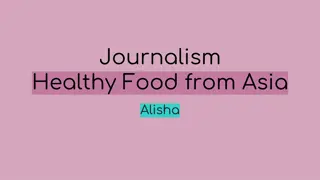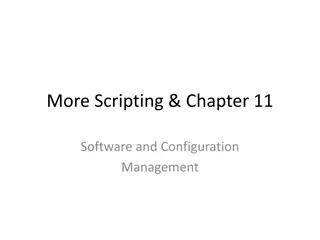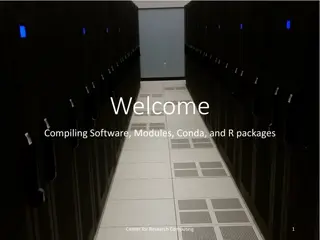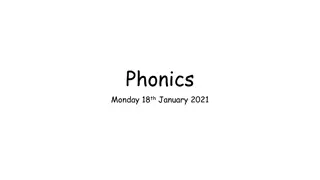
YUM Package Manager for RPM Systems
Explore how YUM simplifies package management on RPM systems, automatically handling dependencies and updates via command line usage. Learn about repositories, error handling, and adding new repositories to enhance package availability.
Download Presentation

Please find below an Image/Link to download the presentation.
The content on the website is provided AS IS for your information and personal use only. It may not be sold, licensed, or shared on other websites without obtaining consent from the author. If you encounter any issues during the download, it is possible that the publisher has removed the file from their server.
You are allowed to download the files provided on this website for personal or commercial use, subject to the condition that they are used lawfully. All files are the property of their respective owners.
The content on the website is provided AS IS for your information and personal use only. It may not be sold, licensed, or shared on other websites without obtaining consent from the author.
E N D
Presentation Transcript
Yum Yum is an automatic updater and package installer/remover for rpm systems. It automatically computes dependencies and figures out what things should occur to install packages. It makes it easier to maintain groups of machines without having to manually update each one using rpm. http://yum.baseurl.org/
Yum Although there are GUI front-ends for YUM, we will focus on the command line use (PackageKit, which we covered in the first presentation, is the default for Fedora since version 9) YUM is pretty simple To install a program, type > yum install <package_name> Remember that all of these commands must be run as root or using sudo
What happens? What happens when you enter this command? YUM checks the database of packages available in the repositories it knows about If it finds the package, it then checks the headers of the package to discover any dependencies It then prepares to download and install all of the files needed to get your package up and running
It's Not There? It's Not There? What if you get an error that there is no such package? That means that it is not in any of the repositories that your system knows about Do a Google search (or Bing, if you really must) to find the repository. Many companies maintain repos for the major two systems (e.g.Google) If that does not work, you may need to resort to more drastic
Repositories Repositories We covered this in some detail in the previous presentation These are online collections of software packages that you can download and install You will have the best results using repositories that are designed for your distro These can be created by the distro itself, or by third-parties (e.g. Miro)
Repo Adding a repository is easiest with the GUI front-ends because they do so much of it for you But you can add one if you know how to use a text editor
Adding a repo 1 Example, adding Google's Linux repo As root, add the following to a file called google.repo in /etc/yum.repos.d/: [google] name=Google i386 baseurl=http://dl.google.com/linux/rpm/s table/i386 enabled=1 gpgcheck=1 http://www.google.com/linuxrepositories/ yum.html
So, you first need to be able to run a text editor as root (or by using sudo) Then you need to create a file in a specified directory (/etc/yum.repos.d/) The file needs to have a name that identifies it, and an extension of *.repo. You can pick the name you want to use, but it should be descriptive enough that you can find it if needed.
Finally, you have to enter some structured information into this text file The last line, gpgcheck=1, will cause it to automatically download and add a GPG signature while you are installing it
To check, try adding the Google repo as shown above Then open PackageKit, and update your package lists Then run a search for google You will see lots of available packages Then check your Software Sources, and see it listed
So, with the new Google repository added, let's say you wanted to install the new Google browser, Chrome, all you do is > yum install google-chrome And if you later change your mind, it is simply > yum remove google-chrome
Updating Repositories Updating Repositories You want to keep your information on what is in the repos up-to-date You can get a manual update any time by entering yum update To automate this more, edit the file /etc/yum/yum-updatesd.conf (Note: This file may not exist at first, so you would need to create it with a text editor)
yum yum- -updatesd.conf updatesd.conf 1 1 This is the configuration file for yumupdatesd Instructions can be found at http://linux.die.net/man/5/yumupdatesd.conf You can set the interval to check the repos here
You can set it to notify you in several ways; probably e-mail will be the easiest. You could set it to install updates automatically, or to just download them automatically
YUM upgrades YUM upgrades Generally speaking, update means to check the info on what the latest versions are of your packages It is only informational Upgrade means to actually download and install the newest version So, if you learned (through an update) there was a new version of Google Chrome that you wanted to install you would type yum upgrade google-chrome
summary summary You can add repos to your collection You can then update the info in them to make sure it is current, and set this up to happen automatically in yumupdatesd.conf You can upgrade packages You can install new packages You can remove ones you don't need any more And all of this can be done at the command line
Resources Resources http://www.linuxpromagazine.com/Issues/2009/103/DELICIOUS http://linux.die.net/man/8/yum http://yum.baseurl.org/