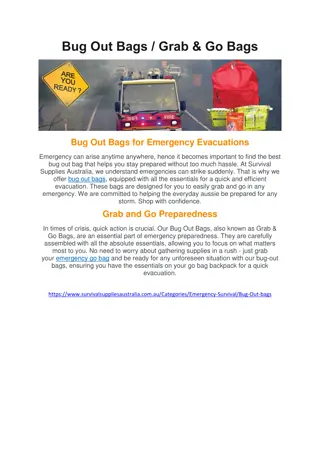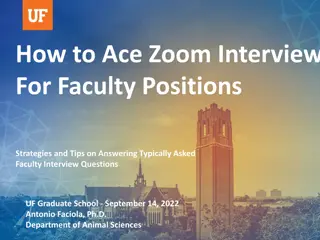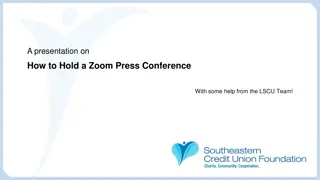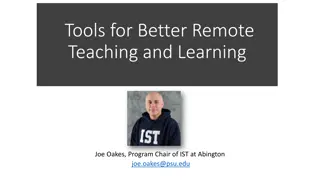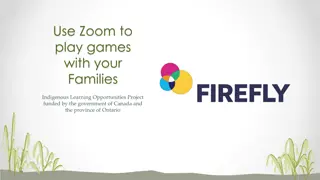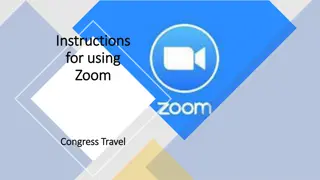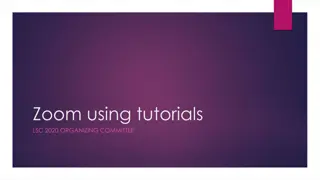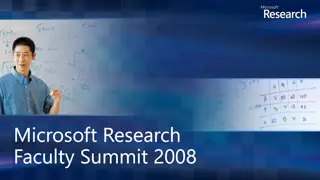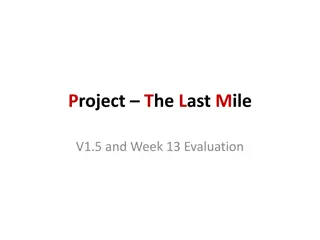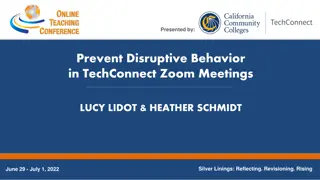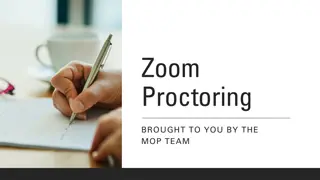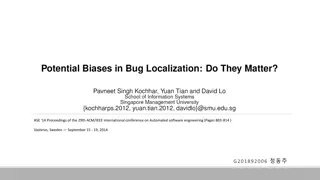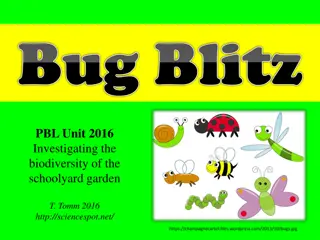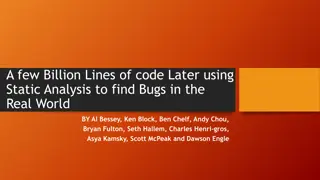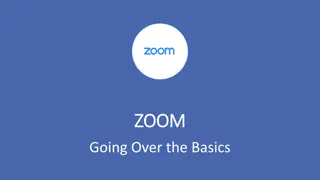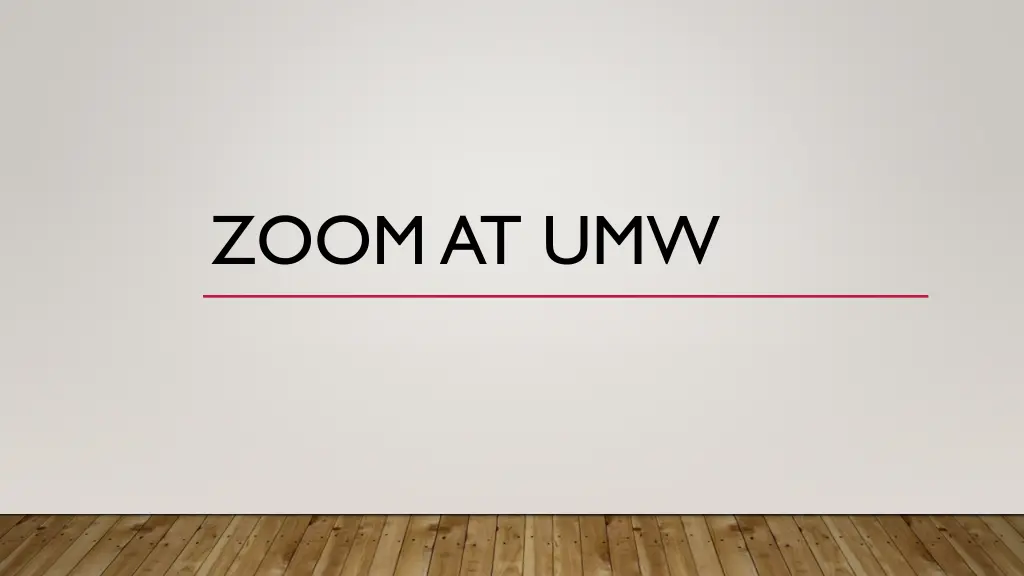
Zoom at UMW: Features, History, Accounts, Setup, and Integration
Explore Zoom at UMW, including its features like web meetings, webinars, phone use, and digital signage. Learn about the brief history of Zoom at UMW, account types available, initial setup process, Zoom startup configuration, differences between web and app, and integrating Zoom with Outlook for seamless usage.
Download Presentation

Please find below an Image/Link to download the presentation.
The content on the website is provided AS IS for your information and personal use only. It may not be sold, licensed, or shared on other websites without obtaining consent from the author. If you encounter any issues during the download, it is possible that the publisher has removed the file from their server.
You are allowed to download the files provided on this website for personal or commercial use, subject to the condition that they are used lawfully. All files are the property of their respective owners.
The content on the website is provided AS IS for your information and personal use only. It may not be sold, licensed, or shared on other websites without obtaining consent from the author.
E N D
Presentation Transcript
PURPOSE OF ZOOM Web meetings Webinars Phone Rooms and Digital Signage Chat
BRIEF HISTORY OF ZOOM AT UMW Limited number of licenses purchased through Teaching and Learning Technologies (now DLS) for instructional exploration March 2020: COVID necessitated greatly expanded licensing Summer into Fall 2020: Transition to Enterprise account where all active faculty, staff, and students have access to a licensed account Summer into Fall 2021: Transition from Cisco phone system to Zoom Phone Summer into Fall 2023: Transition to Zoom Rooms for digital signage
ACCOUNTS Basic 40-minute meeting limit Maximum of 100 participants per meeting Licensed Up to 30 hours per meeting Maximum of 300 participants per meeting Special Webinar, 500 attendees (6) Large meeting: 1000 participants per meeting (2)
INITIAL SETUP All active faculty, staff, and students have access to a full licensed user account when logging in via https://umw-sso.zoom.us Separated user accounts revert to Basic (retirees, alumni, etc.) The Zoom desktop app should be part of desktop and laptop standard images, installed on all systems Instructions on logging in are at https://technology.umw.edu/helpdesk/working-remotely/
ZOOM ON START UP Can configure to start up when you start up the computer https://support.zoom.com/hc/en/article?id=zm_kb&sysparm_article=KB0065336
WEB VS APP DIFFERENCES Many differences between desktop, mobile, and web apps https://support.zoom.com/hc/en/article?id=zm_kb&sysparm_article=KB0065520
INTEGRATING ZOOM WITH OUTLOOK Server-level integration is already configured You may need to sign in to your Zoom account via the Outlook Zoom button to sync your instance of Zoom and Outlook calendar Step-by-step instructions are at https://support.zoom.com/hc/en/article?id=zm_kb&sysparm_article=KB0062925
ZOOM PHONE AND OPTION TO MEET, ADD USERS Zoom phone can be configured to ring wherever you are logged in: desk phone, desktop app, mobile app With Zoom mobile app, you can receive and place calls with your cell phone using your UMW phone number Button to add users to the call for conference calls If all parties in the phone conversation are using the Zoom app, you can convert the call from voice only to a Zoom meeting, then you can share your screen More info at https://technology.umw.edu/connecting/zoom-phone/
MEETING SETUP OVERVIEW Can set up individual or recurring meetings Many configurable options (who can do what, when)
MEETING SETUP OVERVIEW Commonly overlooked settings Alternate host more than one person can serve as host for the meeting Passcode and Waiting Room use at least one to help prevent Zoombombing Automatically record meeting to automatically start recording the meeting as soon as it starts Recording to Cloud versus Computer Cloud recordings can be made available to other users with a link and passcode Computer recordings are saved locally on the host s computer
SHARE SCREEN You can share the display of a particular window/app or an entire screen. These options are available in the Share Screen dialog. Note that sharing audio is optional (check box) if you want to share a video clip with audio, this box will need to be checked https://support.zoom.com/hc/en/article?id=zm_kb&sysparm_article=KB0058641
MORE RESOURCES https://technology.umw.edu/helpdesk/working-remotely/ Info on working remotely, including Zoom meetings and Zoom Phone https://learning.zoom.us/learn Zoom Learning Center short video courses on various aspects of the Zoom platform https://support.zoom.com/hc Zoom Support documentation and knowledge articles addressing most topics in the Zoom platform