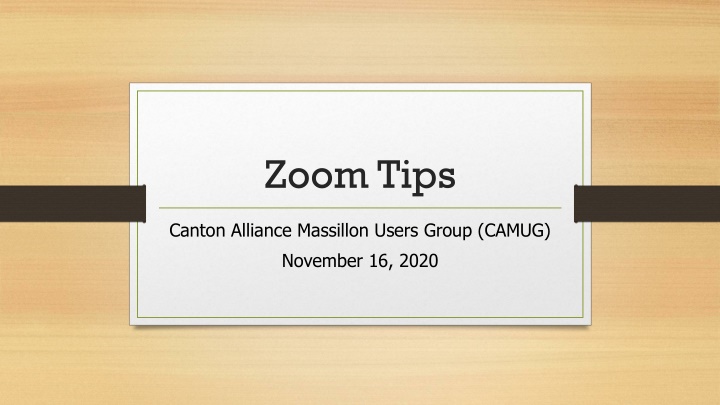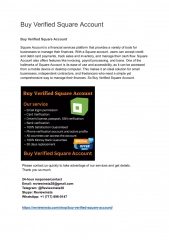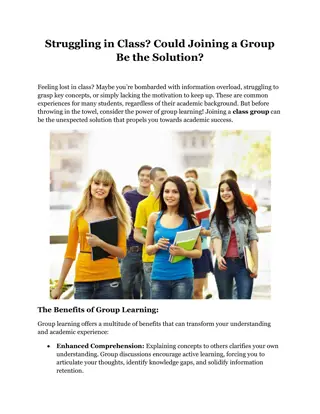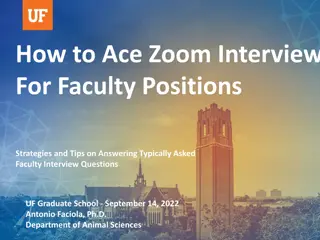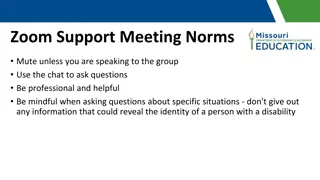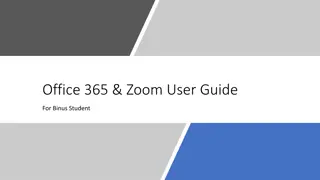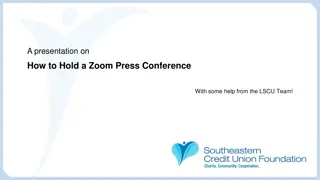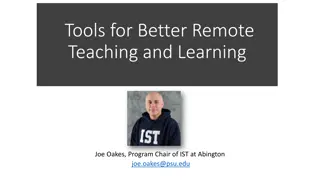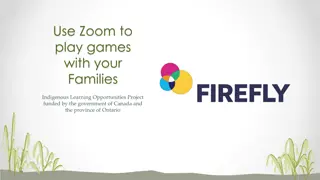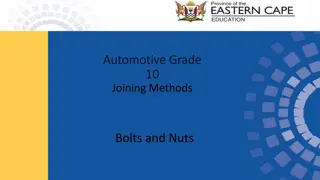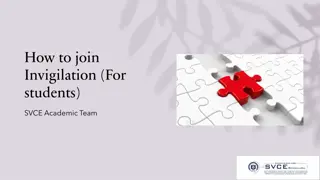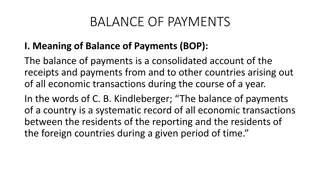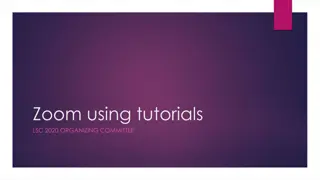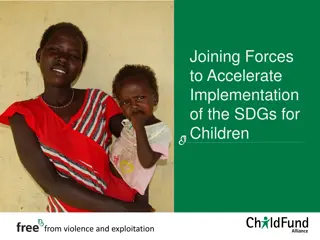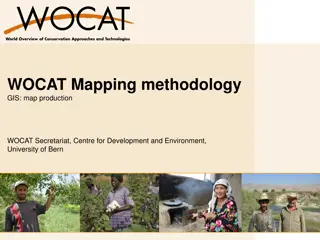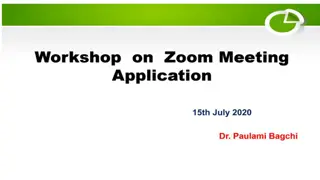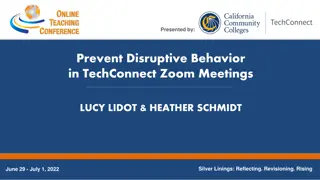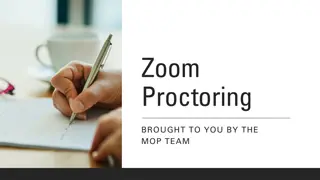Zoom Tips: Downloading, Account Creation, and Meeting Joining Instructions
In this guide, you will learn how to download Zoom app, create a Zoom account, and join meetings using both the app and email invites. Find step-by-step instructions for downloading Zoom from various sources, signing up for a free or pro account, and entering a meeting. Enhance your Zoom experience with these detailed tips and make the most out of your virtual meetings effortlessly.
Download Presentation

Please find below an Image/Link to download the presentation.
The content on the website is provided AS IS for your information and personal use only. It may not be sold, licensed, or shared on other websites without obtaining consent from the author.If you encounter any issues during the download, it is possible that the publisher has removed the file from their server.
You are allowed to download the files provided on this website for personal or commercial use, subject to the condition that they are used lawfully. All files are the property of their respective owners.
The content on the website is provided AS IS for your information and personal use only. It may not be sold, licensed, or shared on other websites without obtaining consent from the author.
E N D
Presentation Transcript
Zoom Tips Canton Alliance Massillon Users Group (CAMUG) November 16, 2020
Zoom Tips Downloading Zoom Creating a Zoom account Free account Pro account Joining a meeting Creating a meeting Changing your settings
Downloading Zoom Allow Zoom to download when joining a meeting 1. Just click on the URL in the email you received from the host 2. Click on Download Now to download the Zoom app
Downloading Zoom Download directly from https://zoom.us 1. Go to https://zoom.us 2. Click on Resources in the banner ribbon 3. Choose Download Zoom Client
Downloading Zoom Download via Ninite 1. Add Zoom to your selections at https://ninite.com 2. Download and run the new Ninite.exe file 3. Remember that this will also update Zoom anytime it is run later
Creating a Zoom Account From the Zoom app 1. Start the Zoom app 2. Click on Sign In 3. Click on Sign Up Free in the bottom-right corner 4. Enter your date of birth (this is not stored, but used to verify your age) 5. Enter your email address You can also sign-up with your Google or Facebook account 6. Click on the link in the email you receive to validate your email address
Creating a Zoom Account From the Zoom app 7. You will be asked if you are signing up on behalf of a school (usually, no) 8. Enter your First and Last names, and the password you want to use 9. Next, you will be asked to email others to join Zoom (I skip that part) You will start as a Basic (free) user Unlimited meetings (one at a time) If more than 2 people, limited to 40 minutes in length 10.If you want to, you can Upgrade to a Pro user to remove those limits for $14.99/month and includes cloud recording.
Joining a Zoom Meeting From the Zoom app 1. Click on Join a meeting 2. Enter the meeting number and password
Joining a Zoom Meeting From an email 1. Click on the URL in the email
Creating a Zoom Meeting A meeting to happen right now 1. Sign in to the Zoom app 2. Click on New Meeting Your camera will start 3. Click on Participants in the bottom ribbon 4. Click on Invite in the new window that opens 5. You can add someone from your Zoom Contact List, or click on Copy Link and send an email or message to any desired participants
Creating a Zoom Meeting A meeting later 1. Sign in to the Zoom app 2. Click on Schedule 3. Give the meeting a title (so everyone knows what the meeting is about) 4. Choose the options you desire 5. Once you click on Save , you will see the invitation, and have the option to Open with default calendar (.ics) , or Copy to Clipboard . I copy. 6. Paste the invitation into an email and send it to your desired participants
Changing Your Zoom Settings Every Zoom meeting is now required to have a password This helps to prevent someone from guessing a meeting number and joining with the intent to cause havoc You can let Zoom choose the password, or you can choose one yourself You can set if the others wait in a Waiting Room until you allow them to enter the meeting You can decide if the others enter the meeting with their video active, or if they have to manually activate it afterward
Changing Your Zoom Settings You can set them to join with their microphone muted or active You can set the meeting to start recording when it starts Once the meeting starts, you have many more options available Some of them are quite fun to use!
Changing Your Zoom Settings You can add a virtual background (several are already installed, but you can download more, and create one from any image on your PC) I have created some from JPG and PNG files The photo might be cropped, depending on its size ratio You can add a video filter (additions that either frame the screen, or add a funny item to your face many follow your face as it moves) Now, let s go look at some of these settings