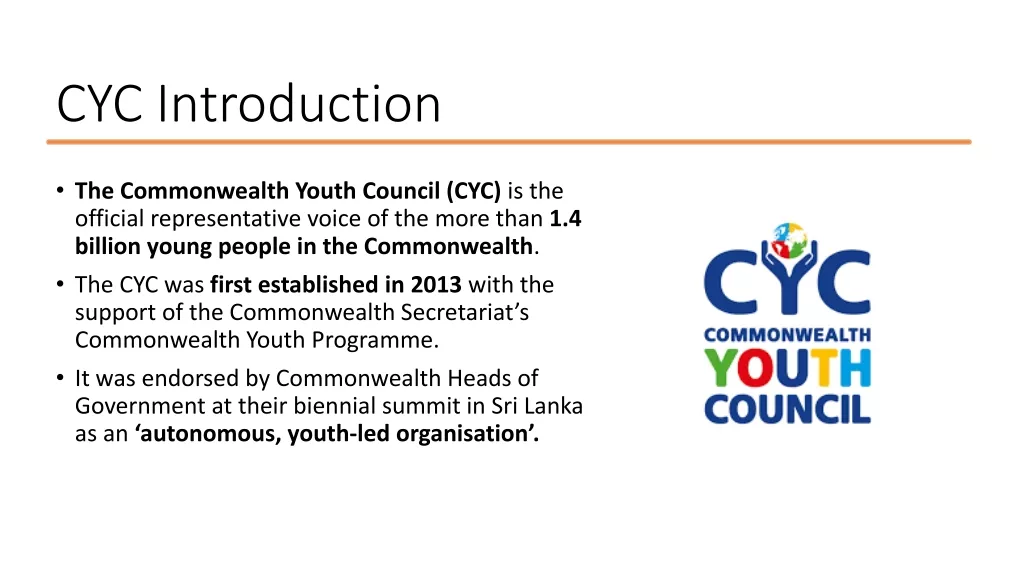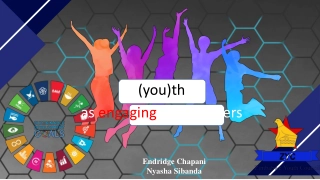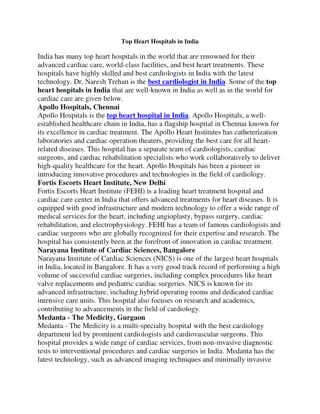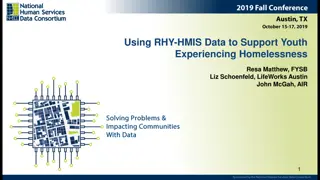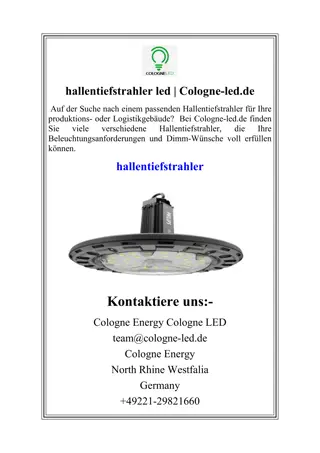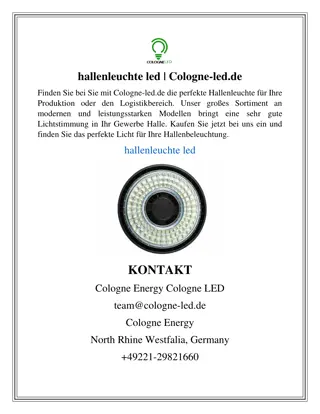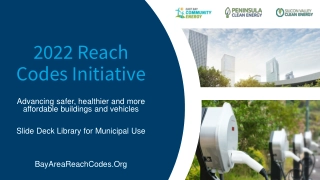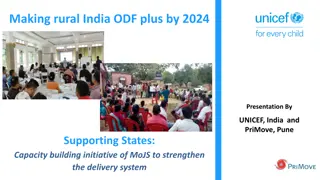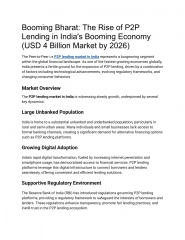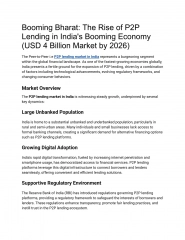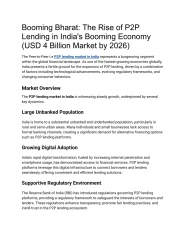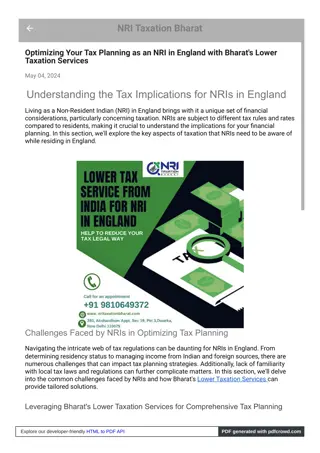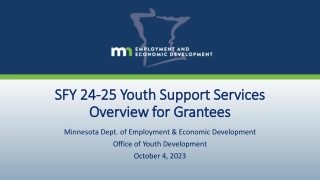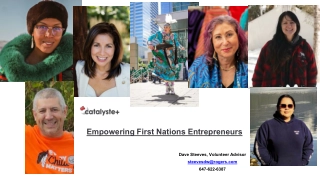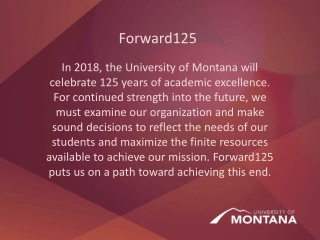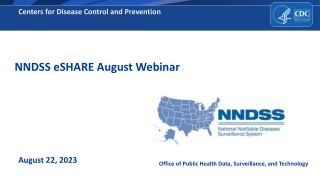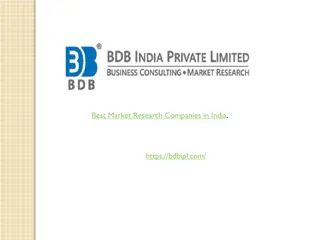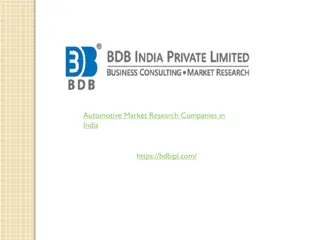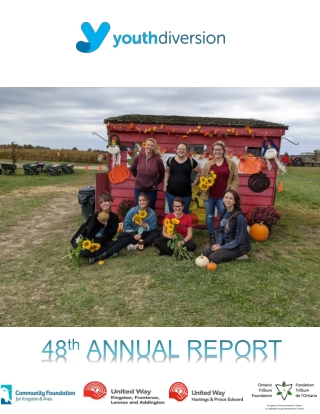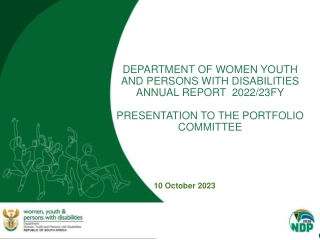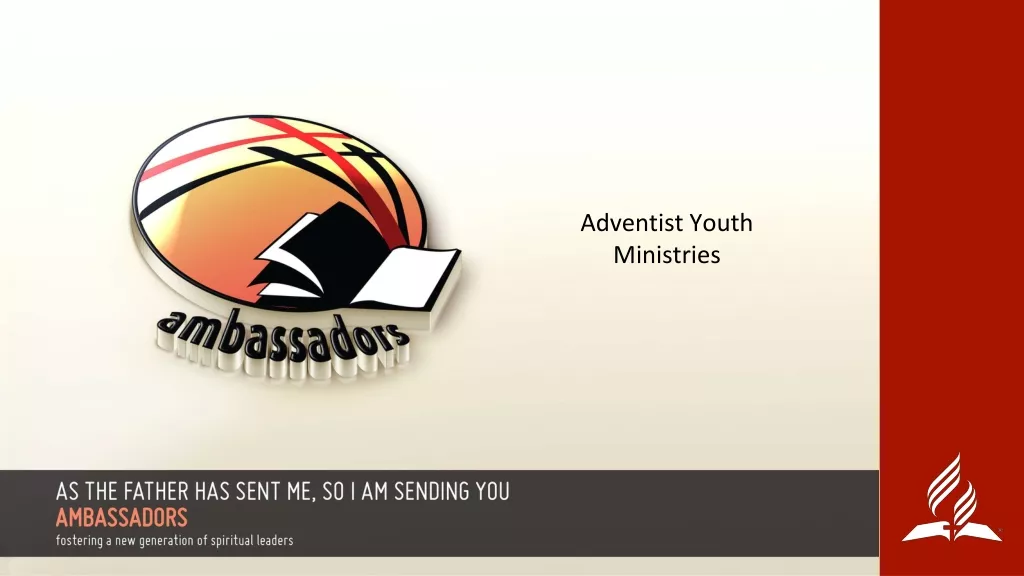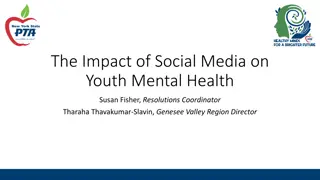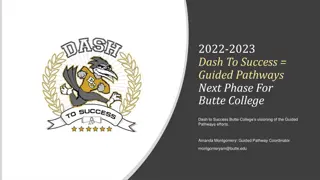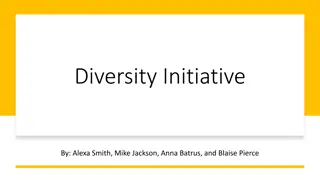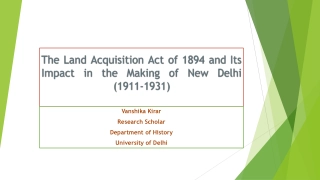Youth-Led Development Initiative in India: MERA YUVA BHARAT
MERA YUVA BHARAT is a youth-led development initiative in India, focusing on activities like youth club verification, NGO verification, and event creation. District Youth Officers play a key role in these processes on the MY Bharat Portal, with steps outlined for verifier registration and organization details submission. Visit www.mybharat.gov.in for more information and to get involved in youth-led initiatives in India.
Youth-Led Development Initiative in India: MERA YUVA BHARAT
PowerPoint presentation about 'Youth-Led Development Initiative in India: MERA YUVA BHARAT'. This presentation describes the topic on MERA YUVA BHARAT is a youth-led development initiative in India, focusing on activities like youth club verification, NGO verification, and event creation. District Youth Officers play a key role in these processes on the MY Bharat Portal, with steps outlined for verifier registration and organization details submission. Visit www.mybharat.gov.in for more information and to get involved in youth-led initiatives in India.. Download this presentation absolutely free.
Presentation Transcript
Welcome to MERA YUVA BHARAT An initiative with focus on Youth Led Development in India Dept. of Youth Affairs, Min. of YAS | Digital India Corporation, MeitY
Activities of District Youth Officer A District Youth Officer is associated with the following activities on the MY Bharat Portal: Youth Club Verification NGO Verification Task Verification Event Verification Creation Of ELO Creation Of Event Event Gallery Verification MYBharat.gov.in www.mybharat.gov.in
RegistrationAcknowledgement Email received by DYO after the account verification. SMS received by DYO after the account verification. www.mybharat.gov.in
Registration Process www.mybharat.gov.in
Step 1Accessing the MY Bharat Portal Visit https://www.mybharat.gov.in/ Click Get Started (At the top right side in menu) www.mybharat.gov.in
Step 2 Navigating to Verifier Registration Select Verifier from the dropdown (Get Started >> Verifier) www.mybharat.gov.in
Step 3Proceeding the Registration Click on Register as Verifier www.mybharat.gov.in
Step 4Aadhaar Number Verification Enter your Aadhaar Number Click Next www.mybharat.gov.in
Step 5Enter OTP Enter the OTP Click Continue www.mybharat.gov.in
Step 6Provide Organization Details Select Verifier Type as District Youth Officer Select the Correct State Select the Correct District Enter Pin Code Enter Landline No. (Optional) Click Next Note The mandatory fields are marked with * www.mybharat.gov.in
Step 7Provide Contact Information Enter Your Full Name as per Aadhar Card Provide Date of Birth as per Aadhar Card Select the Gender Enter Mobile Number Note The mandatory fields are marked with * Enter Email Address Click Next www.mybharat.gov.in
Step 8Provide Component Authority Enter Your Designation Provide Authority Name Enter Mobile Number Enter Email Address Check the T&C box Note The mandatory fields are marked with * Click Submit www.mybharat.gov.in
PendingApproval Verifier Dashboard Note* Your Account Registration has been sent for Approval. www.mybharat.gov.in
LoginProcess www.mybharat.gov.in
Navigate to Login Page Click on Login Button www.mybharat.gov.in
Login Using Mobile Number www.mybharat.gov.in
Step 1 Enter Mobile Number Enter your registered Mobile Number Check the box PIN less Authentication Check the box Terms of Use Click Sign In www.mybharat.gov.in
Step 2 Enter the OTP Enter the OTP Click Sign In again www.mybharat.gov.in
Step 3 Provide the Consent Click on Allow www.mybharat.gov.in
Successfully Logged In Congratulations! You've successfully logged into the Mera Yuva Bharat portal. www.mybharat.gov.in
Login Using Username & PIN www.mybharat.gov.in
Step 1 Select Username To Sign in with username select the Username as shown in image. www.mybharat.gov.in
Step 2 Enter Username & PIN - Enter your Username* & PIN* - Check the Consent Box - Click Sign In www.mybharat.gov.in
Successfully Logged In Congratulations! You've successfully logged into the Mera Yuva Bharat portal. www.mybharat.gov.in
Login Using Email www.mybharat.gov.in
Step 1 Select Email To Sign in with Email select the Email as shown in image. www.mybharat.gov.in
Step 2 Enter Email ID - Enter your Registered Email Id - Click Sign In www.mybharat.gov.in
Step 3 Enter OTP & Sign In - Enter the OTP - Click Sign In again www.mybharat.gov.in
Successfully Logged In Congratulations! You've successfully logged into the Mera Yuva Bharat portal. www.mybharat.gov.in
ELO Creation and Publish - NYKS www.mybharat.gov.in
Step 1Accessing the MY Bharat Portal Visit https://www.mybharat.gov.in/ Click Login (At the top right side in menu) www.mybharat.gov.in
Step 2 Login Page Enter your registered Mobile Number Check the box PIN less Authentication Check the box Terms of Use Click Sign In www.mybharat.gov.in
Step 3Enter OTP Enter the OTP Click Sign In again www.mybharat.gov.in
Step 4 Provide the Consent Click on Allow www.mybharat.gov.in
Step 4Navigate to Experiential Learning Click on Experiential Learning www.mybharat.gov.in
Step 5Adding Experiential Learning Opportunity (ELO) Click on Add Experiential Learning www.mybharat.gov.in
Step 6Fill the Details of ELO In the Add Opportunity Section fill the basic Details like: Opportunity Title Short Description Skill Sets Functional Category (upto 5) Sub-Category Activities Duration (In Hours) No. of Openings Long Description HR Details www.mybharat.gov.in
Step 7Upload Brand Logo Image Further to Add Opportunity Section fill the additional Details like: Opportunity Dates Upload Enterprise/Brand Logo Image Click Publish www.mybharat.gov.in
ELOSuccessfully Published Experiential Learning Opportunity is now published. PS 1 Experiential L Tamil Nadu Police www.mybharat.gov.in
Assigning the Task www.mybharat.gov.in
Step 1Navigate to Experiential Learning (ELO) Click on Experiential Learning Dashboard www.mybharat.gov.in
Step 2Go to Approved Click on Approved www.mybharat.gov.in
Step 3Assigning the Task Click on Assign Click on Yes www.mybharat.gov.in
Step 4 Filling the details Fill all the required details in the form Submit to assign the task. All Mandatory fields are marked with * www.mybharat.gov.in
Evaluating www.mybharat.gov.in
Step 1 Open the respective ELO Go to Experiential Learning and Click on the respective ELO www.mybharat.gov.in
Step 2Going to Submitted ELO Click on Submitted Click on Evaluate www.mybharat.gov.in
Step 3Navigate to Evaluation Click on Evaluate button www.mybharat.gov.in
Step 4Evaluation Completed Add Rating and complete the evaluation. www.mybharat.gov.in
Certificate www.mybharat.gov.in