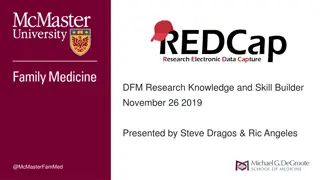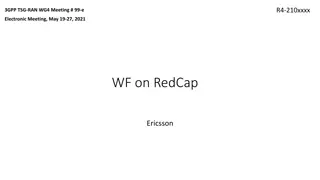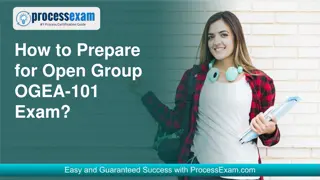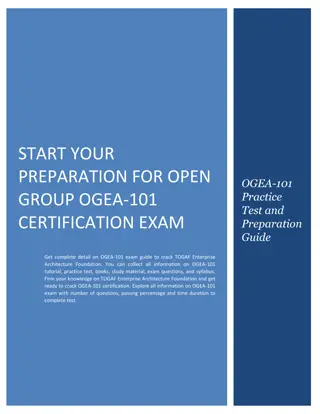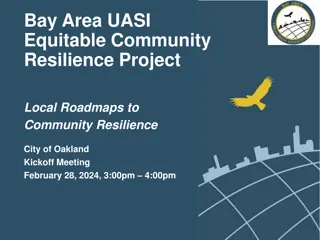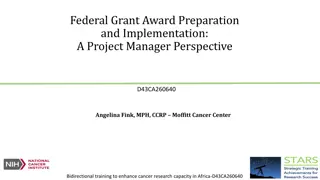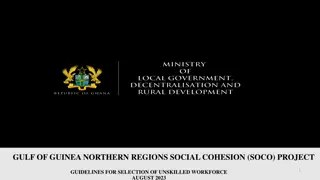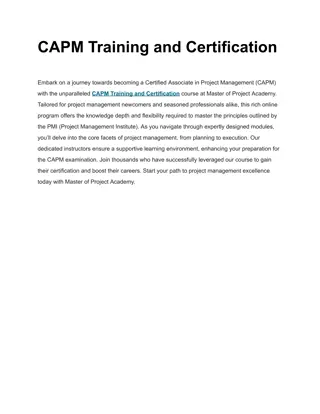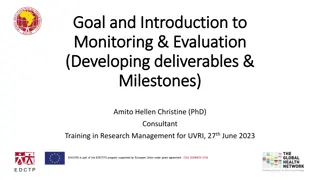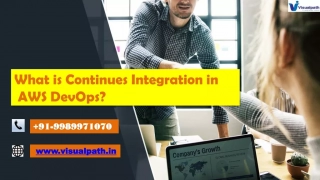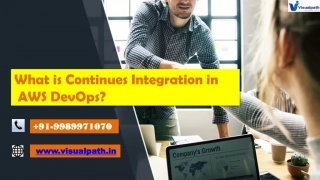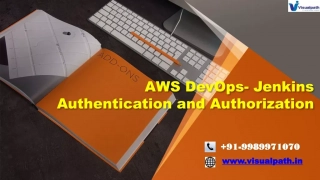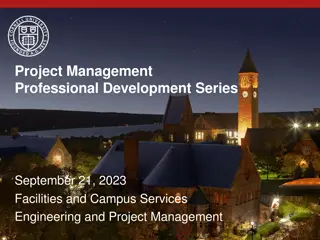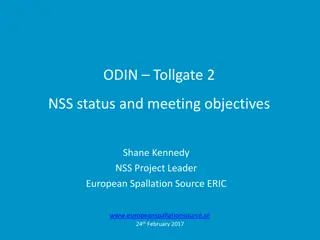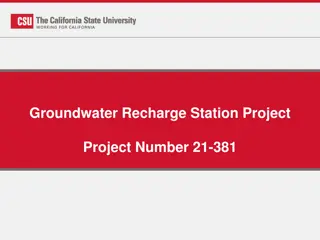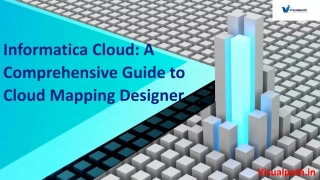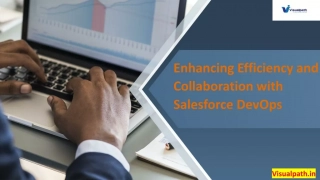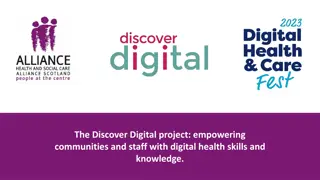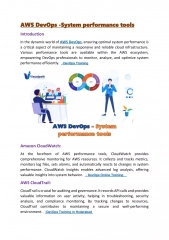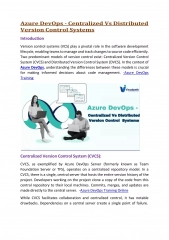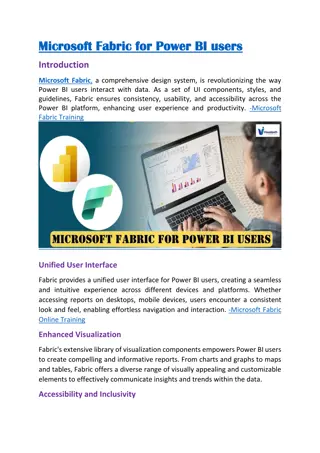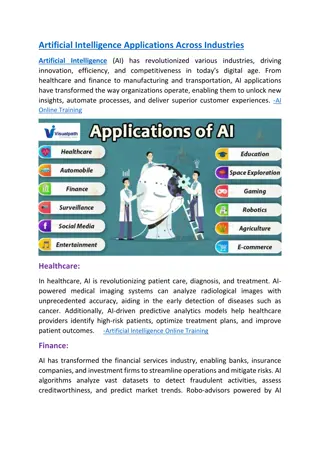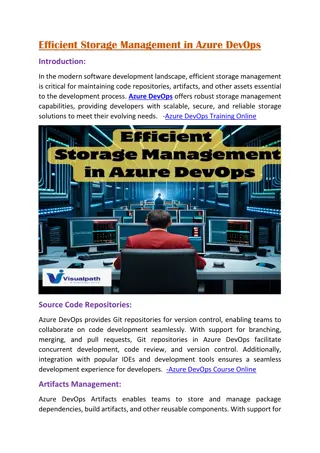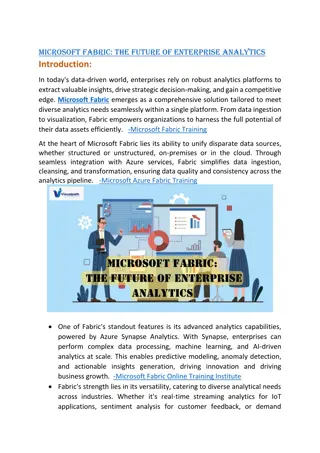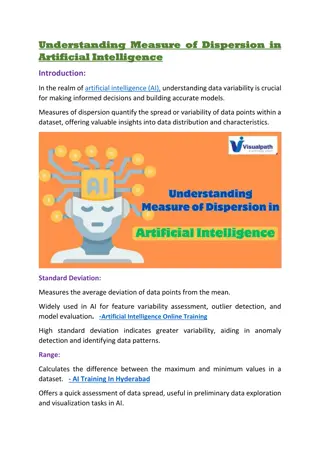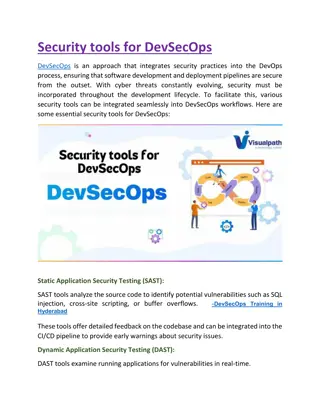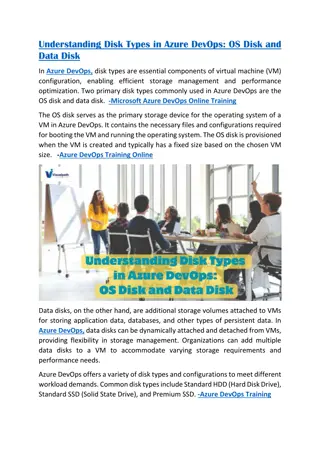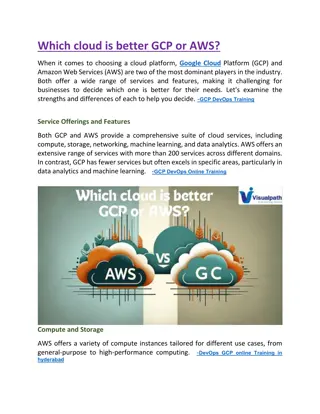REDCap Training 101. Introduction to building project in REDCap.
Learn how to access training materials, set up a REDCap project, manage user rights, and export data to statistical packages. Understand the advantages of REDCap including remote access, multi-site collaborations, customization, accuracy, and security measures. Discover how to request a new account, login with Yale NetID, and access training resources and videos within REDCap.
REDCap Training 101. Introduction to building project in REDCap.
PowerPoint presentation about 'REDCap Training 101. Introduction to building project in REDCap.'. This presentation describes the topic on Learn how to access training materials, set up a REDCap project, manage user rights, and export data to statistical packages. Understand the advantages of REDCap including remote access, multi-site collaborations, customization, accuracy, and security measures. Discover how to request a new account, login with Yale NetID, and access training resources and videos within REDCap.. Download this presentation absolutely free.
Presentation Transcript
REDCap Training 101 Introduction to building project in REDCap Sui Tsang REDCap@Yale Team 1/24/2022 S L I D E 0
Introduction and Learning Objective Learn how to access training materials. Understand how to set up a REDCap project. Know how to manage user rights. Find out how to export data to statistical packages. S L I D E 1
What is REDCap? Web-based software used to create and manage research databases and participant surveys. Developed as a tool to help researchers collect and manage data effectively and responsibly. S L I D E 2
What are the advantages of REDCap? Accessible remote web-based access (on and off campus) access for multi-site collaborations Customizable fast and flexible to design modifications at anytime Accurate ensures consistent and accurate data entry data quality checks to look for errors Secure multi-factor user authentication using Yale Active Directory data stored on secure cloud servers protected by firewalls S L I D E 3
How do I get set up in REDCap? To request a new account, select Request Study Account on the REDCap@ Yale portal website. Two REDCap implementations available: S L I D E 4
REDCap@Yale Yale NetID and password is required for login CANNOT reset password in REDCap. Reset your Yale NETID through Yale ITS. S L I D E 5
Training Resources 23 training videos available in REDCap S L I D E 6
List of Training Videos 1. Brief Overview 13. Traditional Project 2. Detailed Overview 14. Single Survey Project 3. Data Entry Overview 15. Longitudinal Project 4. Introduction to Instrument Development 16. Longitudinal Project + Scheduling 17. Operations 5. Online Designer 18. Defining Events in Longitudinal Projects 6. Data Dictionary 7. Project Field Types 19. Designating Instruments for Events in Longitudinal Projects 8. Applications Overview 9. The Calendar 20. Repeatable instruments and events 10. Scheduling Module 21. REDCap Mobile App 11. Data Access Groups for multi-site projects 22. Locking Records 23. Data Resolution Workflow 12. Types of Projects S L I D E 7
Training Resources Where can you find help and answers? HELP & FAQ in REDCap This is also a good place to look up syntax for calculated field, branching logics or piping. S L I D E 8
Training Resources How to links throughout REDCap. For example, in online designer: S L I D E 9
MORE Training Resources Where can you find help and answers? HELP & FAQ on the REDCap@Yale portal website We also offer a library of step-by-step tutorials to address commonly asked questions from our Yale end-users. S L I D E 10
QUESTIONS? S L I D E 11
SETTING UP YOUR PROJECT: WHERE DO I BEGIN? S L I D E 12
How do I create a new project in REDCap? Click the +New Project tab, fill in the form Remember to enter the PI and study information Click Send Request . REDCap FAQ Project Design After we verify you have an account, we will create the project and notify you via email within 1-2 business days. S L I D E 13
Decide What Type of Project is Needed 1. Classic Database Each form can only be completed once. One record per subject. 2. Longitudinal Data collected multiple times per subject Fixed number of collection points that correspond to pre-defined events (e.g. initial evaluation, 3mo. follow- up, 6mo. follow-up, 1yr follow-up) Optional scheduling via a project calendar Can have multiple study arms S L I D E 14
Decide How to Collect the Data Data Entry Data entered by REDCap users (i.e. research staff). Offline data collection available via mobile app. Survey On-line survey completed by participants. Participants do not need to have a Yale NetID. A project can have both surveys and data entry forms. S L I D E 15
How to Set Up your Project S L I D E 16
Project Setup: Enable Settings If applicable: 1. Enable longitudinal setting 2. Enable survey setting S L I D E 17
How to Set Up your Project S L I D E 18
Project Setup: Build your Design Instruments Design the project instruments using either (a.) online designer or (b.) data dictionary. S L I D E 19
Project Set Up: Building with the On-line Designer a. On-line Designer Allows you to create/modify/delete data collection instruments and fields (questions) using your web browser. Changes are made in real time and available immediately for review and testing. S L I D E 20
Project Set Up: Building with the On-line Designer 3. Specify branching logic 4. Move field (can move to other form) 2. Copy field 1. Edit field 5. Delete field S L I D E 21
Project Set Up: Building with the Data Dictionary b. Data Dictionary The Data Dictionary is a formatted spreadsheet in CSV (comma separated format) containing the metadata used to construct data collection instruments and fields. This is recommended for advanced users. S L I D E 22
Project Set Up: Building with the Data Dictionary To use this feature, you will download the current dictionary, make modifications, and THEN upload the modified data dictionary on the data dictionary page. IMPORTANT: Always upload the ENTIRE data dictionary. Never upload a partial data dictionary. S L I D E 23
Building Forms: Using the Online Designer First field of the first form must be the record key (e.g. Participant ID). This field cannot be deleted or moved. Data in this field must be unique. This field can be auto- assigned by REDCap (Project Setup Enable optional modules Enable auto- numbering for records) S L I D E 24
Building Forms: Field Name Each field name must be: Unique Lowercase Contain fewer than 26 characters Contain only letters, numbers, and underscores. In general, field names should be as short in length as possible and maintain meaning. S L I D E 25
Building Forms: Field Types TEXT - single-line text box (for text, numbers and dates etc.) NOTES - large text box for multiple lines of text DROPDOWN - dropdown menu with options RADIO - radio buttons with options CHECKBOX - checkboxes to allow selection of more than one option FILE - upload a document CALC - perform real-time calculations SQL - select query statement to populate dropdown choices DESCRIPTIVE SLIDER - text displayed with no data entry and optional image/file attachment - visual analogue scale; YESNO - radio buttons with yes and no options; coded as 1, Yes | 0, No TRUEFALSE - radio buttons with true and false options; coded as 1, True | 0, False - display a group of similar multiple-choice fields in a very compact area on a page MATRIX SIGNATURE - draw signature with mouse or finger S L I D E 26
Building Forms: Using Validations Validation is an important tool that can be used to prevent errors. It also helps when exporting data to statistical packages. S L I D E 27
Building Forms: Drop Down Field S L I D E 28
Building Forms: Action Tags Action tags allow you to perform special actions within REDCap. Each action tag has a corresponding action that is performed for the field. In REDCap, action tags begin with the '@' sign Placed inside a field s Field Annotation . REDCap FAQ Features-Basic S L I D E 29
Building Forms: Action Tags Currently available action tags @APPUSERNAME-APP @INLINE @READONLY Refer to REDCap on-line designer for description of each action tag @BARCODE-APP @LATITUDE @READONLY-APP @CALCDATE @LONGITUDE @READONLY-FORM @CALCTEXT @MAXCHECKED @READONLY-SURVEY @CHARLIMIT @MAXCHOICE @SETVALUE @DEFAULT @NOMISSING @SYNC-APP @HIDDEN @NONEOFTHEABOVE @TODAY @HIDDEN-APP @NOW @TODAY-SERVER @HIDDEN-FORM @NOW-SERVER @TODAY-UTC @HIDDEN-PDF @NOW-UTC @USERNAME @HIDDEN-SURVEY @PASSWORDMASK @WORDLIMIT @HIDEBUTTON @PLACEHOLDER @HIDECHOICE @RANDOMORDER S L I D E 30
Building Forms: Smart Variables Allow reference information other than data fields (e.g., event, repeat instance, DAG or users) Example: Set the default value of a field to be the value of the previous event. S L I D E 31
Building Forms: Smart Variables S L I D E 32
Building Forms: Smart Variables Examples Other examples: 1. Branching logics based on event name [event-name]= baseline_arm_1 2. Branching logics based on arm number [arm-number]= 1 3. Age at first instance of repeating instrument [age][first-instance] S L I D E 33
Building Forms: Tagging Identifiers Fields that constitute protected health information (PHI) can be marked as an Identifier These fields can then be excluded on data export, allowing for analysis of de-identified data Users can also be restricted in their ability to export Identifier fields based on access rights S L I D E 34
Building Forms: Calculated Fields Best practice: Do not use calculated fields excessively on data collection instruments. Calculations can only result in numbers (i.e., cannot use calculated field to concatenate strings or return a date). Examples: Age calculation: rounddown((datediff([dob],[hosp_date],"y")),0) Sum of scores: sum([field1], [field2], [field3]) Refer to Help and FAQ for more examples or click in the online designer. S L I D E 35
Building Forms: Branching Logic You can use a Drag-N-Drop Logic Builder or Advanced Branching Logic Syntax You can use fields on the current data entry form OR other forms If fields from different events are used in branching logic, the field name needs to be preceded by an event name, e.g. [screening_arm_1][field1] Event names can be found in Define My Events page S L I D E 36
Building Forms: Piping Without Piping: With Piping: S L I D E 37
Building Forms: Piping How to use piping: REDCap FAQ Features-Basic S L I D E 38
Building Forms: Field Embedding No field embedding: With field embedding: S L I D E 39
QUESTIONS? S L I D E 40
How to Set Up your Project S L I D E 41
Defining Events Longitudinal Projects Defining Events allows you to: Use data collection forms multiple times for any given project record. Generate new schedules to display on the Calendar. REDCap FAQ Project Design S L I D E 42
How to Define Events Unique event name is auto- generated. This is where you will find the event names for use in branching logic. S L I D E 43
How to Designate Instruments to Events The event list and instrument mappings can be downloaded from one project and uploaded to another project. S L I D E 44
How to Set Up a Survey Enable any form as a survey in On-line Designer 1. Open survey setting 2. Configure the survey Survey features: Schedule automated survey invitations Set up a survey queue Create unique login code for survey respondents Set up researcher notifications upon survey completion S L I D E 45
How to Send Surveys to Participants 1. Public link: survey must be the first form. Record will be created as each survey is completed 2. Designate an email field for sending survey (recommended method) 3. Add participants to Manage survey participants page REDCap FAQ Surveys REDCap has many advanced features that can be used for setting up surveys. This will be covered in the survey training. S L I D E 46
How to Set Up your Project S L I D E 47
Optional Modules: Repeatable Instruments REDCap can repeat a data collection instrument or an entire event an unlimited number of times without having to pre-specify the frequency. S L I D E 48
Optional Modules: Repeatable Instruments Repeatable instruments shown on record home page: REDCap FAQ Project Design S L I D E 49