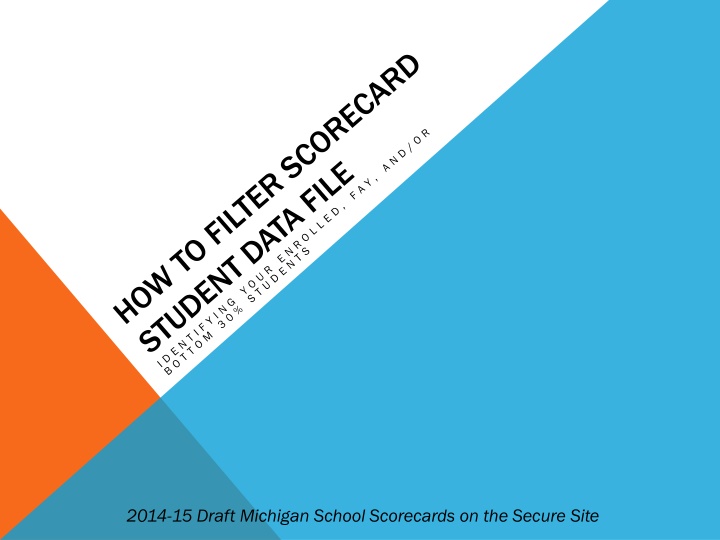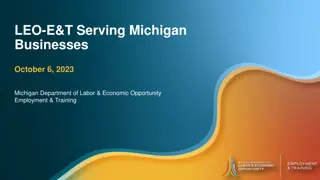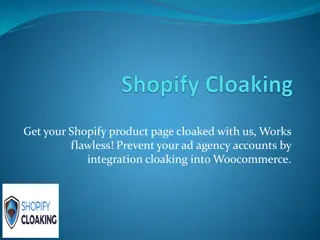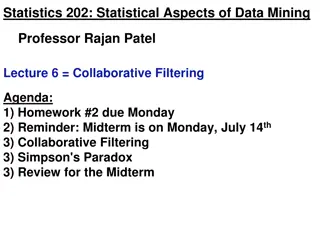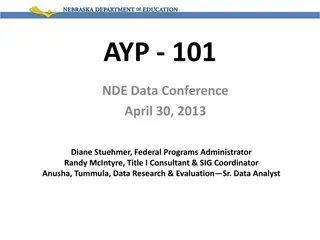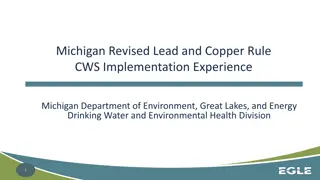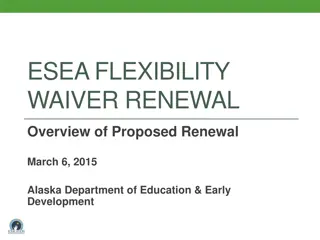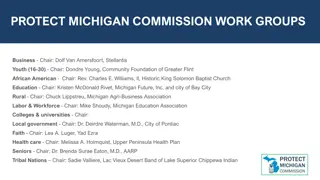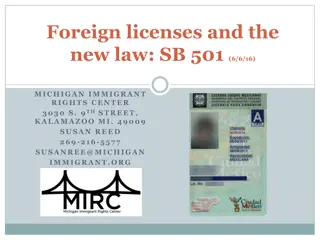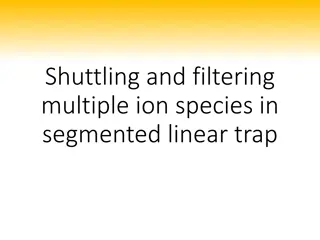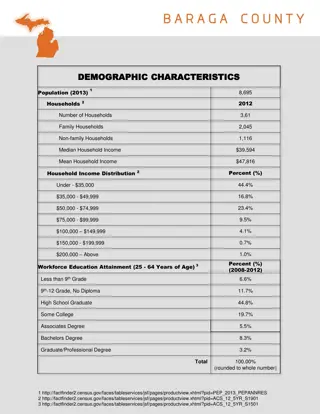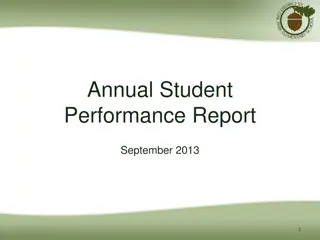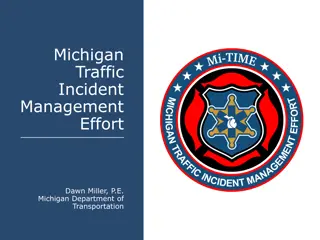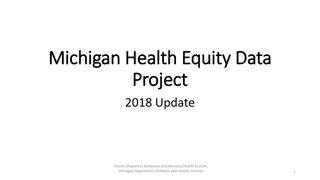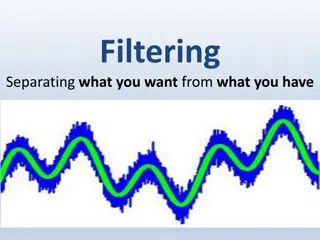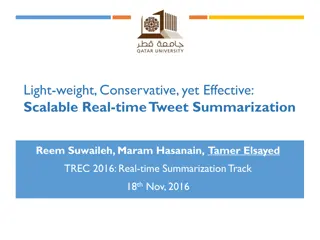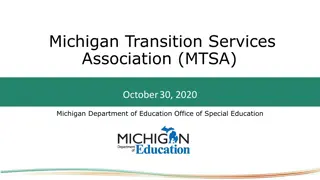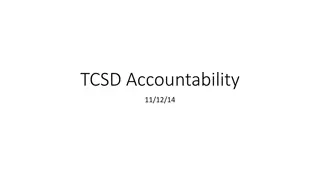2014-15 Michigan School Scorecards: AYP Student Data and Filtering Tips
Access the 2014-15 draft Michigan school scorecards securely to download your AYP student data file. Learn how to filter columns in MS Excel to view specific student information for accountability data, assessment participation, and proficiency. Understand the process for filtering assessment participation data accurately based on enrollment, district code, and building code.
Download Presentation

Please find below an Image/Link to download the presentation.
The content on the website is provided AS IS for your information and personal use only. It may not be sold, licensed, or shared on other websites without obtaining consent from the author.If you encounter any issues during the download, it is possible that the publisher has removed the file from their server.
You are allowed to download the files provided on this website for personal or commercial use, subject to the condition that they are used lawfully. All files are the property of their respective owners.
The content on the website is provided AS IS for your information and personal use only. It may not be sold, licensed, or shared on other websites without obtaining consent from the author.
E N D
Presentation Transcript
DOWNLOAD YOUR AYP STUDENT DATA FILE Authorized users login to the Michigan School Scorecard at: https://baa.state.mi.us/BAASecure/Login.aspx Click on the Scorecard menu item and then the Scorecard option in the dropdown box. Next, search for your district/building scorecards, then click the overall status color to view your specific scorecard details. Click the below the building scorecard summary that states: Download Student Information Open the downloaded file in Microsoft Excel. Excel may warn you that the file is a different format than the file extension shows and if you want to proceed in opening the file. Click yes to open the file. Not authorized to view your district's preliminary school scorecard? Not authorized to view your district's preliminary school scorecard? Have your district administrator on the new secure site give you District Have your district administrator on the new secure site give you District Accountability access or School Accountability access. You can automatically Accountability access or School Accountability access. You can automatically request access from your district admin by logging into the secure site with your request access from your district admin by logging into the secure site with your MEIS account. You will be directed to the request access screen. MEIS account. You will be directed to the request access screen.
FILTER COLUMNS IN MS EXCEL You will need to filter the data file appropriately so that you can view the students that contribute to your school s accountability data. Only full academic year (FAY) students count toward your school s accountability performance results (AYP, Top-to-Bottom, etc.) Only enrolled students count toward your school/district assessment participation rates. Turn on the filtering feature in Microsoft Excel. If you do not know how to filter in MS Excel, watch this video on YouTube: http://youtu.be/zQMA9lw4EyU Next, we will review the specific columns you will need to filter. You will need to know your district code (dcode) and building code (bcode) to filter the data appropriately. District and school codes can be found at www.mi.gov/eem
2 CATEGORIES OF THINGS TO FILTER FOR: Assessment Participation Assessment Participation -Enrolled students in your building/district during the testing window and tested/not tested. Assessment Proficiency Assessment Proficiency -Full Academic Year (FAY) students for your building/district that contribute to your proficiency rate, including bottom 30%, middle 40%, and top 30% students.
FILTERING FOR ASSESSMENT PARTICIPATION 1. Filter column O Enrollment for TRUE.
PARTICIPATION CONTINUED 2. Filter column P Enrollment District Code to your district code. 3. Filter column Q Enrollment Building Code to your building code. Do not set a filter on this field if trying to match your district scorecard numbers.
PARTICIPATION CONTINUED 1. From here, you can add a filter to column G (Grade) to show only grades relevant to the subject of interest. MTH & ELA (3-8, 11), SCI (4, 7, 11/12), SS (5, 8, 11/12) Subject: Subject: Math ELA Science Social St. Grades Grades: 3-8, 11/12 3-8, 11/12 4, 7, 11/12 5, 8, 11/12 *These are your expected to test students. expected to test students. 1. Filter for the subject of interest s valid column to be set to 1 to only show students with a valid test in that subject. Subject Subject: Math ELA Science Social St. Column: Column: AH BR AV BG 2. Filter to exclude EE (excluded enrollment) from the assessment type column for the subject. Subject Subject: Math ELA Science Social St. Column: Column: AE BO AS BD *These are your students considered as tested. tested.
FILTERING FOR ASSESSMENT PROFICIENCY 1. Filter column S meap D Code Feeder to your district code. 2. Filter column T meap B Code Feeder to your building code.
PROFICIENCY CONTINUED 3. Filter column AC District FAY and column AD School FAY to True. If you are attempting to match or verify district numbers, do not set school FAY to true. *These are your FAY students FAY students. .
PROFICIENCY CONTINUED 4. From here, you can add a filter to column G (Grade) to show only grades relevant to the subject of interest. 5. Filter for the subject of interest s valid column to be set to 1 to only show students with a valid test in that subject. 6. Doing this you can derive the specific students contributing to your scorecard proficiency rates proficiency rates.
FILTER FOR YOUR BOTTOM 30% FAY STUDENTS You can filter for a subset of your FAY proficient students to identify bottom 30% students. The bottom 30 subject columns show: 1 to identify a top 30% student 2 to identify a middle 40% student 3 to identify a bottom 30% student Subject Subject Bottom 30% Column Location Bottom 30% Column Location ELA BS Math AI Science AW Social Studies BH
*SPECIAL NOTE FOR FILTERING PROFICIENCY* (MIXED TEST TYPES AND SEE/S2E2 STUDENTS) For schools and districts with individual students having been assessed a mix of For schools and districts with individual students having been assessed a mix of assessment types, ( assessment types, (ie ie, they take MEAP , they take MEAP- -Access for reading and MI math): math): You will also need to filter column M Enrollment for TRUE. Access for reading and MI- -Access for Access for For SEE/S2E2 Participating Districts: For SEE/S2E2 Participating Districts: While working with district download files, not school files, it is necessary to remove students that are marked 1 in the column SEE Student field (column L) having a Resident District Code (column P) of your district.
ATTENDANCE AND GRADUATION RATES Attendance and graduation rates utilized in this year s Scorecards are derived from student data collected during the 2013-14 school year. Scorecard datafiles do not necessarily contain student data for those contributing to your 2013-14 attendance or graduation rate data. Those that appeal attendance rates will be provided their attendance data to correct and return to the Secure Site by uploading the edited excel spreadsheet into your existing, submitted attendance appeal. Graduation rates are calculated by CEPI and were appealed/corrected during the GAD window for the 2013-14 school year, as such these rates are not appealable during the Preliminary Scorecard window.
QUESTIONS? Email: mde-accountability@michigan.gov -or- Call: 877-560-8378