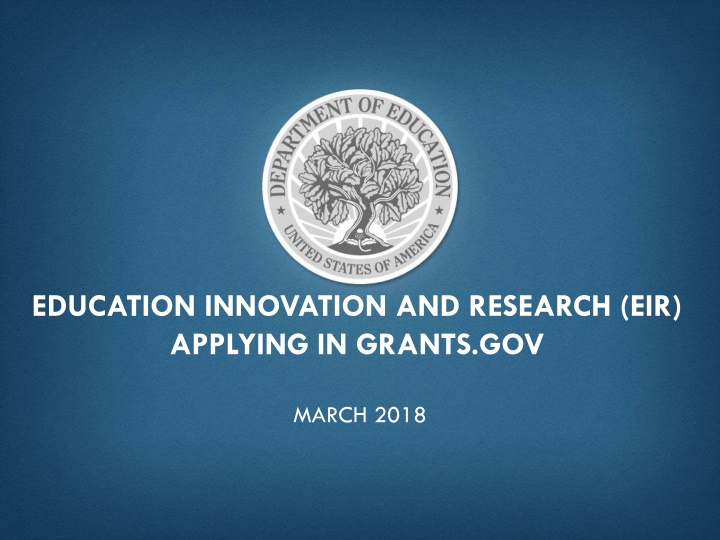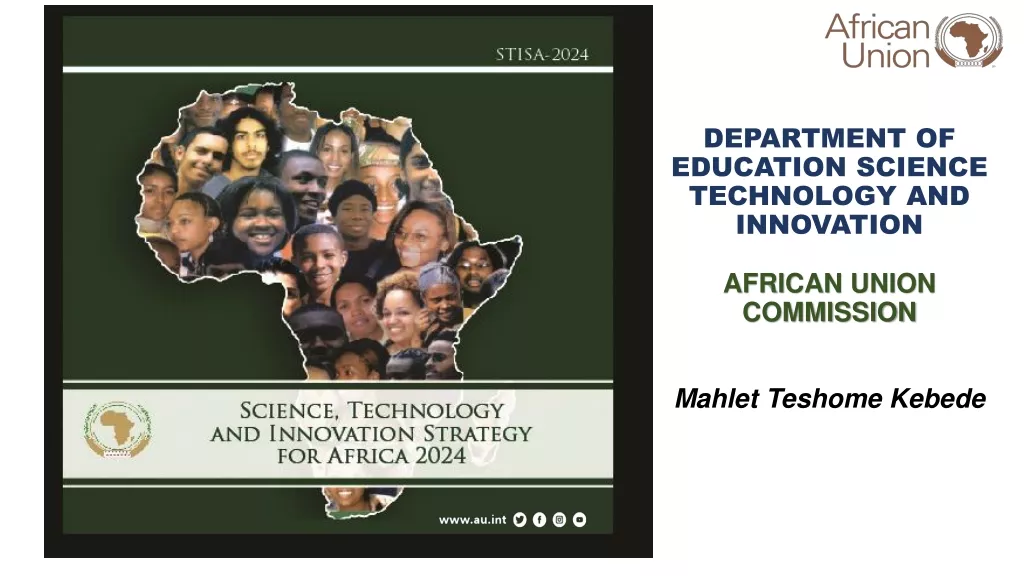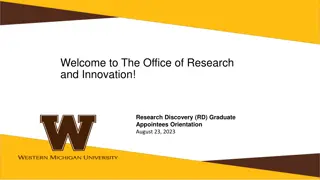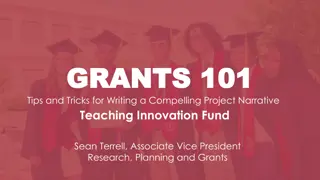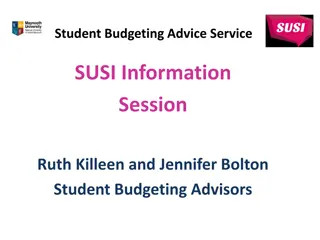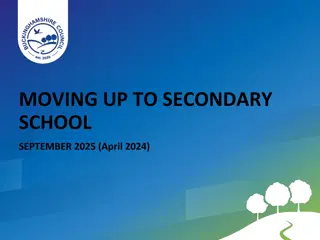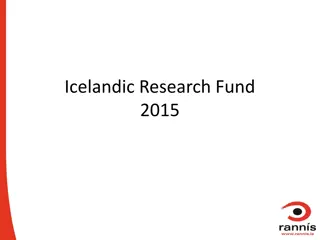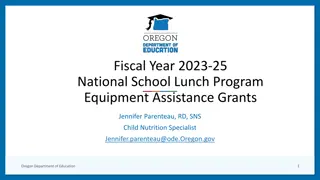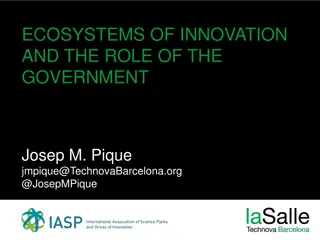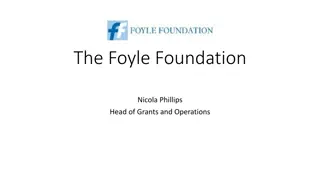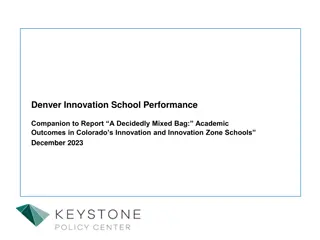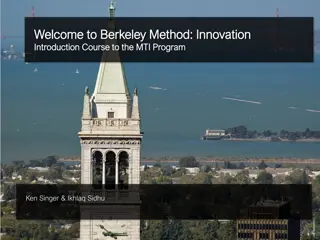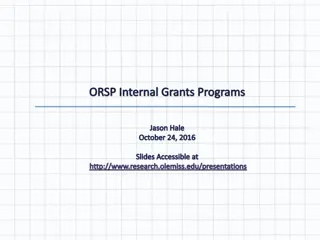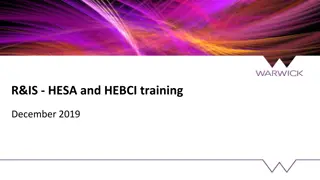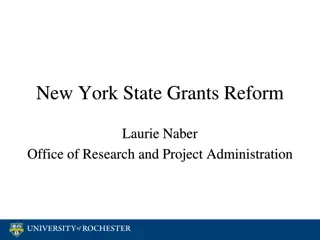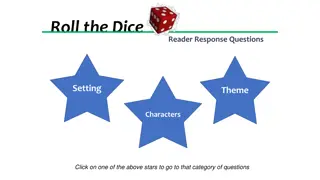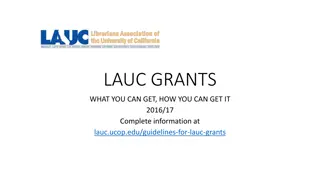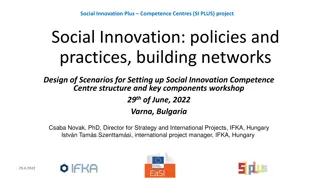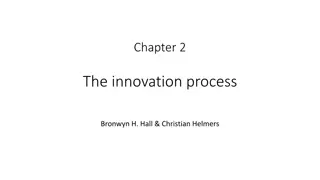Applying for Education Innovation and Research Grants
Applicants for Education Innovation and Research (EIR) grants must register with Grants.gov and the System for Award Management (SAM) to submit applications electronically. Learn how to register, update, and navigate the grant process effectively to secure funding for innovative educational projects.
Download Presentation

Please find below an Image/Link to download the presentation.
The content on the website is provided AS IS for your information and personal use only. It may not be sold, licensed, or shared on other websites without obtaining consent from the author.If you encounter any issues during the download, it is possible that the publisher has removed the file from their server.
You are allowed to download the files provided on this website for personal or commercial use, subject to the condition that they are used lawfully. All files are the property of their respective owners.
The content on the website is provided AS IS for your information and personal use only. It may not be sold, licensed, or shared on other websites without obtaining consent from the author.
E N D
Presentation Transcript
EDUCATION INNOVATION AND RESEARCH (EIR) APPLYING IN GRANTS.GOV MARCH 2018
REGISTERING FOR GRANTS.GOV All EIR grant applicants are strongly encouraged to submit applications electronically using Grants.gov unless an organization provides a written statement stating intentions to submit a paper application at least, but no later than, two weeks before the application submission deadline (www.Grants.gov) Applicants MUST register with Grants.gov and System Award Management (SAM) system in order to submit applications using Grants.gov Registration instructions are found in the EIR Application Packages. (Register TODAY!) Current registrants should confirm that your Grants.gov and SAM accounts are active and up to date 2
SYSTEM FOR AWARD MANAGEMENT (SAM) HOW DOES AN ENTITY REGISTER, OR UPDATE ITS REGISTRATION WITH SAM To register with SAM, applicants will need to complete the steps outlined below. Applicants should allot appropriate time to complete the registration process: Go to https://sam.gov Click on Create an Account Choose Individual account Provide the requested information and submit Receive the email from notifications and click through the sam.gov link to validate your account Log in at https://sam.gov with the username and password you created 3
SAM.GOV ALERT If you are registering a new entity in SAM.gov, you must provide an original, signed notarized letter stating that you are the authorized Entity Administrator before your registration will be activated. Read the FAQs to learn more about this process change. Additionally, beginning on April 27, 2018, entities renewing or updating their registration will be required to submit an original, signed notarized letter confirming the authorized Entity Administrator associated with the DUNS number before the registration is activated. 4
SEARCH GRANTS SEARCHING FOR FUNDING OPPORTUNITIES In the Search Grants tab, search by: CFDA Number: 84.411 Opportunity Number: See application package. Once in the Grant Opportunity you would like to apply for, click on Package tab to view the application package and apply **Applicants should be careful that they download the intended EIR application package and that they submit their application under the intended EIR competition. Your application will be reviewed under the competition it was submitted under, and only applications that are successfully submitted by the established deadline will be peer reviewed.** Click Apply to apply Log in to create a Workspace to apply on Grants.gov 5
APPLY USING WORKSPACE Workspace is the online space on Grants.gov where you work on your grant application. Workspace is a shared, online environment where members of a grant team may simultaneously access and fill out forms within an application. Further Resources: Workspace Overview page on Grants.gov Video: Learning Workspace Series on Grants.gov YouTube Manage Workspace help articles Latest Blog Posts about Workspace at Blog.Grants.gov 6
TRACKING YOUR APPLICATION SUBMISSION After submitting your application Make sure you receive an on-screen confirmation receipt Document your Grants.gov Tracking Number The date/time stamp is the official time of submission You will also receive email confirmations from Grants.gov and the Department Track your application status and information by accessing the Details tab of the submitted Workspace, or you may track your application status by entering your Grant Tracking Number in the Track My Application page on Grants.gov. Problems With Submission: Contact the Grants.gov Help Desk at 1-800-518-4726 or at support@grants.gov. You must obtain a Grants.gov Help Desk Case Number and keep track of your progress to resolve the issue Additional submission instructions are found in the EIR Application Packages. 7
GRANTS.GOV SUBMISSION TIPS REGISTER EARLY for Grant.gov and SAM! Do It TODAY! This process may take DAYS to WEEKS to complete. SUMBIT EARLY Depending on the size of the file, transmittal may take SEVERAL MINUTES to HOURS. Don t wait until the deadline date to submit. The system will be slow due to last minute submissions. LATE APPLICATIONS WILL NOT BE READ! Applications that are time/date stamped after 4:30:00 p.m. Washington D.C. time on deadline date will be marked late and will not be read. 8
GRANTS.GOV SUBMISSION TIPS (CONT.) Carefully review the FY 2018 Notice Inviting Applications (NIA) and the application package. Applicants should be careful to download the intended EIR application package and that they submit their applications under the intended EIR competition. The application will be reviewed under the competition it was submitted under, and only applications that are successfully submitted by the established deadline will be peer reviewed. Ensure that you attach .PDF files only for any attachments to your application, and they must be in a read-only, flattened format. PDF files are the only Education approved file type accepted as detailed in the Federal Register application notice. Applicants must submit individual .PDF files only when attaching files to their application. 9
EIR COMPETITION RESOURCES Education Innovation and Research (EIR) website: https://innovation.ed.gov/what-we- do/innovation/education-innovation-and-research-eir/ Notices Inviting Applications Application Packages Informational Recordings Grants.gov Applicant General Overview and PowerPoint EIR email: eir@ed.gov EIR phone: (202) 453-7122 Grants.gov phone: 1-800-518-4726 10
GRANTS.GOV APPLICANT SUPPORT & RESOURCES Support Center Support available 24/7; closed on Federal holidays Email: support@grants.gov Toll-Free Phone Number: 1-800-518-4726 International Callers: 1-606-545-5035 Grants.gov Self-Service Web Portal: https://grants-portal.psc.gov Additional Resources 1.Workspace Overview: https://www.grants.gov/web/grants/applicants/workspace- overview.html 2.Online User Guide: https://www.grants.gov/help/html/help/GetStarted/Get_Started.htm 3.FAQs: http://www.grants.gov/web/grants/applicants/applicant-faqs.html 4.Blog: https://blog.grants.gov/ 11
EDUCATION INNOVATION AND RESEARCH (EIR) APPLYING IN GRANTS.GOV MARCH 2018